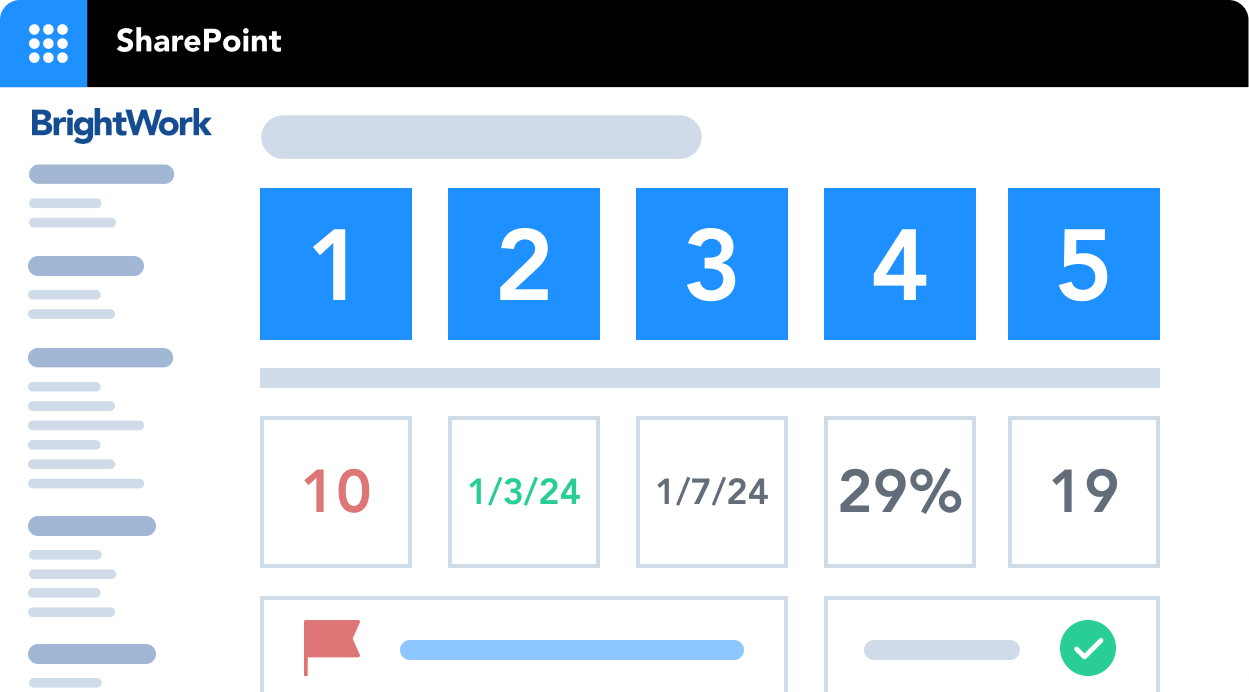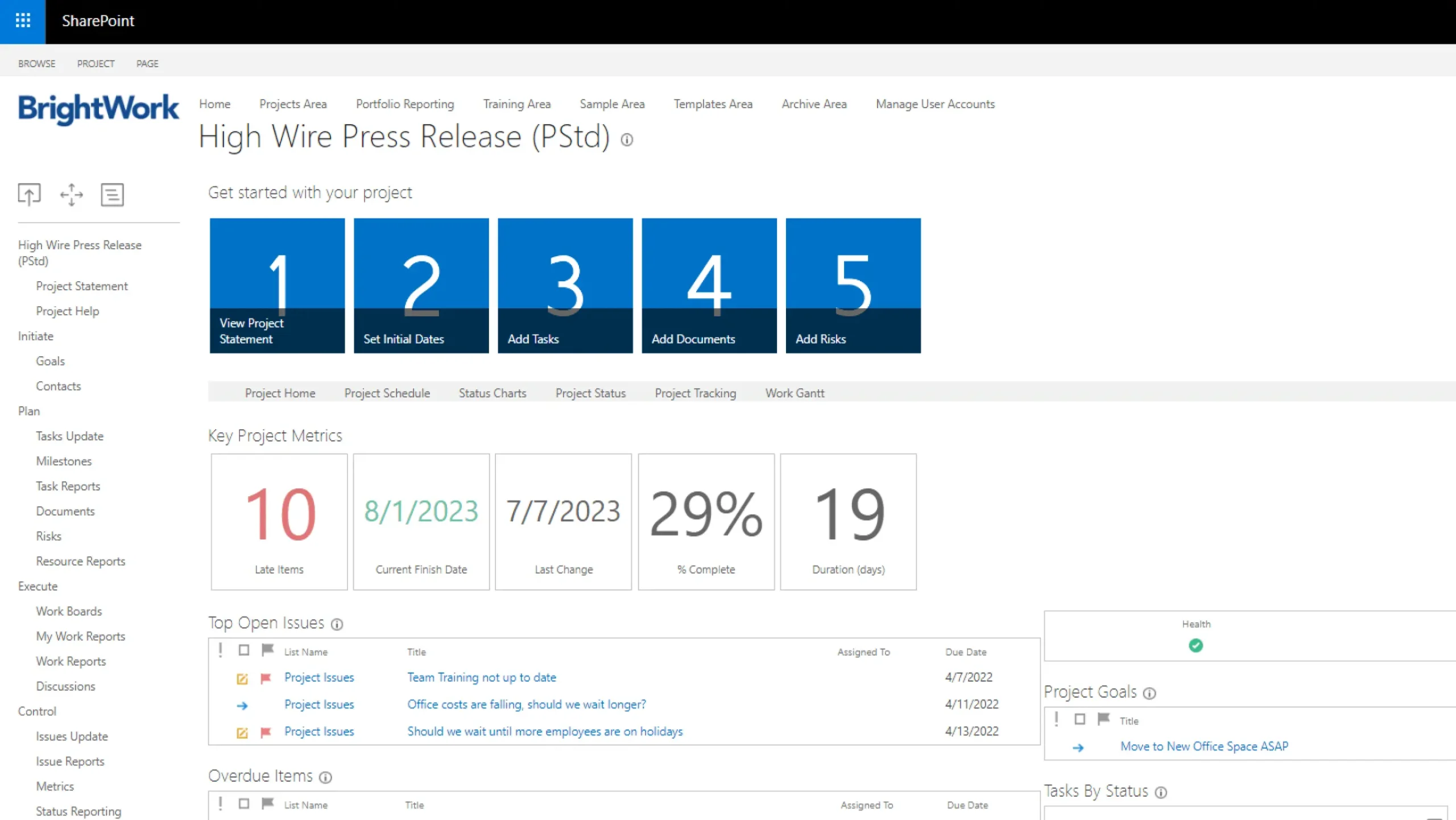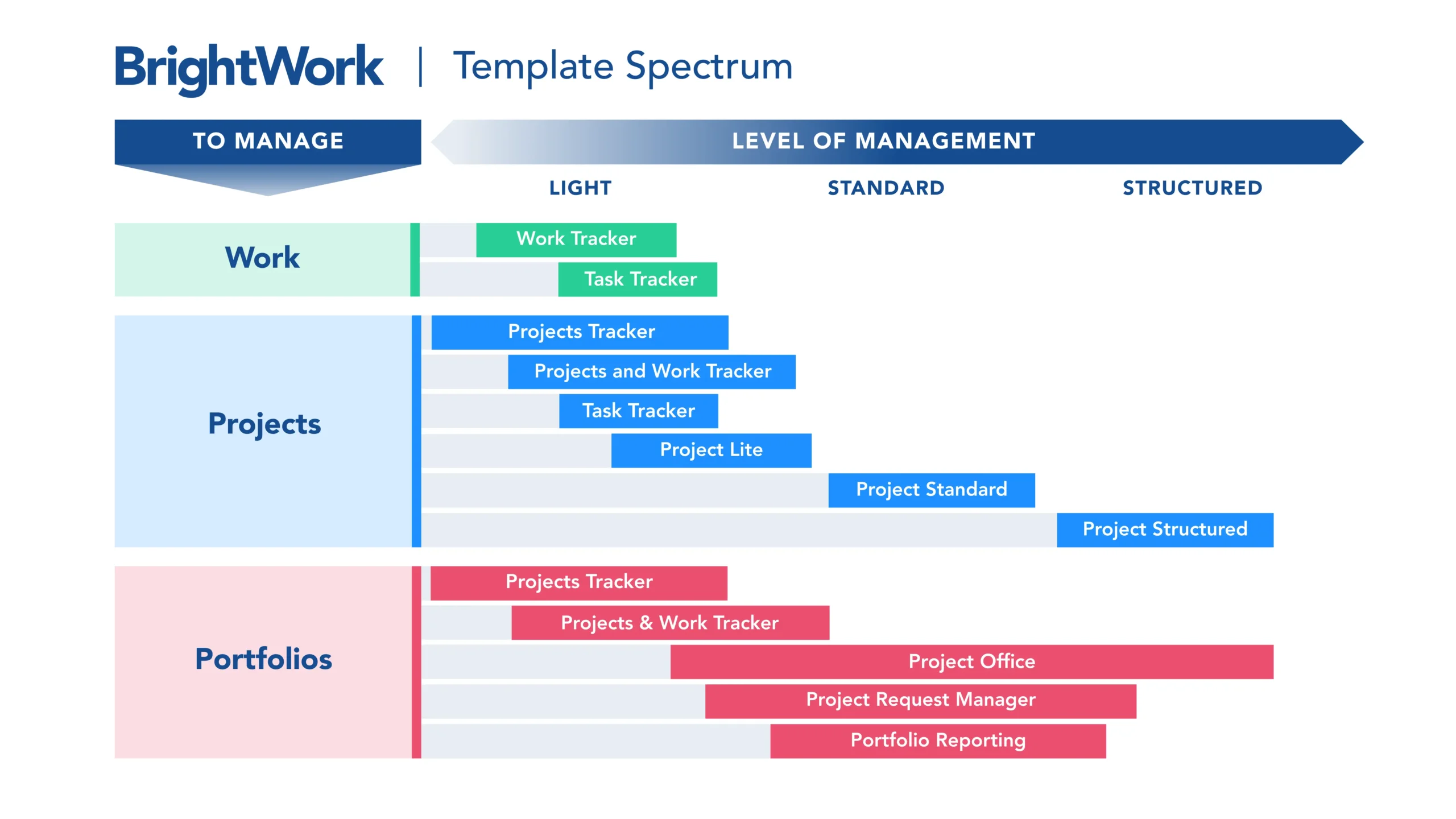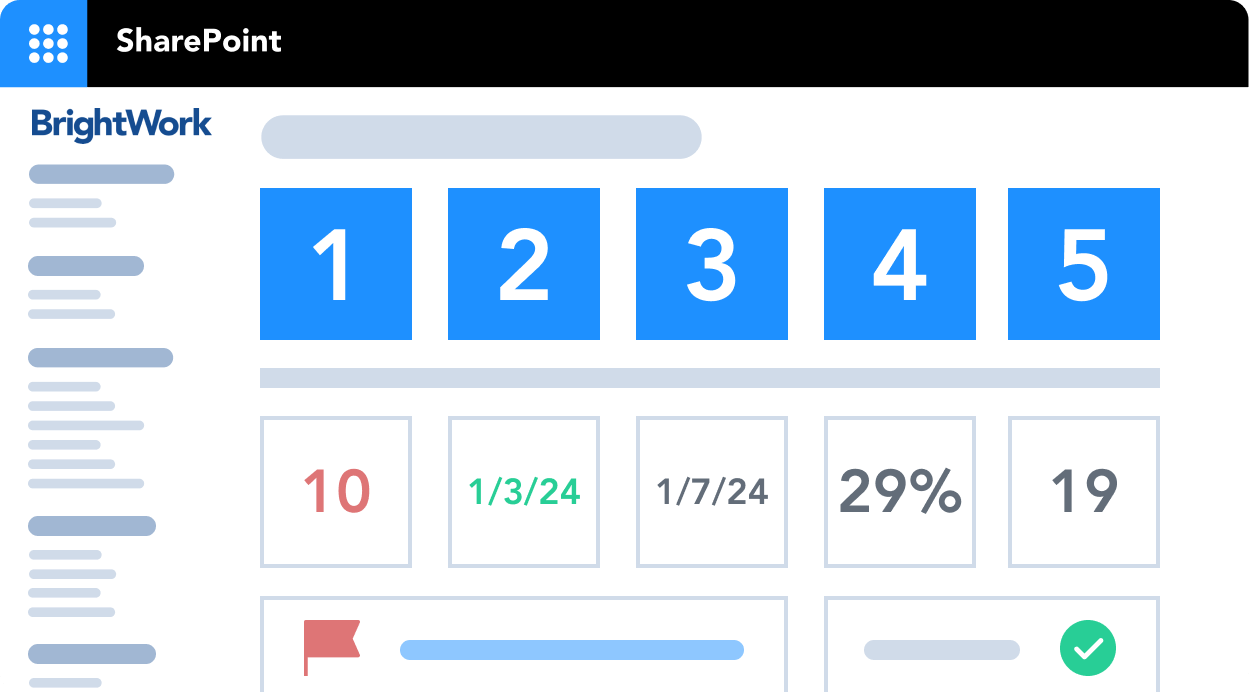Using BrightWork PPM Software for SharePoint On-Premises
Overview
Microsoft SharePoint is available as a server-based On-Premises solution or as a cloud-hosted solution.
If you would like to use BrightWork for Project and Portfolio Management with SharePoint, it’s important to understand our deployment offerings.
The full BrightWork Project and Portfolio Management (PPM) solution must be installed on one of the on-premises versions of SharePoint (2019, 2016, 2013).
The BrightWork solution cannot be installed on SharePoint Online in Microsoft 365 due to limitations from Microsoft within the SharePoint Online environment.
It’s important to note that SharePoint On-Premises and SharePoint Online differ significantly in terms of development and functionality.
In this guide, you’ll learn more about BrightWork Software for SharePoint On-Premises, including deployment options and key capabilities.
SharePoint and BrightWork Deployment Options
As mentioned above, users can deploy SharePoint as an On-Premises installation or as a cloud-based solution.
The key differences between each version can be summarized as follows:
- SharePoint On-Premises is either hosted on local servers, maintained by an organization’s IT team, or in a private cloud. Organizations retain full control over configurations, updates, and data protection.
- SharePoint Online is a cloud-based version of SharePoint, hosted by Microsoft. The tool is accessed as a service by end-users.
Organizations can also opt to deploy a SharePoint Server Hybrid environment, which creates a link between a SharePoint Server farm and Microsoft 365. This allows SharePoint On-Premises users to access SharePoint Online functionality.
BrightWork is the first project and portfolio management application built on the SharePoint platform.
We have released a version of our software for every on-premises edition of SharePoint (2019/2016/2013/2010/2007/2001). The full BrightWork PPM solution must be installed on one of the server versions of SharePoint (2019, 2016, 2013).
The SharePoint environment can be installed on your organization’s servers or hosted in a private cloud of your choice (Microsoft Azure, AWS, or similar).
The BrightWork solution cannot be installed on SharePoint Online in Microsoft 365 due to limitations from Microsoft within the SharePoint Online environment.
Our customers can avail of four deployment options:
- On-Premises hosted on your organization’s SharePoint server.
- Customer Third-party Hosted Cloud, such as Microsoft Azure, Amazon Web Services, or another partner chosen by your organization. In this case, the customer maintains their SharePoint environment.
- BrightWork Private Cloud refers to secure regulated servers in a dedicated Microsoft Azure Hosted Server. This offering includes options for FedRAMP or HIPAA/HITRUST standards.
- BrightWork Online. BrightWork Shared Service is hosted with our partner, Project Hosts, on a dedicated Microsoft Azure Hosted Server. Project Hosts maintain the SharePoint 2013 Foundation environment.
It should be noted that the private cloud environments will need to have one of the platform versions of SharePoint installed (2019, 2016, 2013).
Using BrightWork and SharePoint Together
SharePoint is a powerful project management tool. A SharePoint project site centralizes all project information, connects your team to the project, and makes reporting much easier.
However, SharePoint doesn’t look like a project management tool out of the box.
If you decide to use out-of-the-box SharePoint for project management, you will need to configure your site – or ask your IT team to do so.
It’s a long process, especially if you don’t have any SharePoint development experience or simply don’t have the time.
SharePoint project sites also lack cross-project reporting. There is no option to roll-up data from multiple sites into a single dashboard or to drill down into a report for more information.
That’s where BrightWork comes in.
BrightWork solves these challenges and extends SharePoint with a range of pre-configured project templates, dashboards, and reports that make project and portfolio management easier.
BrightWork Project and Portfolio Management Software for SharePoint On-Premises
BrightWork enables organizations to leverage their existing SharePoint On-Premises environment to:
- Easily configure and deploy project sites aligned with internal project management processes.
- Create consistency in how projects are delivered with re-usable templates and project sites.
- Use lists to manage tasks, issues, and risks.
- Report across projects and portfolios.
- Manage the project request pipeline.
- Implement workflows to automate key tasks.
- Ensure the integrity of project information with document management, version control, and permissions.
- Create real-time dashboards, scorecards, and metric tiles to track project progress.
- Assign and manage project tasks.
- Track work, including overdue or unassigned work.
- Increase engagement with stakeholders using reliable data and clear reports.
- Manage changes to project sites using templates, reducing IT overheads.
It all starts with our configurable templates for project management, portfolio management, and day-to-day work management.
The templates support varying levels of project complexity and process, from lite to structured.
The BrightWork Templates Spectrum is based on our ‘Start-Evolve’ framework.
- START quickly with the out-of-the-box templates you need for projects, right now.
- In time, EVOLVE your project management processes by adding more functionality and configurations.
BrightWork PPM Features for SharePoint On-Premises
- Portfolio Dashboards
- Project Request Management
- Configurable Boards
- Power BI Reporting Pack
- In-browser Task Scheduler
- Modern Gantt Web Part
- Enhanced Sync with Microsoft Project Professional
- Nintex Integration
- Enhanced Navigation
- BrightWork Reporter
- Template Design Sync
- Project Cache, Work Cache, and Project Status Cache
Download a Free SharePoint Template
40,000 organizations use BrightWork to manage their projects and portfolios on SharePoint On-Premises (2019, 2016).
5 Reasons to Use SharePoint On-Premises for PPM
When evaluating project and portfolio management software for SharePoint, you may need to present a case for retaining an existing On-Premises environment.
Here are five useful points to include.
1. Data management
If your organization operates in a highly regulated industry or works with very sensitive data, the security features, permissions, and search functionalities within SharePoint On-Premises are critical.
For these reasons, On-Premises remains popular with government agencies, and within the healthcare, manufacturing, and finance sectors.
Here are a few key differences between SharePoint On-Premises and SharePoint Online for data management:
- With SharePoint On-Premises, it’s easy for organizations to maintain internal governance processes and control external access to data. The same controls are typically not available online as Microsoft is responsible for data security.
- Storing data in SharePoint On-Premises simplifies project reporting with aggregate dashboards and drill-down reports. If your data cannot be migrated to the cloud, such options are not feasible with SharePoint Online.
- There is no guarantee as to where your data will or will not be stored in SharePoint Online, making compliance very tricky. Your data is subject to the laws of the country of the relevant data center. In some instances, this means your data could be accessed by government agencies without your knowledge.
- User data is deleted after 90 days if the subscription to Office 365 expires or is canceled. This may be problematic for organizations that require extensive historical records for auditing purposes.
2. Configurations
SharePoint On-Premises is very configurable. Many organizations have invested considerable resources and time in developing complex workflows and in-house apps.
In many cases, SharePoint On-Premises is the driving engine of business processes and is core to document management.
A high percentage of companies surveyed by Sharegate and Nintex in 2017 had increased their level of SharePoint configurations that year, with over 82% using workflows – a strong indicator of just how popular SharePoint customization is.
Due to data and performance integrity and server control, it’s not possible to translate these configurations to a cloud installation, which is shared with other ‘tenants’.
Users cannot access the back-end infrastructure of SharePoint Online, limiting the development of highly-custom workflows.
Organizations risk losing both their investment in such configurations and a detrimental impact on any related process when moving online.
Cloud-based configurations are also impacted by updates, which leads to the next point.
3. Controlled Updates
Microsoft 365 users have no control over the rollout of updates from Microsoft and their impact. Microsoft decides what will stay or go in a given update.
Organizations with complex configurations often opt to stay On-Premises to manage updates and patches in a sustainable, non-disruptive schedule.
Interestingly, organizations who wish to have full control over topology, for example, the naming conventions for project sites, will find such options lacking in SharePoint Online.
4. Internet Reliability
Uninterrupted access to online documents and sites requires reliable internet.
If your network does not have sufficient bandwidth, trying to work online will quickly become a frustrating experience that grinds progress to a halt.
5. Budgets
Whilst touted as a cheaper alternative, there are two major costs associated with migrating to SharePoint Online.
Firstly, migration to an online solution can be quite expensive, especially if you need to hire external consultants.
You’ll also need to allocate time and internal resources to:
- Gathering requirements to select the relevant pricing plans.
- Documenting internal business processes.
- Migrating data.
- End-user training.
- Ongoing subscription management.
Upgrading an existing SharePoint On-Premises environment is often less costly than migrating to the cloud.
Secondly, the long-term costs of cloud subscriptions for every user can exceed the initial purchase of On-Premises licenses.
Companies can easily spend too much on the wrong plan, quickly running up costs.
Another risk is selecting a lower-tier plan with reduced functionality to save money. This route can severely limit the ability of employees to get their work done.
It’s also important to consider the previous cost of complex configuration and any downtime for business processes reliant upon workflows or apps.
Manage Projects with Microsoft 365, Power Platform, and Teams
Collaborate seamlessly from anywhere, with BrightWork 365 and Microsoft Teams.