Our Deployment Process
At BrightWork, our objective is to make it easier for you and your team to become successful managing projects and portfolios with SharePoint.

Our 3D Deployment Process (Design, Deliver, Deploy) is a clear, transparent and practical change management process that is focused on your needs, so we can help you implement collaborative project and portfolio management with BrightWork.
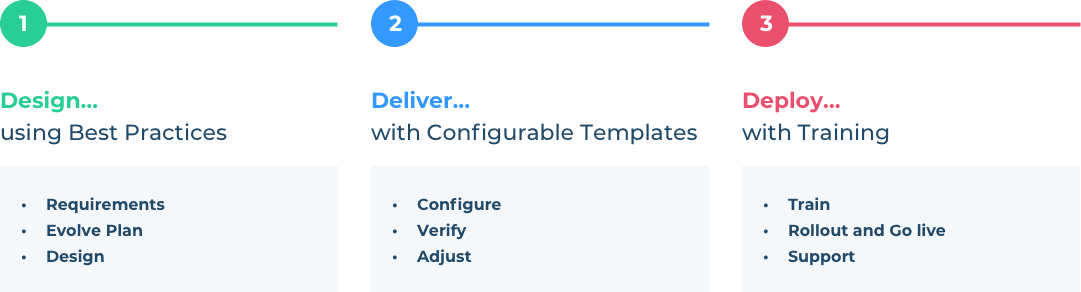

Our 3D Deployment Process (Design, Deliver, Deploy) is a clear, transparent and practical change management process that is focused on your needs, so we can help you implement collaborative project and portfolio management with BrightWork.
DESIGN
DELIVER
DEPLOY
Requirements
Our experienced Customer Success Partner (CSP) will work with your senior project management sponsors to capture your organization’s project management vision, both short and long term, with the Portfolio Assessment. In this step, your CSP documents the desired outcomes and expected value and rank them in order of importance.
Evolve Plan
We prioritize your requirements to determine which ones to include in the JumpStart (Iteration 1) and what can go in the Backlog, or what we like to call our Evolve Plan. In this Evolve Plan, we will specify any risks or issues which may affect this iteration and make any adjustments as necessary.
Design
The Project Office JumpStart provides for the design of two project templates to manage two different project types and a Project Office template for portfolio and program level visibility. A total of three templates.
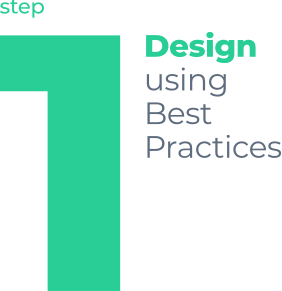
STEP 1: DESIGN
Requirements
Our experienced Customer Success Partner (CSP) will work with your senior project management sponsors to capture your organization’s project management vision, both short and long term, with the Portfolio Assessment. In this step, your CSP documents the desired outcomes and expected value and rank them in order of importance.
Prioritize Requirements
We prioritize your requirements to determine which ones to include in the JumpStart (Iteration 1) and what can go in the Backlog, or what we like to call our Evolve Plan. In this Evolve Plan, we will specify any risks or issues which may affect this iteration and make any adjustments as necessary.
Select Templates
The Project Office JumpStart provides for the design of two project templates to manage two different project types and a Project Office template for portfolio and program level visibility. A total of three templates.
DESIGN
DELIVER
DEPLOY
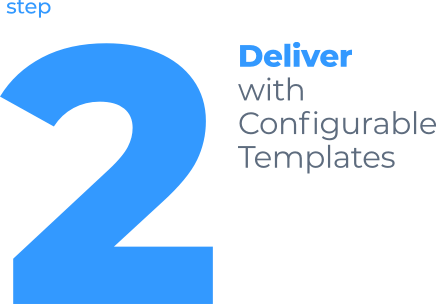
Configure
We will start to configure templates and build out your preliminary project site hierarchy. You will work with your Customer Success Partner (CSP) to set the three templates.
Review Templates
Key stakeholders will review and verify the latest template design before continuing, to ensure the amount of project management process to be implemented is feasible for the customer’s environment.
Adjust
We will also prioritize feedback with the key stakeholders to determine items to be adjusted immediately, and those that will be added to the Backlog.
STEP 2: DELIVER
Configure
We will start to configure templates and build out your preliminary project site hierarchy. You will work with your Customer Success Partner to set the three templates.
Verify
Key stakeholders will review and verify the latest template design before continuing, to ensure the amount of project management process to be implemented is feasible for the customer’s environment.
Adjust
We will also prioritize feedback with the key stakeholders to determine items to be adjusted immediately, and those that will be added to the Backlog.
DESIGN
DELIVER
DEPLOY
Train
Your Customer Success Partner (CSP) and your team of BrightWork users will start a training plan that suits your project management processes with BrightWork so that you’re able to understand and get started using the solution as soon as possible.
Rollout and Go Live
Now you are able to go live and start using BrightWork! Your Customer Success Partner will conduct feedback sessions with the team after some initial usage to determine items to be adjusted immediately or what should go on the Backlog.
Support
The Customer Success Partner and customer formally declare all in-scope deliverables achieved. You can raise a BrightWork support ticket via an online support portal and receive continuous updates on your technical issues until it gets resolved. Our online portal enables direct communication with our professional staff to facilitate higher productivity.
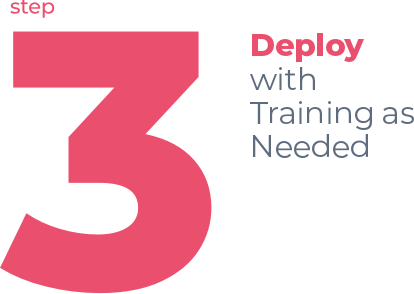
STEP 3: DEPLOY
Train
Your Customer Success Partner (CSP) and your team of BrightWork users will start a training plan that suits your project management processes with BrightWork so that you’re able to understand and get started using the solution as soon as possible.
Rollout and Go Live
Now you are able to go live and start using BrightWork! Your Customer Success Partner will conduct feedback sessions with the team after some initial usage to determine items to be adjusted immediately or what should go on the Backlog.
Support
The Customer Success Partner and customer formally declare all in-scope deliverables achieved. You can raise a BrightWork support ticket via an online support portal and receive continuous updates on your technical issues until it gets resolved. Our online portal enables direct communication with our professional staff to facilitate higher productivity.
For Existing Customers
Contact our Customer Success Team to find out how you can benefit from BrightWork Services
New to BrightWork?
Contact our Sales Team to learn how BrightWork can help you reach Project Management Success