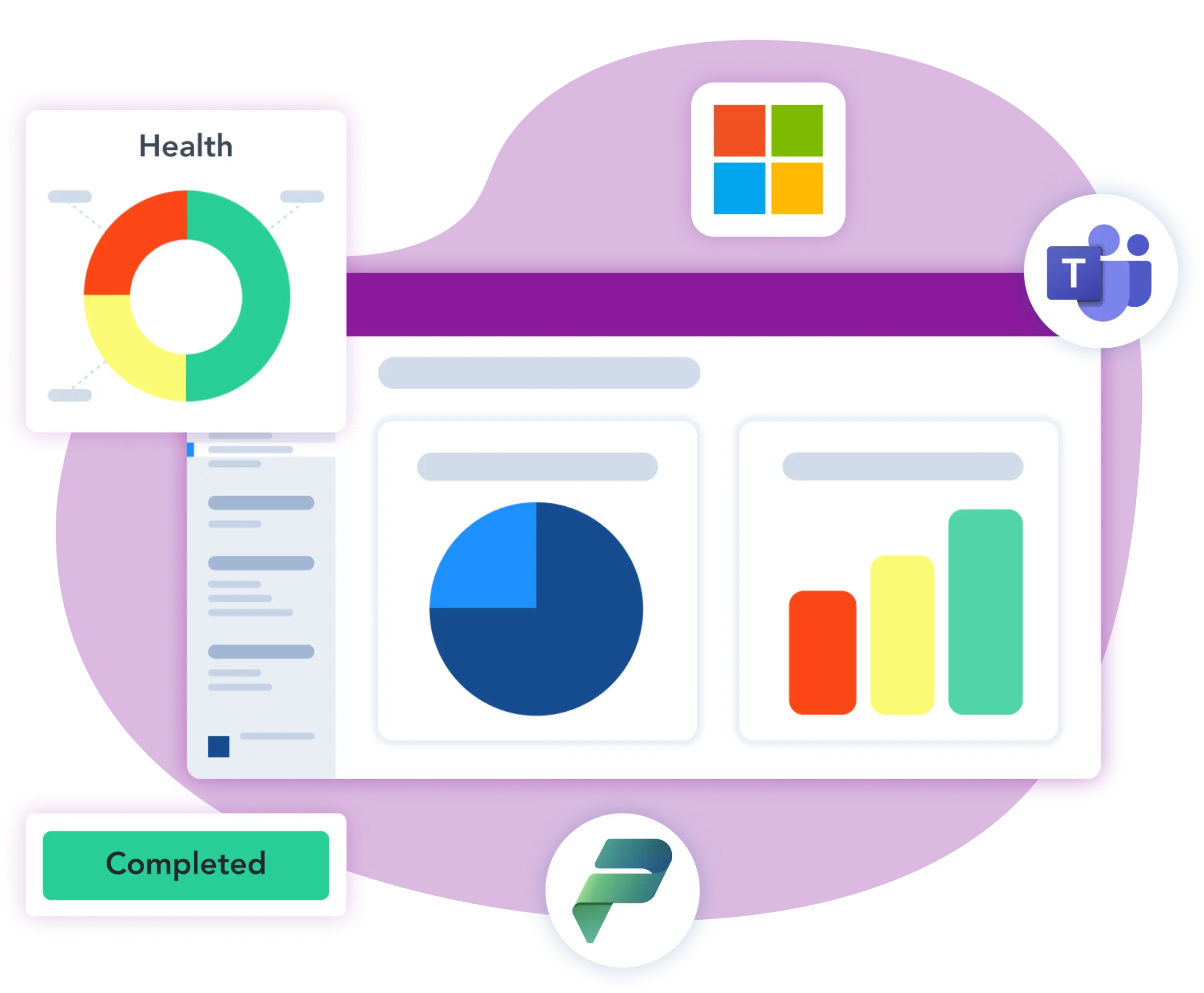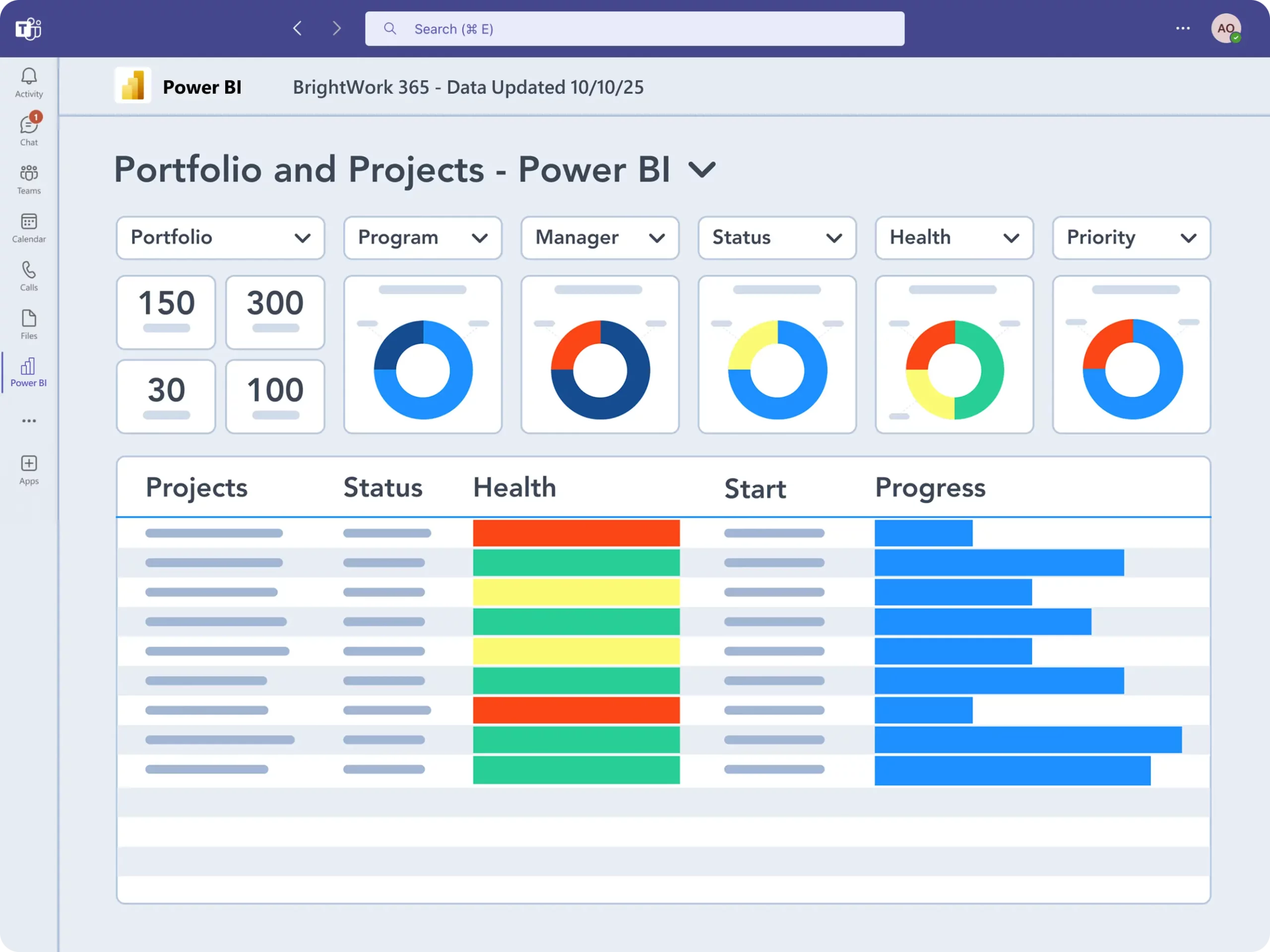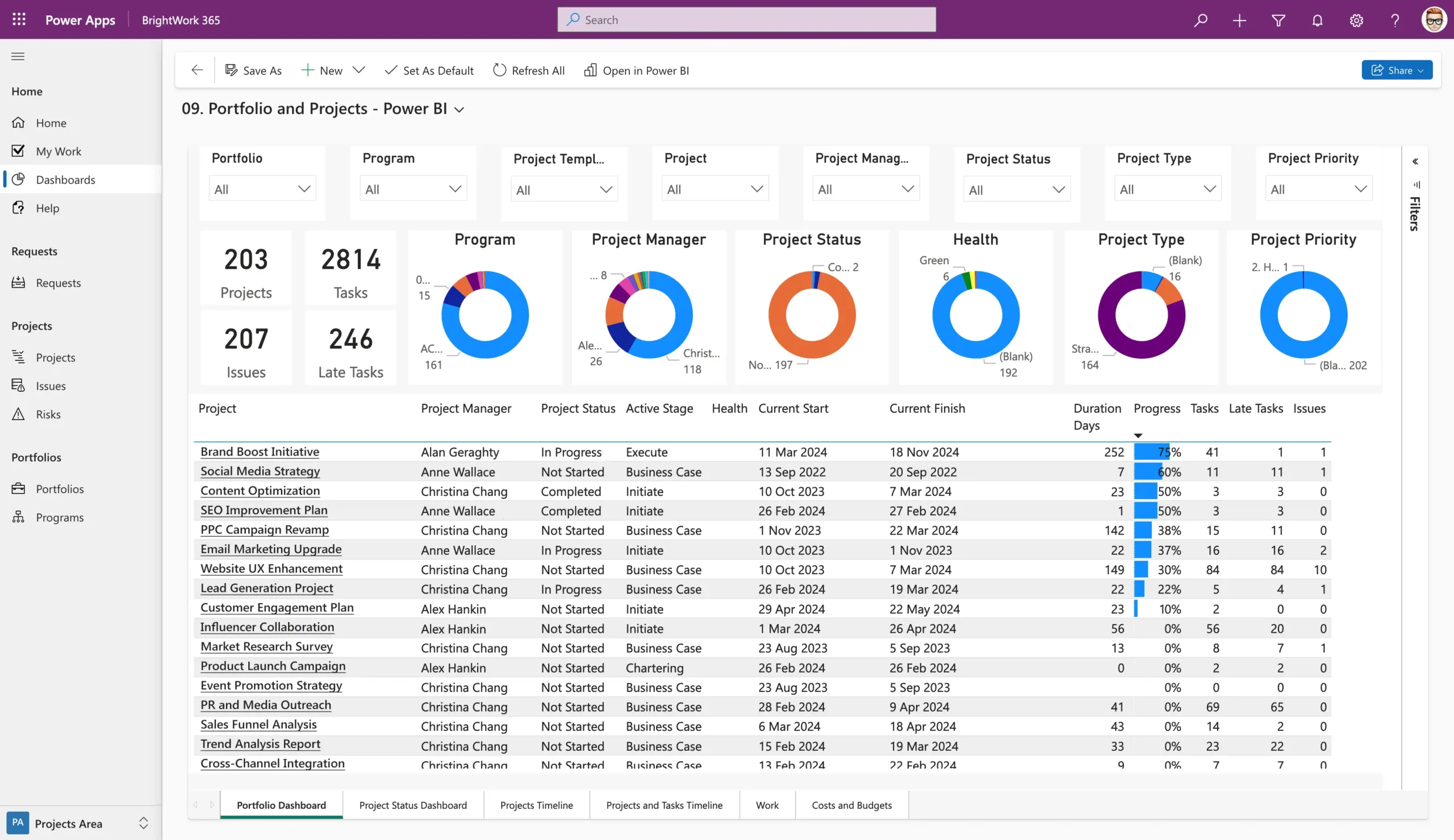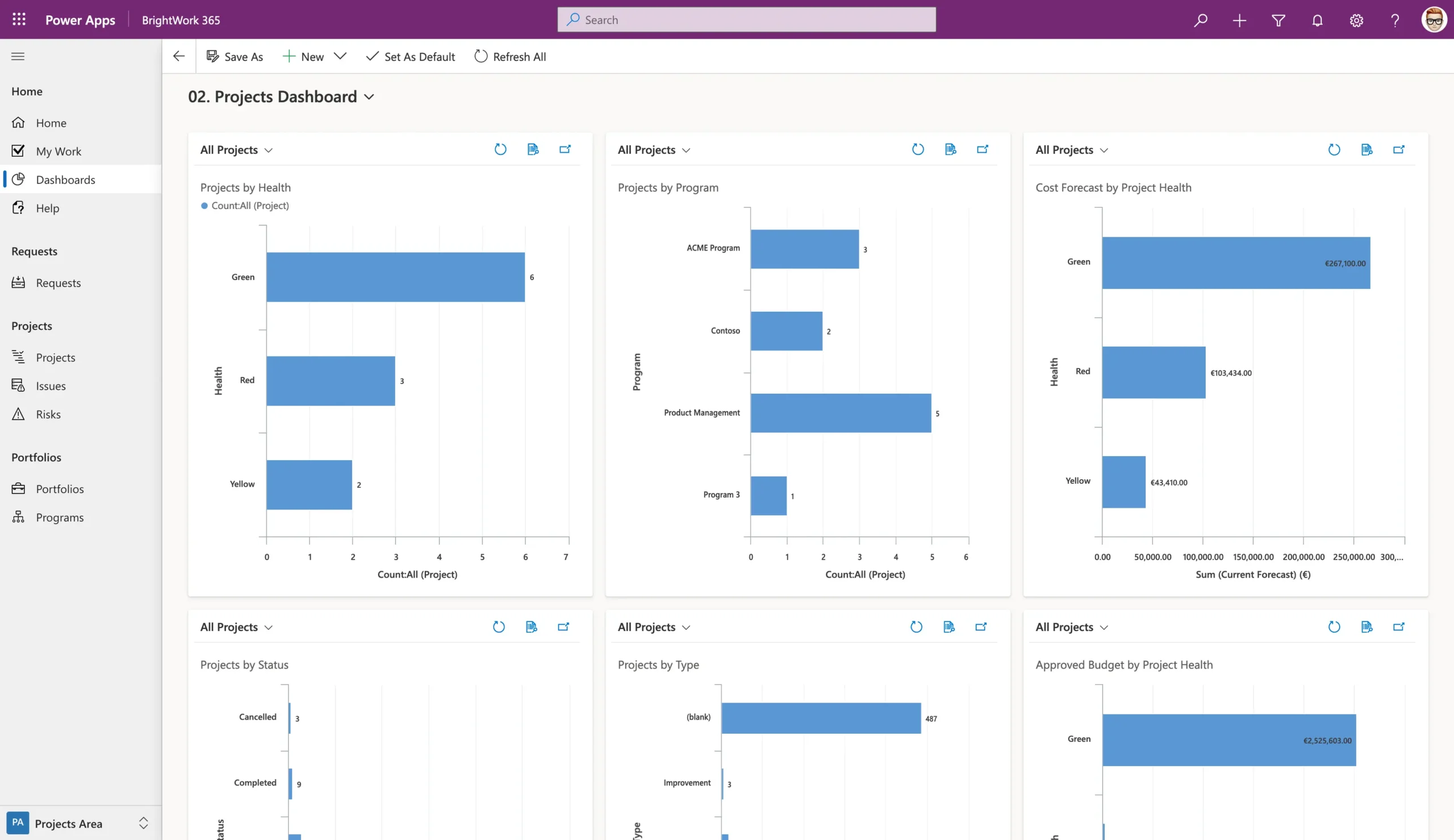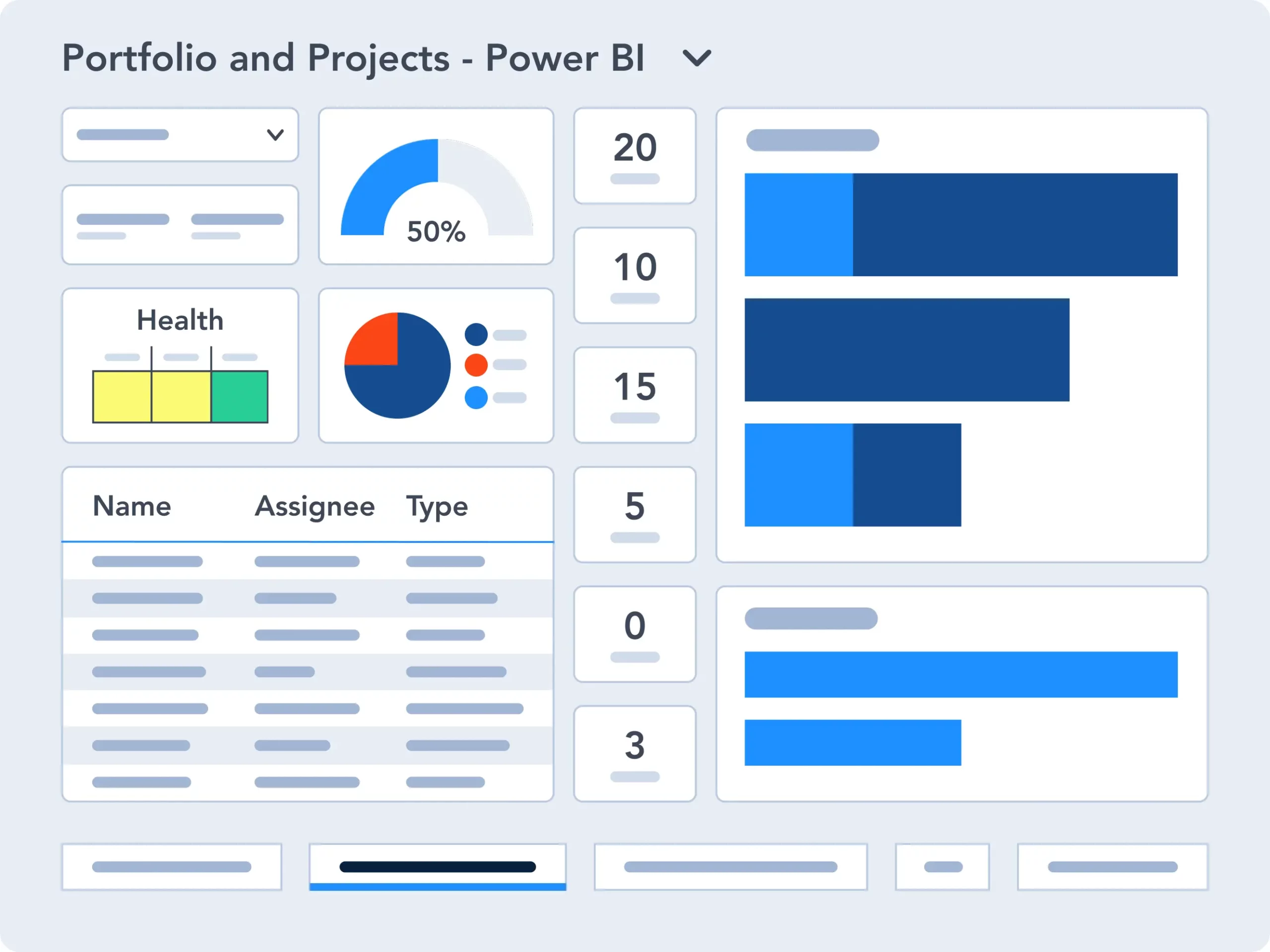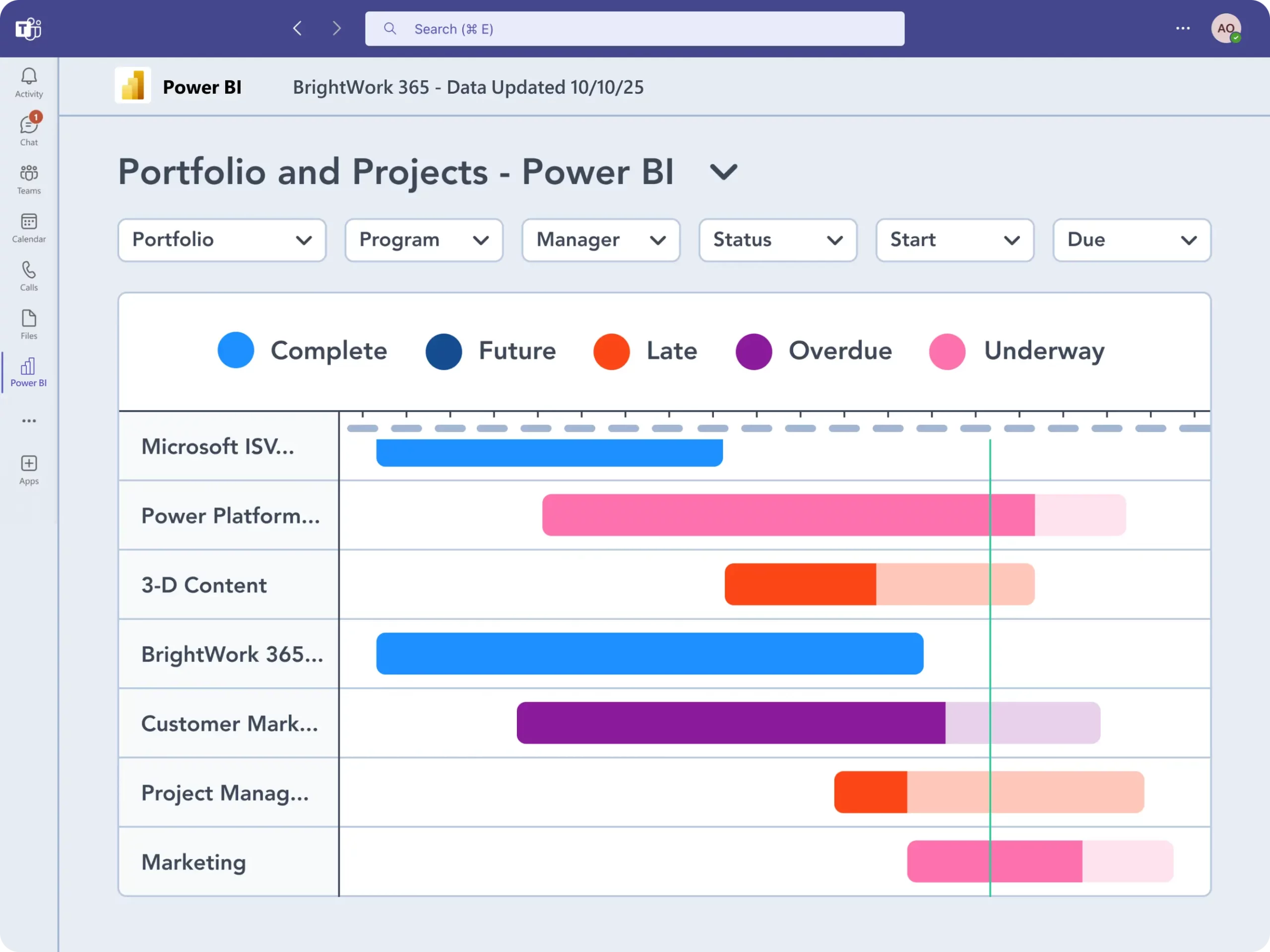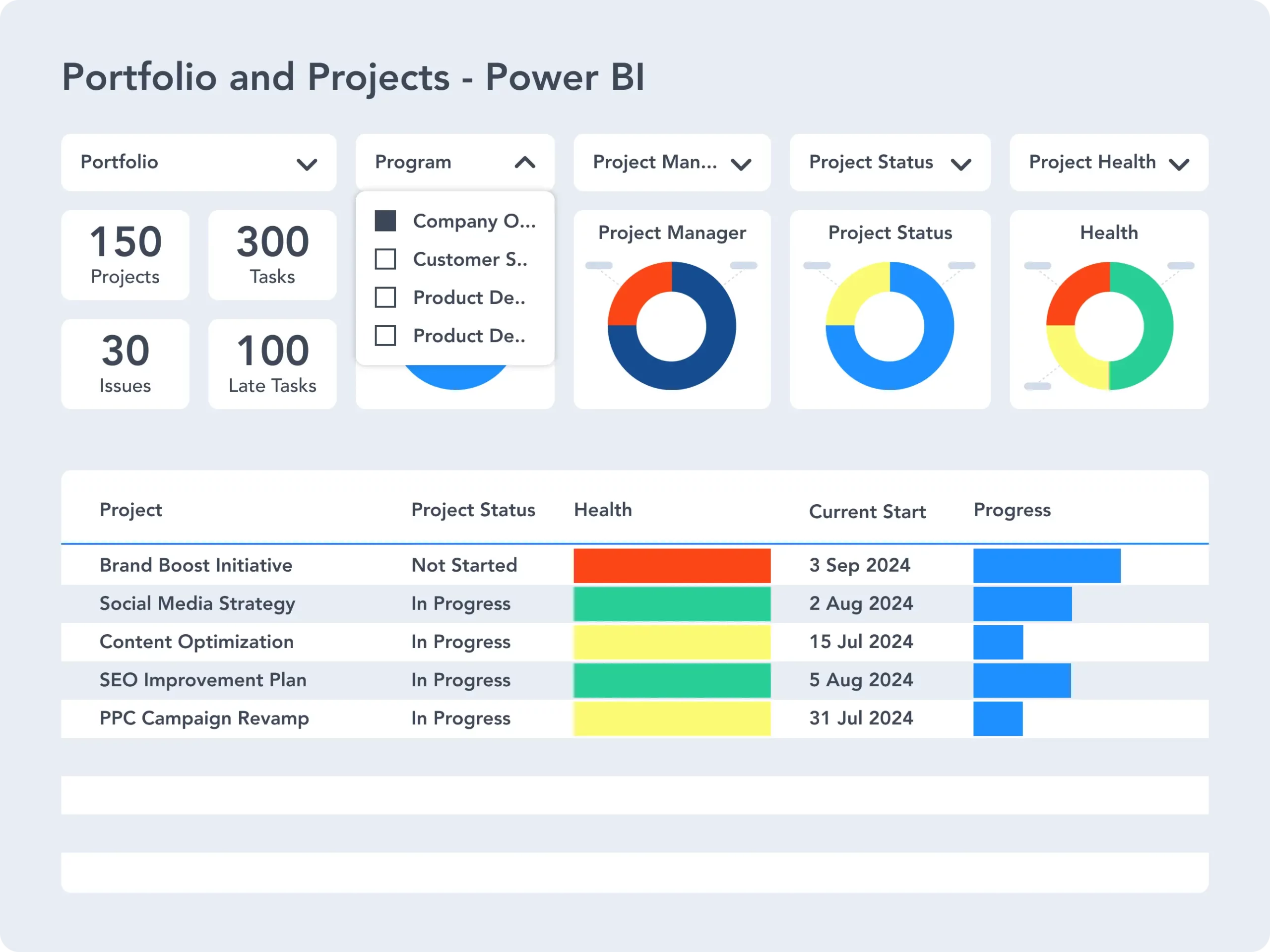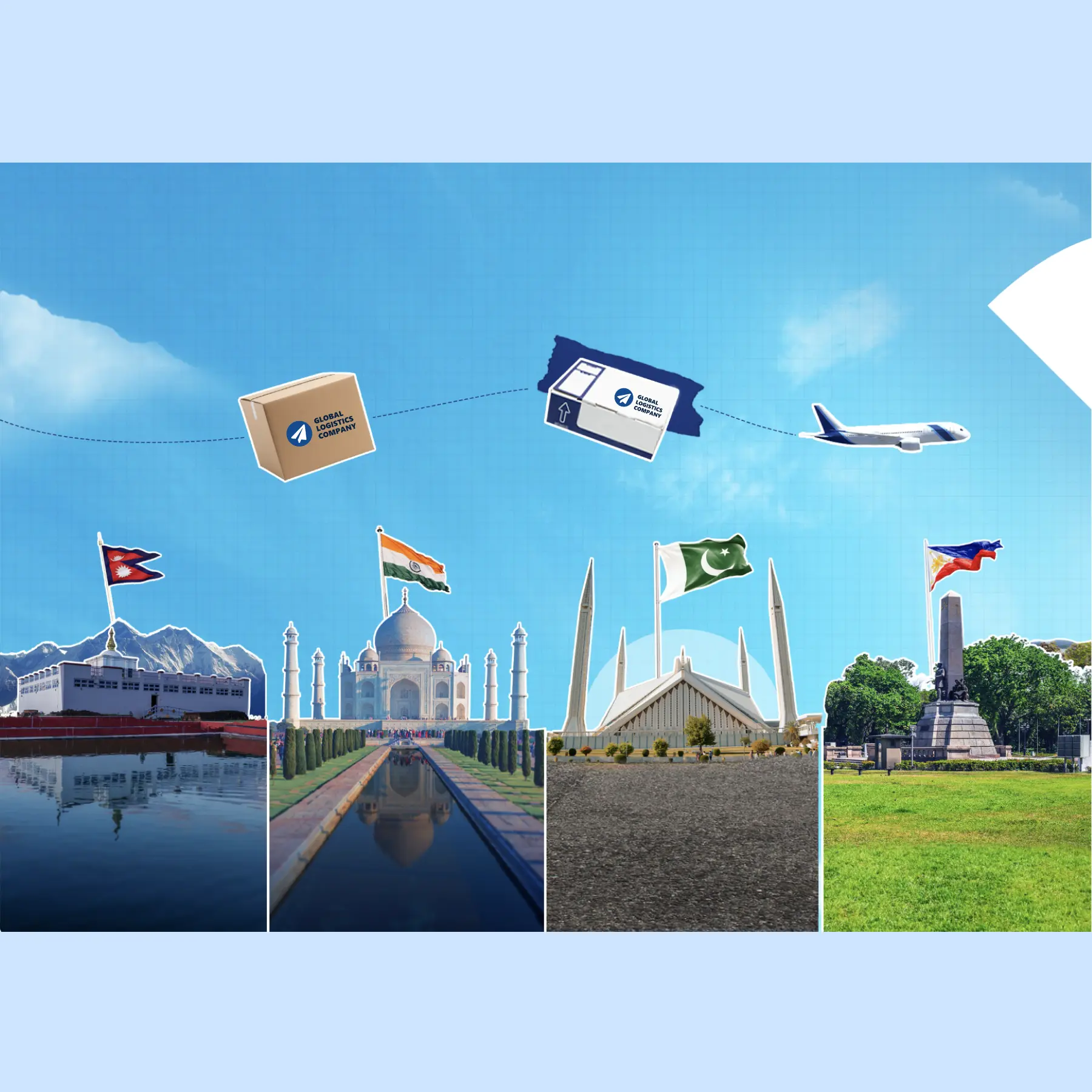Moving from BrightWork on SharePoint to BrightWork 365
Fully leverage your Microsoft 365 environment.
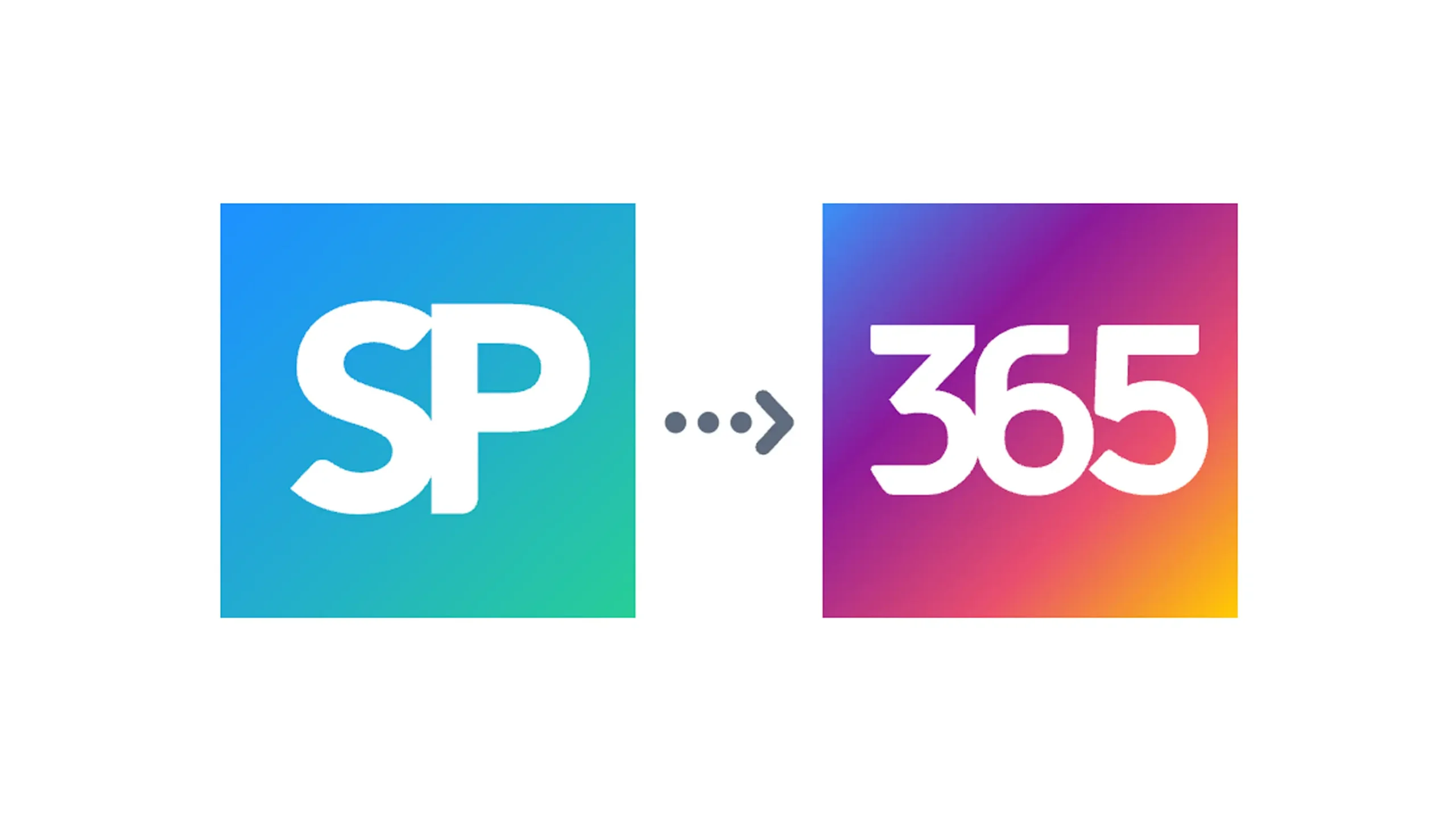
Trusted by Industry Leaders Worldwide
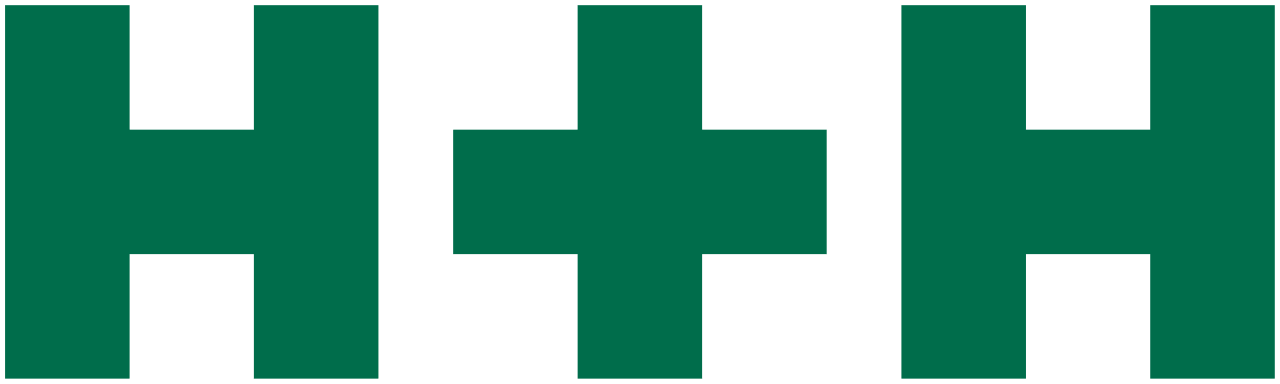

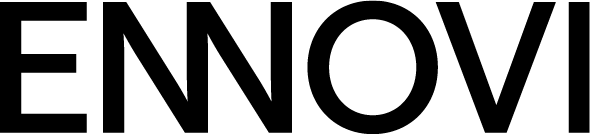
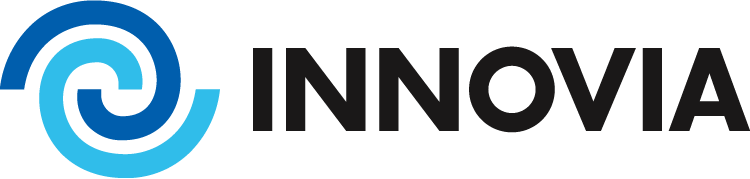
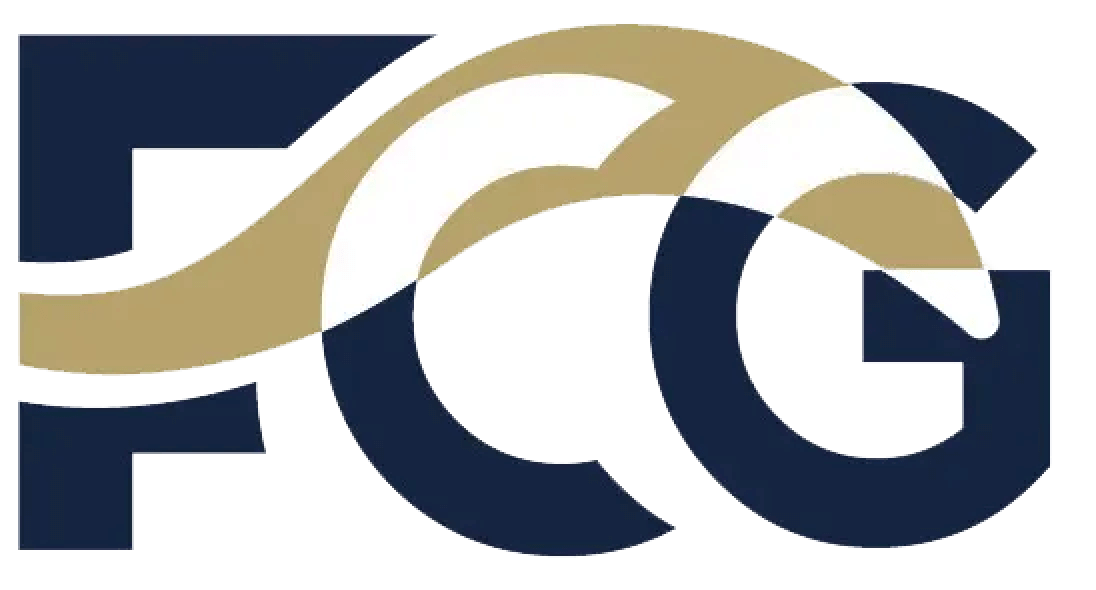
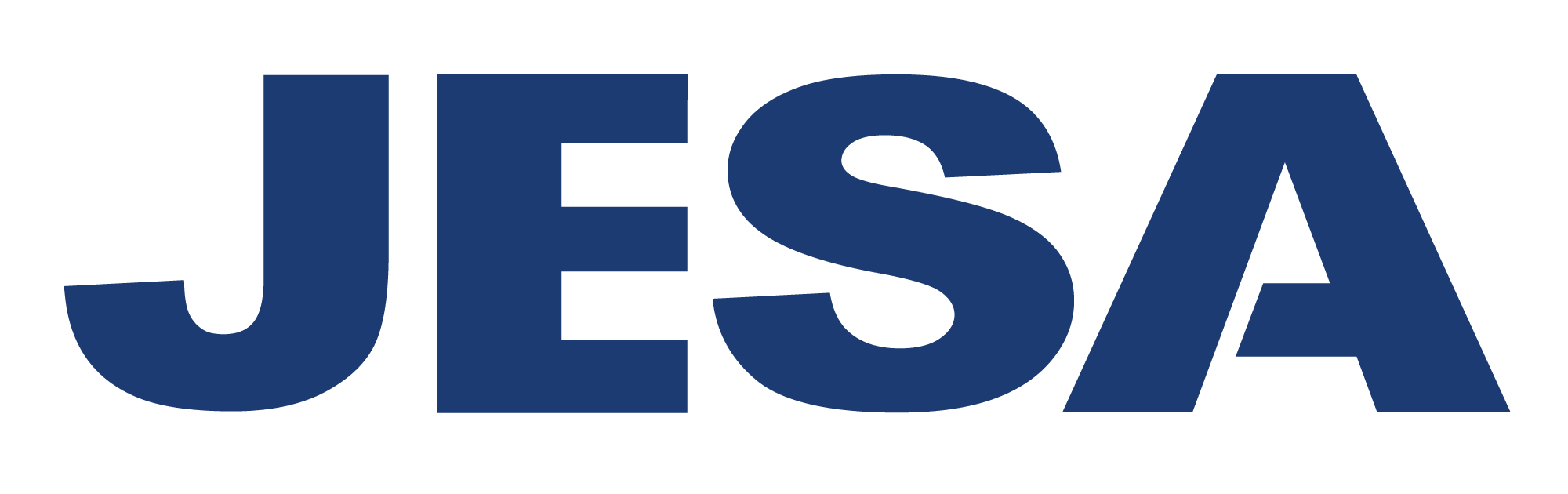
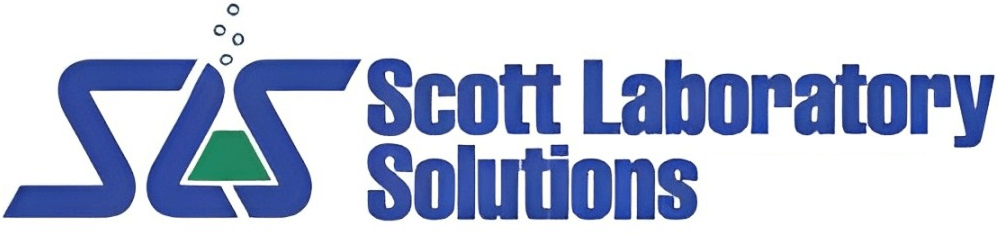

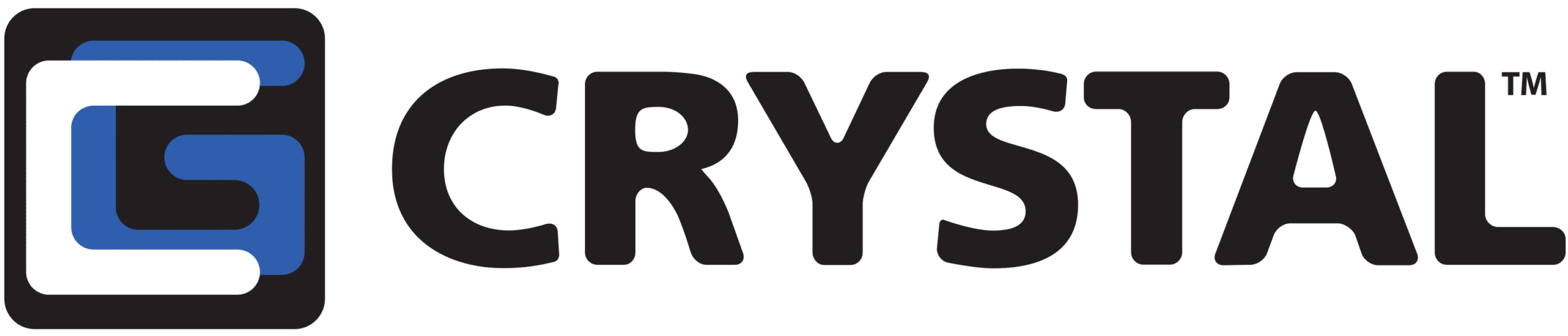

Fully leverage your Microsoft 365 ecosystem
Existing BrightWork customers can transition their licenses from BrightWork on SharePoint to BrightWork 365 (on the Microsoft Power Platform) on a like-for-like basis.
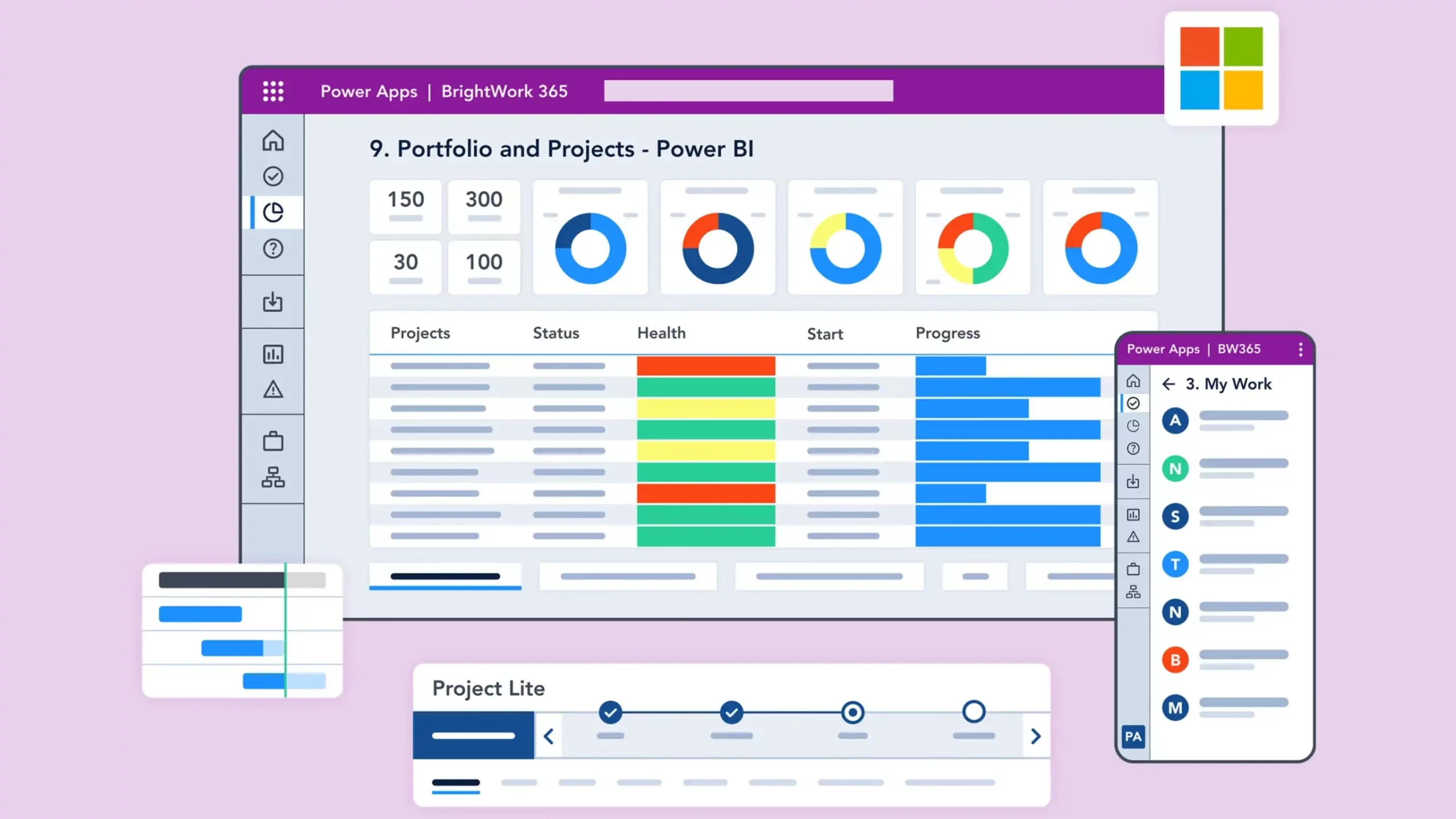
Key BrightWork 365 integrations with Microsoft 365
Customize your solution to benefit from a range of Microsoft 365 apps
Microsoft Teams
- Collaborate with your teams from anywhere.
- The seamless integration between Microsoft Teams and BrightWork 365 allows project teams to collaborate on one platform.
- In BrightWork 365, every program has a dedicated Microsoft Team. Every project within the program has a channel within the Team. This helps you prioritize and focus on high-value activities.
Power BI
- Get actionable insights with Power BI reports
- Project teams are generating more data than ever. Using Power BI dashboards and reports in the Power Platform, BrightWork 365 helps senior executives and PMO leads to easily access, analyze, and action this data.
Power Apps
- Build custom apps that match your workflows
- Use BrightWork 365 to leverage Power Apps in the Microsoft Power Platform to create apps that meet your project needs.
- Customize and set up apps with low to no-code expertise. Save on cost and improve efficiency.
Power Automate
- Work smarter with no-code automation
- BrightWork 365 uses Power Automate of the Microsoft Power Platform to automate essential project tasks and business processes.
- Save time, reduce errors, and focus on the top-priority tasks of your projects.
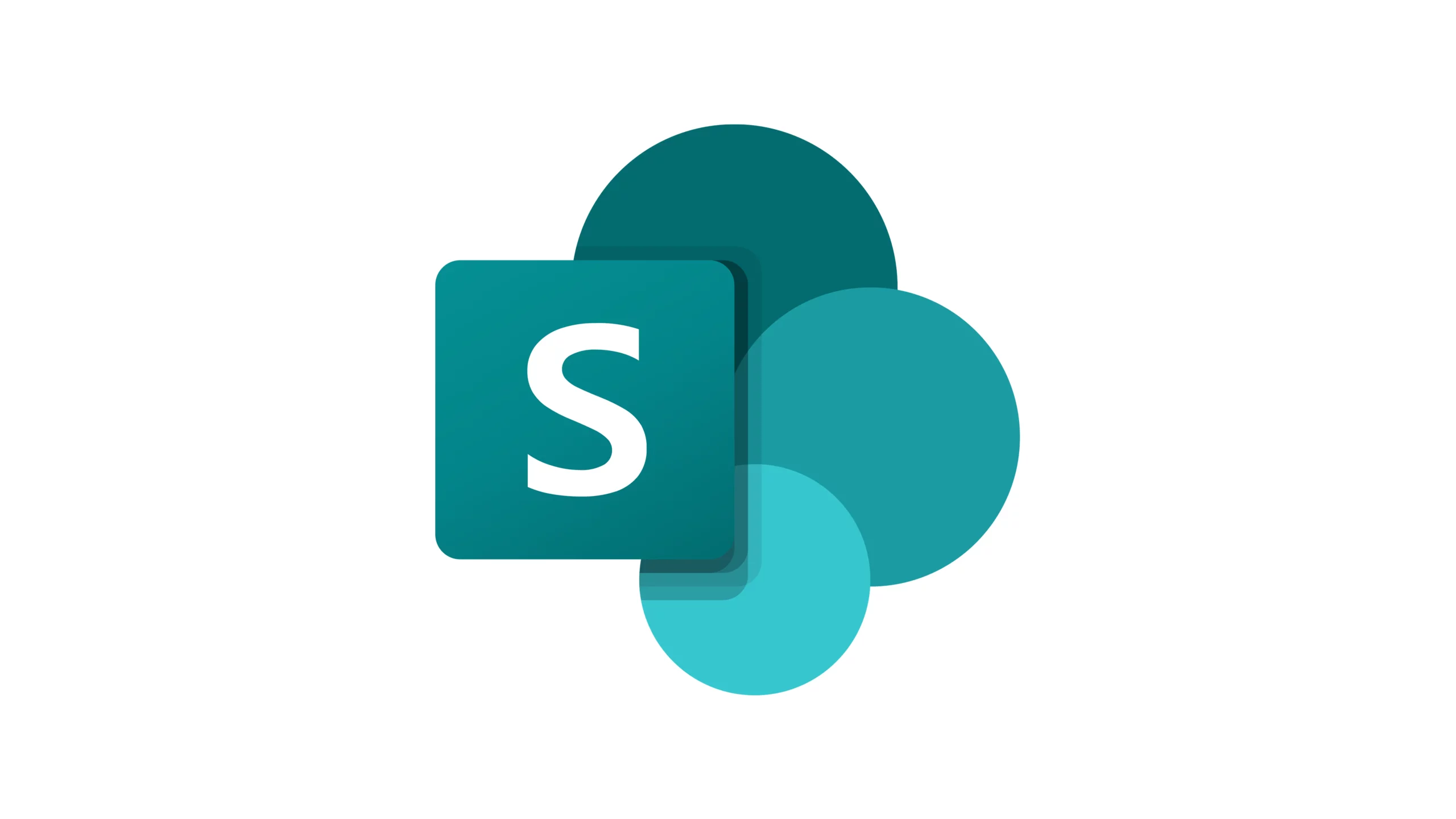
SharePoint Online
- Centralize project document management
- Create a single source of all project information with SharePoint Online. Collaborate on Microsoft Suite: Word, Excel, PowerPoint, and OneNote files in your project site.
- Create, save, and share documents in the format that suits the way your teams like to work.
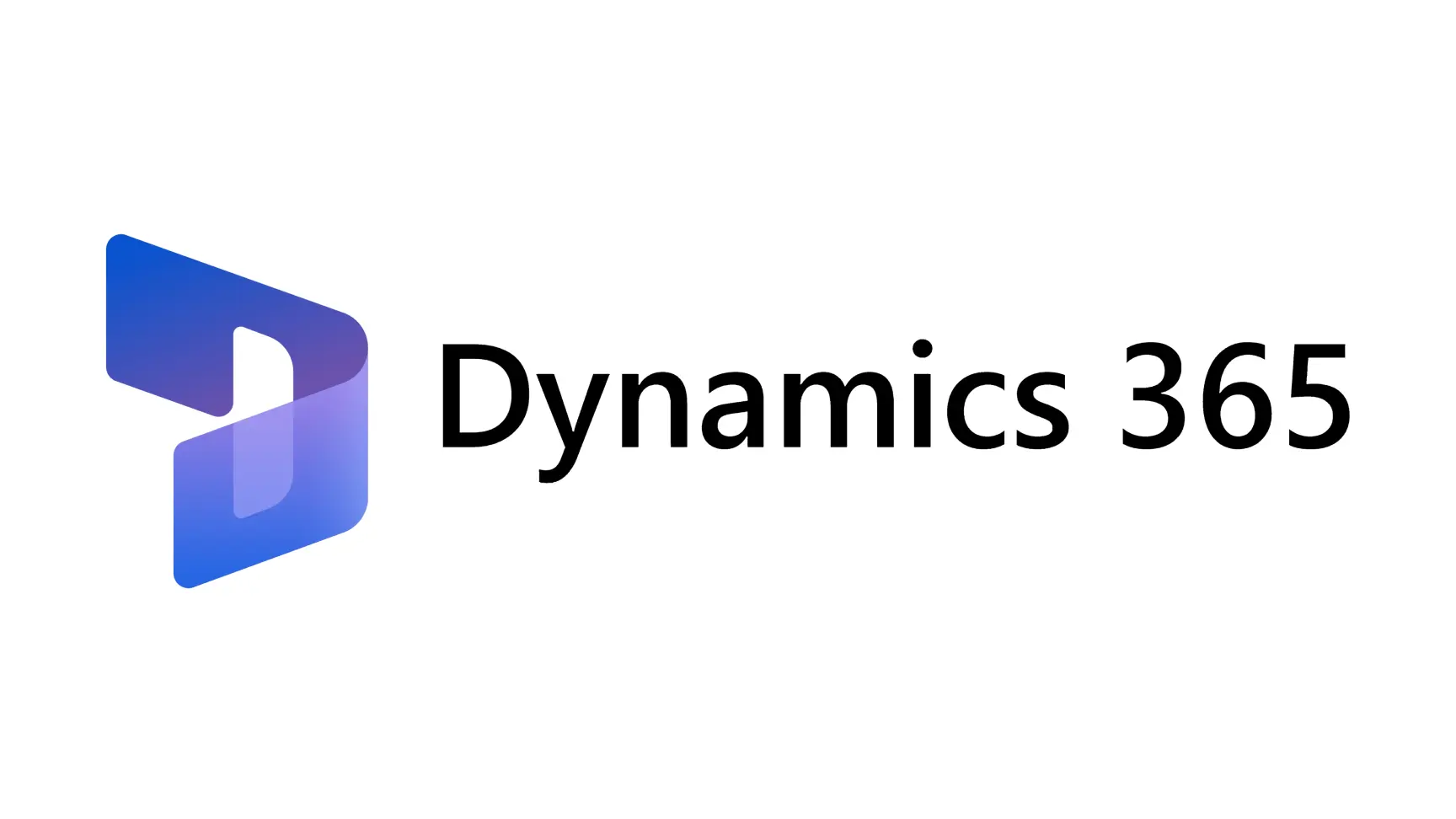
Microsoft Dynamics
- Adapt and innovate with less time and effort
- Leverage a wide range of pre-built Dynamics Apps to customize and extend your existing processes and flows.
- Optimize operations and enable your teams to adopt updated processes and adapt quickly with a lower learning curve.
- Connect to multiple data sources in one place for quick access to information.
- Improve decision-making with data-backed insights for successful project outcomes.
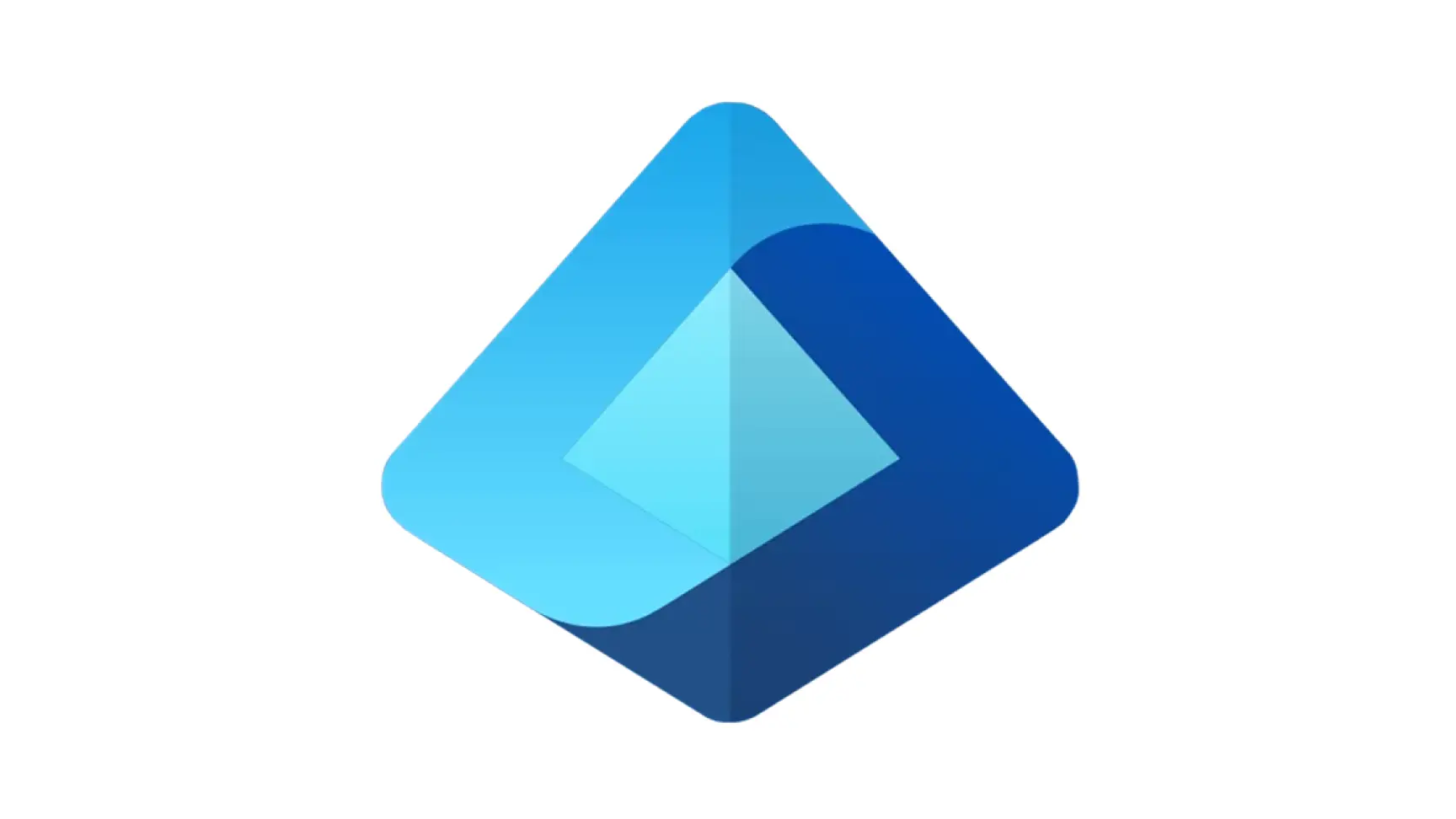
Microsoft Entra
- Get highest security standards with easy access to data
- Protect project data and end-users with Microsoft’s security and compliance capabilities.
- Manage permissions in your Microsoft 365 admin center or Microsoft Entra (Azure Active Directory) and Groups.
- Use your Microsoft Dataverse to manage project or task management processes.
- Be assured of security while recording and sharing data with your remotely working teams.
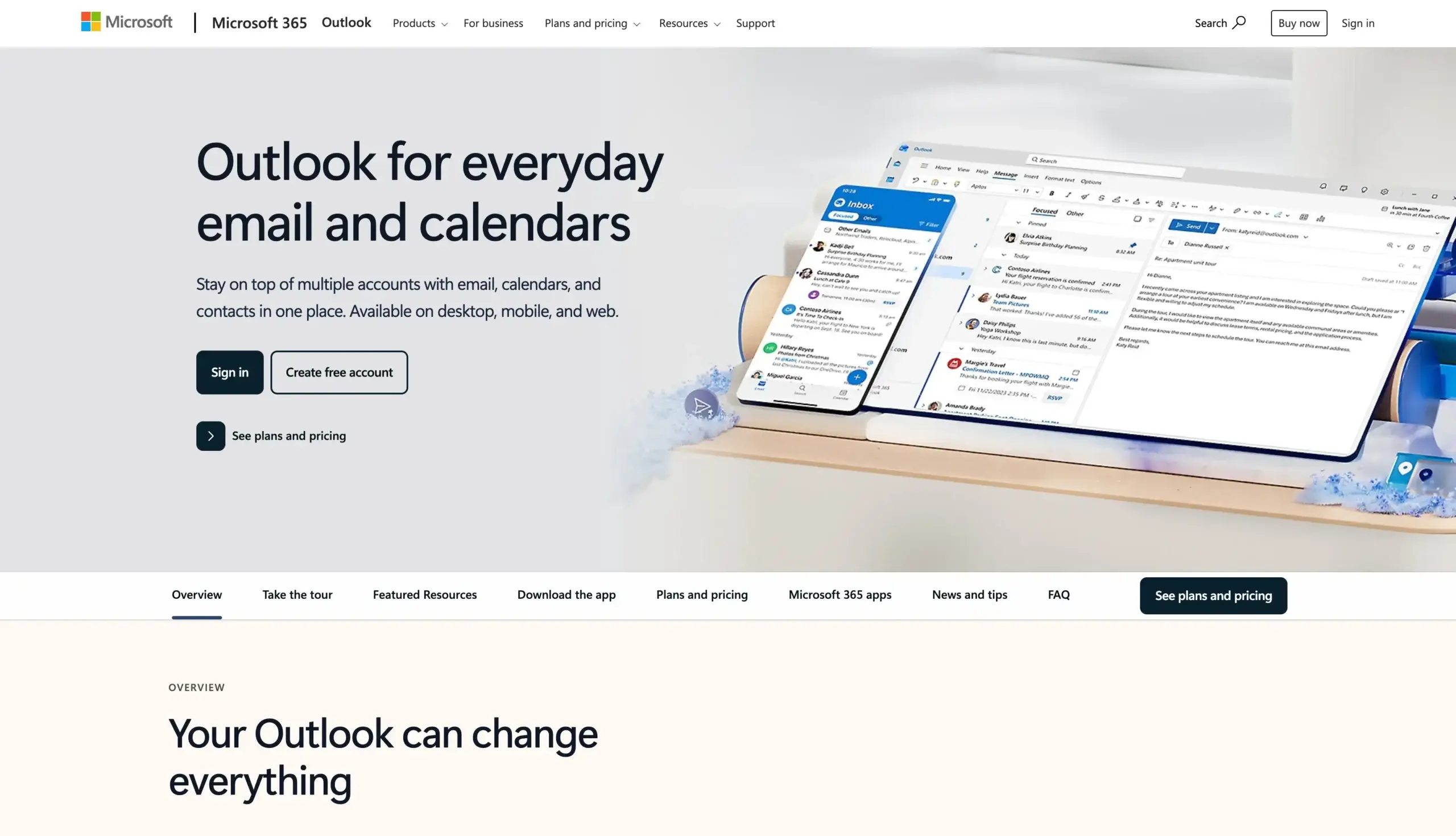
Microsoft Outlook
-
Stay organized and connected with your team through your inbox.
-
The integration between Microsoft Outlook and BrightWork 365 enables users to manage project communication and tasks directly from their email.
-
In BrightWork 365, project updates, notifications, and approvals can be received and actioned from Outlook. This ensures you stay informed and can respond quickly without leaving your inbox.
Leverage Microsoft 365 for project management
Deploy a managed, centralized project management solution quickly and securely in your Microsoft 365.
Leverage Microsoft 365
Take advantage of the familiar Microsoft 365, Power Platform, and Teams to deploy a centralized, secure project portfolio management solution that can be configured with little to no code.
Centralized Solution
- Manage all projects and collaborate seamlessly in a single, secure hub.
- Deploy standardized project portfolio management processes with Power Apps and manage workflows with Power Automate Flows.
- Share project, program, and portfolio reports and status with Power BI and Power Apps dashboards.
- Collaborate with project members on Teams and manage project documents and files with SharePoint Online – using one tool.
Secure your data
- Get the highest standard of data governance and control.
- Rely on the highest standards of data governance, trust, and control to leverage the collaborative apps and tools in Microsoft 365.
- Manage permissions in your Microsoft 365 admin center or Azure Active Directory (now Microsoft Entra) and Groups with ease.
- Secure your apps and data with authentication and identity protection without compromising on the ease of access to project information at any time, in any location, and on any device.
Configure and Customize
- Deploy a user-friendly solution that is easy to configure and extend.
- Set up BrightWork 365 as a managed solution quickly and securely, in your Microsoft 365 environment.
- Enable business and functional users to easily configure and evolve project portfolio management using supported and familiar Microsoft 365 Apps.
- Extend and/or mature project portfolio management to the other line of business apps, using the flexibility of the Power Platform and continuous assistance from BrightWork.
Deployment Methodology
Start Service uses the BrightWork implementation process called 3D. 3D (Design, Deliver, Deploy) is a clear, transparent, and practical change management process focused on the project management needs of your group. Your Customer Success Partner will work with you every step of the way to help you identify and implement your project portfolio management requirements on BrightWork 365.
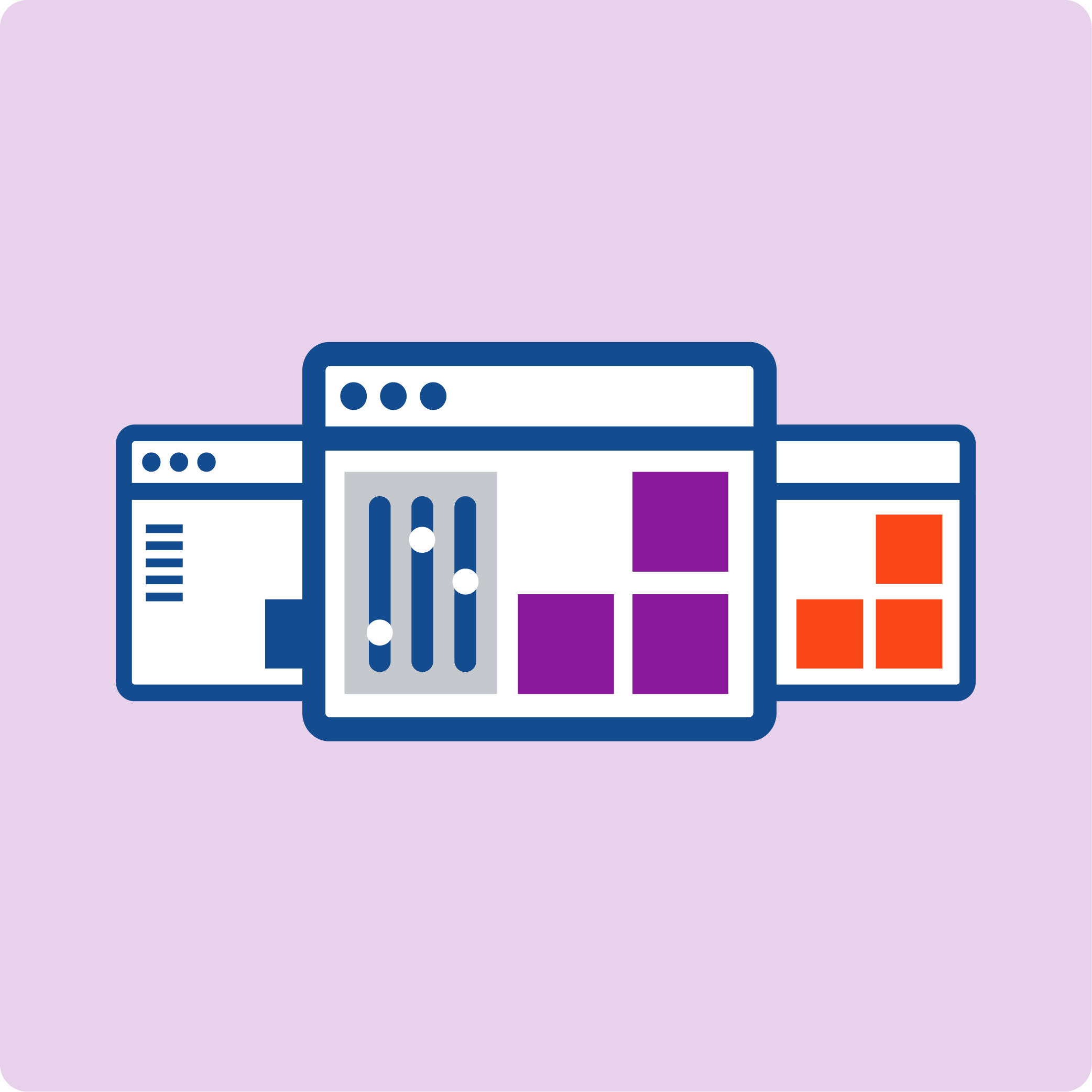
Design
Your designated BrightWork 365 Customer Success Partner will work with your senior project management sponsors to capture your organization’s project management vision, both short and long-term.
You and your Customer Success Partner will create the first version of your Project Management Success Strategy. Together, we prioritize your requirements to determine which ones to include in Start (Iteration 1) and what should go in the Backlog (for later implementation), or what we like to call your Evolve Plan.
The BrightWork 365 Start Service provides for the design of templates to manage Projects, Programs and Portfolios to deliver on senior management level visibility.
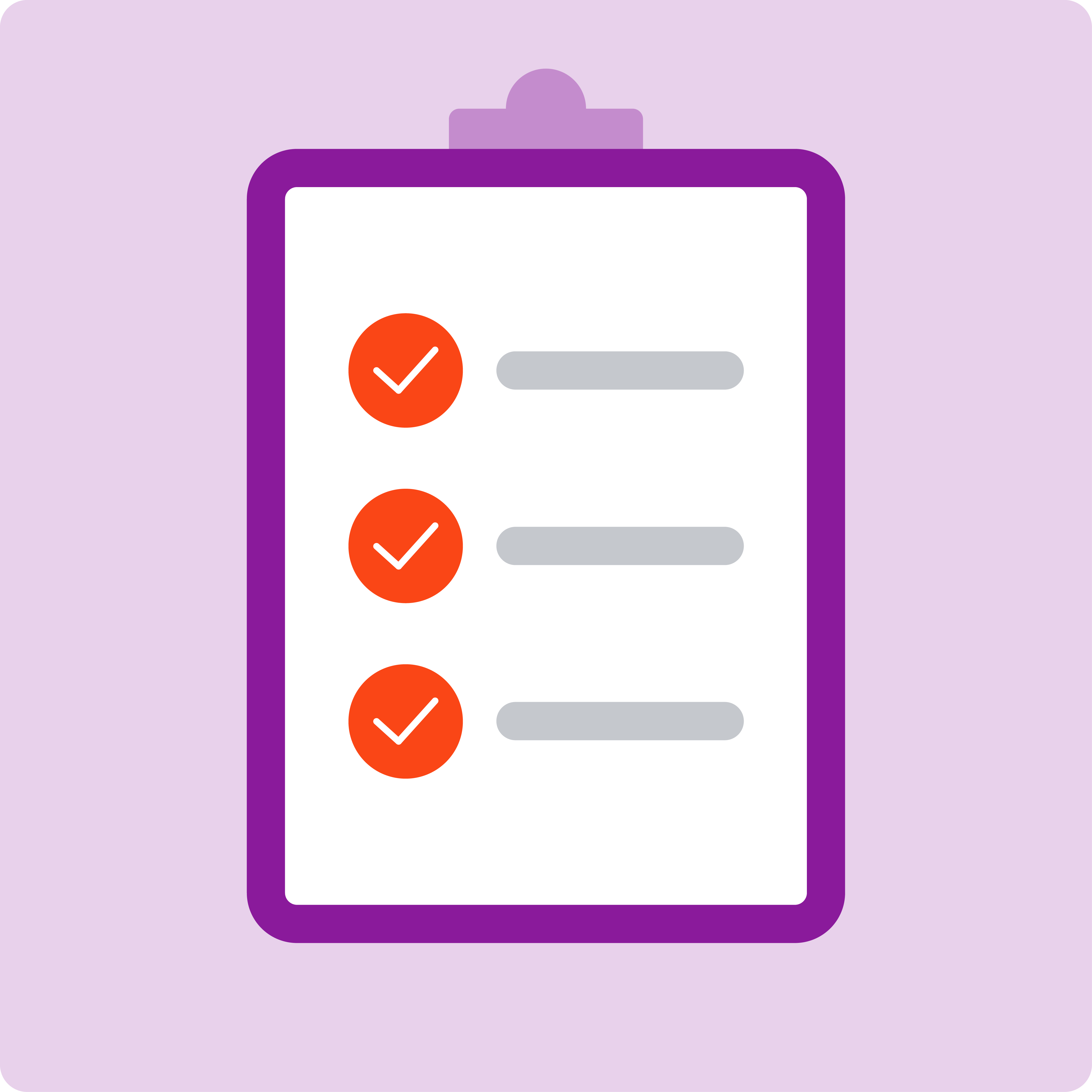
Deliver
Your BrightWork 365 Customer Success Partner will work with you to configure the templates and build out the real projects for your team. This configuration can be done by your team or our solution development team.
Key stakeholders will review and verify the template design before continuing. This ensures that sufficient amount of project management is implemented for your current project management process needs.
Your BrightWork 365 Customer Success Partner will prioritize this stakeholder feedback with you to determine which items are to be adjusted immediately or added to the Backlog for the Evolve Plan.
Certain customer requests will necessitate work beyond configuration and therefore, deeper customization of the solution will be required. In these cases, BrightWork will work with you to deliver any customizations via an additional managed solution (the ‘customer solution’). The customer solution is installed on top of the BrightWork 365 managed solution.
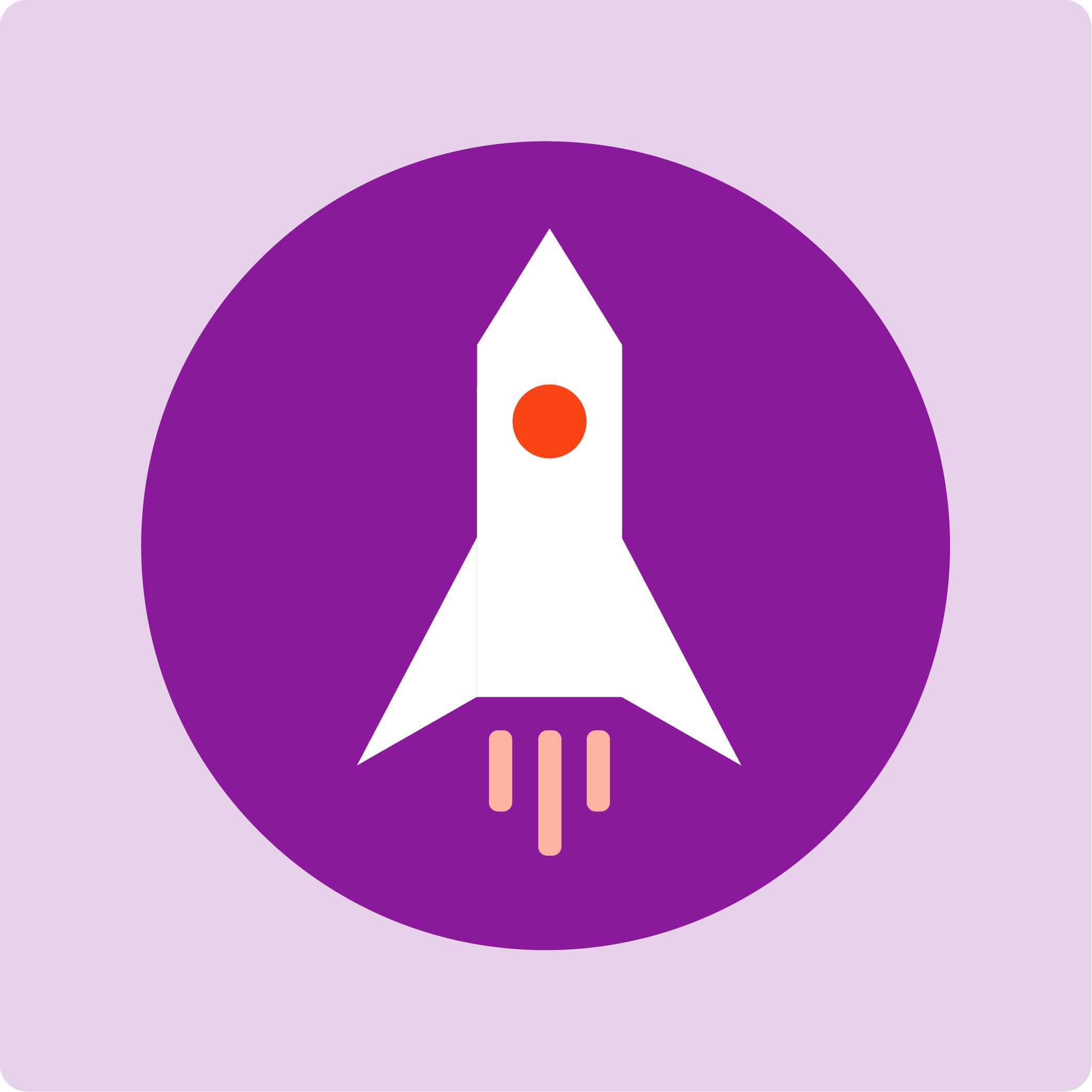
Deploy
Your BrightWork 365 Customer Success Partner will work with you to design and deliver a role-based training plan that suits your project management processes so your group can start using the solution as soon as possible.
At this stage, you go live and start using BrightWork 365!
Your BrightWork 365 Customer Success Partner will conduct feedback sessions with you and your teams after some initial usage to determine if some items need to be adjusted immediately and to agree with you on what should go on the Backlog (for the Evolve plan).
You and your BrightWork 365 Customer Success Partner will check and formally declare all in-scope ‘Start’ deliverables achieved and will update your Project Management Success Strategy.
Your BrightWork 365 Customer Success Partner will do a post-deployment check after a few months and will be available to you as needed in the interim.
Frequently Asked Questions
What are BrightWork 365 installing and license requirements?
Here’s the detailed guide and links for BrightWork 365 installation and license requirements – Installation
Can the users access both BrightWork and the BrightWork 365 platform during the transition?
If customers want the same set of users to have access to both BrightWork on SharePoint and BrightWork 365 (on the Microsoft Power Platform) during this transition, there is no need to buy extra licenses.
What is the BrightWork 365 Pricing for BrightWork on SharePoint Customers?
Find more information on the BrightWork 365 pricing here: BrightWork 365 for BrightWork Customers.
What would data migration from BrightWork to BrightWork 365 look like?
BrightWork on SharePoint and BrightWork 365 (on the Microsoft Power Platform) are built on two very different platforms, even though they are both from Microsoft.
As such, there will be no automatic migration of data or configurations from one system to the other. Our Customer Success Team can review data migration on a case-by-case basis.
 Plan Comparison
Plan Comparison
Teams
20-50 users
$16
Per User/Month
Billed Annually
Groups
51-100 users
$14
Per User/Month
Billed Annually
Departments
101-250 users
$12
Per User/Month
Billed Annually
Divisions
251-500 users
$10
Per User/Month
Billed Annually
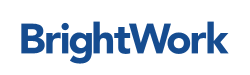
BrightWork Features
Project Initiation![]() Project Creation Wizard
Project Creation Wizard![]() Project Templates (customizable)
Project Templates (customizable)![]() Project Charter (enhanced)
Project Charter (enhanced)![]() Project Team
Project Team![]() Project Settings
Project Settings
Project Management![]() Status
Status![]() Status Reports
Status Reports![]() My Work
My Work![]() Tasks
Tasks![]() Stages
Stages![]() Deliverables
Deliverables![]() Gantt
Gantt![]() Issues
Issues![]() Risks
Risks![]() Costs and Budgets
Costs and Budgets![]() Actions
Actions![]() Document Management (via SharePoint Online)
Document Management (via SharePoint Online)![]() Project Communications
Project Communications![]() Project Stage Approvals
Project Stage Approvals![]() Audit History
Audit History
![]() Kanban Boards
Kanban Boards![]() Metric Tiles
Metric Tiles
Projects, Program and Portfolio Reporting![]() My Work Views
My Work Views![]() Status Reports
Status Reports![]() Resource Utilization Reports
Resource Utilization Reports![]() Cross-Project Reporting
Cross-Project Reporting![]() Program Management
Program Management![]() Portfolio Management
Portfolio Management![]() Interactive Dashboards
Interactive Dashboards![]() Power BI Reports and Integration
Power BI Reports and Integration
Getting Started![]() Easy Install
Easy Install![]() Knowledgebase
Knowledgebase
Support and Services![]() Start Deployment Services
Start Deployment Services![]() Support Desk
Support Desk![]() Dedicated Project Management Success Consultant
Dedicated Project Management Success Consultant![]() Unlimited Training Library Access
Unlimited Training Library Access![]() Project Management Success Review
Project Management Success Review![]() Evolve Deployment Service
Evolve Deployment Service
Request Management![]() Request Details
Request Details![]() Project Details
Project Details![]() Approvals
Approvals![]() Approvals History
Approvals History![]() Automated Project Creation
Automated Project Creation
Security![]() Advanced Permissions and Security
Advanced Permissions and Security
Configurable and Customizable Capabilities![]() Admin Area
Admin Area![]() Templates Area
Templates Area![]() Project Templates
Project Templates![]() Form Templates
Form Templates![]() Custom Form Configurator
Custom Form Configurator![]() Custom Columns
Custom Columns![]() Request Templates
Request Templates![]() Power Automate Workflows
Power Automate Workflows

BrightWork 365 Features
Project Initiation![]() Project Creation Wizard
Project Creation Wizard![]() Project Templates (customizable)
Project Templates (customizable)![]() Project Charter (enhanced)
Project Charter (enhanced)![]() Project Team
Project Team![]() Project Settings
Project Settings
Project Management![]() Status
Status![]() Status Reports
Status Reports![]() My Work
My Work![]() Tasks
Tasks![]() Stages
Stages![]() Deliverables
Deliverables![]() Gantt
Gantt![]() Issues
Issues![]() Risks
Risks![]() Costs and Budgets
Costs and Budgets![]() Actions
Actions![]() Document Management (via SharePoint Online)
Document Management (via SharePoint Online)![]() Project Communications
Project Communications![]() Project Stage Approvals
Project Stage Approvals![]() Audit History
Audit History
Projects, Program and Portfolio Reporting![]() My Work Views
My Work Views![]() Status Reports
Status Reports![]() Resource Utilization Reports
Resource Utilization Reports![]() Cross-Project Reporting
Cross-Project Reporting![]() Program Management
Program Management![]() Portfolio Management
Portfolio Management![]() Interactive Dashboards
Interactive Dashboards![]() Power BI Reports and Integration
Power BI Reports and Integration
Getting Started![]() Easy Install
Easy Install![]() Knowledgebase
Knowledgebase
Support and Services![]() Start Deployment Services
Start Deployment Services![]() Support Desk
Support Desk![]() Dedicated Project Management Success Consultant
Dedicated Project Management Success Consultant![]() Unlimited Training Library Access
Unlimited Training Library Access![]() Project Management Success Review
Project Management Success Review![]() Evolve Deployment Service
Evolve Deployment Service
Request Management![]() Request Details
Request Details![]() Project Details
Project Details![]() Approvals
Approvals![]() Approvals History
Approvals History![]() Automated Project Creation
Automated Project Creation
Collaboration![]() Microsoft Teams Integration
Microsoft Teams Integration
Security![]() Advanced Permissions and Security
Advanced Permissions and Security
Configurable and Customizable Capabilities![]() Admin Area
Admin Area![]() Templates Area
Templates Area![]() Project Templates
Project Templates![]() Form Templates
Form Templates![]() Custom Form Configurator
Custom Form Configurator![]() Custom Columns
Custom Columns![]() Request Templates
Request Templates![]() Power Automate Workflows
Power Automate Workflows
Get up to speed on BrightWork 365 with Guides and Videos
Your one-stop for all queries and tutorials on BrightWork 365.
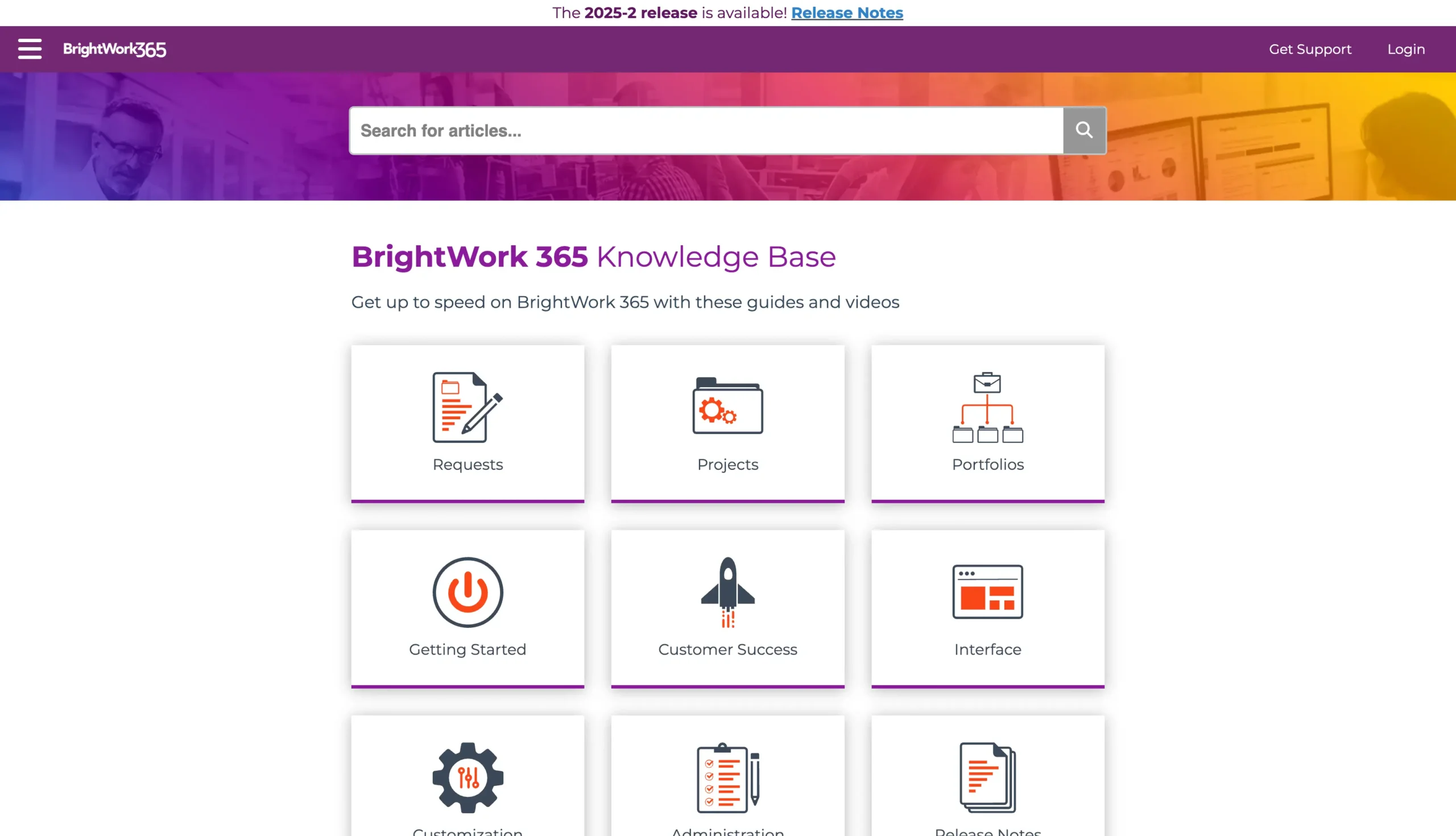
Happy and Successful Customers
BrightWork helps organizations all around the world reach their project management goals.
Contact us about switching to BrightWork 365
Not finding a time that suits? Give us a call or contact us here.
Watch The BrightWork 365 Video Demo
Collaborate seamlessly from anywhere, with BrightWork 365 and Microsoft Teams.