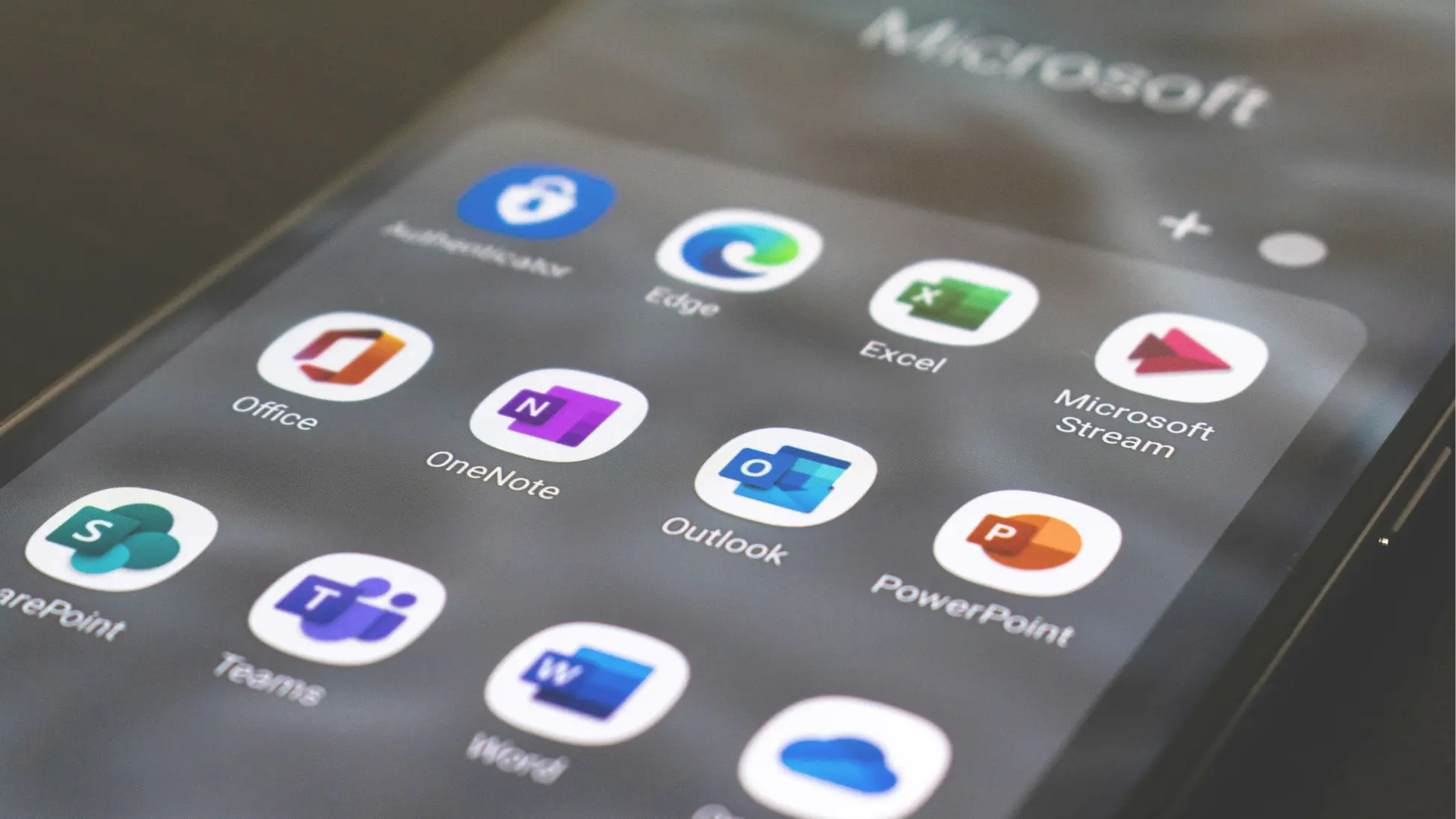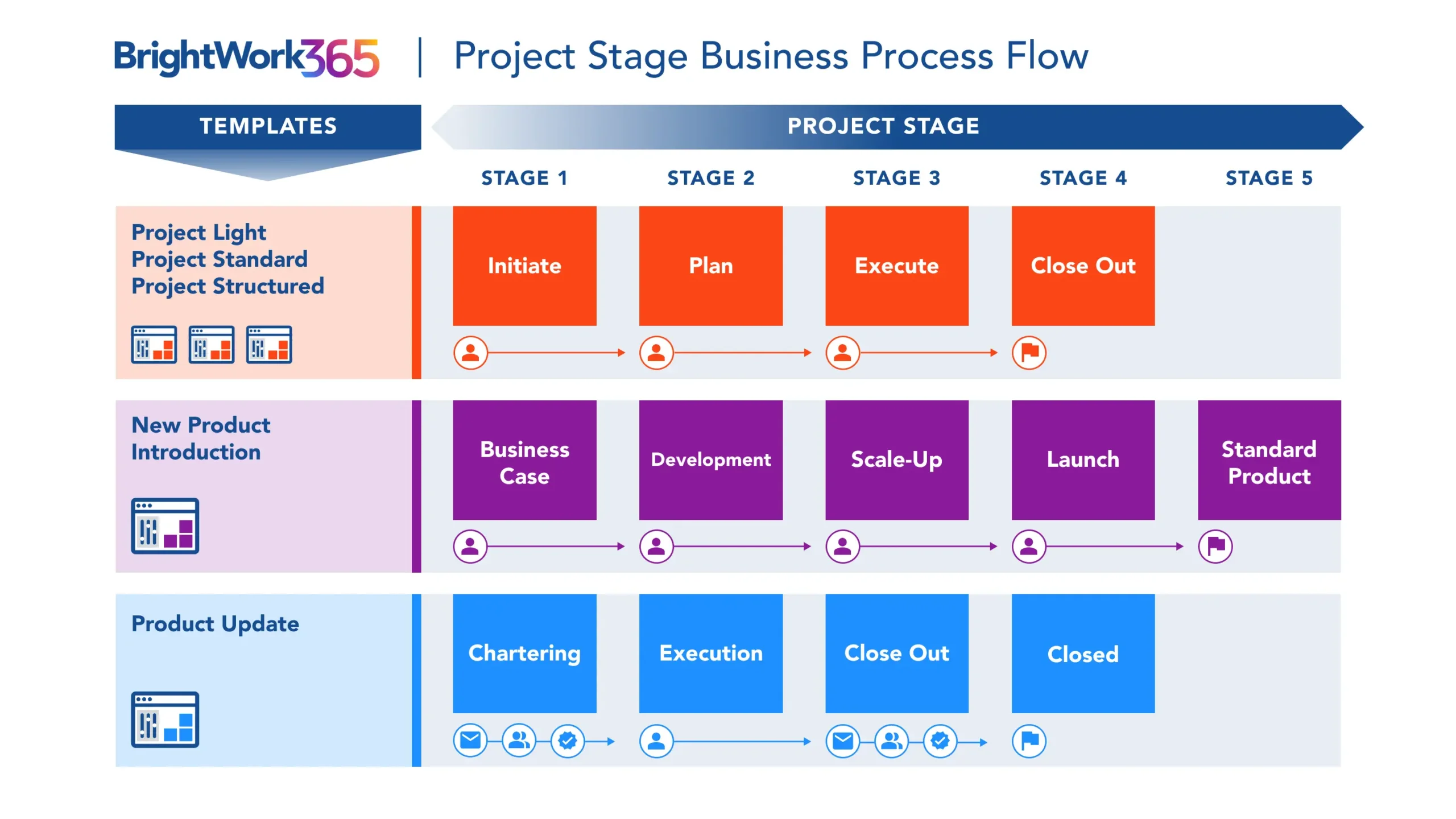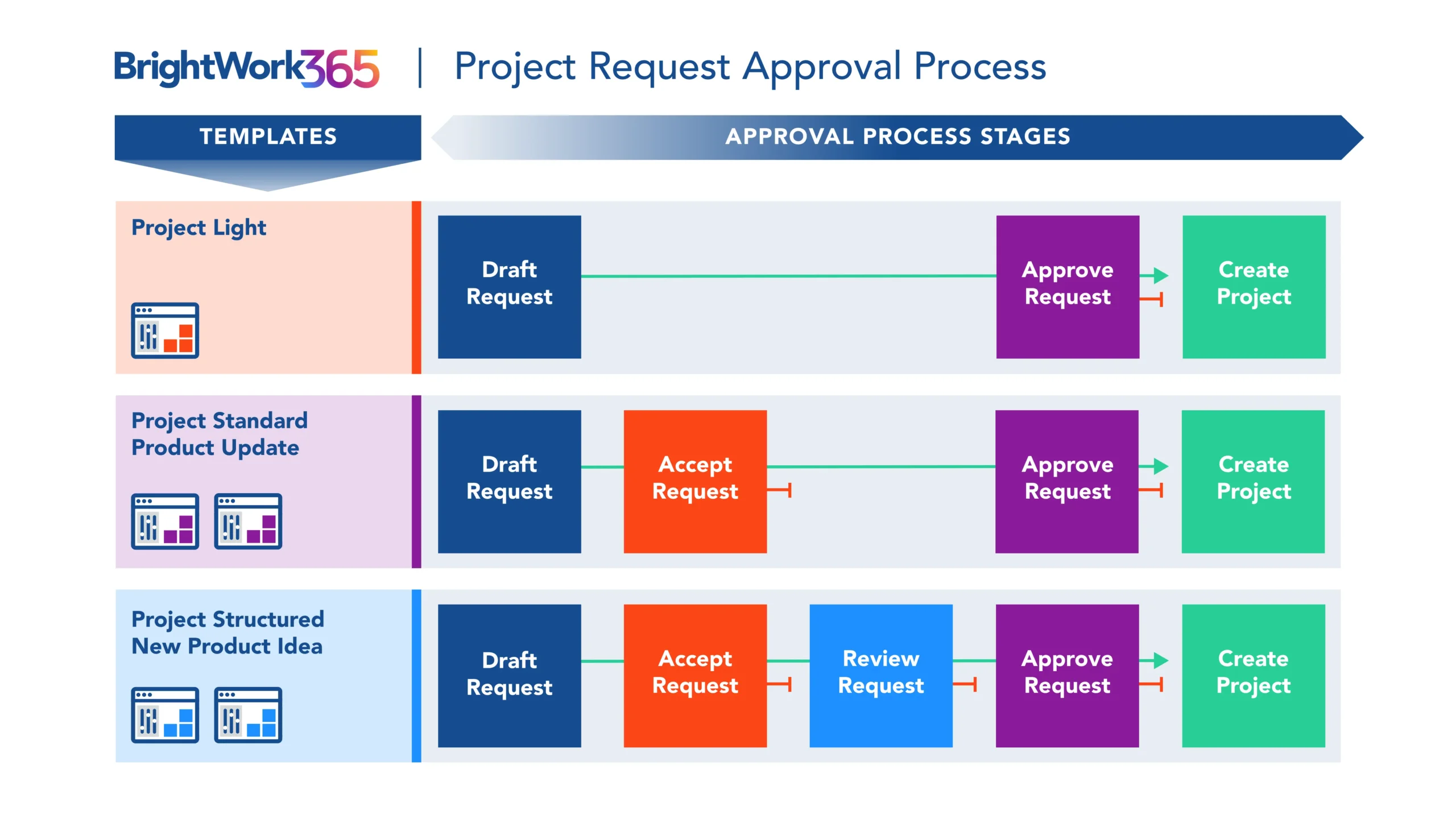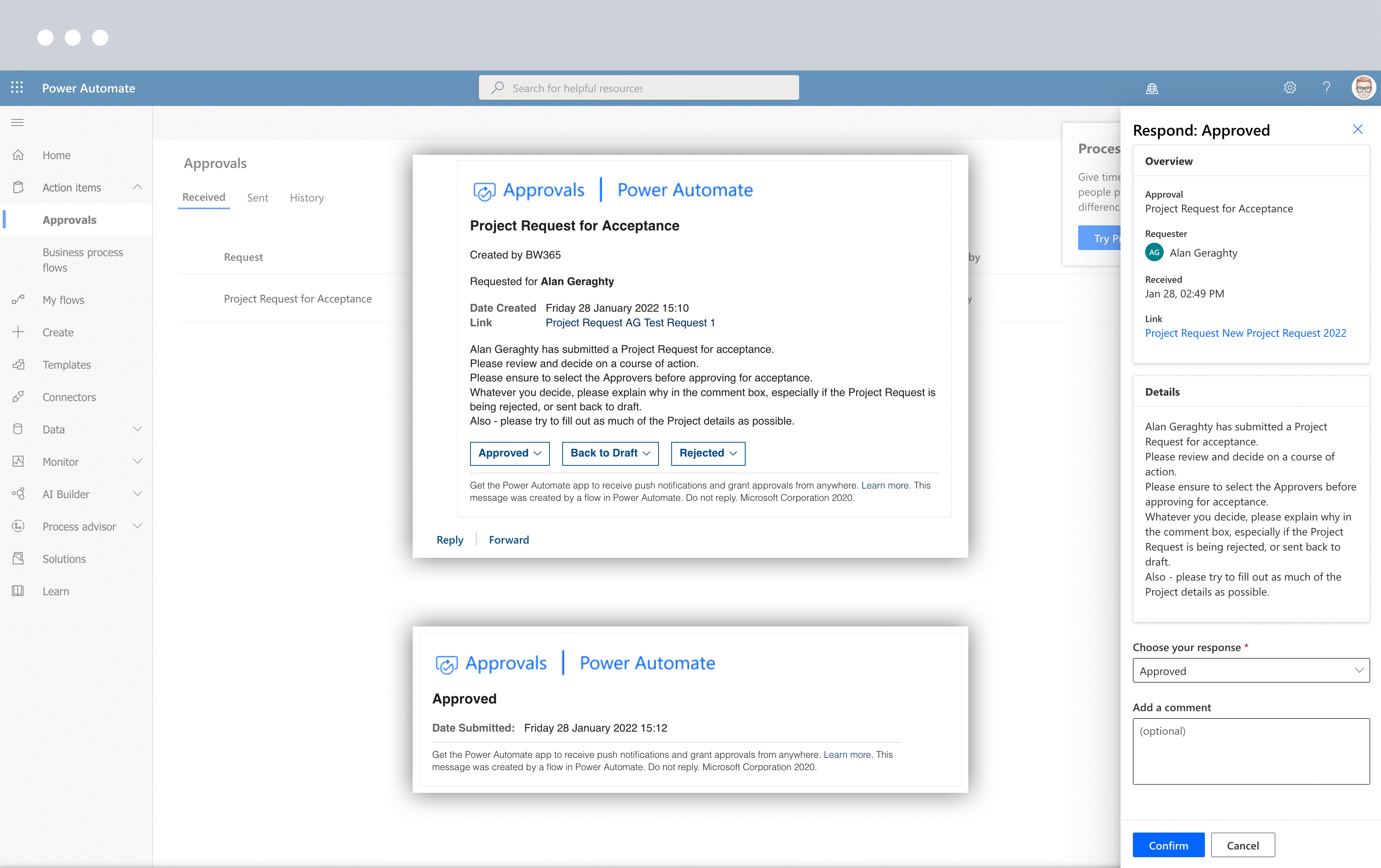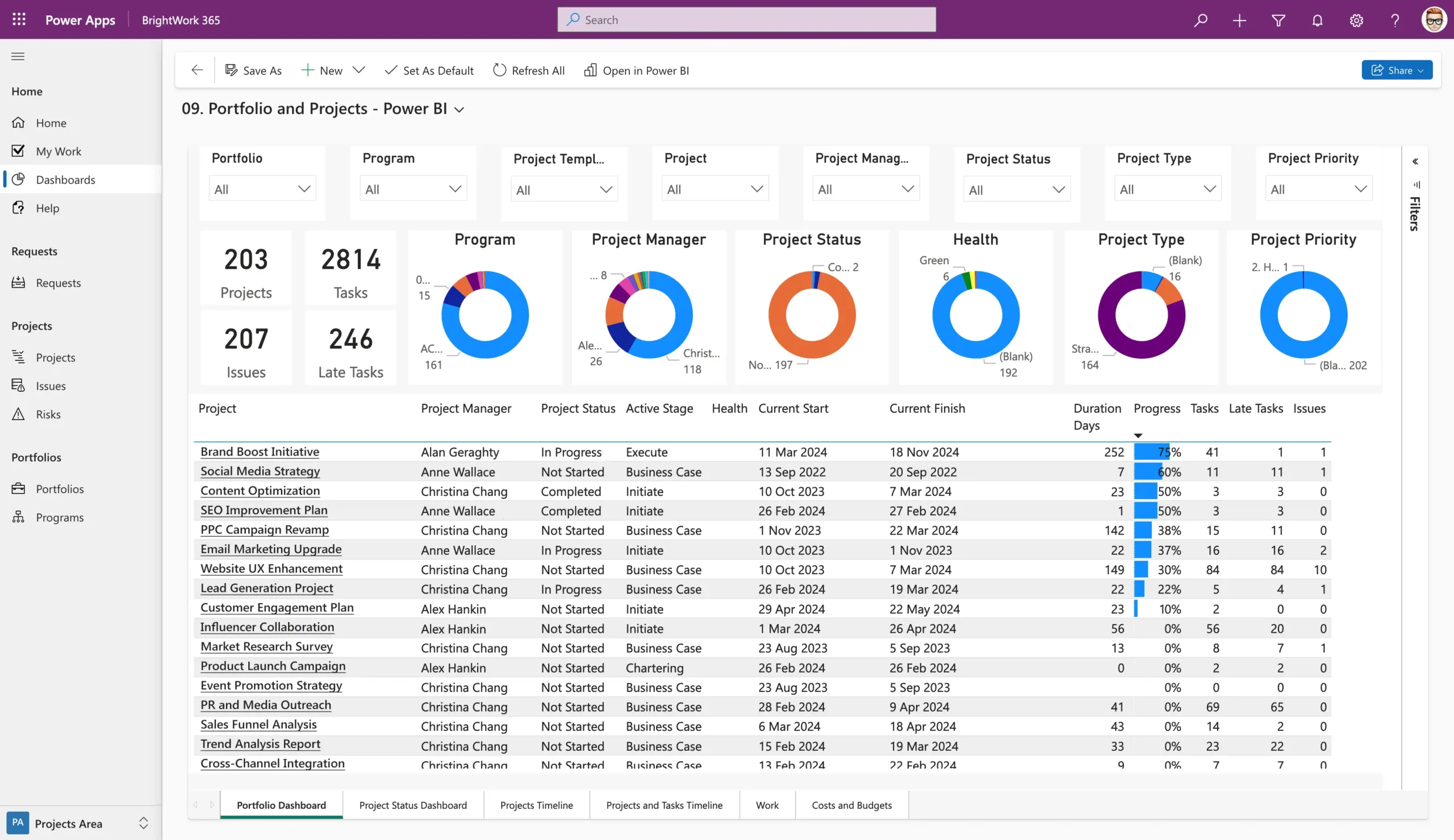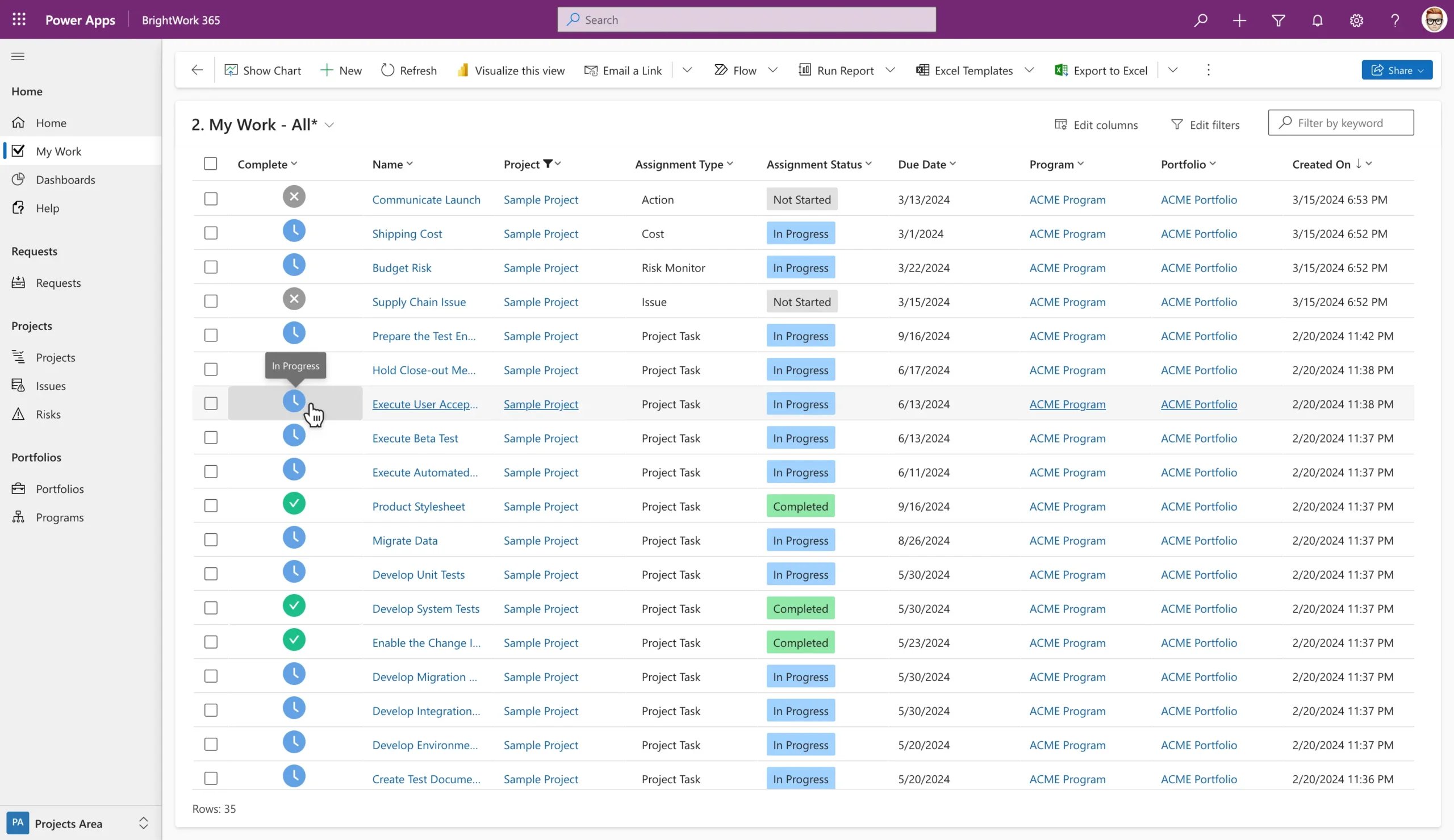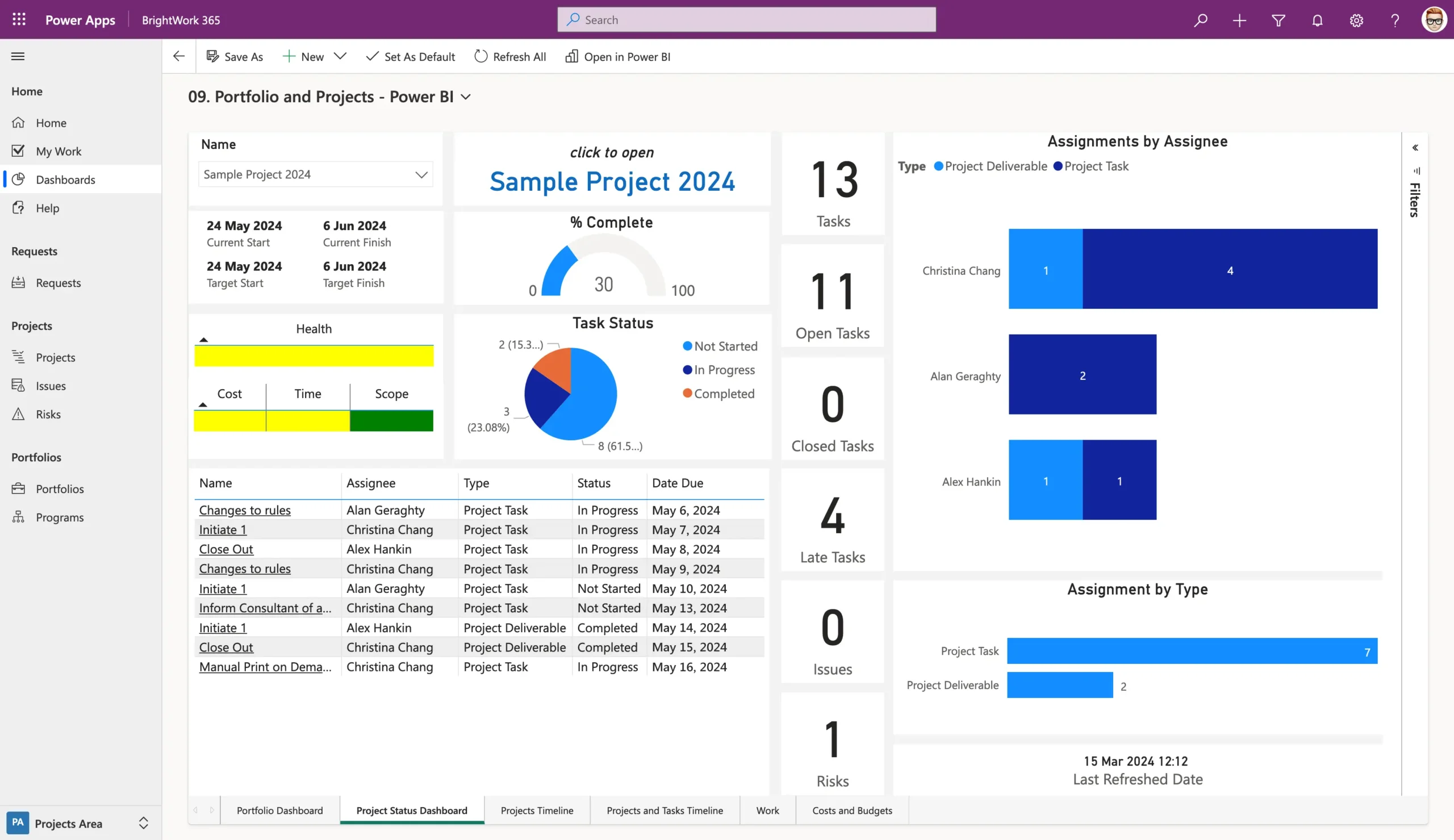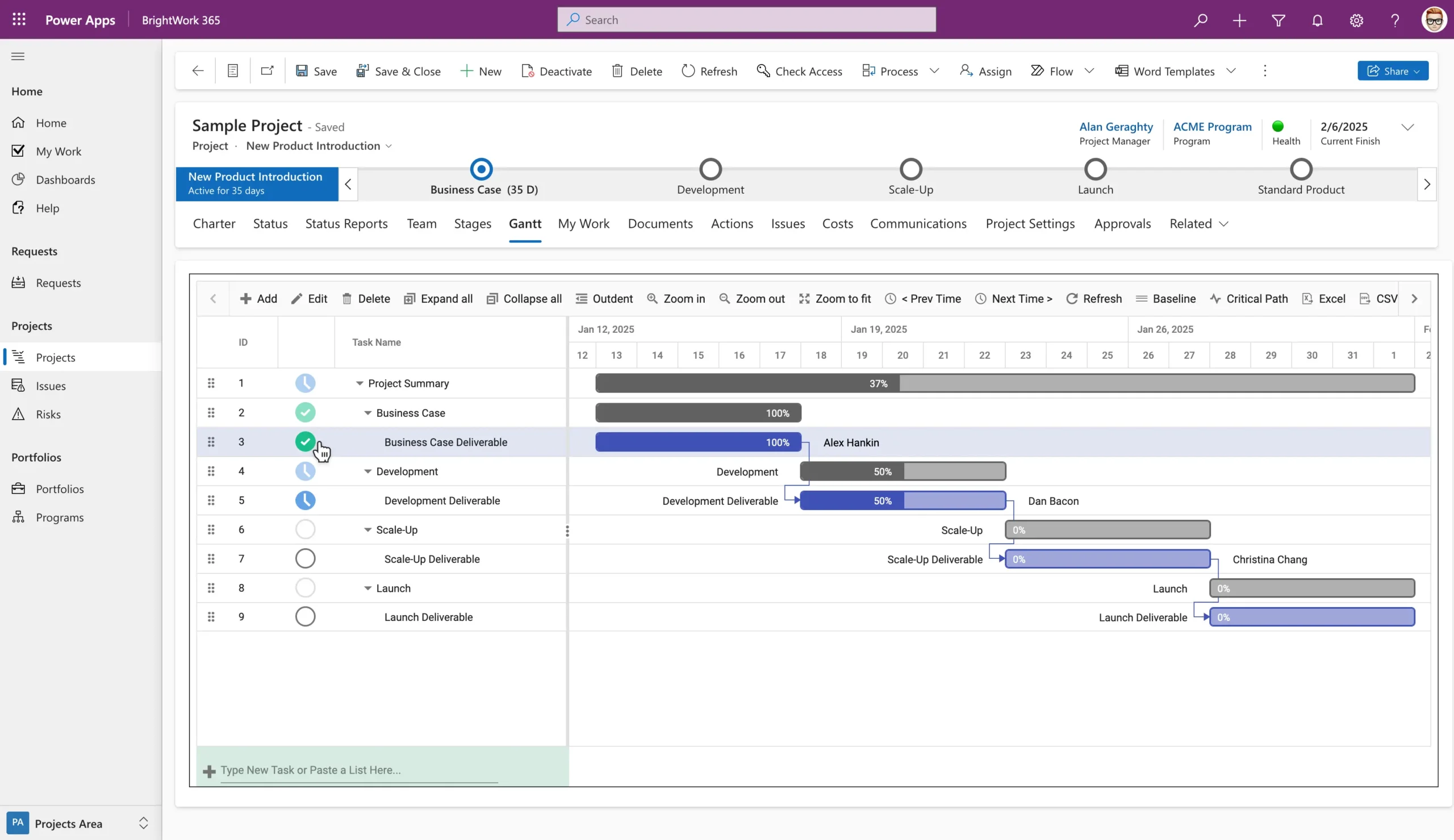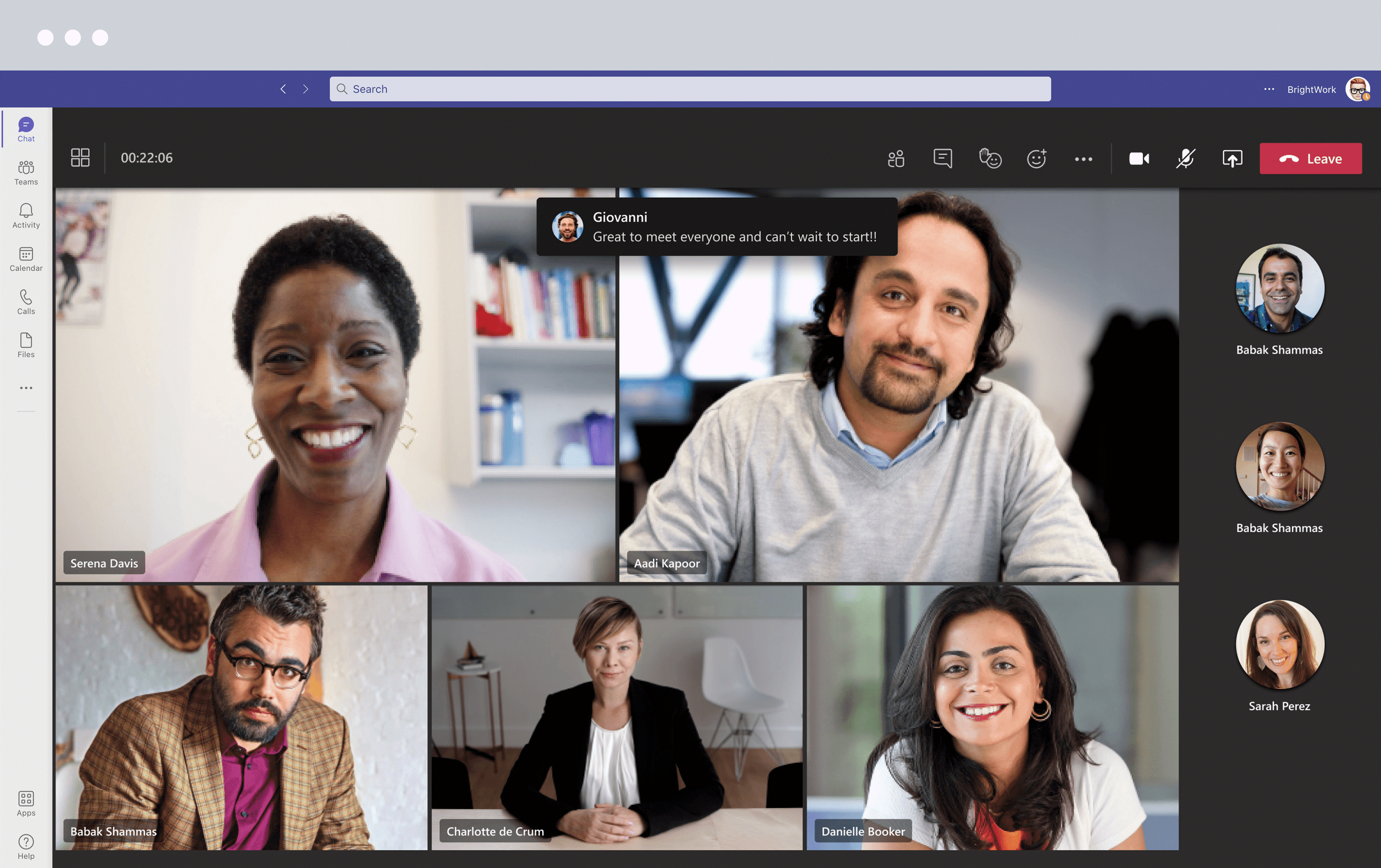Why Every Business Needs Project Management
Project management ensures the success of strategic organizational initiatives. Despite its importance, many organizations lack proper project management processes in place, let alone a tool to support the methodology.
Some teams might think that project management is nice to have, but “we’re doing alright with our current approach.”
Maybe project managers and team members see the additional process or tools as extra work, rather than a way to help them achieve better results.
Project Management as a Business Essential
At BrightWork, we believe project management is not a luxury, but a necessity. It’s not just a “nice to have” in your organization.
If you want to drive your business forward and succeed with strategic projects, you need to prioritize project management – and fast.
Here are six key benefits of using Microsoft 365 for project management that will help your entire team! You’ll also see how BrightWork 365 for Microsoft 365 supports these requirements.
Standardize your project management processes with Microsoft 365
Watch a demo of BrightWork 365 project and portfolio management templates for Microsoft 365, Power Platform, and Teams.

1. Implement a Standardized Project Management Process
Without a standard approach or project management platform, you’ll end up with lots of PMs using lots of different methods to manage projects.
When that happens, there’s no way to capture all the information centrally. So, project updates are time-consuming, and it’s impossible to know what is going on across projects.
Smaller teams with simple projects may manage without a standardized system. But when complex projects grow, this approach becomes unsustainable.
Establishing a Consistent Project Framework
Your project teams need a clear and consistent way to manage projects. A centralized project site connects all your processes and gives everyone visibility into actual progress.
Choose a tool with built-in templates and other guidance to ensure projects are managed the way you want them to.
Simplifying Project Standardization with BrightWork 365
BrightWork 365 includes three product templates to support different project management standardization:
- Project standard – This template follows a semi-structured waterfall process and is suitable for any team or department.
- Product update – This template is used to manage maintenance-related projects generated from support request submissions.
- New product introduction – This template provides a structured process for developing a new product.
Embedding these templates into your collaborative platform helps teams adopt standardized project management faster. Using Microsoft project management templates also boosts efficiency and consistency in your organization.
2. Manage the Project Pipeline Efficiently
A critical part of project success is actually choosing the right projects to carry out in the first place!
Most project management tools include features for handling new project requests, making the process easier and more organized from the start.
A structured system also helps maintain a structured project hierarchy for better organization and decision-making.
Simple Project Request Tracking
At the start, all you need is a list so you can compare alternatives. A tool like the Project Requests app in BrightWork 365 captures and reviews requests that will help with your project selection process. The key is having a central place to track incoming requests.
A centralized request system allows teams to assess the new project pipeline and make sure that approved projects will provide the best value for your organization.
Project Pipeline Management With BrightWork 365
BrightWork 365 solution includes four levels of Project Request Management, depending on how many approval stages a project needs before it is created.
At every step, the requester, reviewer, and approver receive automated emails. Reviewers and approvers can act on the request directly from the email or Microsoft Teams.
A Power Automate workflow automatically updates the status of the request in BrightWork 365.
3. Optimize Resource Allocation
Do you know what your team is working on? Do you know what else that person has on their plate? Can you identify work not assigned to anyone?
These kinds of questions frustrate executives who need to manage resources effectively and prioritize critical work.
Collaborative project management software provides visibility into assignments. It helps ensure the right people are working on the right tasks. When multiple teams work on projects, having a clear project plan helps distribute tasks without confusion.
Strategic Resource Allocation With BrightWork 365
BrightWork 365 allows project managers and senior executives to manage resource allocation using Power BI dashboards to track all work across all projects in one place.
Even if you are not using Power BI, there are out-of-the-box My Work reports within BrightWork 365 delivered through Microsoft Power Apps.
This report shows the work, including stages, tasks, deliverables, risks, and issues, assigned to the logged-in user. Users can quickly find and update tasks in one place.
e place.
4. Centralize Project Reporting
When every team uses a different method to manage projects, status reports can be time-consuming and difficult. By the time they are created, the information presented is likely outdated.
A single project management solution within the Microsoft 365 ecosystem gives the entire team a central location for tracking progress.
Better Visibility and Flexible Reporting
Teams can see the big picture while data can roll up to project offices and reporting portfolios.
A strong reporting engine should allow you to cut and dice the information in different ways for different audiences.
Storing all project details in one system makes it faster to access updates and allows you to drill down into the project details when necessary.
Simplified Project Reporting With BrightWork 365
BrightWork 365 stores all project data in one place. You can quickly assess the status of project portfolios, programs, and individual projects.
The platform makes it easy to track key performance indicators for health, time, costs, and dates in one report.
5. Improve Task Management and Visibility
A collaborative project management tool helps the team manage and prioritize their work efficiently. It gives them one place to track their responsibilities and see how individual tasks impact the overall project.
Microsoft Planner makes it easy to schedule emails and create to-do lists that remind team members of upcoming assignments. It also makes it easy for team members to update their progress and bring visibility to any issues they are facing.
A project management tool keeps everyone engaged, focused, and accountable so the project can move in the right direction.
Task Visibility and Tracking With BrightWork 365
BrightWork 365 simplifies task management with Gantt Charts, Work Reports, Status Reports, and direct integration with Microsoft Teams.
6. Collaborate Effectively With Your Team
Finally, deploying an effective project management tool connects your team to their work and their colleagues.
Features like shared sites, document management, discussions, and social tools help build a strong culture of teamwork.
A unified platform also simplifies collaboration and information sharing. Teams can work together to move work forward.
Seamless Team Collaboration With BrightWork 365
BrightWork 365 integrates directly with Microsoft Teams. Every program has an associated Team, and every project within that program has its own dedicated Teams channel.
This integration makes it easy to collaborate on the project without switching between multiple apps.
Together, BrightWork 365 and Microsoft Teams act as a complete collaboration hub with:
- Real-time chat and messaging.
- Video conferencing and meetings for up to 300 people.
- Video recording and sharing.
- Microsoft 365 Voice for cloud calling.
- Integration with third-party apps and connectors.
- Extensive search capabilities.
- Whiteboards for brainstorming sessions.
- Bots for surveys and feedback.
- Public or private channels for sensitive projects or data.
Achieve More with BrightWork 365
Many organizations that we talk to are just getting by with project management. They track projects using just Office 365 — Excel, and manual status reports in Word or PowerPoint.
All of this is time-consuming and very often out of date by the time it reaches senior leadership. I once heard a senior leader say, “We never like to hear bad news. We especially don’t like hearing bad news late.”
Ditch the manual updates and improve project visibility and decision-making. BrightWork 365 simplifies project tracking, ensures real-time updates, and improves leadership visibility. Watch a demo now.
Manage Projects with Microsoft 365, Power Platform, and Teams
Collaborate seamlessly from anywhere, with BrightWork 365 and Microsoft Teams.