Focusing on process and template-driven workflows, BrightWork 365 uses the best of Microsoft 365 to achieve project and portfolio management success.
BrightWork 365 integrates with the Microsoft 365 apps tailored for different needs and stages of a project.
Standardize and Streamline Your Project Processes
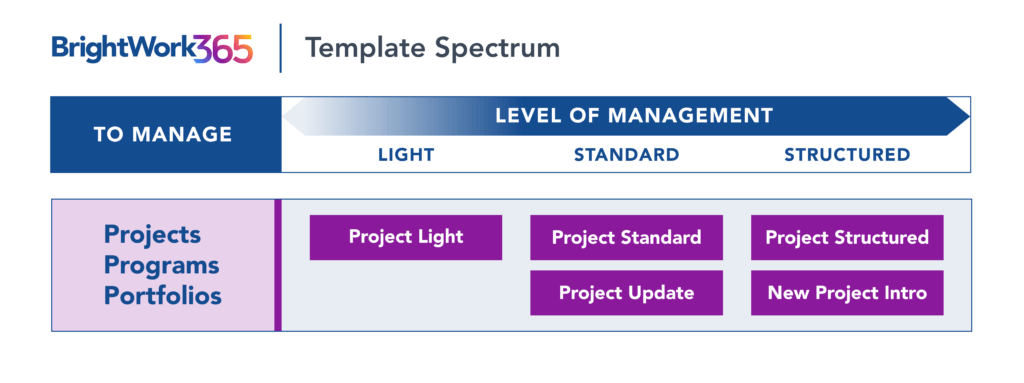
A common challenge for many organizations involves standardizing project management across different teams and departments. BrightWork 365 helps by providing a framework to establish consistent project management processes.
Using standardized templates and automated workflows, you can streamline processes from initiation to closeout, ensuring everyone follows the same playbook for greater efficiency.
Standardize your project management processes with Microsoft 365
Watch a demo of BrightWork 365 project and portfolio management templates for Microsoft 365, Power Platform, and Teams.

Project Request Management with Power Automate
Creating a new project within a program that falls under one of the many simultaneously running portfolios can be quite challenging.
- Where and how to initiate the project?
- How to approve or reject a new project request?
- How to notify all team members about the new project requests and what happens to them?
These questions need to be answered systematically so that new projects can be initiated and approved smoothly.
Streamlined Project Intake
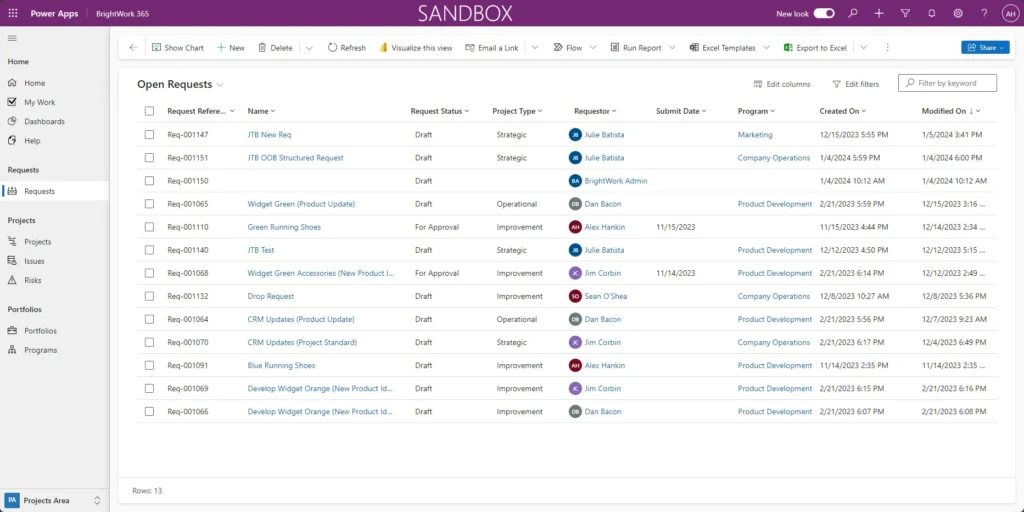
The BrightWork 365 ‘Request’ dashboard simplifies project request management with a four-stage workflow – Draft, Accept, Approve, and Create Project – offering visibility and control for managing new project requests.
This workflow is driven by Microsoft Power Automate, part of the Microsoft Power Platform inside the Microsoft 365 ecosystem.
What’s more? You can also jump-start a new project without the request process if that’s what you want.
Project Management with Power Apps
BrightWork 365 displays project elements such as Charter, Team, Stages, Gantt, My Work, Status, Documents, Issues, Risks, and Project Settings through intuitive, user-friendly dashboards.
These processes are interpreted, created, and presented with the help of Microsoft Power Apps, which filter and display project data for real-time assessment.
Tracking and Managing Project Tasks
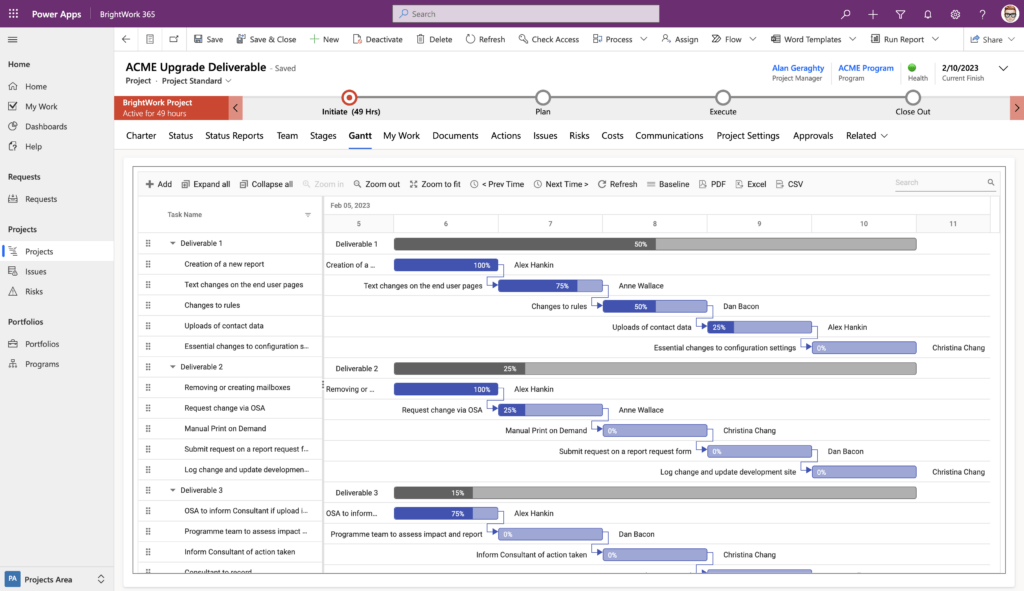
Within the project site, managing individual project tasks is clear and comprehensive.
Power Apps supports visual task management with interactive Kanban boards for agile workflows and detailed Gantt charts to map out the project timeline.
From this view, it’s easy to identify and manage critical task dependencies, preventing bottlenecks before they occur.
Program and Portfolio Visibility with Power BI
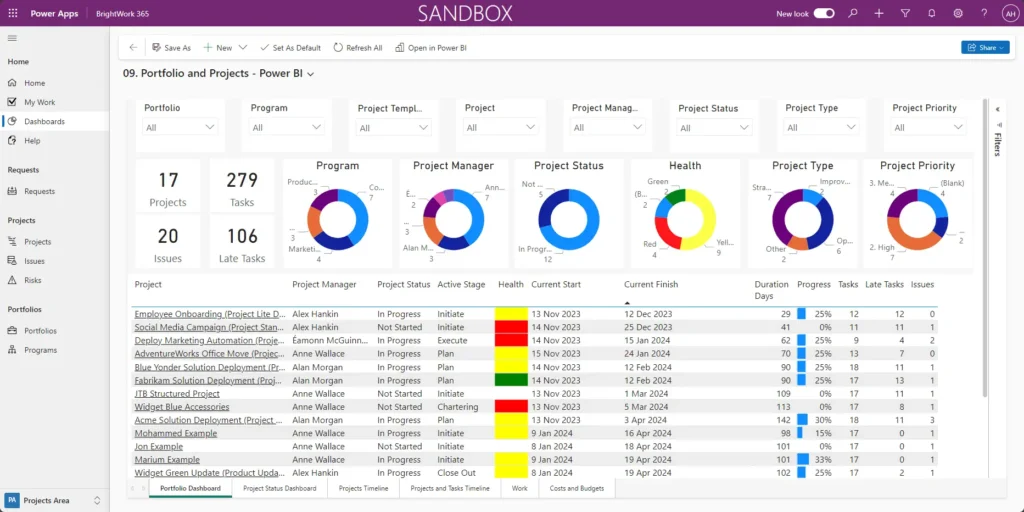
Project managers need detailed project views and an overview of their entire project portfolio. Senior executives also expect their managers to have a good hold on both so that each project runs smoothly and efficiently.
Microsoft Power BI makes that possible with the help of separate dashboards that make high values of data available for review with unique filters. This level of visibility supports effective project reporting.
These reports pull real-time data from across the portfolio, allowing executives to track performance against performance metrics. With interactive dashboards, stakeholders can drill down into specifics, enabling them to make timely, data-backed decisions.
Project Documents and Sharing with SharePoint Online
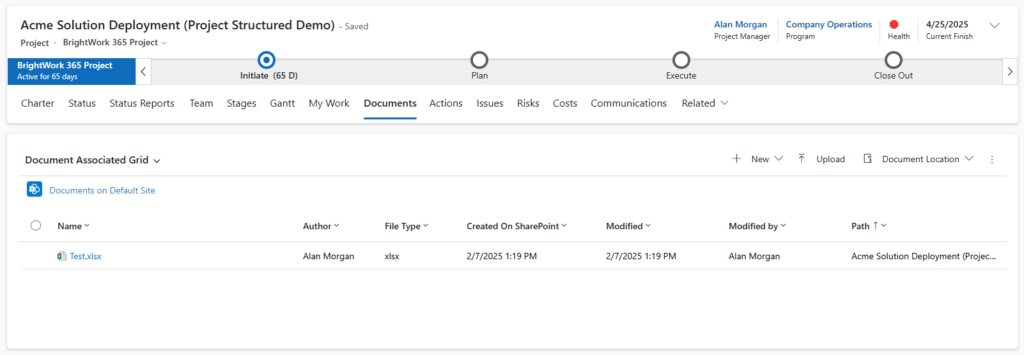
Each project involves the sharing of huge amounts of data across team members and supervisors. With most companies going hybrid, if not completely remote, project documentation and reporting have to be even more precise and seamless.
Imagine sharing an Excel file filled with raw data collected across multiple project stages. Distributing outdated project reports containing large data sets can lead to calculation errors and even loss of data.
Within BrightWork 365, the documents tab uses SharePoint Online for centralized document storage.
You can create or upload Word, PowerPoint, or Excel files, review, edit, or delete documents, and export them for sharing. This ensures precise, up-to-date project documentation.
Collaborate with Microsoft Teams
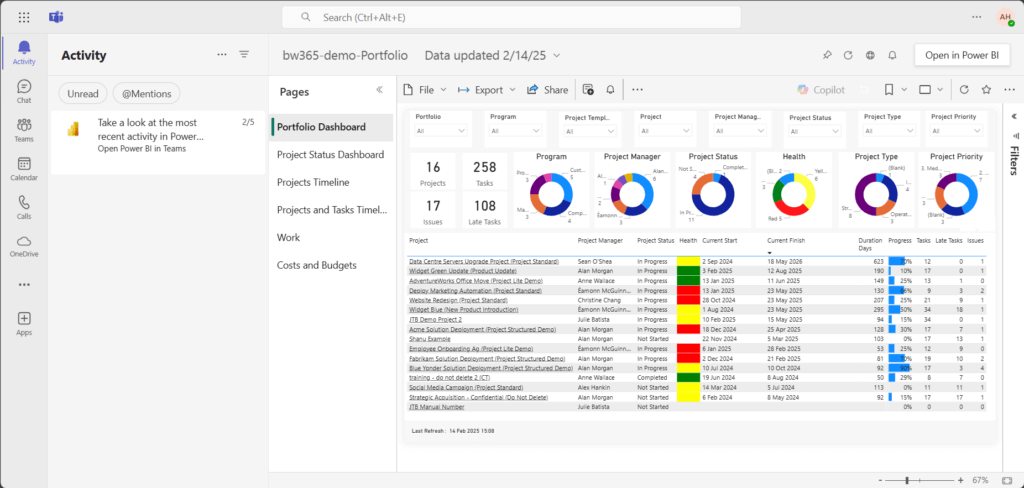
Now, say you wanted to communicate with your team in real-time and discuss project updates. You can do so by using Microsoft Teams.
You can use Microsoft Teams to chat, schedule meetings, share files, and create workgroups.
BrightWork 365 integrates project management within Teams channels, creating a centralized collaboration hub where team members can communicate, share files, and manage work without switching applications.
Get Notifications Through Microsoft Outlook
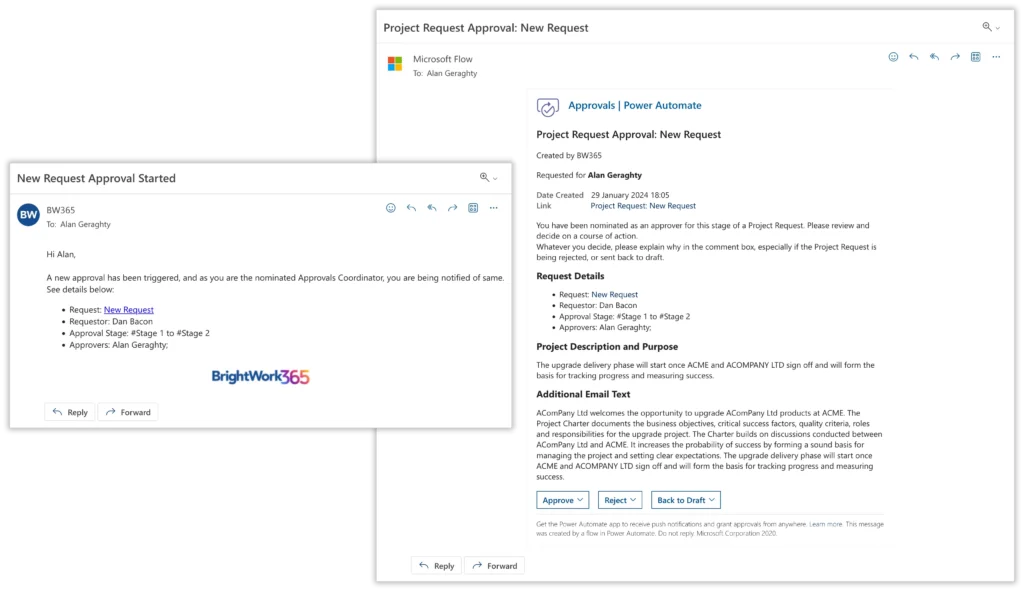
BrightWork 365’s tight Microsoft 365 integration includes Outlook email notifications. You receive instant updates on a new project request, approval, status report, and more.
You can easily track the progress of your project as you can see each stage of approval that the project has been through, including comments and details included by your team members.
Data Security with Microsoft 365
While sharing project data across locations is important, data security remains a priority. BrightWork 365 allows you to assimilate, assess, and share data in a secure way.
Your Microsoft account is supremely secured by Microsoft Entra ID (formerly Azure Active Directory) and associated security groups. This gives you the assurance to record and share data with your remotely working teams.
Database Support with Microsoft Dataverse
The system used for this management is Dataverse, formerly called Common Data Service (CDS), which is also included with your Microsoft 365 subscription.
Microsoft 365 also gives you the freedom to access your projects from a range of devices, such as your iPhone and iPad. A mobile-responsive interface provides you with the much-needed mobility and flexibility while working remotely.
Unified Project Management with BrightWork 365
BrightWork 365 packages Microsoft 365 apps cleverly to deliver a user-friendly, flexible project and portfolio management system. It integrates SharePoint, Power Apps, Power Automate, Power BI, Teams, and Outlook.
The system is highly configurable to meet your portfolio management needs and evolves as your projects progress.
For personalized support or to learn how BrightWork 365 can meet your project management needs, get in touch with us today.
