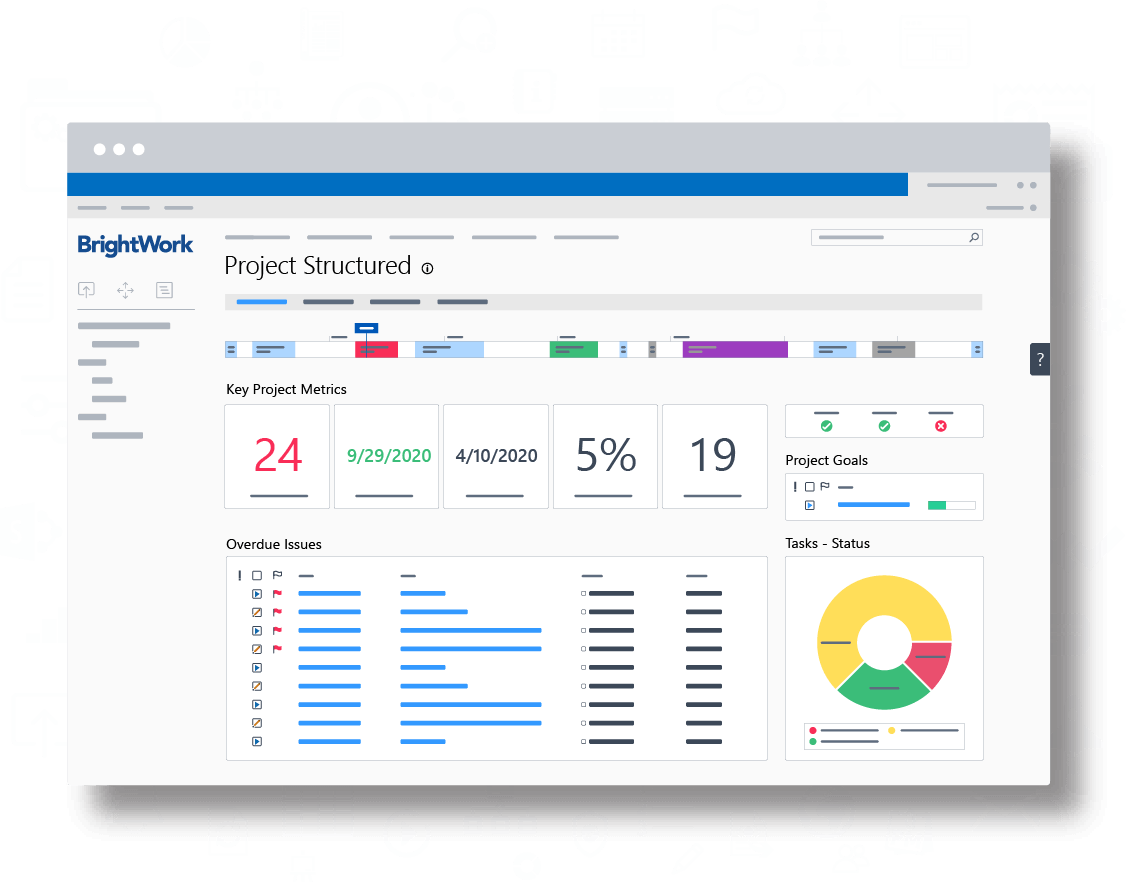SharePoint On-Premises is an incredible collaborative tool that can be extended for project management.
Reach your PPM goals faster with BrightWork for SharePoint On-Premises [Watch short demo]
Leveraging the out of the box lists, libraries, and web parts, SharePoint sites can be configured to provide a collaborative workspace to manage a project.
Tools like BrightWork leverage the platform’s extensibility to transform it into a complete project and portfolio management solution.
BrightWork is the first project and portfolio management solution for SharePoint On-Premises.
We’ve released a version of our software for every platform edition of SharePoint to date (2001 – 2019) and we’ve learned a few things along the way!
In this article, you’ll see how BrightWork solves some of the other common challenges users experience when using SharePoint for project management.
Navigating Around the Site Hierarchy: Where am I?
One of the challenges we hear from customers a lot, particularly those senior executives and project managers who have multiple projects to keep an eye on, is that they can get lost in SharePoint.
It’s not easy to get back to where they were.
BrightWork has added some simple but very useful links to the Quick Launch of project sites to make it easy to move around the project hierarchy and understand where the current site fits into the big picture.
![]()
The first icon you see is called “Up One Level”.
Similar to a “back” button in your browser, this will bring you to the site one level above it in the site collection. Usually, this is a Project Office or Portfolio Reporting roll up site.
The second icon is one I use all the time – “Where Am I?”
”Where Am I?” opens a dialogue box that displays the entire project hierarchy in BrightWork and identifies where the current project fits into the big picture.
Each level of the hierarchy is a link that allows you to jump directly to any other project site in the project office.
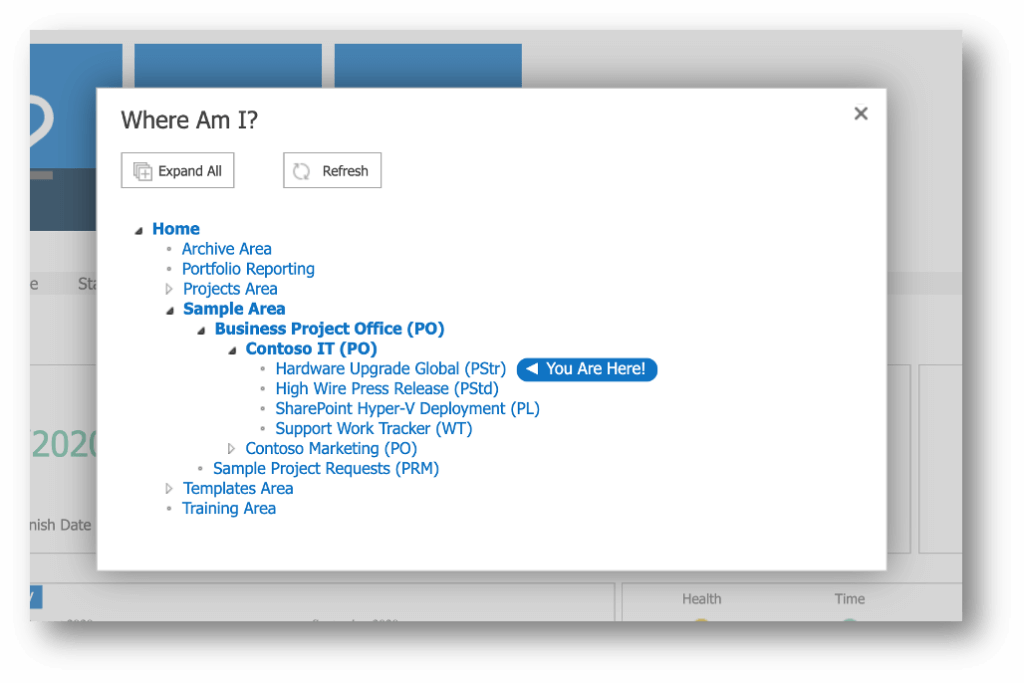
The third icon is a Breadcrumb trail, so you can see the current project’s immediate relatives and understand which program it lives in.
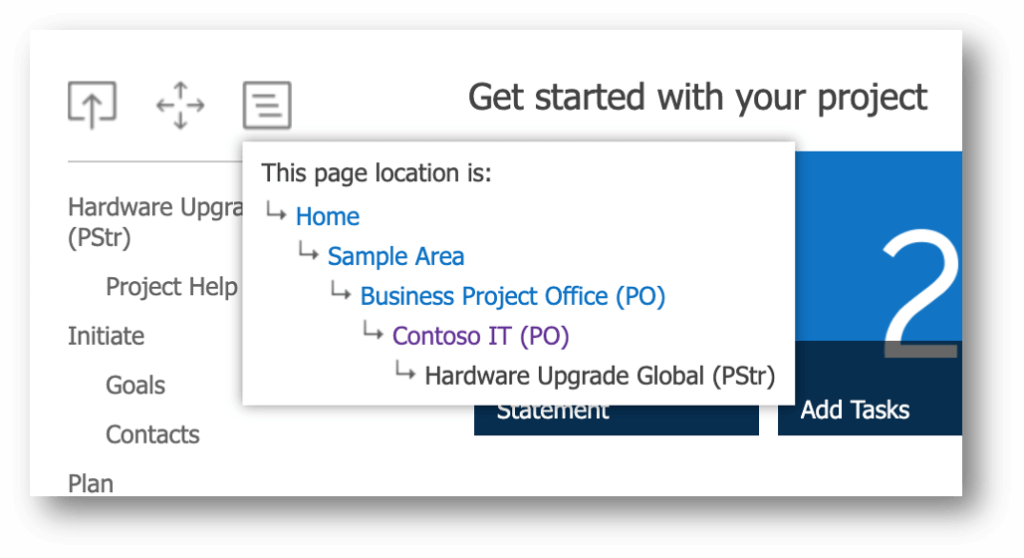
BrightWork Template Design Sync
One of the key benefits of BrightWork is the spectrum of project management templates.
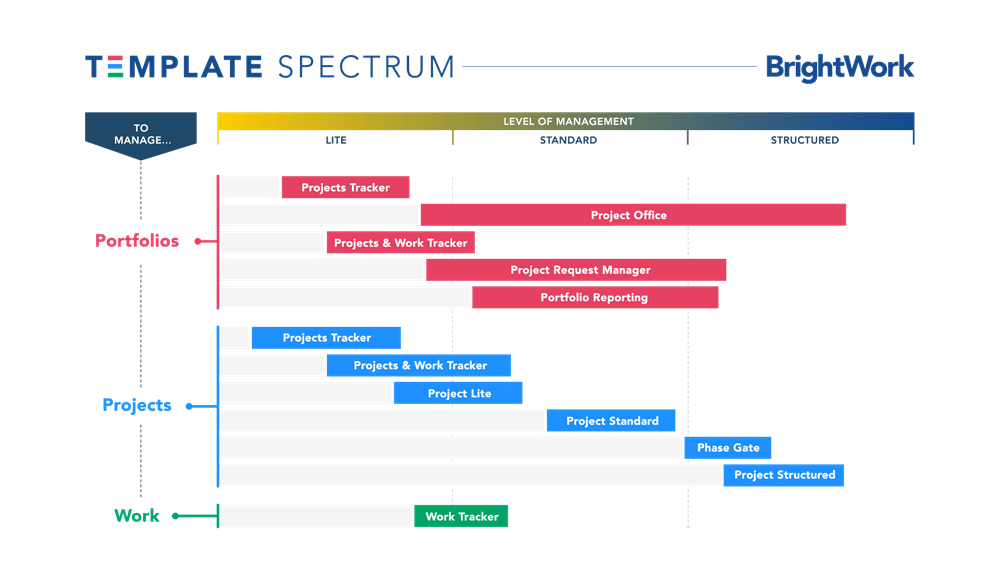
The templates allow you to get started with your project using a SharePoint template that is pre-configured to manage a project, with varying amounts of process.
So, you start a project, pick the template that meets the needs of that project, and off you go.
Then you’ll have another project, and another project, and so on.
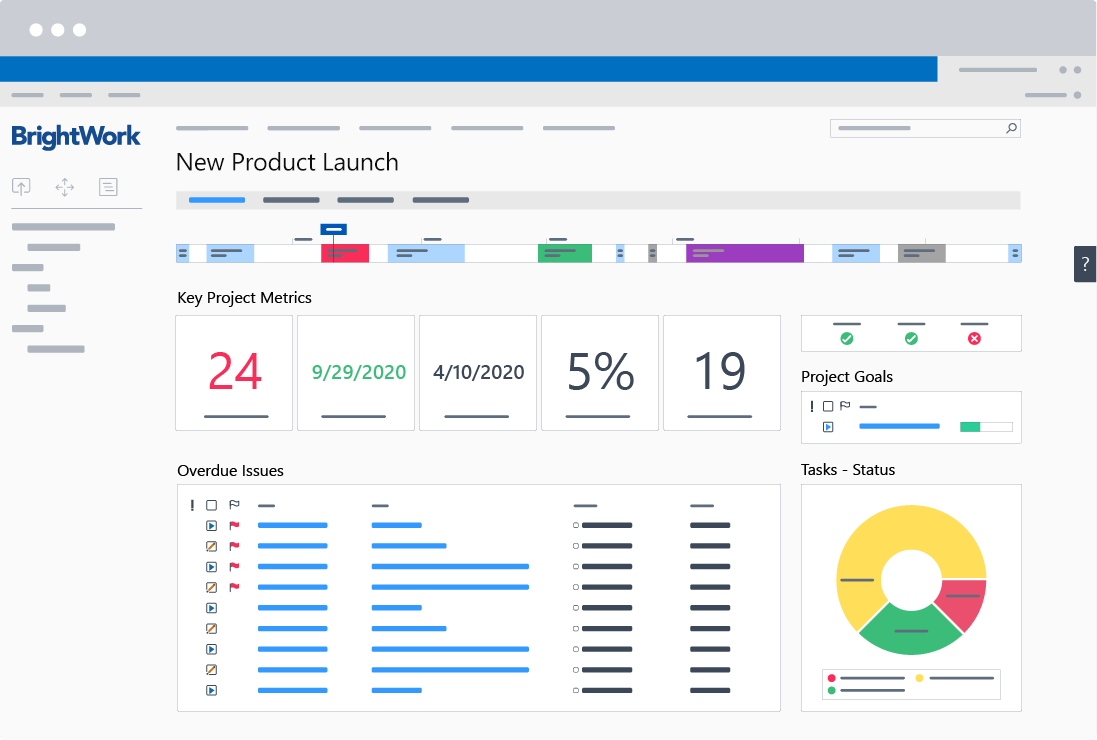
Many of those projects will use the same BrightWork template.
But as you start using a particular template, you might realize that something is missing or there is something that needs to be changed (e.g. maybe you want to add a list to manage risks in your site).
So, do you now have to go through every project site to add the risks list?
Not when you have BrightWork.
With the Template Design Sync, you can make changes to a project template in the Templates Library, the area where the templates are centrally managed.
Then once you are happy with the template changes, you can use the Template Design Sync feature to push those changes out to all the project sites created using that specific template
The ability to roll out changes across your BrightWork sites at scale allows you to iterate and rapidly improve organizational project management.
Reporting Across Multiple Sites in SharePoint
As noted above, with some knowledge of project management processes and a little more SharePoint know-how, you can transform SharePoint Team Sites into project management dashboards.
Check out our Free SharePoint Project Management Template – where we’ve done all the work for you!
One of the limitations of using out-of-the-box SharePoint to manage projects is just that – you can only use it to manage individual projects.
So, you could have 5, 10, or even 100 project sites in SharePoint, but it would require significant time and effort and actual coding to report across all of those projects within your SharePoint environment.
BrightWork has a built-in reporting engine that rolls up data from across multiple project sites, so you can get instant visibility into the status of a portfolio of projects.
Extending the Microsoft Project Sync
SharePoint Team site tasks list has a two-way sync with Microsoft Project.
There are a limited number of default field mappings you will get with the out-of-the-box sync are:
- Task Name
- Start date
- Finish (due) date
- % Complete
- Resource Name
- Predecessors.
All of these are standard columns you would expect for project management, but you may also want to sync more information such as cost or budget data related to the plan.
The BrightWork Project Structured Template is designed to leverage and extend the sync and includes a custom Microsoft Project file and a custom Project Task list that facilitates the syncing of extra calculated data between Microsoft Project and SharePoint.
Interactive Power BI Reports
Organizations that can gather, store, then extract intelligence from business data will outperform those that cannot.
Researchers like Gartner and Forester placed Microsoft Power Platform in the leadership position to guarantee your long-term analytics strategy.
So, to help with this, we have created a Power BI Reporting Pack that can be downloaded and configured for your environment.
This pack is a result of our mission to offer interactive project dashboards that provide ‘high-level to drill-down’ details of the project work.
BrightWork extends the reporting capabilities of SharePoint with a pre-built report of six dashboards in Power BI, including interactive portfolio dashboards and timelines, project timelines, work reports, status reports, and issue reports.
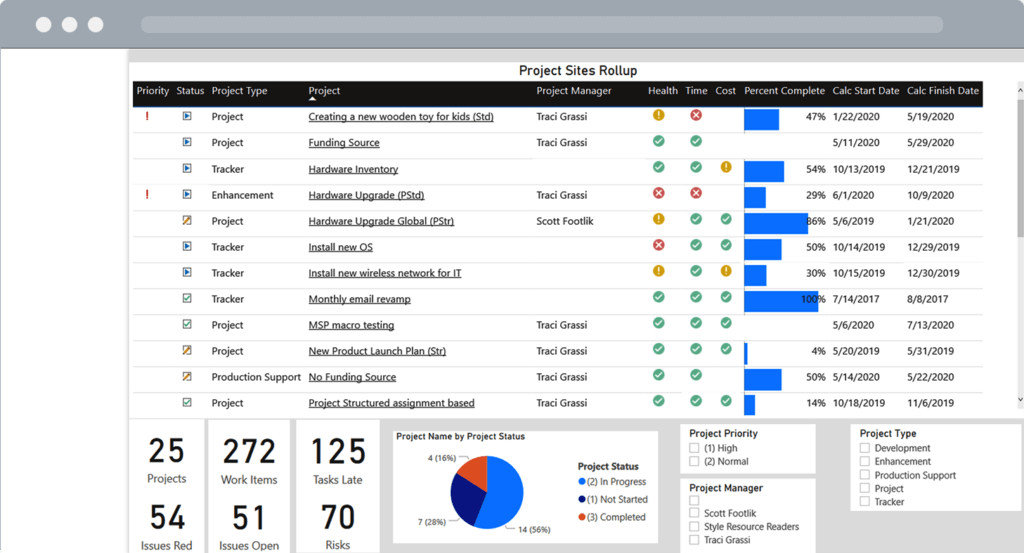
Watch the BrightWork Demo
If you’d like to learn more about the BrightWork PPM solution for SharePoint On-Premises (server editions of SharePoint 2019, 2016, 2013), take a look at our free video demo.
In just 20 minutes, you’ll see how BrightWork will help you to:
- Manage Projects with flexible templates, automated reporting, and collaborative team sites.
- Control Portfolios with project request management, real-time portfolio dashboards, and resource allocation.
- Leverage SharePoint with secure, scalable deployment in your existing environment.