Project teams are increasingly working remotely or in hybrid teams, relying on cloud technology to complete tasks and deliverables.
With multiple apps in use, teams often struggle to collaborate, find information, and stay productive.
Project teams also need easier ways to work from any location, at any time, on any device.
Microsoft Teams as Your Collaboration Hub
For many, Microsoft Teams has become the go-to platform for secure collaboration for remote and hybrid teams. Microsoft Teams reached 320 million daily active users worldwide.
Seamless integration with other Microsoft 365 apps is important to the success of Microsoft Teams.
To stay productive, users need to work within one app, with everything they need in one place.
BrightWork 365 and Microsoft Teams Integration
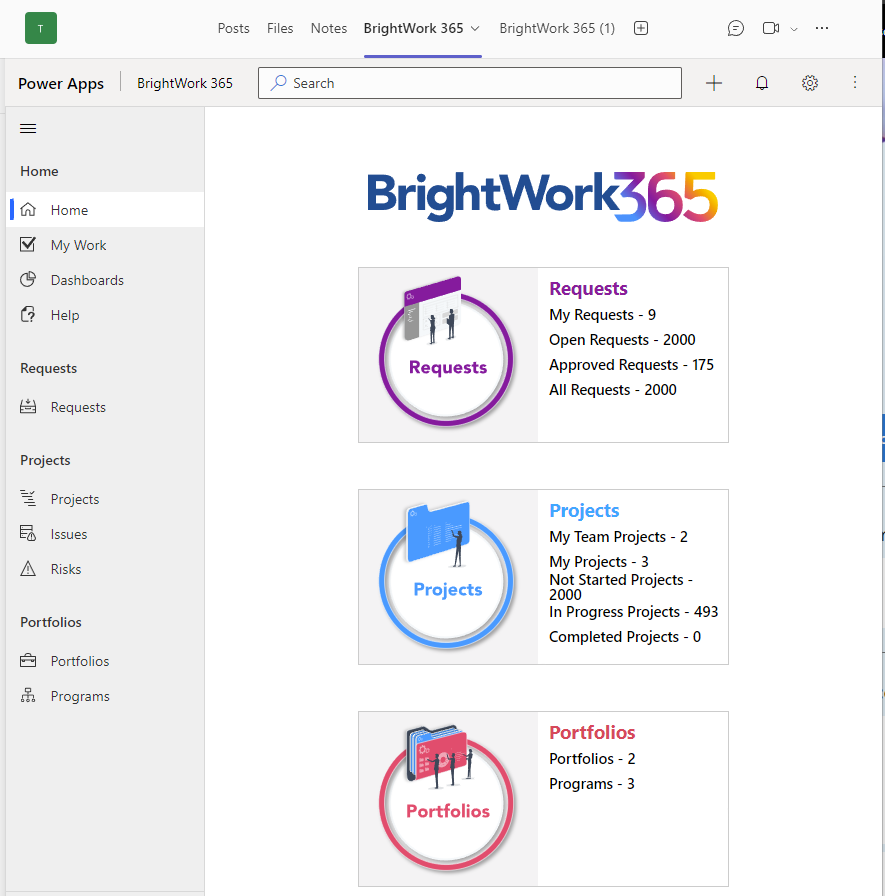
BrightWork 365, a project and portfolio management solution for Microsoft 365, can integrate with Microsoft Teams.
Together, BrightWork 365 and Microsoft Teams bring context to your project, helping your team to focus on high-value activities and drive innovation.
In this article, you’ll see how to combine the project management processes of BrightWork 365 with the collaborative features of Microsoft Teams.
How BrightWork 365 and Microsoft Teams Work Together
In BrightWork 365, every program can be associated with a dedicated Microsoft Team. Every project within the program has a channel within that Team, added during project setup.
BrightWork 365 is built on the Microsoft Power Platform and uses its ecosystem to deliver a connected experience. All project data is stored centrally in Dataverse, while Azure Active Directory manages user access.
BrightWork 365 also integrates directly with Microsoft Teams, removing the need to add a link to an external project site. It is located in the Charter tab in the relevant Team channel. You can rename the tab as needed, for example, Project Site.
The integration allows teams to access project management processes in Microsoft Teams, such as:
- Project templates
- Task and Work Management
- Interactive Gantt chart
- Status Reports
- Reports for Issues and Risks.
Data from project sites rolls up to program and portfolio Power BI project management dashboards, giving instant visibility to senior executives.
3 Ways to Use BrightWork 365 with Microsoft Teams
To help your project team get the most from BrightWork 365 and Microsoft Teams, here are three practical ways to enhance collaboration, break down information barriers, and work more efficiently together.
1. Improve Collaboration
Together, BrightWork 365 and Microsoft Teams act as a complete collaboration hub with:
- Real-time chat and messaging.
- Video conferencing and meetings for up to 300 people.
- Video recording and sharing.
- Microsoft 365 Voice for cloud calling.
- Integration with third-party apps and connectors.
- Extensive search capabilities.
- Whiteboards for brainstorm sessions.
- Bots for surveys and feedback.
Teams can work on the project site in real-time during a call or chat. Add new tasks, update work-in-progress, and collaborate on documents in one place.
You can organize project discussions with channel posts, creating threaded conversations that keep all related replies together.
For urgent updates, team members can use specific delivery options to make sure messages are seen and use @mentions to notify individuals or group tags to alert entire teams or roles.
BrightWork 365 and Document Management in Teams
Microsoft Teams is a powerful document management platform. You’ll need to approach project documents a little differently with BrightWork 365.
Document storage in Microsoft Teams is powered by SharePoint Online; every team has an associated SharePoint site collection that provides centralized document storage.
This architecture is important for managing access control to sensitive project files.
Managing Project Documents in SharePoint
While the default file-sharing experience is strong, it’s important to note this site is separate from the SharePoint Online library used in your BrightWork 365 app.
For projects requiring stricter confidentiality, creating private channels will provision separate, dedicated sites with unique permissions.
Instead of storing project documents in multiple places, add a link to the right SharePoint Online document library as a tab in the Teams channel. This will allow your team to manage and collaborate on documents within Microsoft Teams.
2. Centralize Project Communication
Productivity is personal. Team members rely on a preferred set of apps and processes to work their way. This can quickly lead to multiple tools across a team, with little connection between each tool.
Combining BrightWork 365 with Microsoft Teams eliminates communication siloes and bottlenecks on your project.
BrightWork 365 gives your team easy access to the right information in the project site, including documents, tasks, and reports. Microsoft Teams provides context for delivering work through instant chat and video meetings.
Information Access and Expert Connection
Using one channel for project communication increases visibility around important decisions, removing the need for lengthy email threads or multiple meetings.
Thanks to search and filter options, finding information is also straightforward in Microsoft Teams. Users can search by messages, people, and files, or pin important chats for quick access.
Looking for a subject matter expert for your project? Microsoft bots are a quick way to learn about and connect with people in your organization. Find and install the bot under ‘Apps’
3. Work Smarter
As a central hub for collaboration, Microsoft Teams reduces busy work on your project. It streamlines common project tasks without the distraction of switching between apps and platforms.
Onboarding
Help new team members get up to speed quicker with access to the project site and historical information in Microsoft Teams, such as group chats.
Meetings
Run better project meetings with recordings, transcripts, breakout rooms, and PowerPoint Live.
The latest innovations in Microsoft Whiteboard support hybrid and remote experiences with Templates, Laser Pointer, Collaborative Diagrams, and more.
Automate Project Processes
The integration between BrightWork 365 and Teams offers strong automation possibilities, mainly through Power Automate. You can configure Power Automate workflows to streamline repetitive tasks.
For example, you can set up approval workflows for important deliverables, letting stakeholders sign off directly within Teams. You can also schedule automated reports and progress updates to the project channel to keep everyone informed without manual work.
Automated task notifications can also be sent to individuals when a task is assigned or is near its due date, which improves accountability and timeliness.
Asynchronous Communication for Remote Teams
Improve collaboration with remote teams to read and reply to messages in their own time (and time zone), for example, replace weekly status meetings with a weekly update in Chat.
Requirements and Feedback
Use bots and Microsoft Teams apps to run surveys, collect requirements, and get feedback on deliverables.
Bring Your Projects and Teams Together with BrightWork 365
BrightWork 365 and Microsoft Teams form a unified platform that streamlines project management and collaboration for remote and hybrid teams.
Integrating workflows, communication, and document management in one place lets your team focus on delivering value instead of juggling multiple tools.
These solutions improve collaboration, centralize communication, and automate routine tasks, helping teams stay aligned no matter their location or device. Want to see BrightWork 365 and Microsoft Teams in action? Contact us for a personalized demo today.