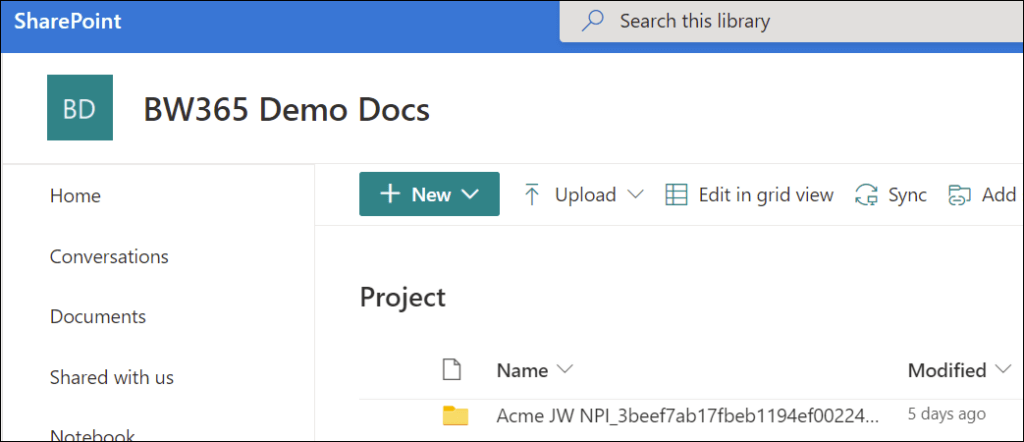Projects always produce a paper trail. These could be deliverables, a specific form, or files that accumulate as work progresses.
Poor document management will almost certainly lead your project off track. What if someone is looking at an outdated project plan? Or two people have been editing an offline version of the same document? Issues like these slow down the progress of your project.
Read on to learn how you can use SharePoint Online in Microsoft 365 to manage all your project documentation.
Why is Project Document and Deliverable Management Important?
Sometimes project documents are for internal use. Business cases, project proposals, project charters, and status reports are examples of internal project documents.
Project deliverables are the output of a task or stage of a project. Some examples of project deliverables could be:
- Content drafts and imagery if you’re a publication,
- blueprints if you’re working on architectural projects,
- or maybe a website audit from an external marketing agency.
Typically, project deliverables require collaborative input from the entire project team. They often require multiple iterations for team members to review, approve, and give feedback before a final version is agreed upon. That is why an efficient document management system is so important.
Key Requirements for Effective Document Management
You need to make sure that all project team members are working off the same version of the same document at all times. It is also helpful to be able to track how those files have changed over the course of the project.
Here are a few key requirements that we would suggest for any file management system for your projects:
- Keep all the files in one central location, ideally in a secure cloud-based solution
- Enable version control, so you can track changes over time and revert to an older version if necessary
- Use folders, proper tags, and metadata to properly categorize and organize documents
- It must be easy to find and access files from any device.
BrightWork 365 with SharePoint Online Integration
BrightWork 365 uses the right Microsoft 365 app for the right project management process using project management templates.
Every project template should include a dedicated space for storing files. In BrightWork 365, we’ve built a tight integration using SharePoint Online to manage documents in your Microsoft 365 secure environment.
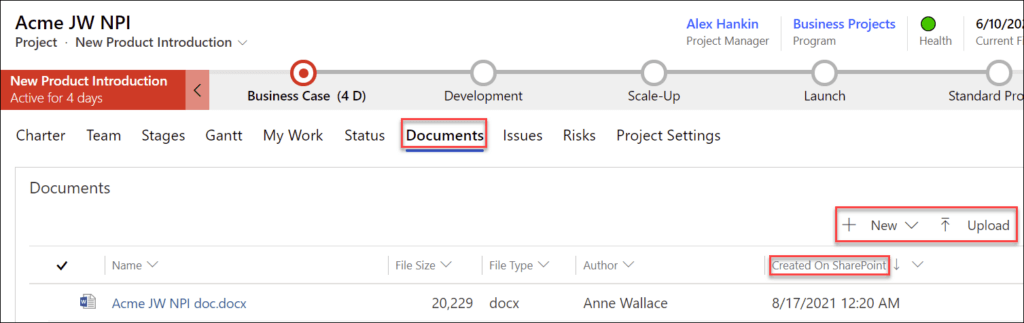
In the screenshot below, you can see a document library in a BrightWork 365 project management template. You can upload files or create new documents right from the project site (Word, Excel, PowerPoint, or OneNote).
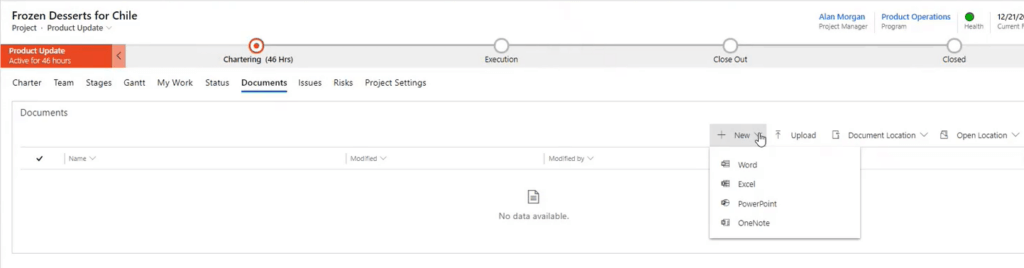
Selecting a SharePoint document opens options to Edit, Check In/Check Out, or modify properties.
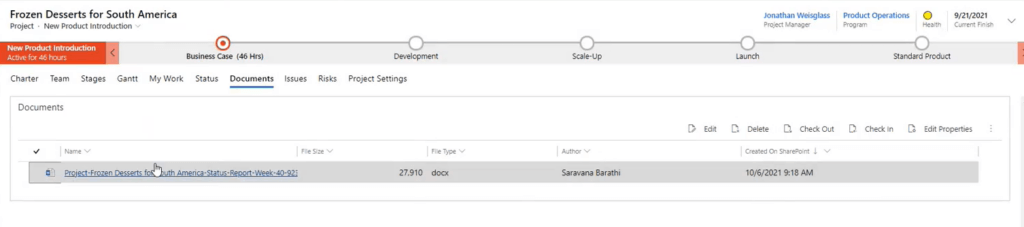
It has all the usual SharePoint functionality you need to manage project documents.
Use SharePoint Online in Your Project Processes
Managing your project documentation is critical to project success. It keeps teams aligned and prevents delays. When you set up SharePoint properly, you gain a structured system to organize, store, and collaborate on project files securely.
BrightWork 365 enhances this process with pre-built project management templates that integrate seamlessly with SharePoint Online. Teams can store, track, and manage documents within a familiar Microsoft 365 environment, improving visibility and control.
Get started with BrightWork 365 to simplify SharePoint document management and ensure consistency across all your projects. Watch our demo to see it in action.