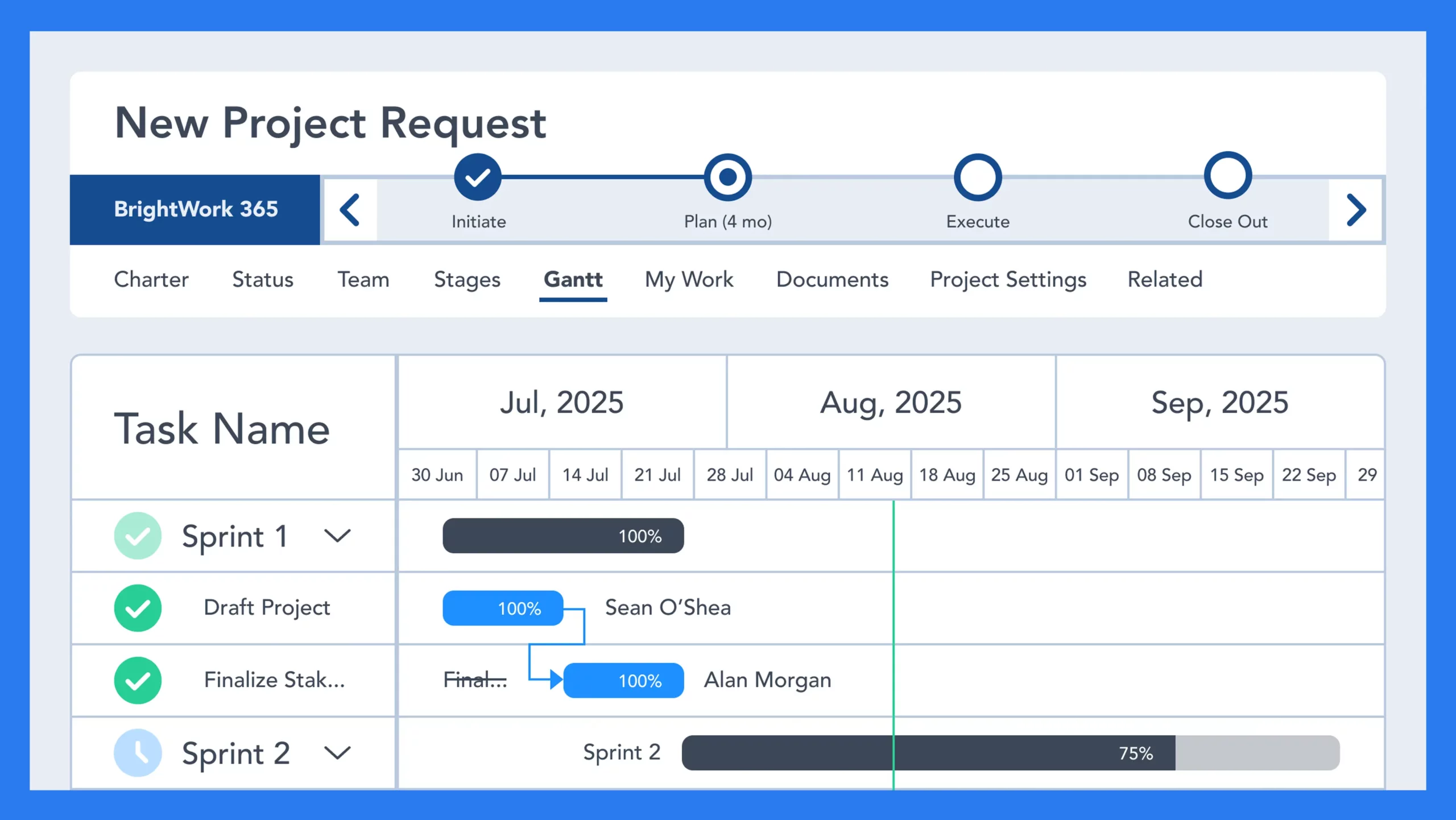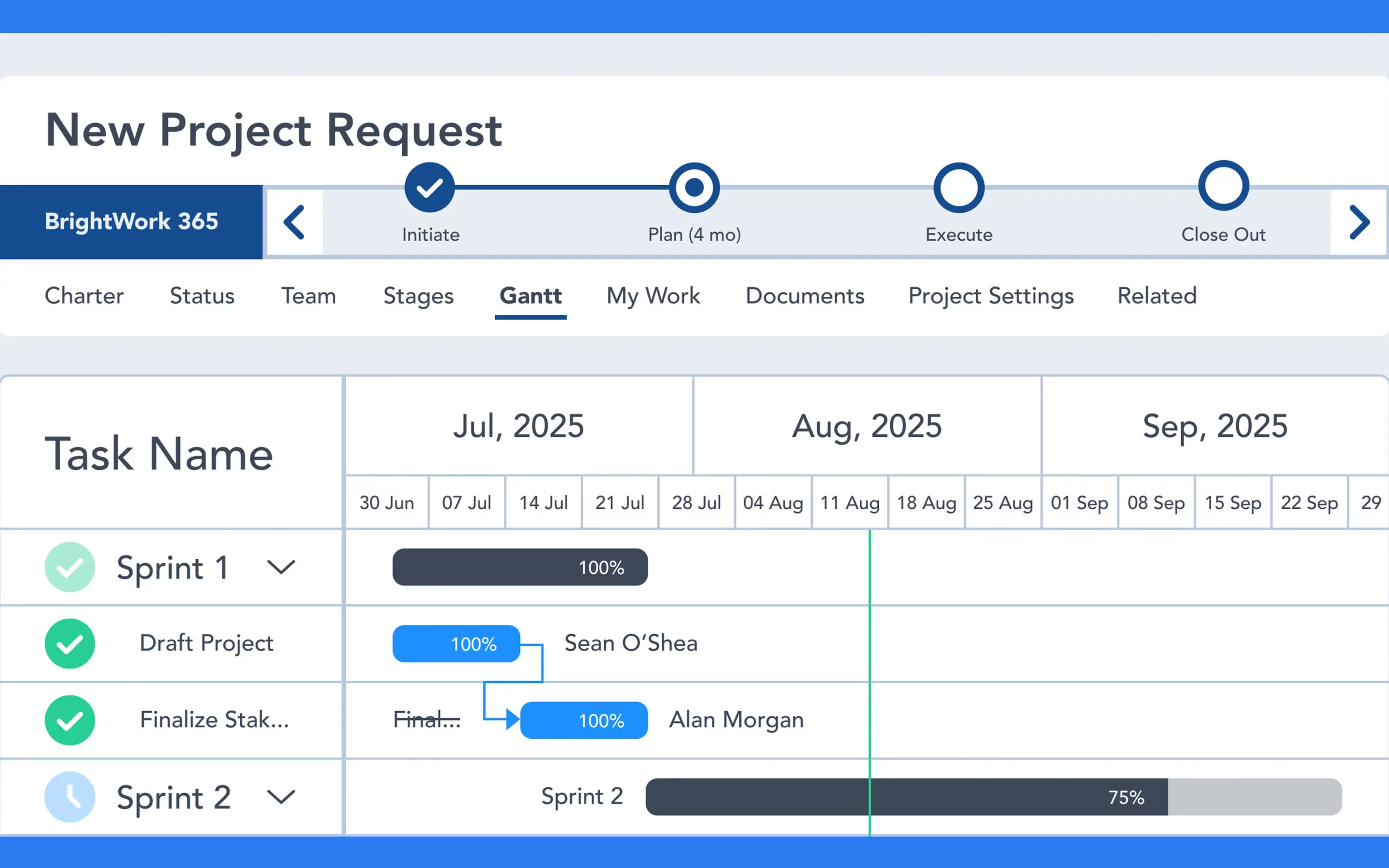How much time do you spend answering emails, finding information, or updating your team about upcoming tasks daily? Now, think about how you could use that time to drive high-value activity and outcomes with your team instead.
Streamline Project Management with Automation Tools
Automation, the use of software to complete tasks with little human input, improves accuracy, saves time, and increases visibility across your projects.
Microsoft Power Automate makes it easy to automate workflows. It integrates seamlessly with BrightWork 365, a project and portfolio management solution for Microsoft 365.
In this article, you’ll see how BrightWork 365 uses Microsoft Power Automate to simplify project request management and project reporting. You’ll also find out-of-the-box flows to improve document management, collaboration, and productivity.
What is Microsoft Power Automate?
Microsoft Power Automate is a no-code/low-code platform used to automate routine tasks and workflows. It helps project teams work more efficiently without needing help from IT to digitize manual processes.
Simple Automation for Project Teams
Using drag-and-drop templates, pre-built connectors, and robotic process automation, Power Automate allows anyone to automate day-to-day tasks. This saves time and helps reduce human error in daily project tasks.
Unlike SharePoint Designer, Microsoft Power Automate works with data from the Microsoft 365 ecosystem and third-party platforms, including Google Drive, Dropbox, and Twitter.
Standard and Premium Connectors
Power Automate connectors are categorized as either standard or premium. Access depends on licensing within your organization.
Microsoft Power Automate is part of the Microsoft Power Platform, which also includes Power BI, Power Apps, and Power Virtual Agents. Together, these tools support project management processes, real-time data reporting, and custom solution development across your organization.
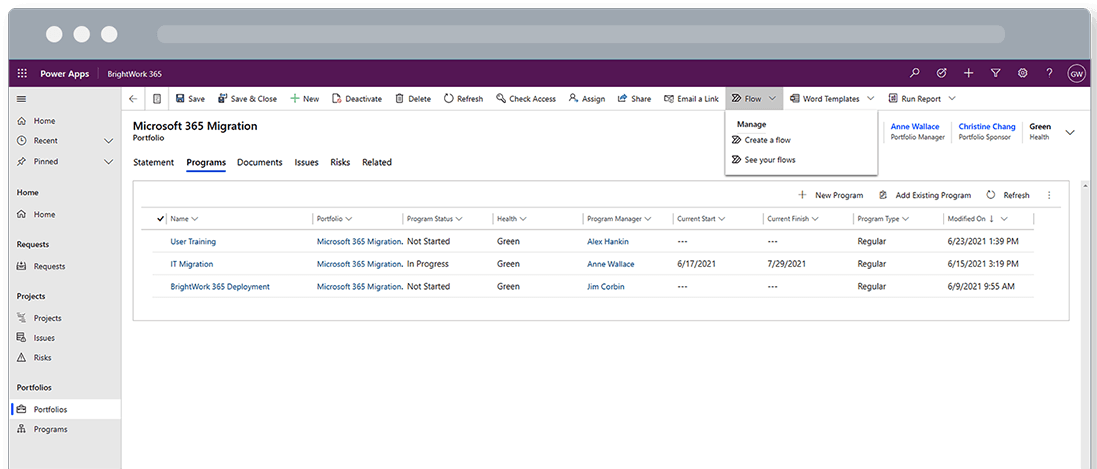
Pre-Built and Custom Flows
BrightWork 365 includes pre-built flows for project request management, task management, status reports, and Power BI dashboards. These flows are easily configured to match your processes in Power Automate.
Users can also build and add custom flows to project phases, deliverables, tasks, and documents in BrightWork 365.
Triggers and conditions ensure flows run when the right criteria are met, reducing errors and rework.
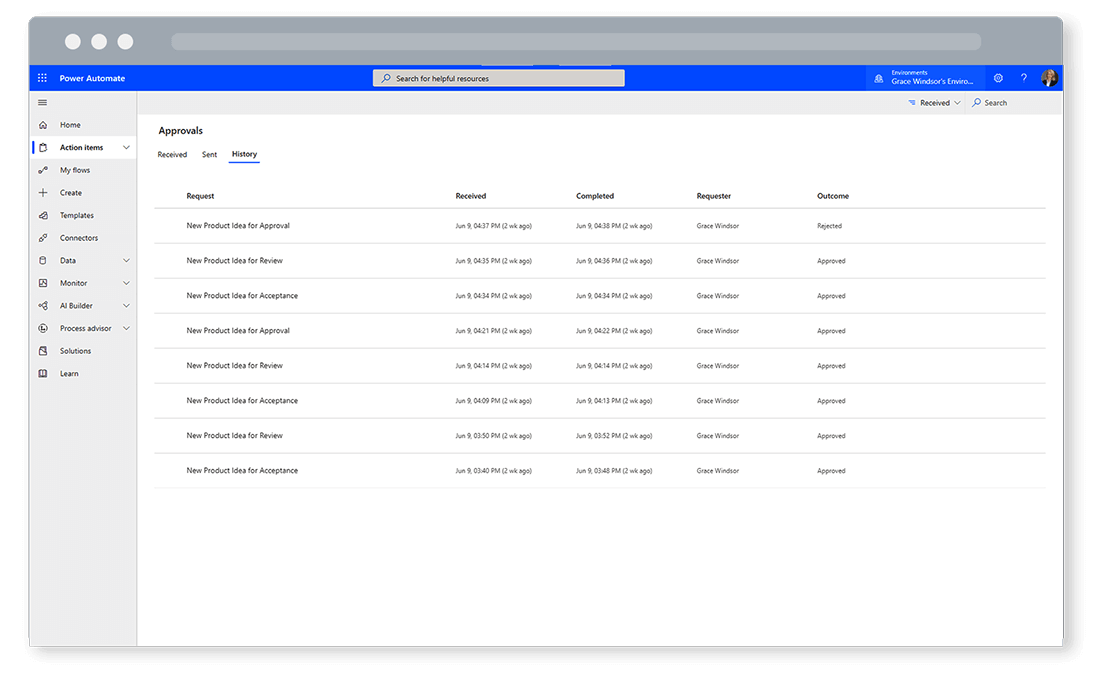
Better Project Reports
Microsoft Power Automate can pull data from Microsoft 365 apps and third-party services into Power BI dashboards in BrightWork 365.
This helps improve project reporting and removes the need to switch between multiple apps. You can use this setup to build Power BI reports that track social media mentions, website traffic, or project expenses using data from SAP ERP.
Your team can continue working in their preferred tools while you get complete visibility into key project metrics.
Increase Productivity with Power Automate Templates
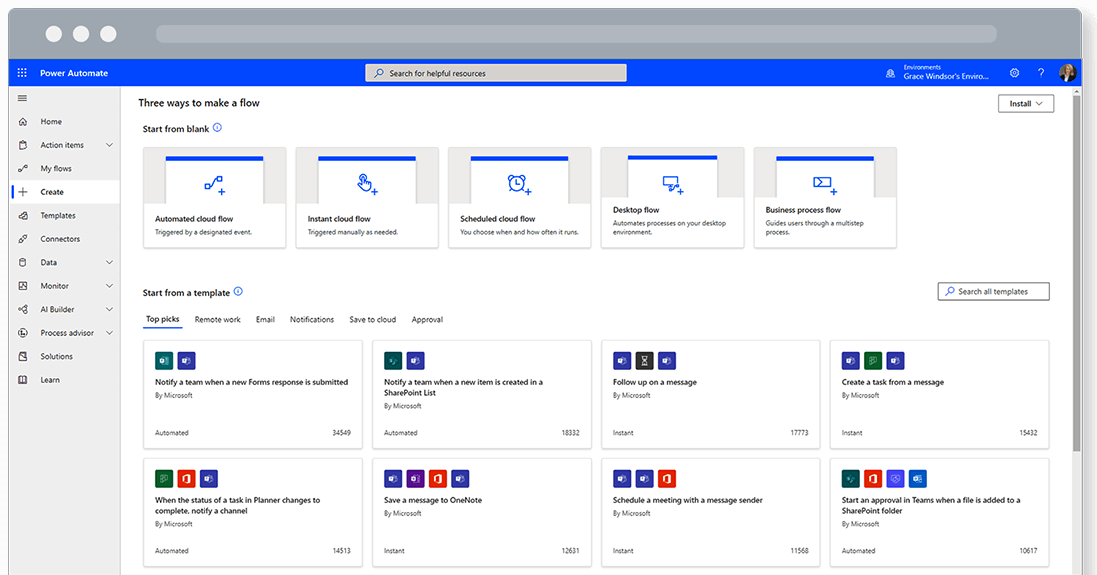
Microsoft Power Automate includes ready-to-use templates for various use cases. With a few clicks, you can implement workflows to reduce day-to-day administration tasks and spend more time on your project.
Below are a few ideas to help you get started. Don’t forget – you can configure an existing flow or start from scratch.
Microsoft Power BI
- Update reports if a SharePoint file is updated.
- Create and share reports via OneDrive or email.
- Create a task from a Power BI report.
Microsoft Teams
- Post a welcome message when a new team member joins the Team.
- Schedule a meeting with a message sender.
- Send a meeting reminder to Microsoft Teams during weekdays.
Document Management
- Move project documents to the right SharePoint Online library.
- Save email attachments in SharePoint Online.
- Convert Word Online documents to PDF.
Collaboration
- Manage approvals for documents, business travel, and vacation requests.
- Respond quickly to emails from senior executives with push notifications.
- Copy important emails to the project OneNote.
Daily productivity
- Keep on top of your day with automated time-blocking or reminders about upcoming meetings.
- Send an email with a summary image of your last meeting.
Empower Your Team with BrightWork
Automation is no longer a nice-to-have, it’s essential for staying on top of projects and meeting deadlines.
With BrightWork 365 and Microsoft Power Automate, you can reduce manual work, boost productivity, and keep your team focused on what matters most. Talk to our team or watch a demo of BrightWork 365 to explore how it can work for you.