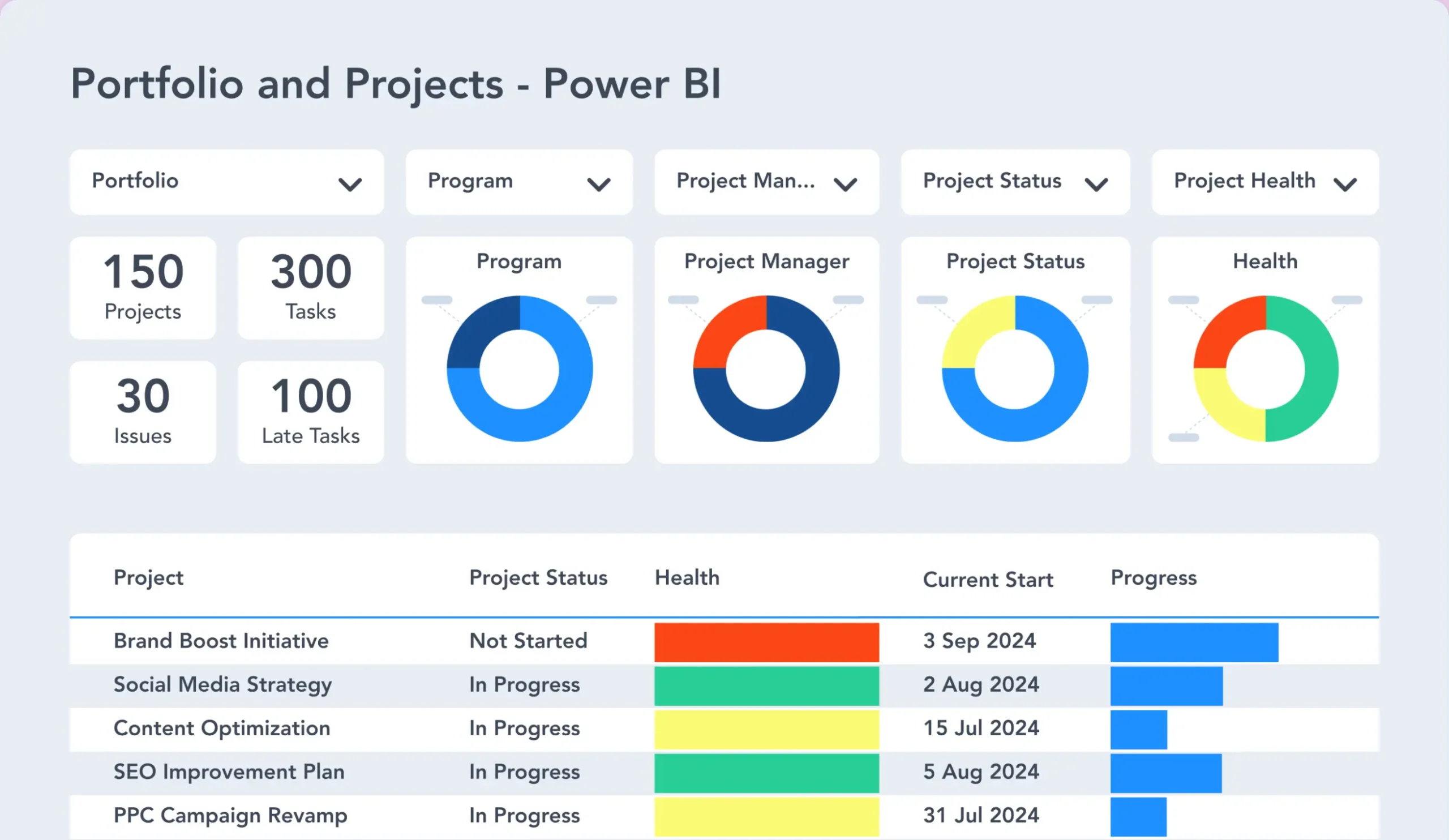A project portfolio manager focuses on one task – delivering the project on time and within budget! Senior managers often have another focus – assessing overall organizational performance.
Projects are key to meeting strategic goals and delivering real business value. Project portfolio management, the management of multiple projects, allows organizations to select the right projects and maximize the impact of each project.
In this article, we’ll explain project portfolio management basics, project portfolio management objectives, the role of the project portfolio manager, and the benefits of PPM.
Project Portfolio Management – What is it?
A project is a temporary endeavor with a defined beginning and end, scope, and assigned resources. Organizations often use a portfolio, a collection of projects, to plan, resource, and manage work.
Project portfolio management refers to “the centralized management of one or more project portfolios to achieve strategic objectives.”
Projects are often connected in some way – budget, resources, or outputs. Rather than manage projects individually, project portfolio management looks at all projects across all departments.
Aligning Projects with Strategic Goals
PPM ensures all approved and ongoing projects meet agreed objectives and are managed to deliver results. It’s about doing the right projects at the right time in a standardized way.
The key to PPM is strategy, a direction set for the future of the organization. It outlines the goals and actions needed to achieve them. Reaching these goals requires resource management, quick responses to opportunities, and improving performance.
Once the strategy is agreed upon, organizations use projects to start delivering on key requirements and milestones. Selecting the right project is critical to long-term success. Every approved project must contribute to larger goals and add value.
Critical Questions for Managing a Project Portfolio
Project portfolio management helps organizations to answer questions such as:
- Are we making good decisions about projects?
- Are we working on the right projects?
- What should our teams work on instead?
- How are projects currently performing?
- How do we improve resource management?
- Can we run multiple projects at the same time?
- Are teams working on similar projects?
- Will our projects meet key strategic goals?
- Do we have a mix of short and long-term projects?
Answering these questions helps organizations to predict project outcomes and manage risks.
Portfolio Strategy and Execution
Unlike a project, a portfolio is not defined by a start or end state. Instead, new projects replace completed projects.
An organization can have one overall portfolio or separate portfolios for different areas of the business, such as IT or Marketing.
PPM increases visibility into progress and surfaces data about past performance. This information allows senior management to make informed decisions when approving projects, and also identify projects that should be stopped.
Functions of the Project Portfolio Manager
A project manager oversees individual projects, while a project portfolio manager handles all projects within the organization. A project portfolio manager focuses on improving project execution and delivering the expected business value from the entire portfolio.
Key Responsibilities of a project portfolio manager
The key responsibilities of a project portfolio manager include:
- Project request management
- Resource allocation and management
- Risk management
- Identifying and reducing inefficiencies
- Liaising with senior stakeholders
- Change management
- Tracking the business value of projects.
Critical Considerations for Project Portfolio Managers
Project portfolio managers ask key questions of projects such as:
- Does each project contribute to the achievement of the portfolio as a whole?
- How well is each project performing?
- Are any projects dependent on each other?
- Will any project negatively impact other projects in the pipeline?
- Will the successful delivery of all projects produce the desired strategic objective or benefit?
- Are resources/budgets available to start a new project?
- Is there a similar project in the portfolio to use as a template?
- Are the stakeholder’s expectations realistic?
- Is everyone in the organization familiar with our strategic goals?
- Are available resources used effectively?
- Is it easy to get the right project information to inform decision-making?
12 Benefits of Project Portfolio Management
Project Portfolio Management (PPM) provides organizations with a framework to manage multiple projects and align those projects with business goals, allocate resources, and improve decision-making.
Organizations can use PPM to:
- Introduce a systematic approach to project request management and portfolio governance.
- Improve visibility with standardized project processes and project performance reporting.
- Enhance collaboration with tools, templates, and a clear understanding of project goals.
- Create mature risk management processes at the portfolio level.
- Engage stakeholders with real-time reports to support decision-making.
- Enable transparency and accountability with defined processes and strategic goals.
- Increase the business value delivered by projects.
- Track, allocate, and optimize project resources throughout the organization.
- Improve decision-making with easier access to project data across the portfolio plan.
- Align senior management and portfolio management teams around strategic goals.
- Deliver continuous improvement and evolution of project management processes.
- Attract, recruit, retain, and develop talent.
Consequences that Paralyze PPM Strategy
Poorly implemented PPM, or even a lack of PPM processes, severely reduces organizational ability to deliver desired outcomes.
Research by the Project Management Institute indicates that 48% of projects are considered successful, 40% are neither failures nor successes, and 12% are outright failures.
Among the consequences of poor or absent PPM are:
- Weak governance structures mean business executives are not sure which potential projects to approve and why.
- Organizations attempting to complete more projects than they have the capacity for.
- Bad projects take precedence over good projects.
- Poor visibility into performance.
- Excessive project delays due to insufficient resources.
- High turnover is due to burnout, as contributors are working on too many projects.
- Frequent changes in project status (i.e., moving from “active” to “on hold” to “top priority” and back).
- Completion of projects that don’t really meet a strategic need.
- Intense internal competition for resources, reducing collaboration and cooperation.
Project Portfolio Management Tools
At some point in your project management journey, you’ll need to choose the right project portfolio management (PPM) tool for your projects, teams, and organization.
Choosing the right project management software will define how fast or slow you can move toward project management success. While it will take some experimentation to try and implement a new PPM solution, you need not hit in the dark.
Start by assessing these factors:
- Your business and strategic goals
- The nature and size of your projects
- What works best for your project teams?
- The platform you want to use.
If your project teams are already familiar with the platform you wish to introduce the PPM solution, then it’s a win-win for everyone!
BrightWork 365 for Microsoft 365 Users
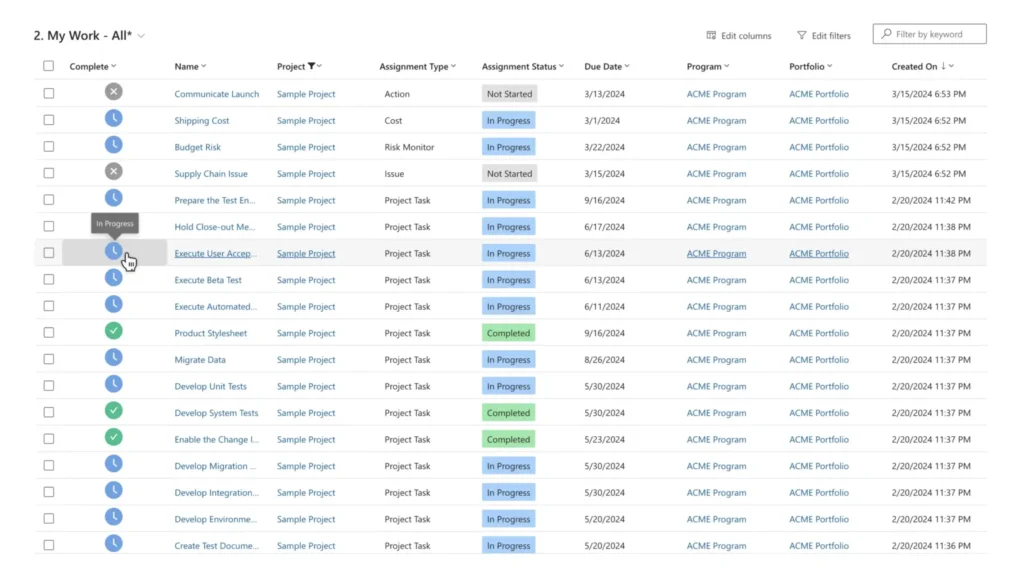
For Microsoft 365 users, its integration with BrightWork 365 offers a powerful PPM solution to help you manage projects and project portfolios of all scales. It allows you to leverage your existing Microsoft 365 ecosystem and integrate familiar apps for the right project management processes.
Customize Project Management Templates
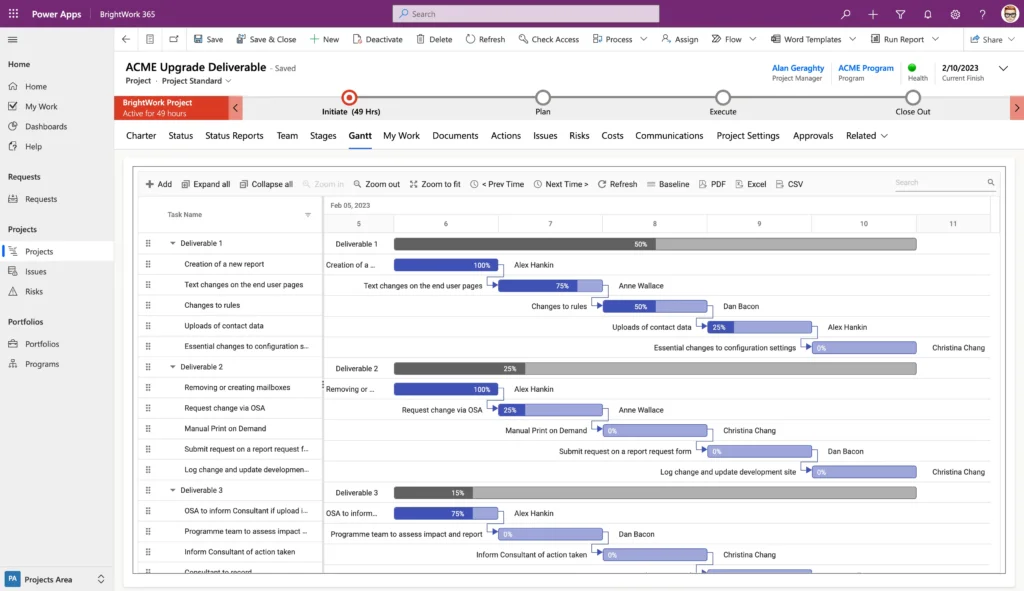
Choose from the ready-to-use project management templates to suit the nature and complexity level of your projects and configure them as your projects and processes need to evolve.
More on driving project portfolio optimization with Microsoft 365.
Optimize PPM with BrightWork 365
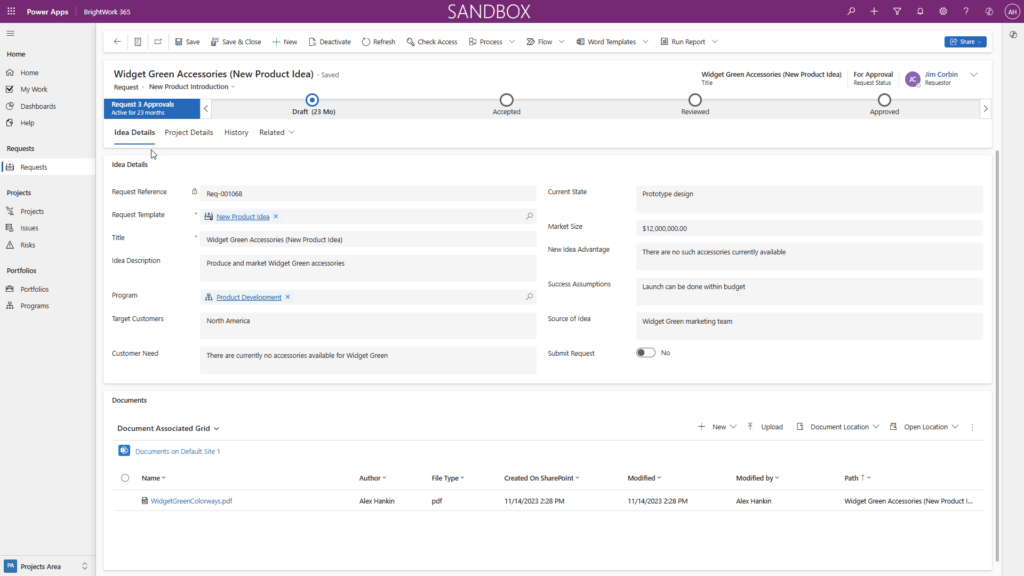
With BrightWork 365 built on the Microsoft platform, you get access to the Power Platform, Power Apps, Teams, and more.
These PPM software help automate your PPM processes (such as project intake with Power Automate) and create interactive and engaging project reports with Power BI.
Ensure Project Success with BrightWork
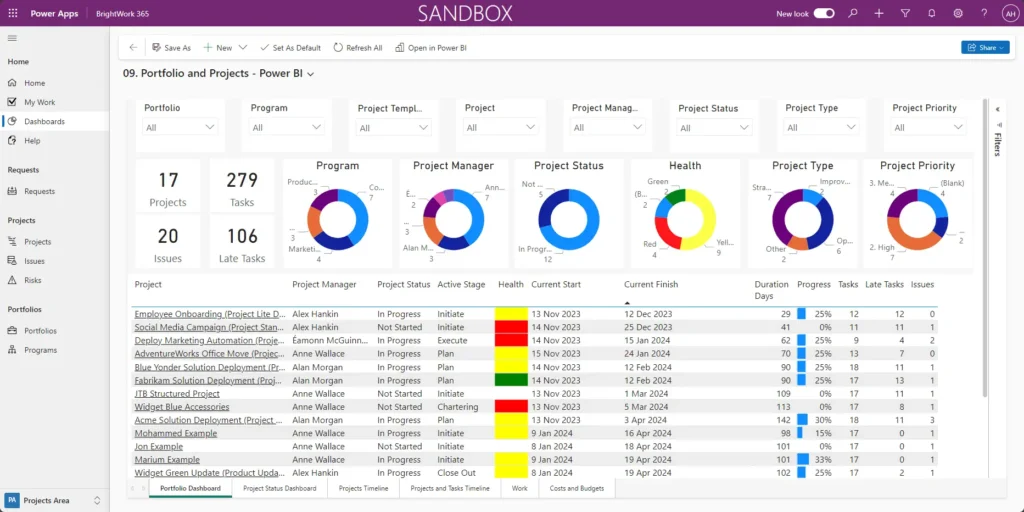
In a competitive environment, businesses must do more with less. Projects are critical to delivering the solutions and innovations required to move forward.
Without a clear structure, projects often fail and waste limited resources. Focusing on long-term strategic goals, project portfolio management ensures project success.
Take control of your projects and align them with your strategic goals. Find out how BrightWork 365 can help you by watching our demo.
Manage Projects with Microsoft 365, Power Platform, and Teams
Collaborate seamlessly from anywhere, with BrightWork 365 and Microsoft Teams.