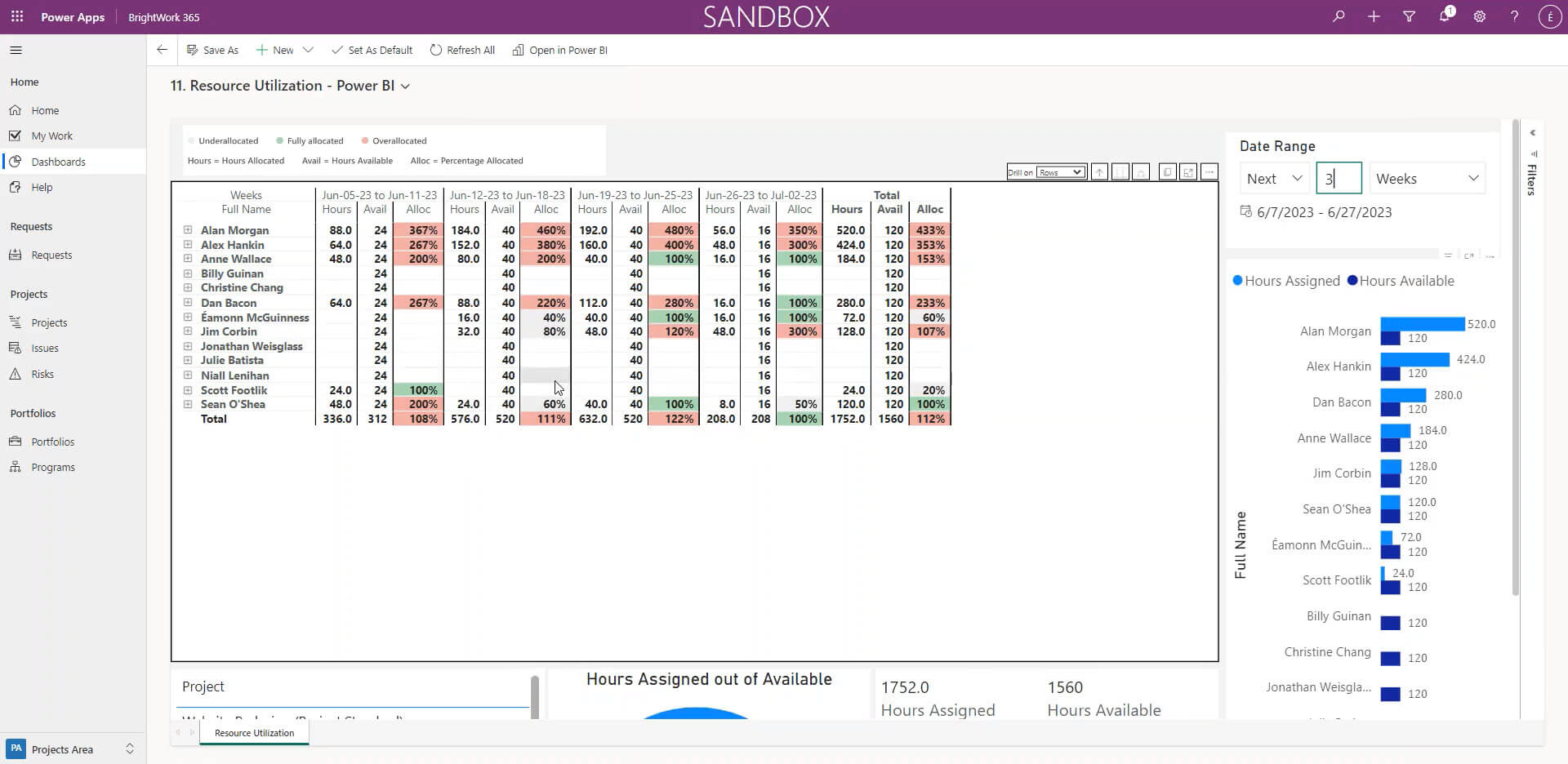Did you know that embracing the Microsoft 365 platform and implementing a methodical deployment approach can revolutionize your PMO and enhance your organizational project management capabilities?
Our Philosophy – Start-Evolve
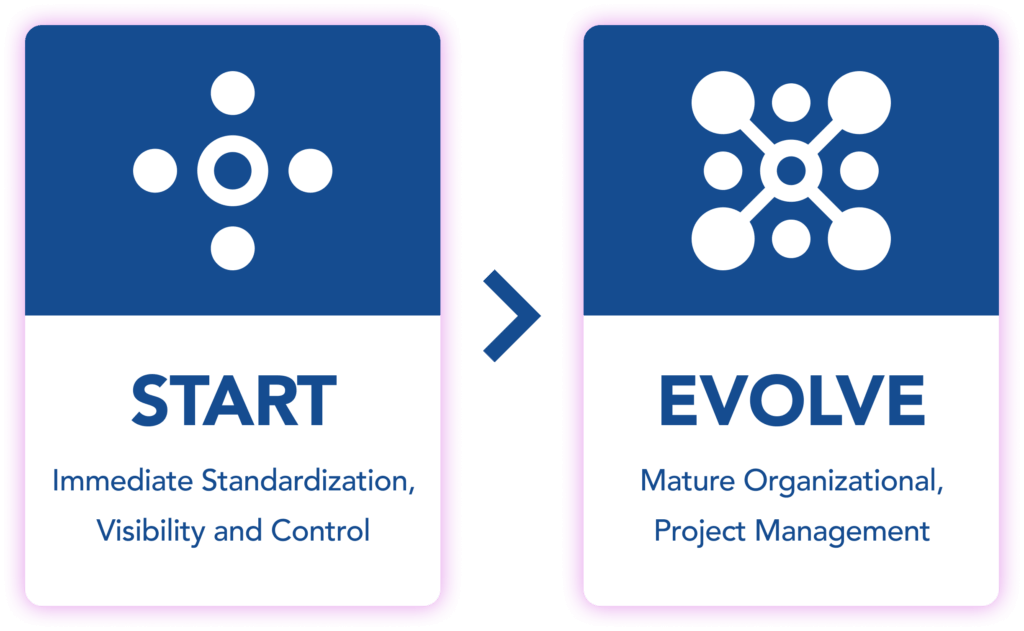
Our philosophy for deploying and advancing organizational project management is Start-Evolve.
We recommend you start your PMO on Microsoft 365 with a workable amount of project management that your team can absorb.
Begin by quickly launching projects with a “lighter” amount of process. That way, you will at least be able to get insights into how the portfolio of projects is doing, even if they aren’t all going to plan.
Once you get up and running, you can scale project management functionality to meet your needs. But the “Evolve” process is continuous and is not a final stop.
Determining What to Evolve in Your PMO
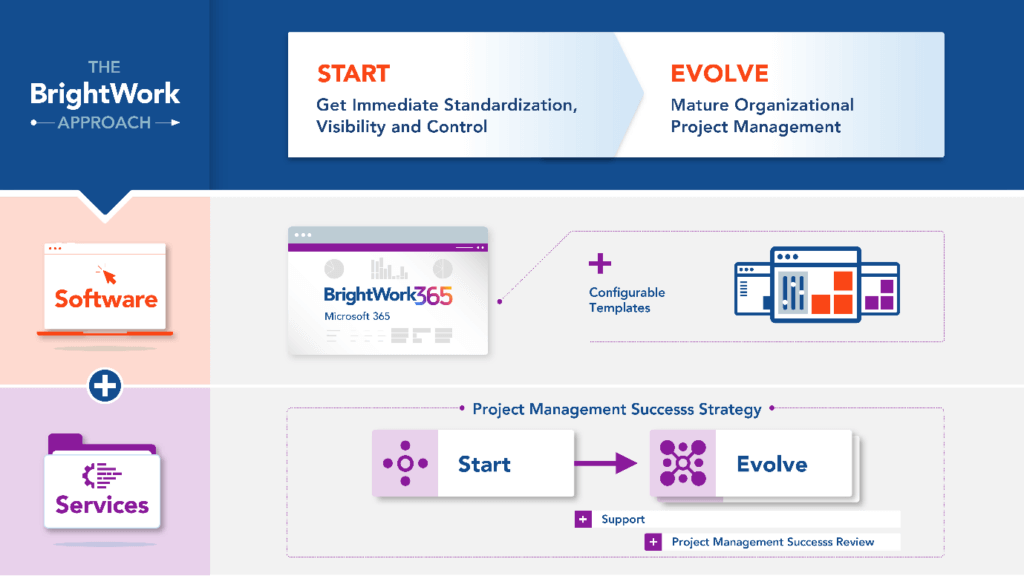
So again, the question is, how do you figure out what to evolve?
Of course, it depends on your context, and you go back to your project management success strategy. You can then decide what’s working, what’s not working, and what value you still want to extract as per your Project Management Success Strategy.
This article will explore how you can expand your organizational project management capabilities on the Microsoft 365 platform, including adding a project request governance process, resource utilization tracking, and configuring additional templates for different types of processes.
Project Management on Microsoft 365
Many organizations use separate apps within Microsoft 365 for project management. Teams often adopt Microsoft Planner or Microsoft To Do for task management, Microsoft Project for complex scheduling, and OneDrive for Business for document storage.
A PMO faces a challenge when it needs to centralize data from these different applications to get portfolio-level visibility and reporting.
Looking to learn more? Watch a demo of BrightWork 365 project and portfolio management templates for Microsoft 365, Power Platform, and Teams.
What is a Project Request Management Process?
A project request management process provides a structured method for capturing, reviewing, and approving new project ideas within an organization.
It standardizes how project requests are submitted, ensuring that essential information is collected early and consistently.
This process supports transparency, accountability, and better decision-making by guiding project requests through defined stages – from initial submission through review and final approval.
Implementing a Project Intake Governance Process
What might a project request management process look like in the Power Platform?
BrightWork 365 includes a request app that logs all project requests, tracking them from initial submission through review and approval.
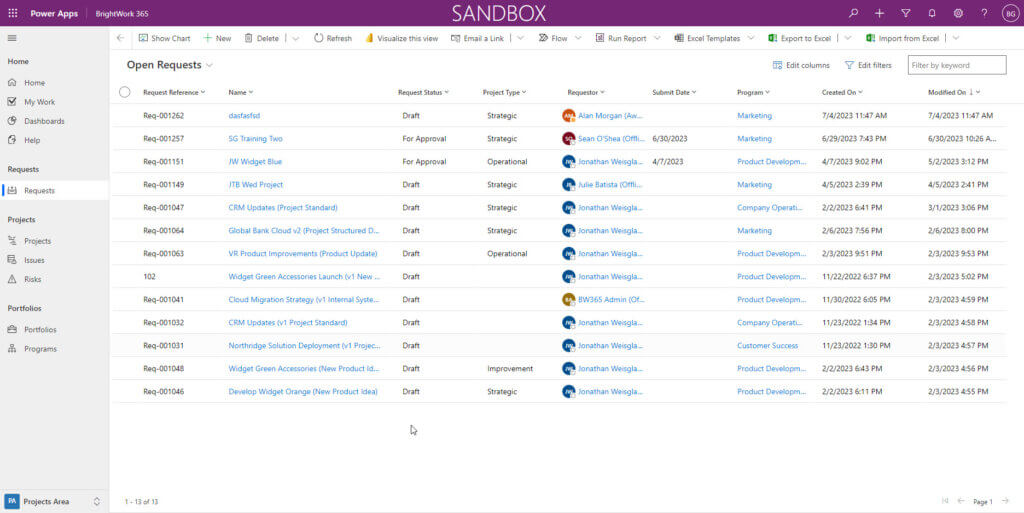
Example Project Request: Frozen Desserts for South Africa
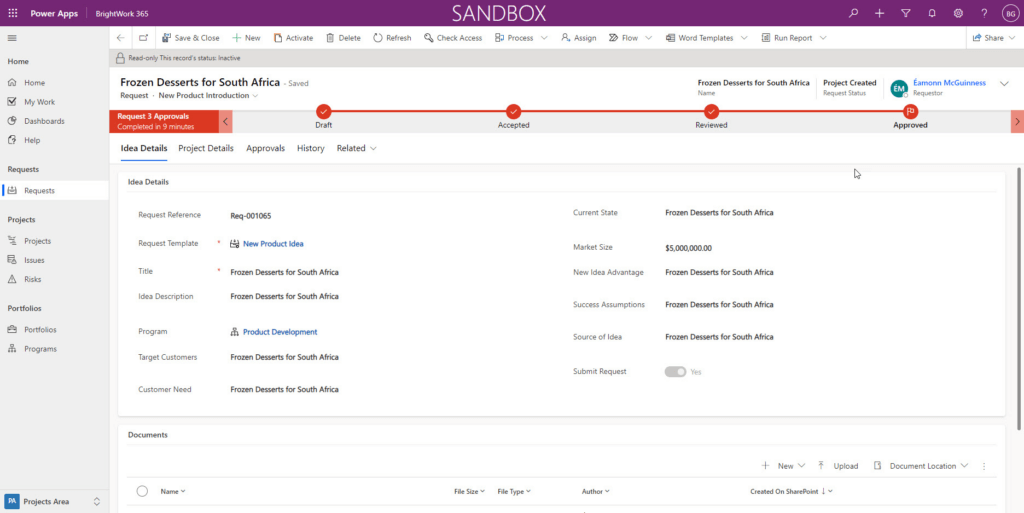
Below is an example of an original request for a project called Frozen Desserts for South Africa that uses the New Product Introduction (NPI) template, which captures key fields like:
- Description
- Target customer
- Need
- Source of the idea
- Any associated documents
So essentially, what you have is a standardized form to capture what is required for any new project request.
Project Details Tab
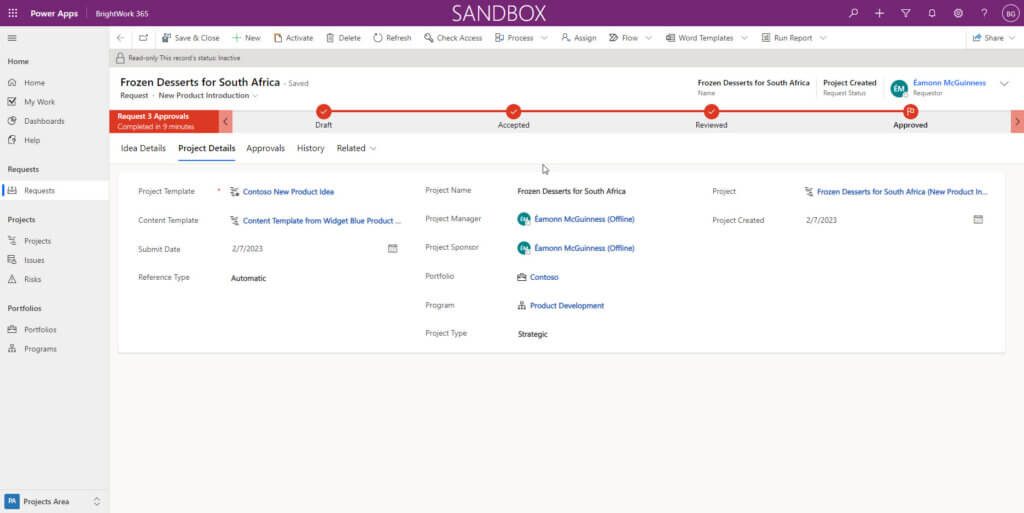
The second tab contains the Project Details. These are any details you know of that would govern the resulting project, such as:
- Portfolio
- Program
- Project manager
If you don’t know them, you don’t know them. But if you do, they can go into the request details, and they’ll be used to create the project site.
Approval Workflow

The approval process flows through stages: Draft, Accepted, Reviewed, and Approved, with configurable reviewers, approvers, and manual or automatic transitions.
All of these elements are configurable with the BrightWork 365 Request app (and indeed the Power Platform if you are building it yourself).
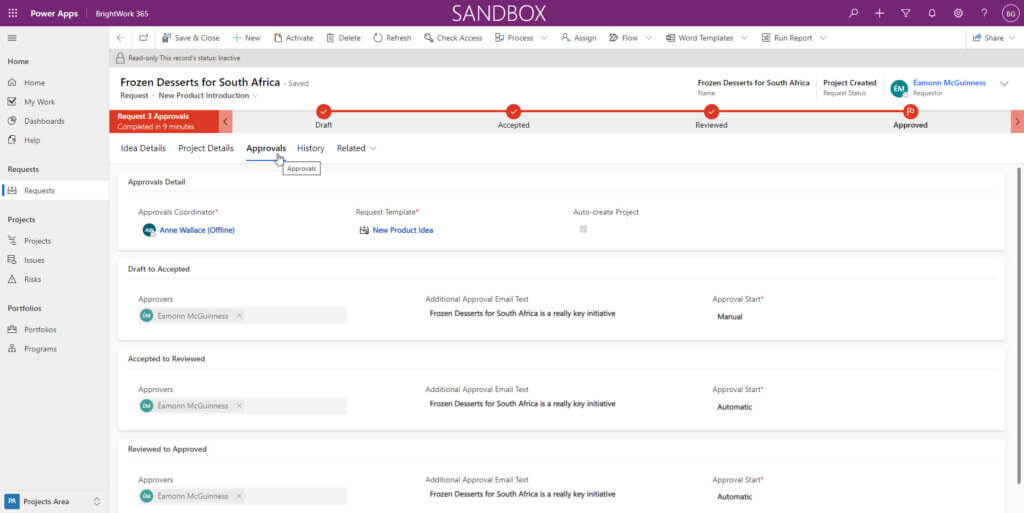
Request History
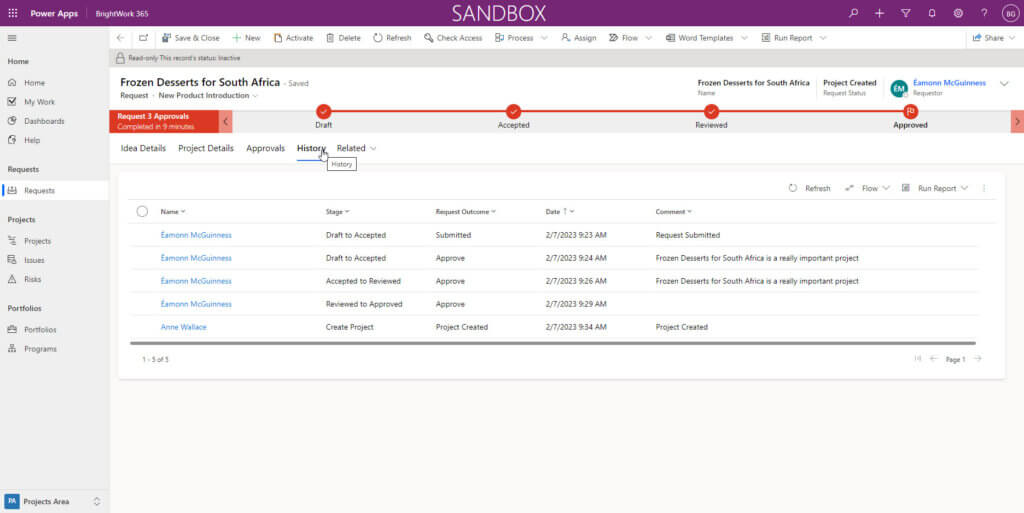
The request history is also tracked, providing transparency. Requests are a key part of the BrightWork 365 solution. It can be used by anybody in your organization with a free license. They can then request projects, which will be added to your project and portfolio mix.
Ongoing Project Governance
Beyond intake, this structured approach establishes ongoing project governance. Standardized templates and processes help maintain security and compliance with company policies, simplify change management, and support user adoption by giving all project stakeholders a consistent framework.
Introduce Resource Utilization Reports to Portfolio and Program Dashboards
Once requests start arriving, review project resource management across the project portfolio to assess whether projects are realistically resourced.
Visualize Resource Utilization
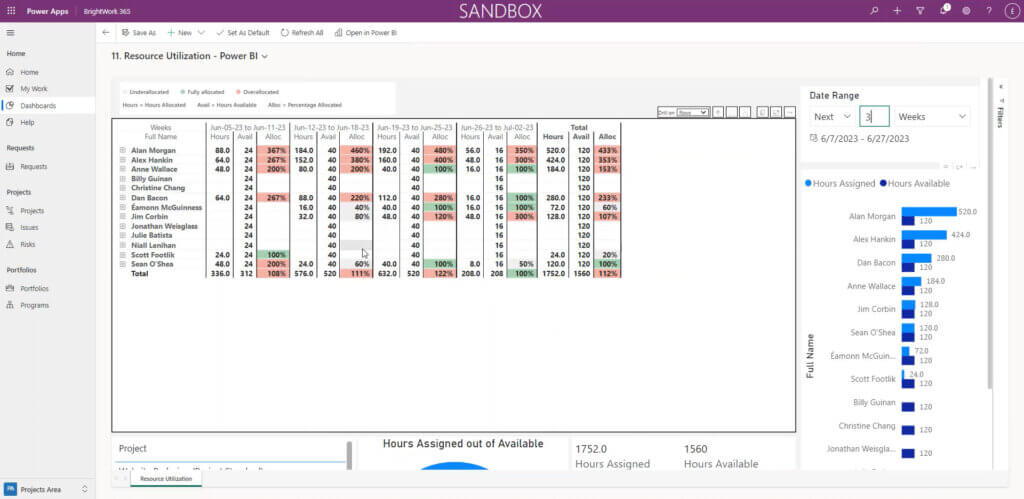
Here is an example of the BrightWork 365 Resource Utilization report. Red indicates that the person is over-allocated. The gray means they are in a safe zone. Green indicates that they are allocated at 100%.
Sometimes people keep this data accurate, and sometimes they don’t. But at least, you can start analyzing it and examining the overall resource distribution.
Track Costs and Budgeting
Beyond tracking assignments, a mature PMO also needs detailed cost tracking and budgeting processes. Connecting resource time tracking to project budgets offers insights into financial performance and overall portfolio health.
You can also change the time frame or the scope using the filters to view data by portfolio, program, or other scopes, offering flexibility in analysis.
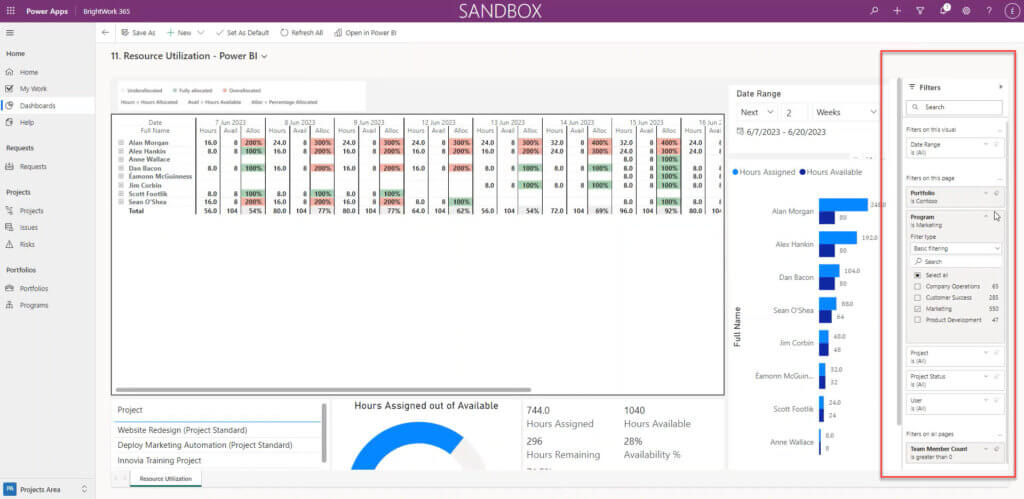
Customizing Project Templates
Project Portfolio Management Templates are the foundation of your PMO built on Microsoft 365. In BrightWork 365, the Templates Area allows you to configure request templates tailored to various project types.
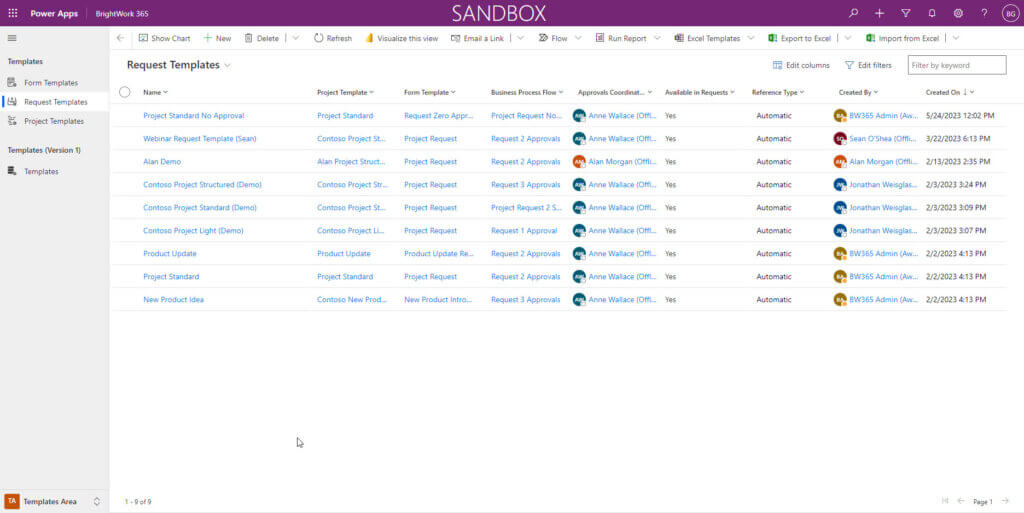
There are many elements of a request template that you can configure, such as:
- Forms
- Business process flows
- Reviewer and Approver
If you don’t know those, they can be changed as you execute your Project Management Success Strategy.
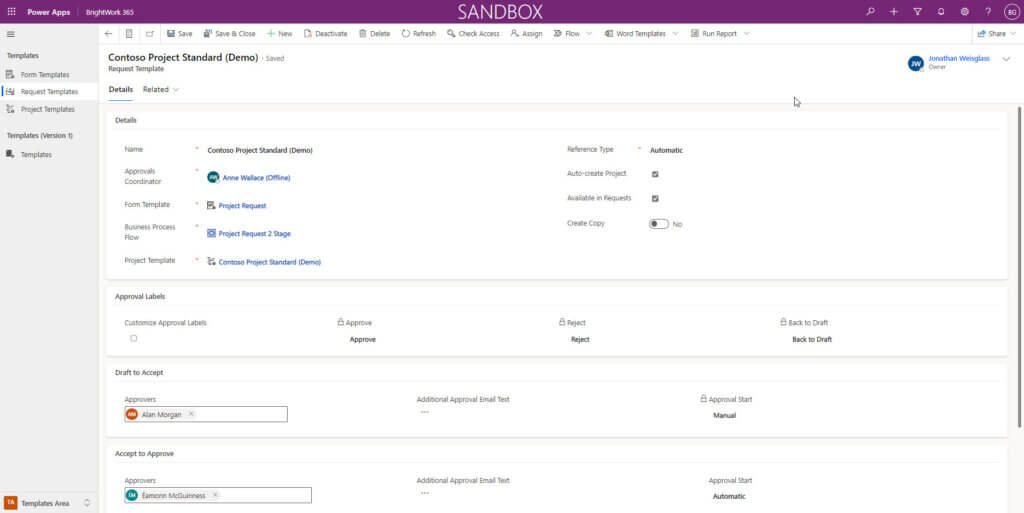
Project templates can include governance models suited to each project type. Advanced templates feature interactive Gantt charts to visualize timelines, task dependencies, and automatically highlight the critical path for meeting deadlines.
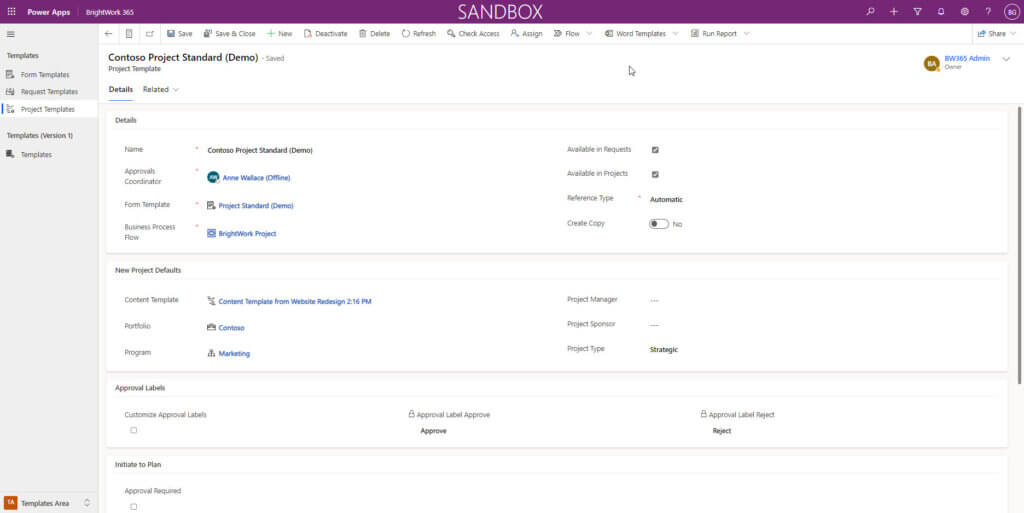
Scaling Your PMO Through Automation and AI
Embracing the Microsoft 365 platform and implementing a Start-Evolve deployment approach can transform your PMO and enhance your organization’s project management capabilities.
Continuous improvement on Microsoft 365 drives efficiency and project success. Building on the Power Platform foundation prepares your PMO for the future of workflow automation and new technologies.
AI-powered tools like Microsoft Copilot use generative AI to streamline status reporting, automate risk identification, and support content creation, which improves project team productivity.
Next Steps
At BrightWork, we advocate for a practical and user-friendly approach that drives user adoption and accelerates project management success.
Once you have established a strong foundation, you can leverage the platform’s scalability to introduce governance, resource tracking, and an extensive template library.
Take control of your projects with BrightWork 365, the Microsoft 365-based platform designed to grow with your PMO. Contact us to see how our solution can drive your PMO forward.