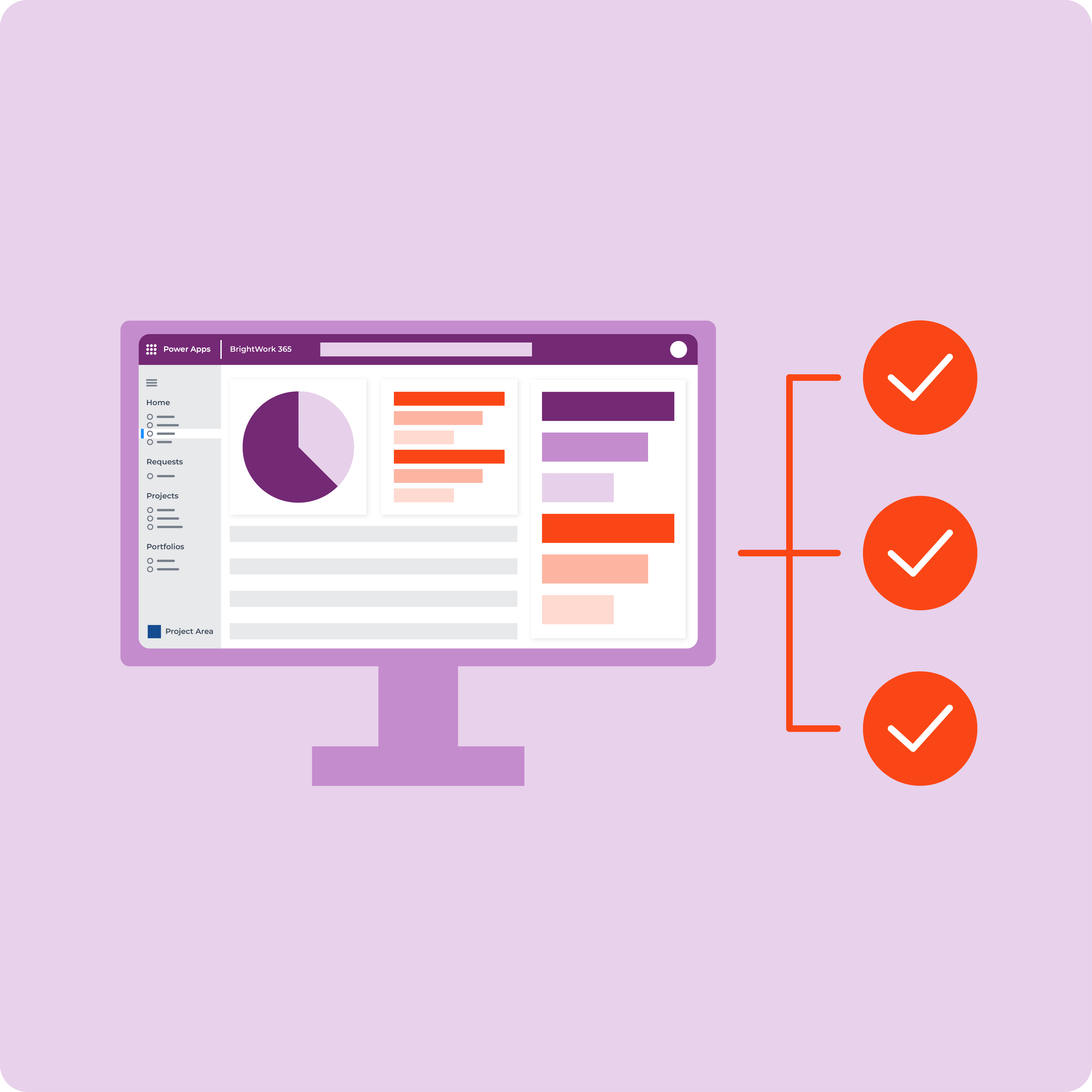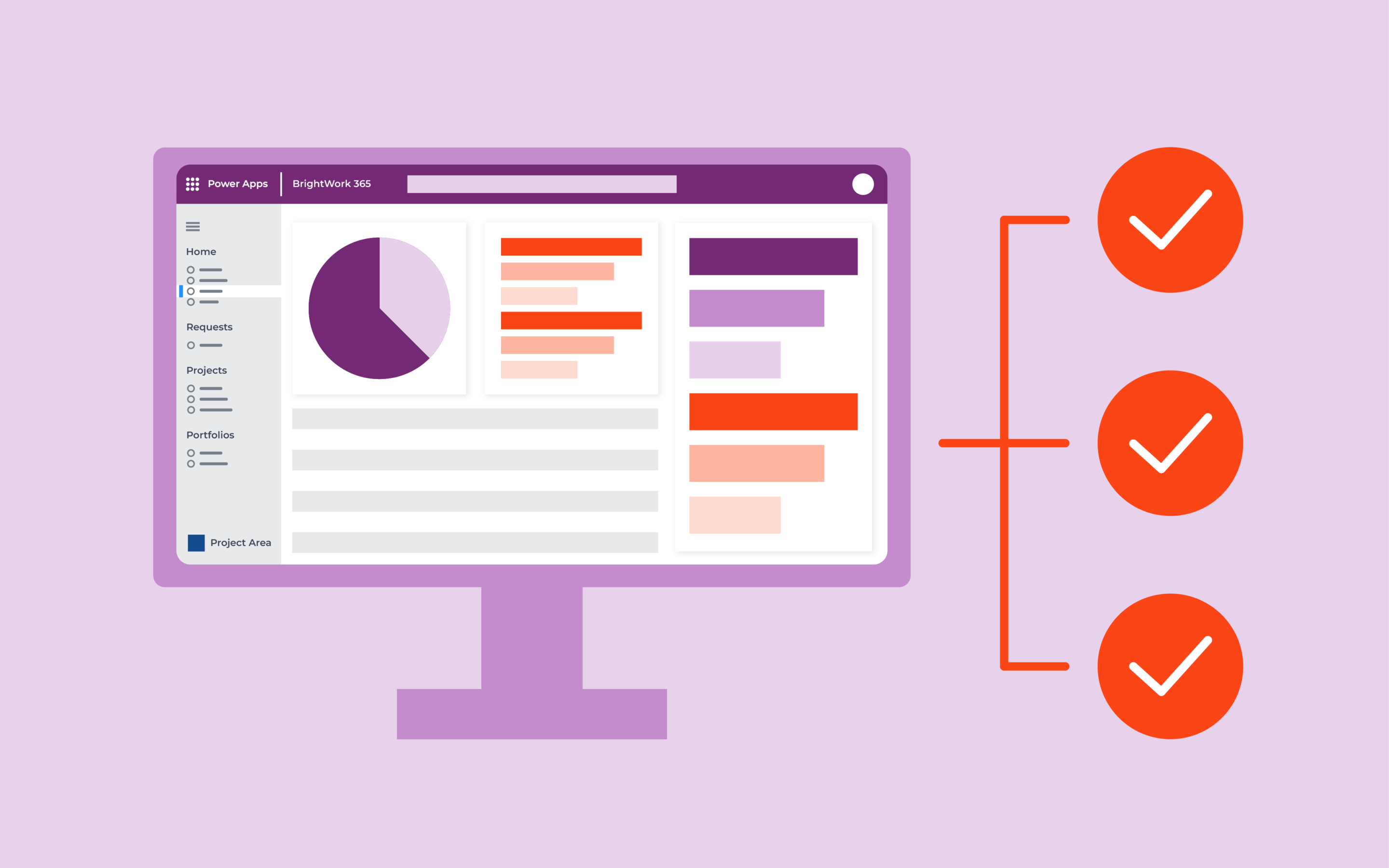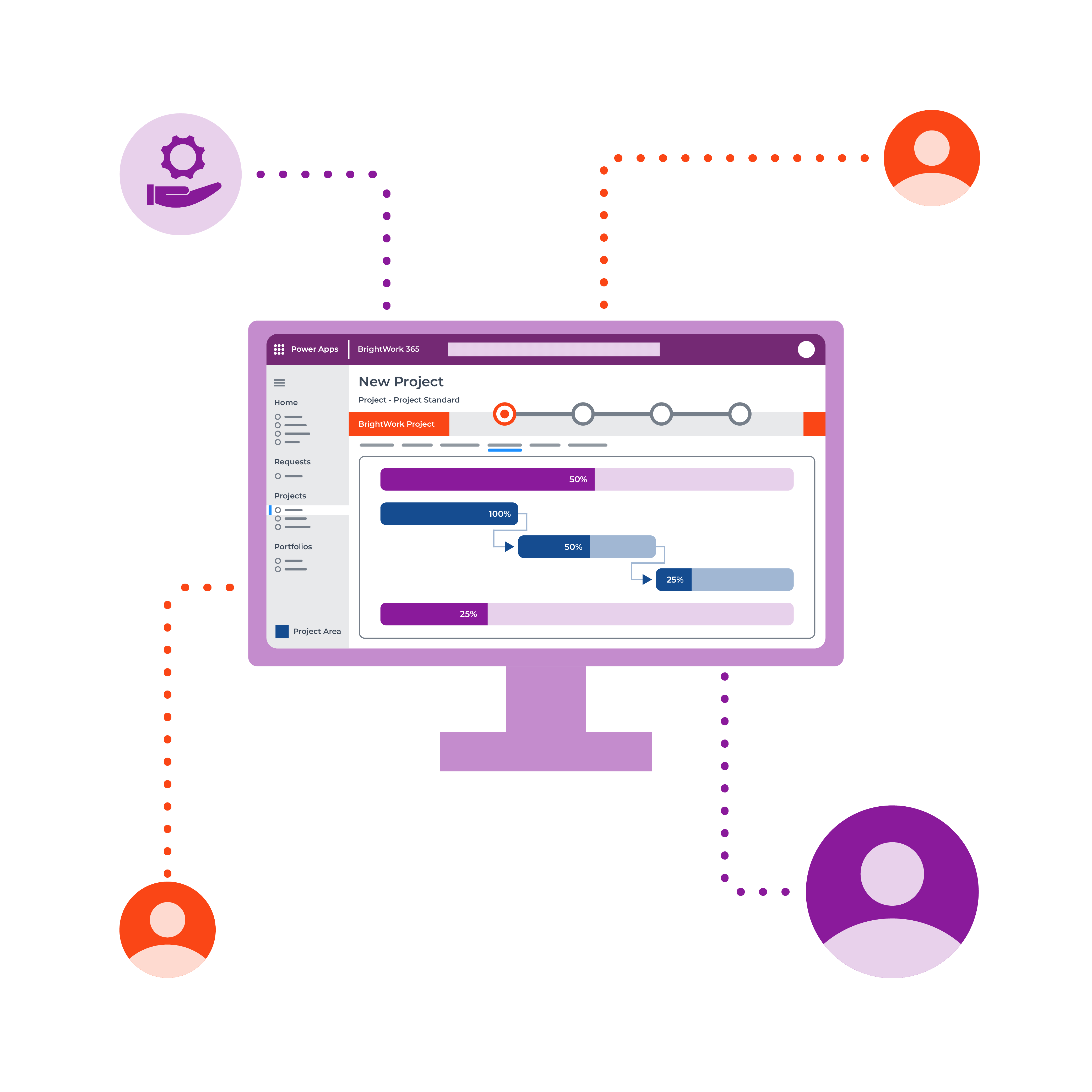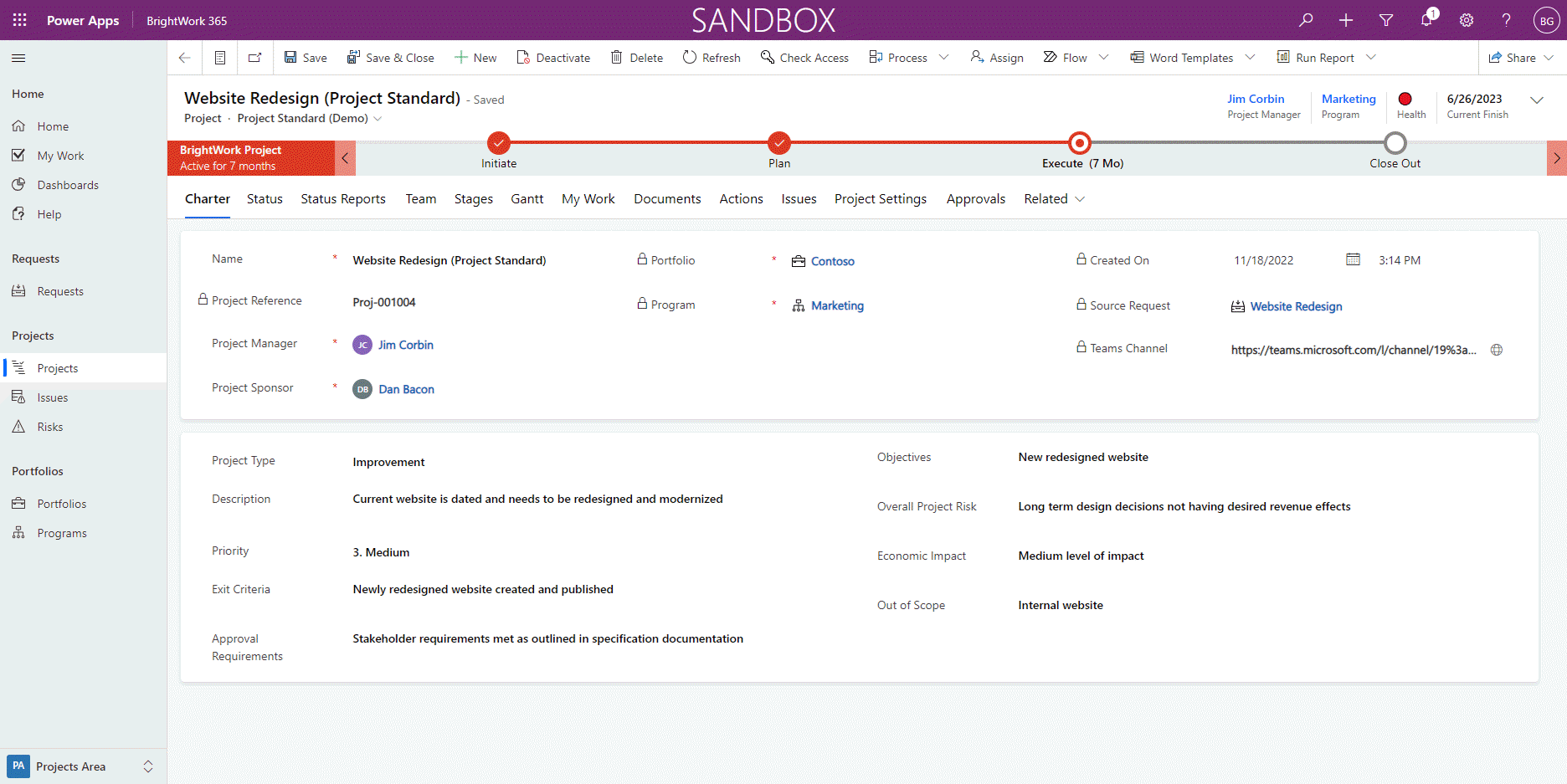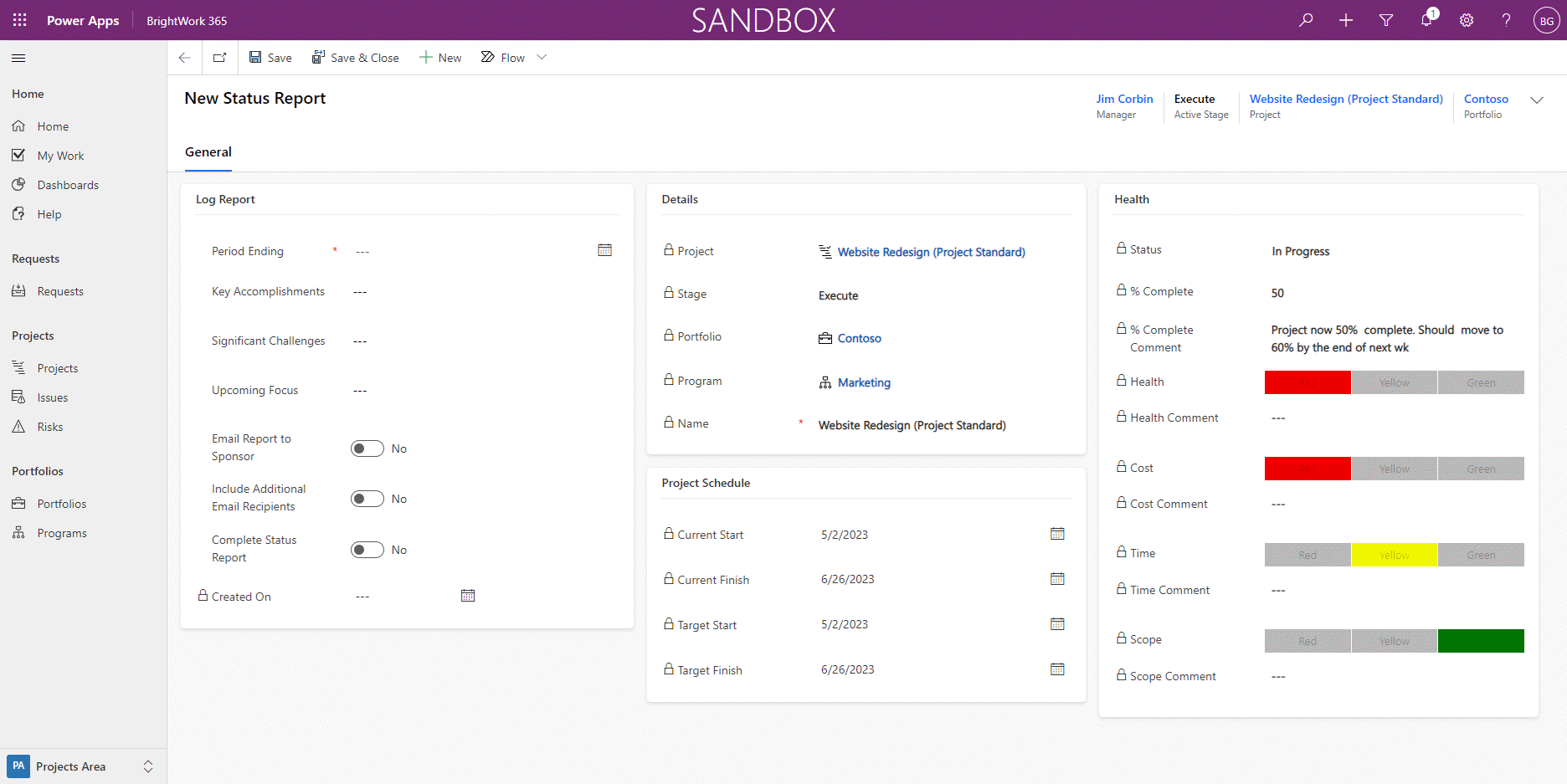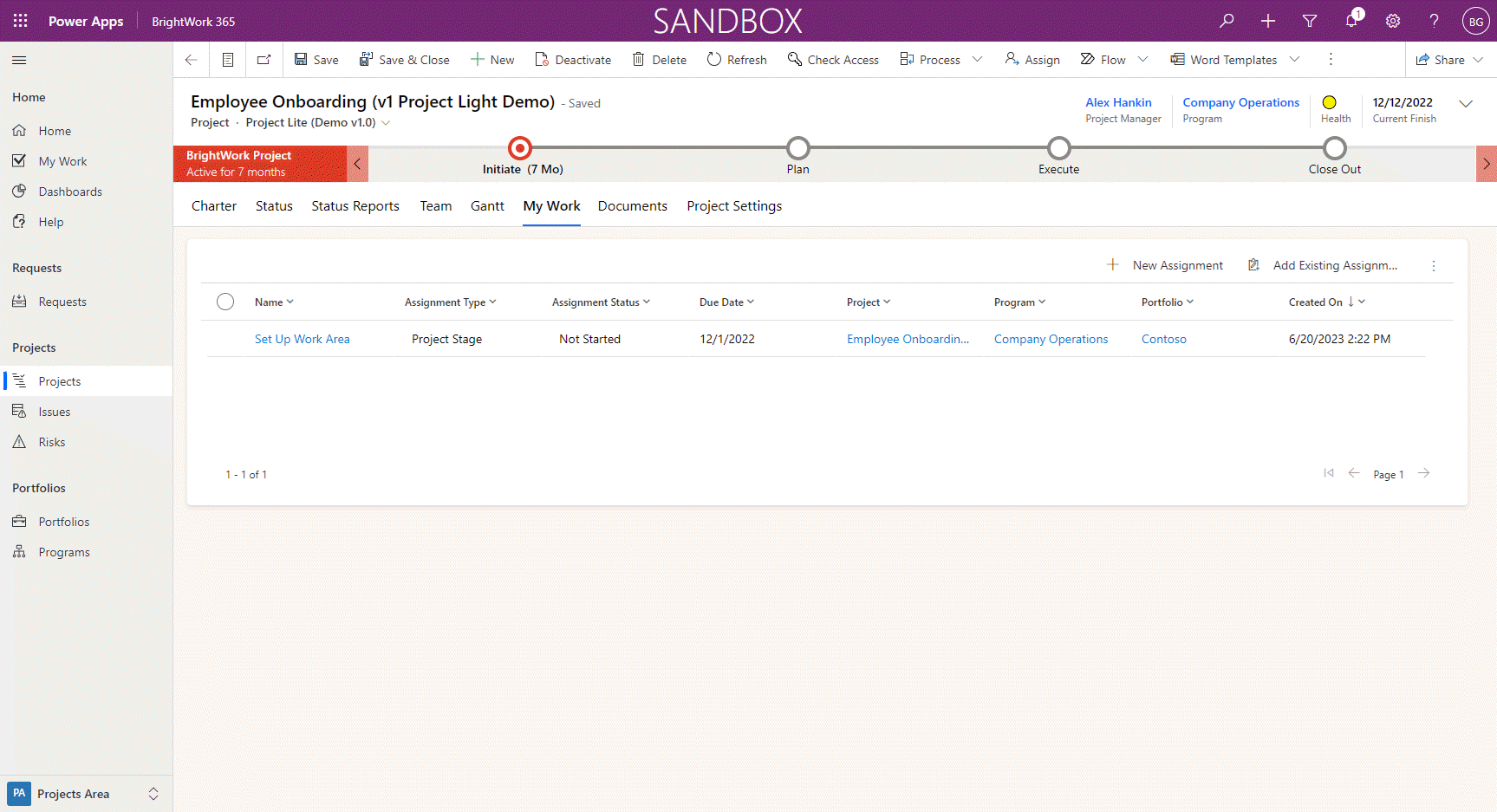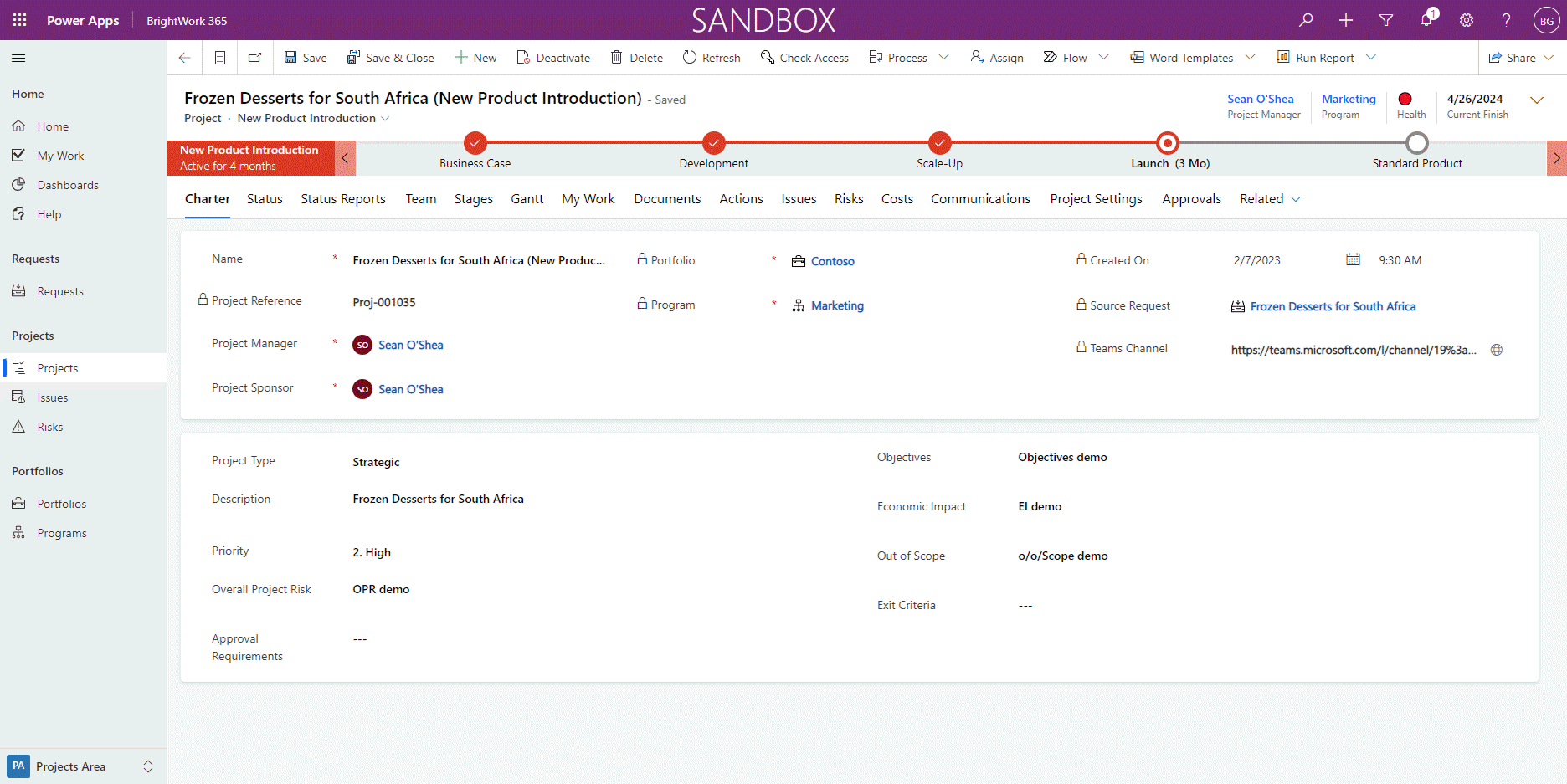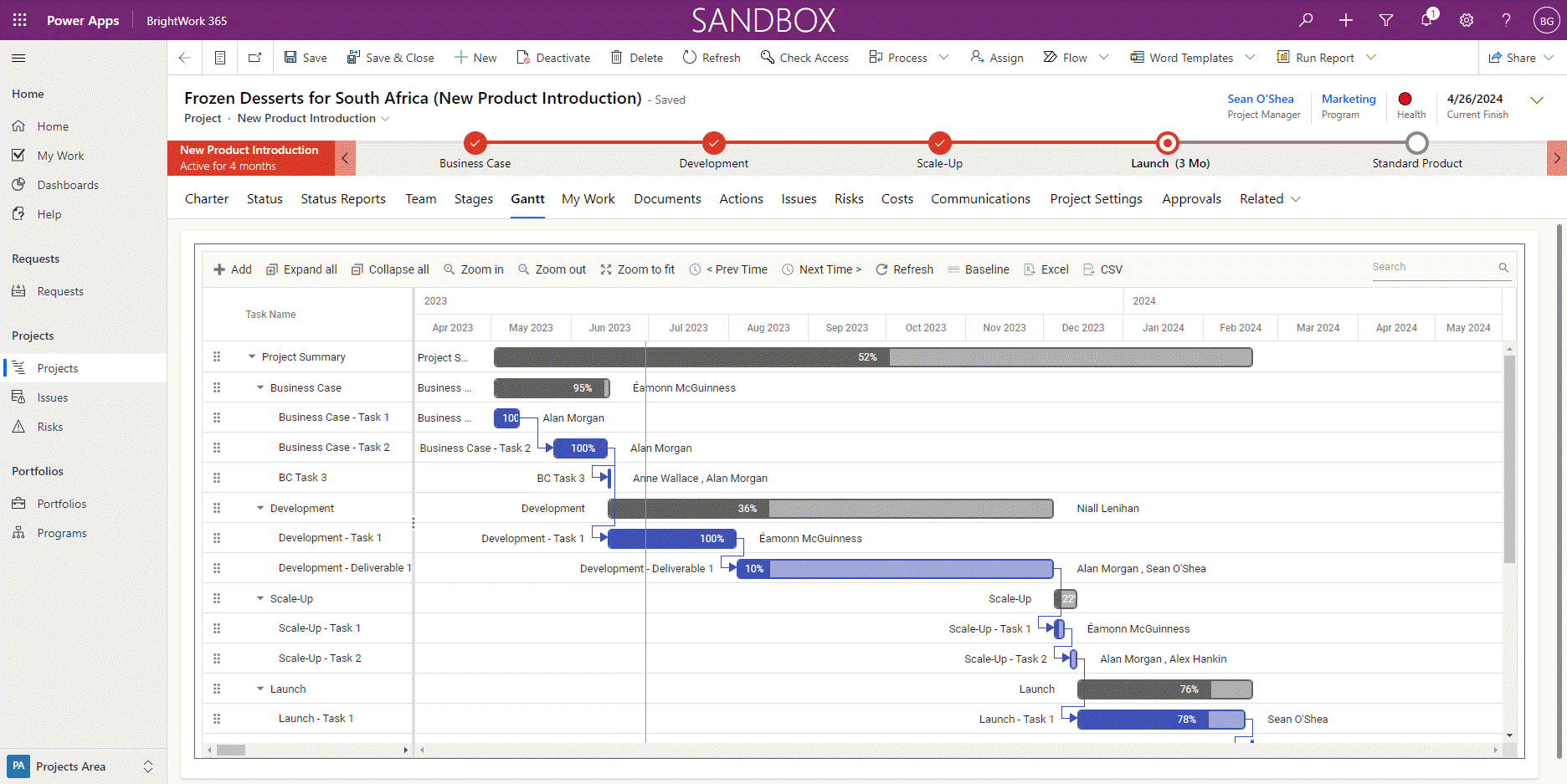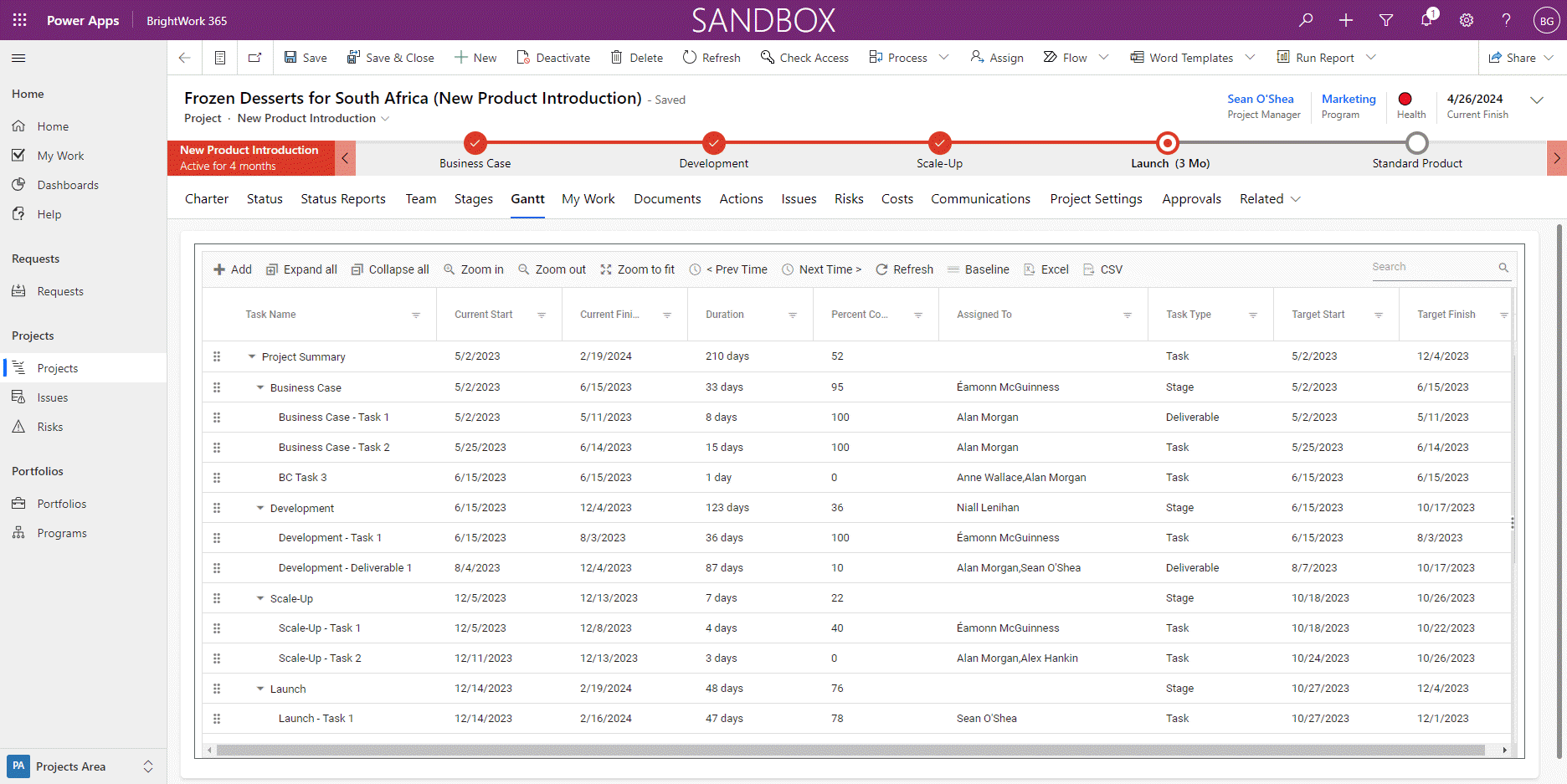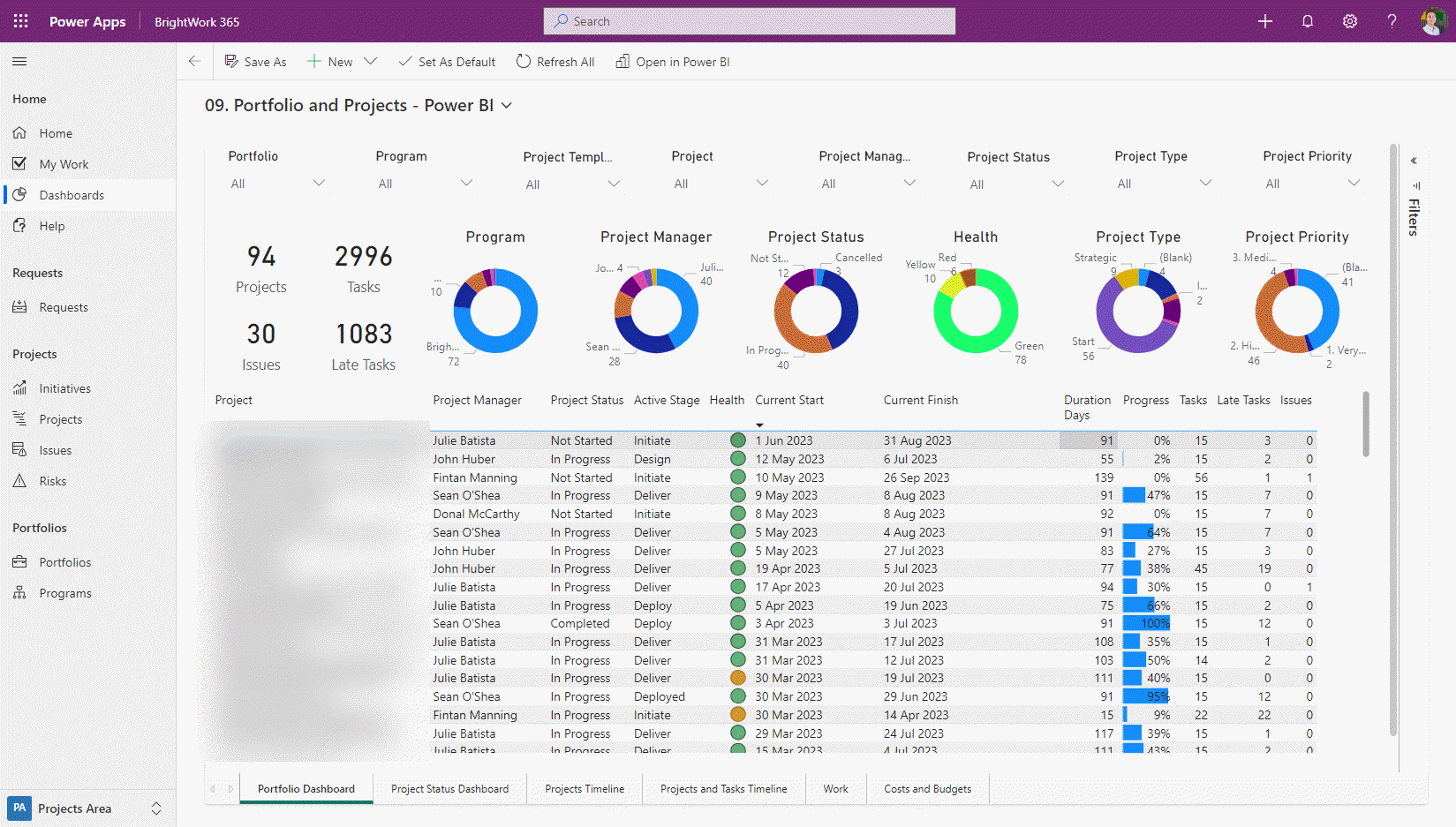What you will learn: Discover effective strategies to scale up your PMO on the Microsoft 365 platform to improve your organization’s project management capabilities. Incorporating additional processes and utilizing advanced features in BrightWork 365 like Gantt charts, grids, and Power BI dashboards, you can streamline your project management practices and achieve better outcomes.
As organizations continue to embrace project management practices, the need for an efficient and scalable Project Management Office (PMO) becomes crucial.
Leveraging the power of the Microsoft 365 platform, you can effectively manage your projects and streamline processes to achieve better outcomes.
In this article, we will explore how to scale up your PMO on the Microsoft 365 platform, starting with the basics and evolving towards more advanced features and functionalities with BrightWork 365.
- The Foundation of Your PMO
- Enhance Your Project Management Templates
- Add Templates for Specific Business Use Cases
- Dynamic Insights with Program and Portfolio Dashboards in Power BI
Standardize your project management processes with Microsoft 365
Watch a demo of BrightWork 365 project and portfolio management templates for Microsoft 365, Power Platform, and Teams.
The Foundation for Scaling Your PMO on Microsoft 365
To get started, it is essential to establish a foundation for your PMO.
This involves setting up a “lite” project management template on Microsoft 365 that encompasses the fundamental elements necessary to initiate and execute projects. The lite template allows you to quickly launch and manage multiple projects concurrently.
Once you have the work captured and organized in your template, you can utilize work reports within BrightWork 365 to enable team members to easily access and complete their assigned tasks.
To provide senior management with visibility across the project portfolio and enable better decision-making, incorporating dashboards into your PMO is crucial. These dashboards offer a consolidated view of project statuses, timelines, and tasks. With this information at their fingertips, senior executives can gain insights and take proactive measures to ensure project success.
As your PMO matures and your project management success strategy evolves, it is time to consider the next steps in scaling up. Depending on your specific context, you may choose to collaborate with your BrightWork Customer Success Partner or undertake the process independently.
Regardless, it is essential to revisit your strategy, assess the progress made, evaluate changes in the context, and determine the next set of actions to enhance your project management capabilities.
The next three sections are examples of how you can evolve your PPM solution once you are up and running.
Enhance Your Project management Templates
To further enhance your project management approach, consider incorporating additional processes into your templates.
By transitioning from a lite template to a “standard” template for example, you can introduce extra project management elements such as:
- status reports and
- actions/issue tracking.
Essentially, you get all the elements in your lite template, plus some additional project management that you need. These features are readily available within BrightWork 365 templates for Microsoft 365 and the Power Platform and can be customized to match your team’s needs.
The idea behind our Lite-Standard-Structured approach to project management templates on Microsoft 365, is that they are pre-built with generic approaches that can suit lots of projects, but with the configurability to suit your needs.
A Standard template in BrightWork 365 has a typical approach to Project Management, as shown in the Business Process Flow at the top of the template
- Initiate,
- Plan,
- Execute,
- Close out.
But you can you see on in the tabs that there is now extra project management elements. One such element are Status Reports.
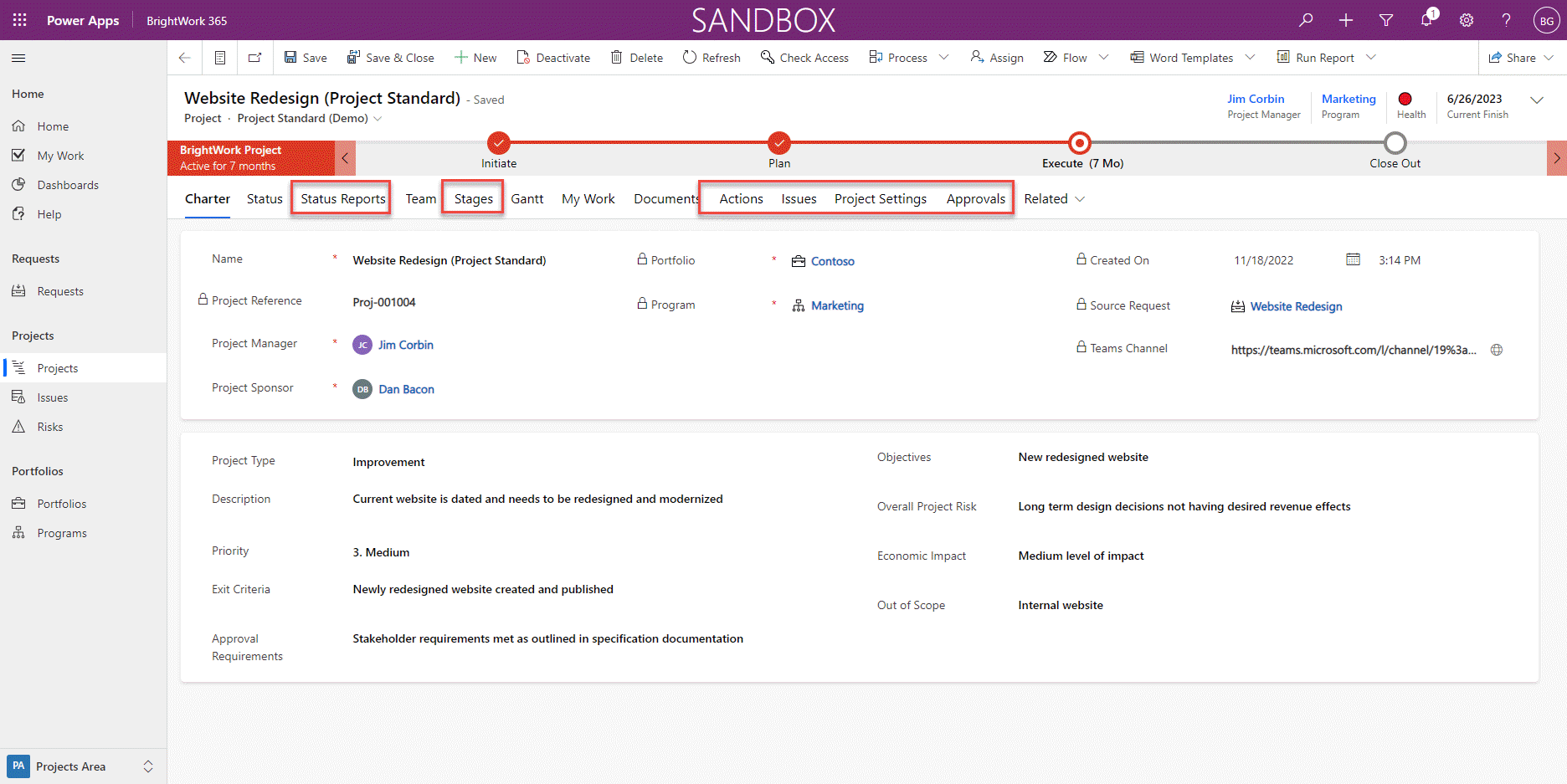
Example: Adding Project Status Reports in Microsoft 365
Maintaining up-to-date status reports and tracking actions helps project managers gain a deeper understanding of project progress and communicate effectively with stakeholders.
In the example with the Project Lite template, we had status reports where the project manager could update the progress of the project at a point in time. In the Standard template we are using in this example, there is also the ability to capture that report as a snapshot of how the project is doing for that period, and to email it out to relevant stakeholders and team members who may require this information.
By capturing the project status report, it gets added to the list so that you the project manager or other stakeholders can check the progression of the project at any time.
Standardize your project management processes with Microsoft 365
Watch a demo of BrightWork 365 project and portfolio management templates for Microsoft 365, Power Platform, and Teams.
Add Templates for Specific Business Use Cases
As projects become more diverse in nature, it becomes crucial to tailor your project management approach to specific requirements. Microsoft 365 provides the flexibility to create templates for various project types.
For example, New Product Introduction (NPI) projects may require additional processes and requirements specific to their nature.
If you look at the stages of the NPI template, they are different to Standard, and aligned to the milestones of a product launch.
- Business case,
- Development of the product,
- Scale,
- Launch.
So different items at play, therefore different items in the charter. Standard PM with start/finish and even more project management – risks, issues, costs, communications – from the ootb stuff and you are instantiating a particular project and template for a business case you have.
Example: Tracking the project schedule and baselines
In the case of new product development, there may be very strict schedules to adhere too.
BrightWork 365 offers powerful tools like Gantt charts and grids to visualize project timelines and tasks.
Gantt charts provide a clear overview of project progress, displaying tasks and milestones in a timeline format.
The grid view, on the other hand, offers a comprehensive list of tasks, allowing project managers to track progress and allocate resources efficiently.
Dynamic Insights with Project Portfolio Dashboards in Power BI
To provide senior executives with comprehensive insights and reporting capabilities, consider leveraging Microsoft Power BI to enhance your PMO dashboards.
Power BI enables the creation of dynamic and customizable dashboards that offer advanced filtering, sorting, and slicing options.
These dashboards provide a holistic view of multiple projects, including project status, timelines, and resource utilization.
By rolling out Power BI dashboards for senior executives, you empower them to make informed decisions based on real-time data.
Summary
Scaling up your PMO on the Microsoft 365 platform can significantly improve your organization’s project management capabilities.
By starting with a lite template, incorporating additional processes, and utilizing advanced features like Gantt charts, grids, and Power BI dashboards, you can streamline your project management practices and achieve better outcomes.
Embrace the power of Microsoft 365 to elevate your PMO and drive project success.
Standardize your project management processes with Microsoft 365
Watch a demo of BrightWork 365 project and portfolio management templates for Microsoft 365, Power Platform, and Teams.