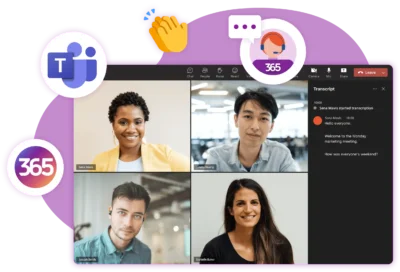If you are using Excel for project management, you’ll be familiar with the many problems a spreadsheet can create. From broken formulas and deleted data to overlooked risks and late tasks, spreadsheets are the bane of many projects.
Many organizations turn to Excel for project management because of its accessibility. Launched in 1985, Microsoft Excel still enjoys an estimated user base in the millions.
Here are five reasons why Excel falls short for modern project management and why Microsoft 365 and the Power Platform is an ideal alternative.
Why Excel Fails as a Project Management Tool
Organizations often don’t want to invest in separate project management software, preferring to use readily available systems. As a result, teams are forced to develop complex templates and workarounds in Excel, hesitating to adopt new methods.
While Excel is accessible, it lacks project management capabilities. This makes it ineffective for project tracking, collaboration, and data management. These limitations of Excel make it unsuitable for modern project needs, especially when managing complex projects with specialized tools.
It’s a Time-Consuming Process
Managing multiple projects or working on complex ones often leads to wasted time. Tasks like finding, updating, and double-checking project data can become tedious.
As Excel is only suitable for certain types of data, you’ll need to look elsewhere for key documents such as the project statement and status reports. It’s nearly impossible to gain a complete, inclusive view of the project and its key decisions.
Incorrect Project Information
Spreadsheets are error-prone, especially if used by multiple team members. It’s impossible to know if you are working with the latest version, if the formulas are correct, or if any data was accidentally replaced or overwritten.
In regulated industries like healthcare or finance, this lack of clarity causes major issues. Saving spreadsheets in different locations leads to inconsistent information stored in various silos.
If someone has saved the only copy of an important document on their local computer and forgets to share the file before going on vacation, the project could stop for a few weeks!
To make matters worse, no one takes responsibility for ensuring the data is accurate, even though many people may use the file.
Difficult to Track Project Progress
As you probably guessed, Excel is not an ideal project reporting tool!
When information is spread across multiple files, it’s easy to overlook risks, miss upcoming deadlines, or ignore overallocated resources. These issues limit project visibility and prevent effective decision-making.
Overload of Information
Team members and project stakeholders need different information. Excel doesn’t allow individual, tailored views or varying administration access levels.
Everyone sees the same Excel spreadsheet, which wastes time as individuals try to figure out what is relevant to their work.
Lack of Collaboration
Excel does not include key collaboration tools such as conversation tracking, file sharing, discussion boards, and task lists.
Team members cannot easily check the task status or identify the next steps. They also lack visibility into the project timeline or if a teammate is struggling with a project task.
Leverage Microsoft 365 and the Power Platform as Centralized Project Management Tool with BrightWork 365
Using a centralized project management software tool instead of Excel can significantly improve project efficiency, accuracy, and collaboration. We suggest consolidating your project management within your own Microsoft 365 environment and leveraging the Power Platform with a tool like BrightWork 365.
Reduce administrative time with a centralized project management solution
- Centralized Data Management: A centralized project management tool consolidates all project data, making it easier to find, update, and verify information. Microsoft 365 and the Power Platform can provide a hub for teamwork, where you can manage files, project tasks, reports, and communication in one place.
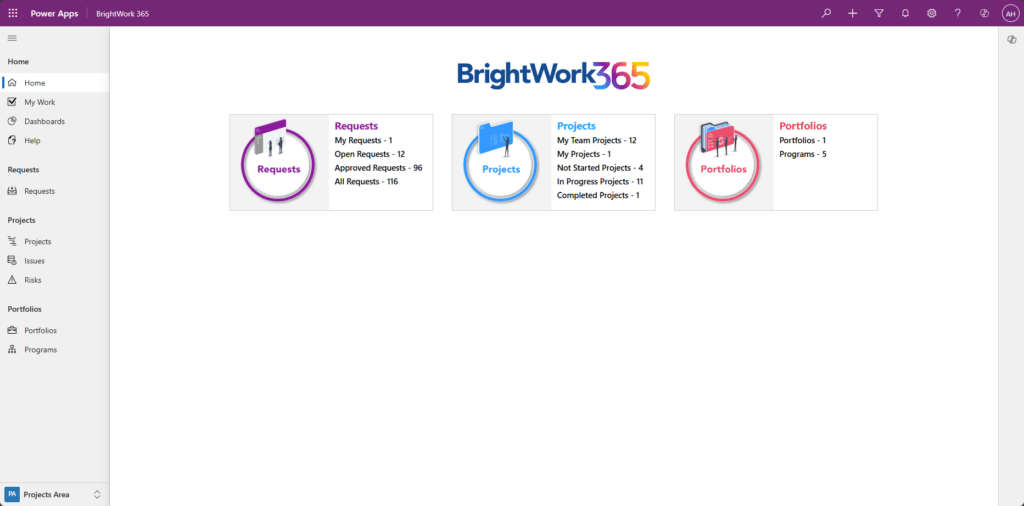
- Automated Workflows: Automate repetitive tasks and notifications to save time and reduce manual effort. Power Automate can run workflows between apps and services to synchronize files, get notifications, and collect data.
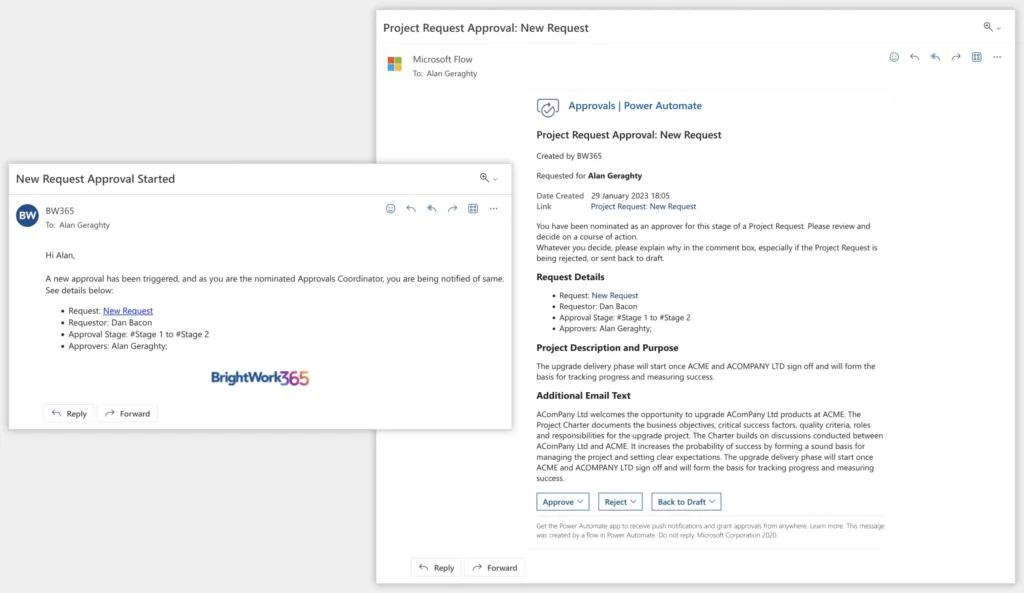
- Integrated Document Management: Store and manage key documents like project statements and status reports within the same platform for easy access. Microsoft 365 and the Power Platform have a tight integration with SharePoint Online to manage project deliverables.
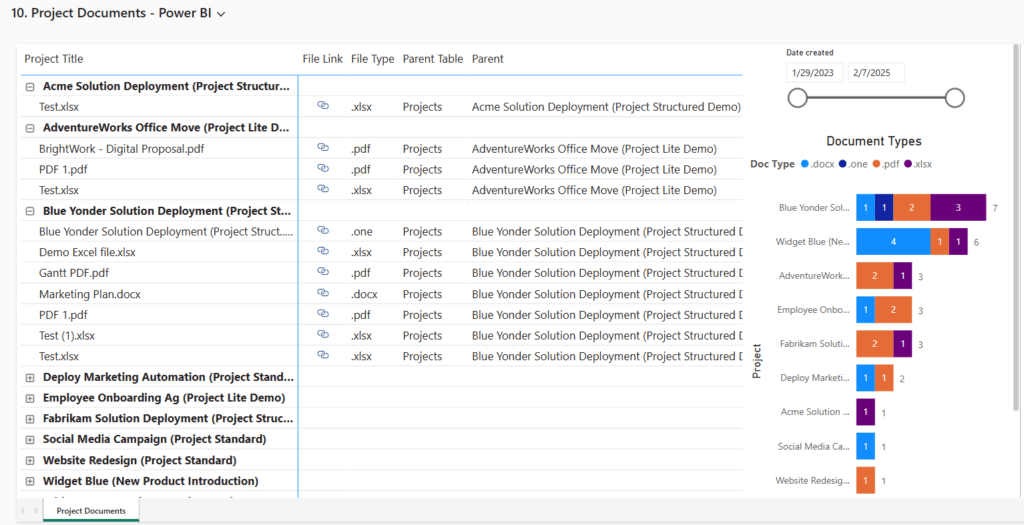
Get up-to-date information with real-time dashboards
- Version Control: Centralized tools offer version control to ensure everyone is working with the latest project deliverables. Every BrightWork 365 template integrates with SharePoint Online to provide robust version control and document management capabilities.
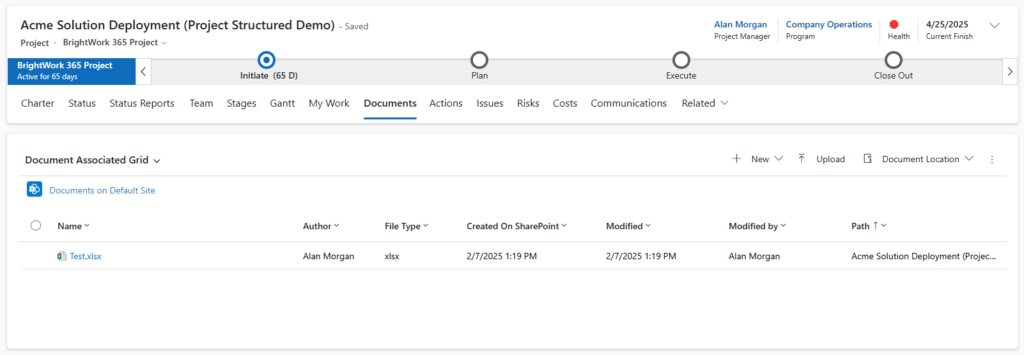
- Dashboard Reporting in Power Apps and Power BI: Managing all project data enables you to set up real-time dashboards to track status across all the projects in the system. Using built-in Power Apps dashboards or interactive Power BI reports, you can get immediate visibility into the status of project with the ability to drill down as needed.
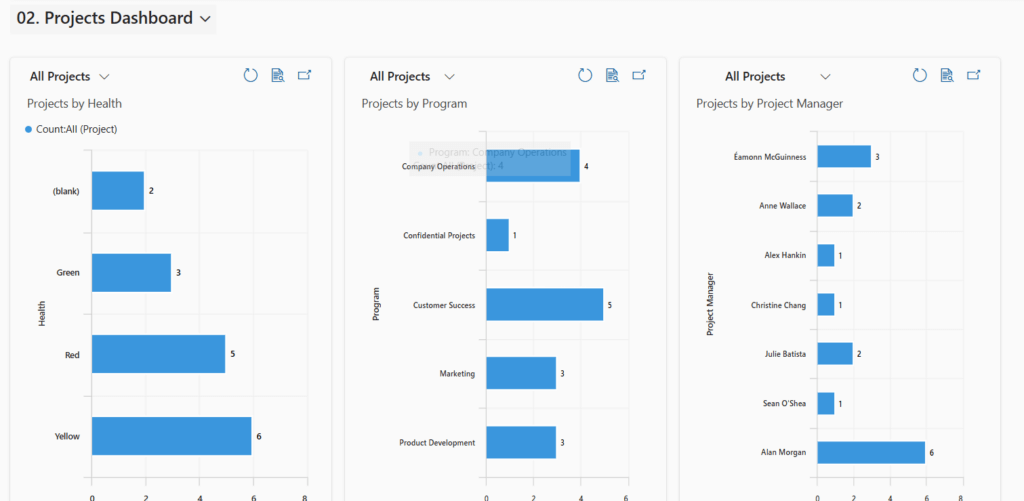
- Access Control: By securing all project information in one place, it’s easy to manage permissions to ensure only authorized users can view or edit critical information. BrightWork installs directly in your Microsoft 365 cloud, so you can manage permissions with Entra ID.
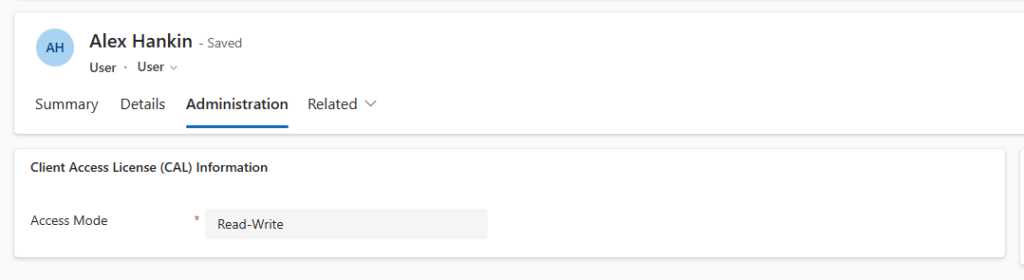
Have visibility into project progress
- Real-Time Dashboards: Centralized tools provide real-time dashboards and reports to track project progress and identify risks. With Power BI, you can create interactive dashboards and reports to visualize project data and track progress in real time.
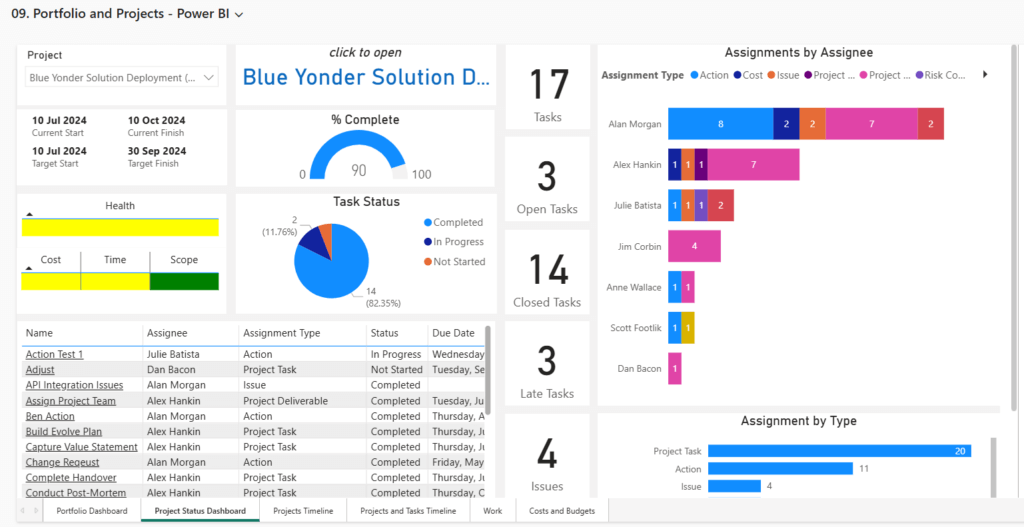
- Milestone Tracking: Set and monitor key project milestones to ensure timely delivery across programs and portfolios of projects. BrightWork 365 templates also feature a Project Stage Business Process Flow, which helps teams track tasks and deadlines and visualize how the project is moving through its stages.

- Resource Management: By tracking work in one solution, you can centrally manage and visualize resource utilization to avoid overallocation. BrightWork 365 has a number of Power BI dashboards for tracking resource allocation so you can see very quickly if team members are being over- or under-allocated and adjust project assignments accordingly.
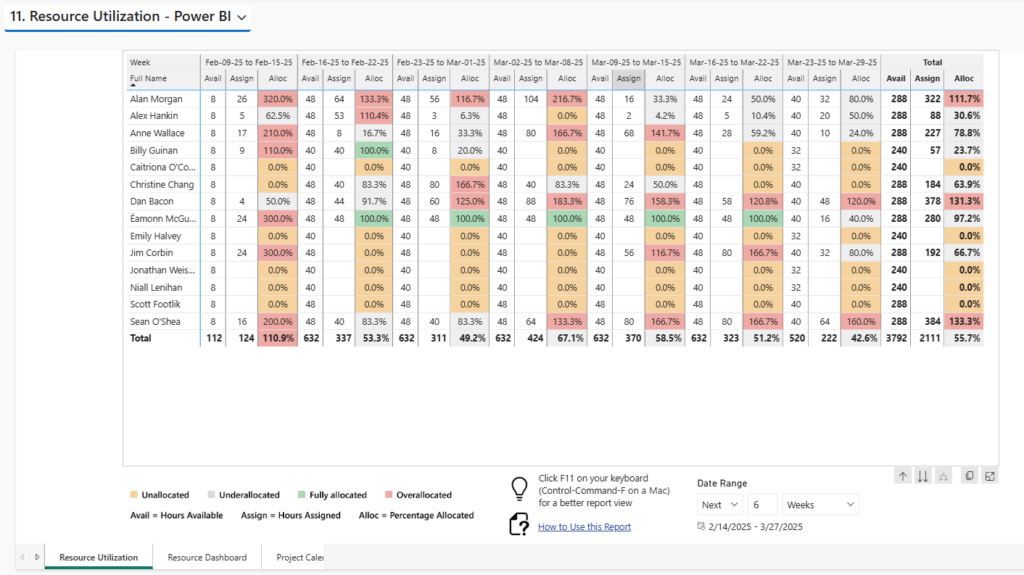
Drill into the information you need
- Customizable Views in Power Apps: Tailor views and dashboards to show relevant information for different team members and stakeholders. Leverage the out of the box templates or extend them with custom apps that provide tailored views and access based on user roles.
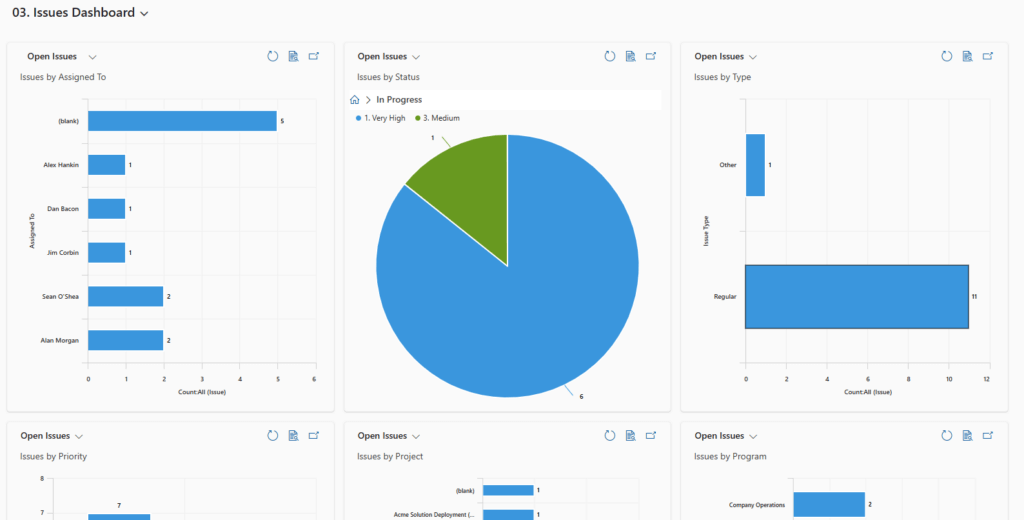
- Role-Based Access: As we mentioned above, leveraging your own Microsoft 365 cloud means that you control access to all project data, and can provide various levels of access and views based on user roles. BrightWork 365 also has advanced Security and Access features in BrightWork 365 to restrict access at the project, program, or portfolio level.
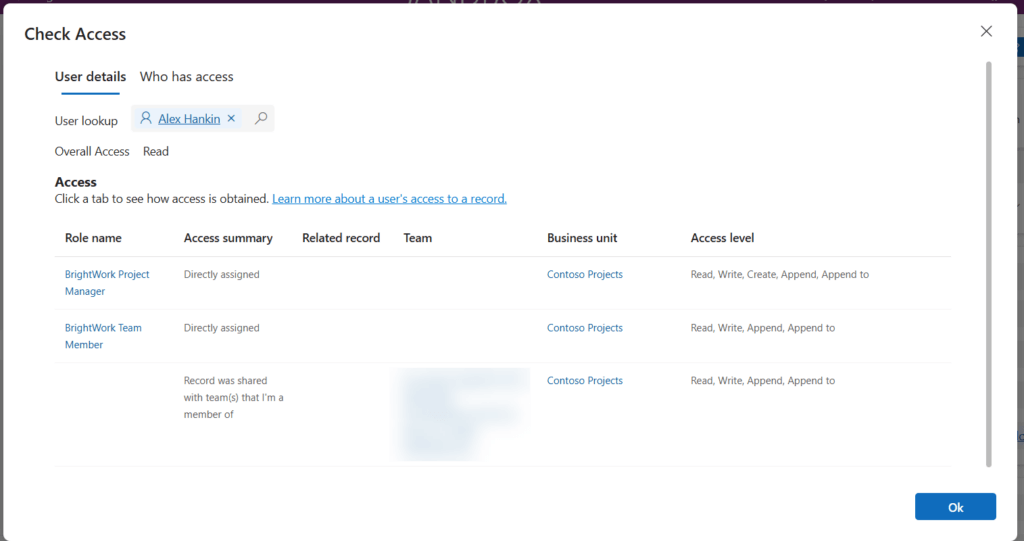
Collaborate and communicate effectively in one platform
- Collaboration Tools: Centralized tools include features like conversation tracking, file sharing, discussion boards, and task lists to enhance collaboration. Apps like Microsoft Teams facilitate collaboration with chat, video conferencing, and file sharing.
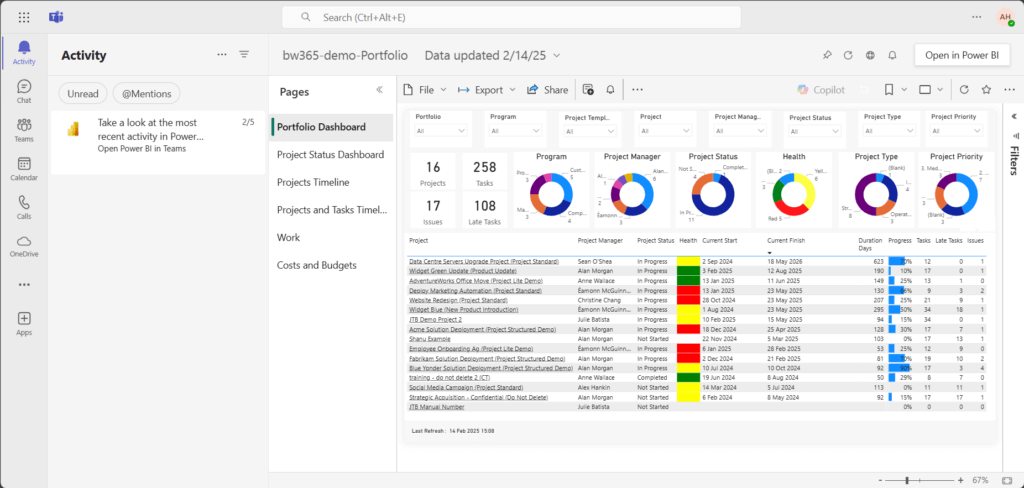
- Real-Time Updates: Using Power Apps, My Work reports let them know exactly what tasks they need to do across all the projects they are assignment to. Team members can see real-time updates on task status and project timelines.
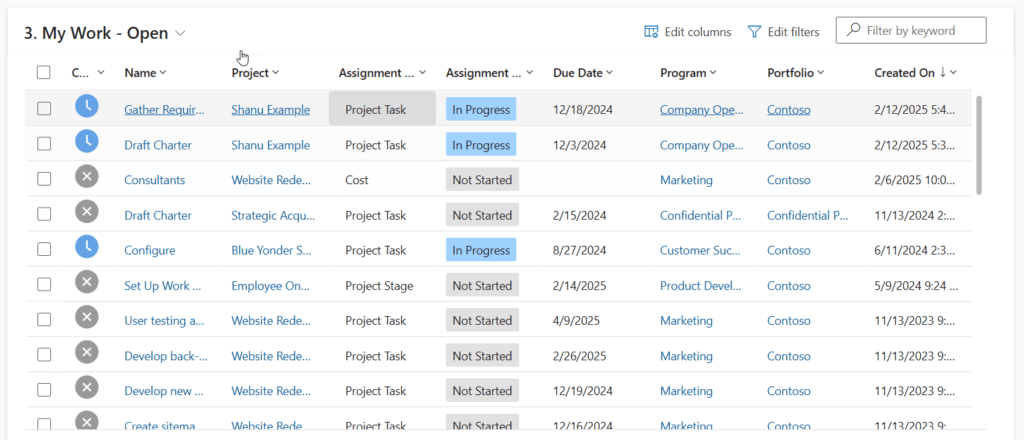
Get out-of-the-box templates for Microsoft 365
Start managing projects quickly with best practice ready-to-use templates with BrightWork 365