A Project Management Office (PMO) is a group or department within a business responsible for defining and maintaining project management standards throughout the organization.
See how BrightWork can help you to deploy a PMO on SharePoint On-Premises
The PMO helps to focus, centralize, and coordinate all projects under its remit.
They establish templates, guidelines, processes, and procedures for the way projects should be managed within an organization.
They can also be responsible for selecting, configuring, and maintaining the project and portfolio management software the company is using.
SharePoint On-Premises is one of the best platforms to use as the foundation of your PMO.
Best-practice templates and portfolio dashboards are a quick way to establish a fully working project office in your existing SharePoint environment.
4 Benefits of Managing Your Project Management Office With SharePoint On-Premises
1. Quickly Get Visibility across the Portfolio
Getting insight into all projects in one place is crucial to your PMO and successful project portfolio management.
You need to understand what projects are in flight and how those projects are performing to understand the health of the portfolio.
SharePoint provides a collaborative environment to manage project and portfolio information in one secure location.
It is configurable and can be tailored to support the processes needed to manage and control work and projects.
You can quickly establish a Project Management Office site with a simple Projects Tracker to get immediate visibility into the status and progress of projects.
The template has a familiar “Excel”-like interface for recording high-level project information.
The Projects Tracker is essentially a one-liner status report about a project – reporting high-level information like Health-Time-Cost-Quality stoplight indicators, Project Manager, percent complete, key dates, etc.
Even though it’s summary information, you will get a good sense of how all the projects in the portfolio are doing.
![]()
2. Create a SharePoint Site Per Project
Next, you’ll need a site per project to support teams and track progress in more detail.
Depending on the project and your local processes, you’ll likely need to manage the schedule, track risks, issues, and deliverables, and create status reports.
A template-based project site is a fast way to introduce more project processes in SharePoint.
BrightWork comes with a range of project, portfolio, and work management templates for SharePoint.
The templates are flexible and are suitable for every type of project, team, and industry.
The templates deliver immediate value with key capabilities such as project reporting, cross-project dashboards, Agile Boards, and workflows.
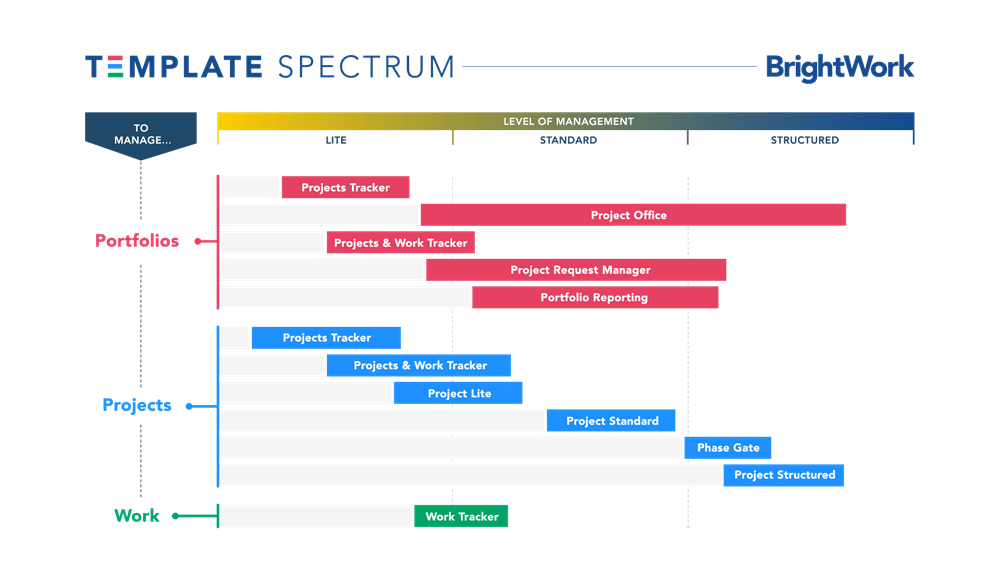
Here is an example of a SharePoint site configured to manage a project.
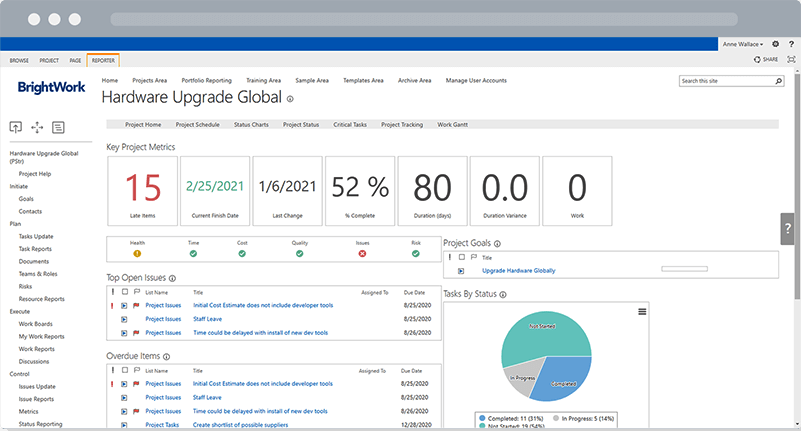
All project information – tasks, reports, documents, and so on – are stored in one centralized place. Project teams and stakeholders have access to up-to-date information at all times.
The project homepage provides a summary of some of the key project information, like:
- Key Project Metrics, like Late items, estimated finish date, and the last time the site was updated
- Project timeline
- Top Open Issues and Overdue Items
- Tasks Status Charts.
Moving down the Quick Launch, you can see links to other lists and libraries used to manage various project processes, such as:
- Tasks Lists and Reports
- Document Library
- Issue Logs
- Status Reports
- Metrics
- Work Reports.
Taking a template-based approach to projects also makes it easy to improve organizational project management.
With BrightWork Template Design Sync, the PMO team can apply updates to templates to live project sites based on that template.
Changes can also be pushed to project sites on a case-by-case basis.
3. Report Across Projects with Portfolio Dashboards
SharePoint follows a hierarchical structure with sites and sub-sites, which is actually perfectly suited to project management!
However, reporting across projects is not possible with SharePoint.
That’s where BrightWork comes in. BrightWork includes two templates, the Project Office and Portfolio Reporting, for reporting across projects in one dashboard.
BrightWork leverages the structure within SharePoint to naturally build-out project offices, where individual project sites roll up to the Project Office site above.
The Project Offices are typically grouped by department, but you can use any grouping that makes sense for the projects in your organization.
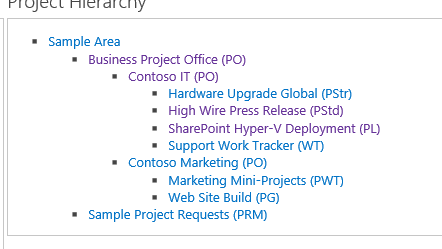
If stakeholders want more information on a particular project, they can simply click on the link and drill down into the project site.
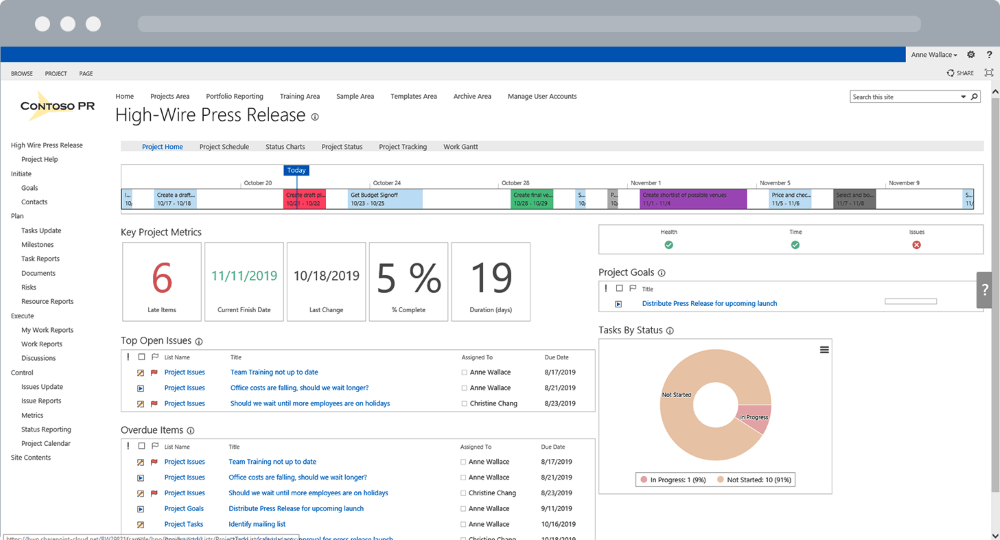
The Project Office and Portfolio Reporting templates include:
- Project Status Reports and Charts
- Project Gantt / Schedules
- Work Reports and Charts
- Issue and Risk Reports and Charts
- Project Status Reports
- Scorecards of Key Metrics
- Exception and In-Trouble Reports.
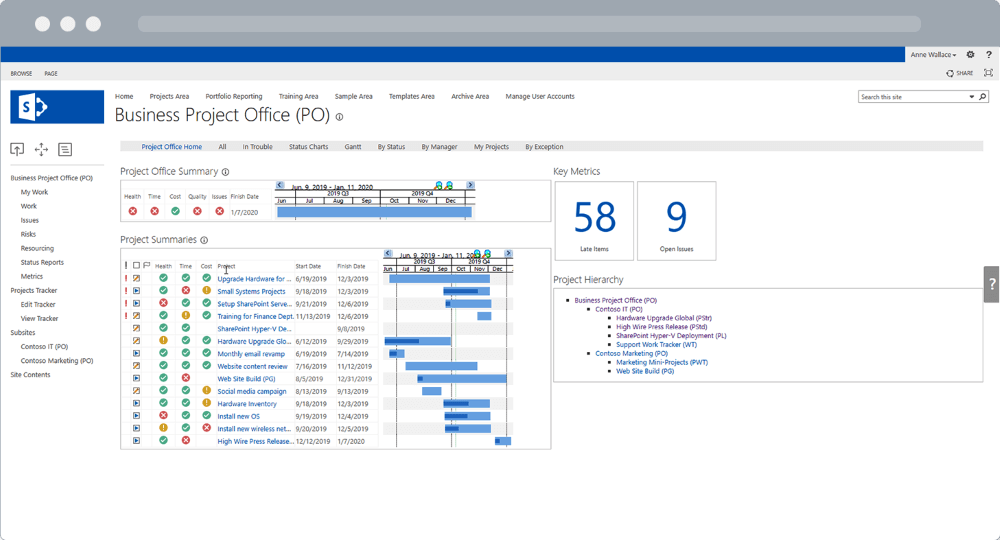
4. Get Actionable Insights with Power BI
Making data-driven decisions is key to successful project portfolio management.
As outlined above, BrightWork PPM templates for SharePoint ensure stakeholders have access to up-to-date project data with automated roll-up dashboards, customizable reports, and templates.
Our Power BI Pack for SharePoint extends portfolio reporting even further.
The pack is a pre-built report with six dashboards for project and portfolio managers with:
- Portfolio dashboards with a roll-up summary of all project sites. The dashboard offers four filtering options: “Project Status,” “By Project Manager,” “By Project type,” “By Department,” and “By Priority.
- Portfolio timeline, a Gantt view of all project sites. Drill down by year, quarter, month, week, and days.
- Project and Task Timeline, a Gantt view of projects and tasks. Filter the data by project name, project type, project manager, and task owner.
- Work Reports allow project managers to check the status of tasks, risks, issues, and goals.
- The Status Report Dashboard includes weekly Status updates, overall status summary, highlights, lowlights, and next steps.
- The Issue Report helps project managers to get further information on issues, including task-owner.
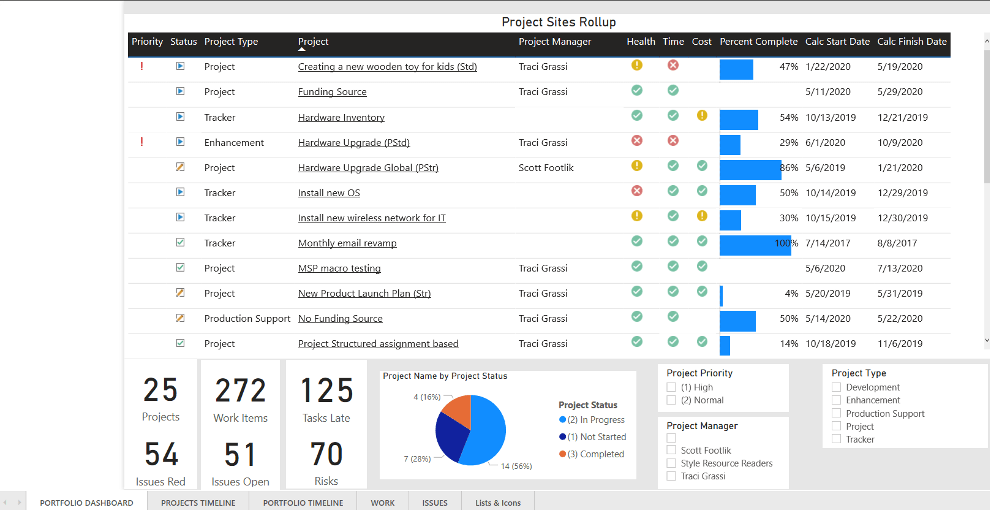
The interactive dashboards give senior executives and PMO leads get real-time visibility into performance with detailed information on the schedule, resources, risks, and more.
Conclusion
Deploying a Project Management Office on SharePoint provides easy access to project information.
Combined with the ability to share project information on a timely basis, you can increase the success rate of your entire project portfolio.
The BrightWork PPM solution for SharePoint On-Premises (server editions of SharePoint 2019, 2016, 2013) has everything you need to launch a successful PMO.
In our free video demo, you’ll see how BrightWork will help you to:
- Manage Projects with flexible templates, automated reporting, and collaborative team sites.
- Control Portfolios with project request management, real-time portfolio dashboards, and resource allocation.
- Leverage SharePoint with secure, scalable deployment in your existing environment.
The article was originally published in April 2018 and has been updated for accuracy, comprehensiveness, and freshness.