According to Gartner, the Banking and Financial Services industry is the largest consumer of Information Technology Products and Services, amounting to $487 billion globally.
Get projects under control quickly with your free SharePoint Project Management Template
Automation is fast becoming a priority for many institutions, offering a means to improve customer experiences and allow employees to work on high-value projects.
In this article, you’ll learn how to use SharePoint workflows for your projects. You’ll see how to manage documents, automate reporting, approve new projects, and implement Robotic Process Automation using no-code workflows.*
Automation in Financial Services
Back-office processes in financial services are typically paper-based, time-consuming, and prone to errors.
Any delays or issues with services not only undermines customer experiences and the reputation of the institution; it can also lead to regulatory complications.
Financial institutions are operating in increasingly complex environments, with some estimates suggesting 300+ million pages of regulatory documents will be published by 2020.
KPMG also predicts that both the volume and complexity of regulatory audits and investigations will increase in the coming years.
Given these factors, it’s little wonder financial organizations can spend up to 70% of their total annual project budgets on the implementation of new regulatory initiatives.
Automation helps financial institutions to do the right thing the right way, with governance built into every step of the process.
Automated workflows can be applied to numerous processes such as:
- Customer onboarding
- ‘Know Your Customer’ data collection and checks
- Credit card operations
- Updating customer information
- Claims Processing
- Invoice management
- Anti-laundering efforts.
- Back-office processes such as payroll and invoice management.
Automating business processes can eliminate errors, improve data management, and lead to better customer experiences.
Successfully introducing new automation software requires budget, support from senior management, and a strong change management plan.
With a firm focus on regulatory initiatives, budget and support for another new tool may be hard to come by.
If your organization is already using SharePoint, you have a practical starting point for implementing workflows:
- As SharePoint is already part of your IT environment and familiar to end-users, you’ll need fewer IT resources.
- SharePoint ships with five out-of-the-box, no-code workflows for managing documents and tasks.
- Custom or complex workflows can be delivered using no-code solutions such as SharePoint Designer, Nintex, and Microsoft Power Automate.
- Maintaining an audit trail of all workflows is quite straightforward with SharePoint.
For the rest of this article, we’ll cover SharePoint workflows for project management. We’ll start with a brief overview of SharePoint workflows, including security features, before moving onto document management and reporting.
SharePoint Project Workflows
SharePoint workflows are “pre-programmed mini-applications that streamline and automate a wide variety of business processes.”
SharePoint workflows run on lists and libraries. There are three types of SharePoint workflows:
- A list workflow is used on a list or library. This type of workflow cannot be copied to another list. These workflows are often triggered by an event, for example, the creation of a new list item.
- A reusable workflow is created at site level and is available in other sites.
- A site workflow is not connected to a list or content type, and can be used anywhere in a site. Examples include archiving completed tasks in a project site at the end of each day. This workflow must be triggered manually.
SharePoint ships with five types of workflows, available with every version of SharePoint.
- Approval, used for gathering approval on a document.
- Collect Feedback, used to collect feedback on a document.
- Collect Signatures, used with Word documents, Excel workbooks, and InfoPath forms.
- The Three-state Workflow tracks the status of a list item, like a task, through three states or phases.
- Approval, used when publishing new SharePoint sites.
If you are using SharePoint 2010, you will build workflows on the SharePoint 2010 workflow engine only. SharePoint 2019/2016/2013/Online can use the SharePoint 2010 or 2013 workflow engine.
There are a few ways to manage workflows in SharePoint for full transparency and visibility.
Permissions
Access to these out-of-the-box workflows depends on SharePoint permissions.
- To add a workflow, you will need the Manage Lists permission. This is added by default to the Owners group (full site control).
- To start a workflow, you will need the Edit Lists permission, available to the Members and Owners group.
The ‘Approval’, ‘Collect Feedback, and ‘Collect Signatures’ workflows must be added to a site collection by a site administrator, offering an additional level of control.
Audit Trail
The history of each workflow is available on the Workflow Status page, creating a useful audit trail.
The history of a workflow is retained for 60 days after the job is complete. Use this page to view key information such as:
- Name of the person who started with workflow.
- Start date and time.
- Date and time of the last run.
- Name and link to the document or item used in the workflow.
- Current status.
- List of tasks assigned to the workflow participants.
- List of all events in the history of the workflow, for example, task creation.
BrightWork Workflow Sync
BrightWork, a project and portfolio management solution for SharePoint, includes Workflow Sync.
This tool allows users to update multiple SharePoint 2010 and Nintex List workflows in a single interface, simplifying regulatory compliance.
Adding a workflow to project documents is an easy starting point for automation. Below, you’ll see how to collect feedback on project documents in a systematic way with SharePoint.
1. Collecting Document Feedback
The Collect Feedback Workflow is used to gather feedback on a document.
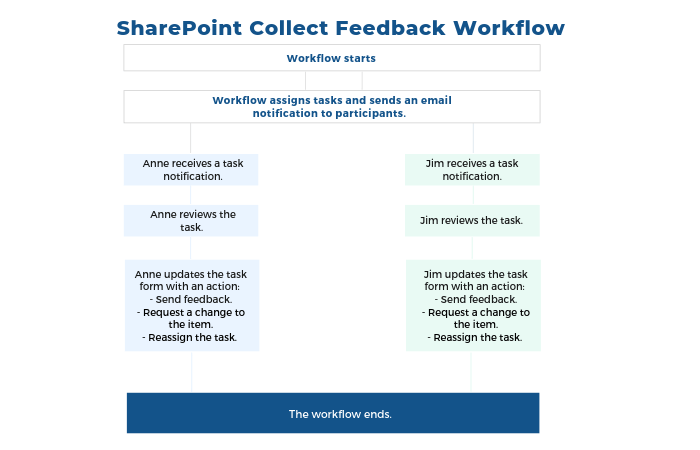
Feedback can be gathered in:
- Single or multiple stages.
- Parallel (at the same time) or serially (in order, one at a time). With this option, you can end the workflow after the first rejection.
When using this workflow, you’ll need to decide how the feedback is collected:
- Leave comments on the task form only.
- Insert track changes and add comments to the item itself.
If individuals can edit the document directly, you will need to set how this process will work. There are two options:
- Collaborative environment, allowing multiple individuals to work on the document at the same time.
- Sole-access environment, requiring each individual to check out the document for review.
If needed, you can cancel the workflow if the item under review is changed.
You can add multiple instances of the approval workflow to a site.
2. Document Management and RPA with Microsoft Power Automate
Released in April 2016, Microsoft Power Automate (previously Microsoft Flow) is an easy way to create workflows across apps and SaaS services.
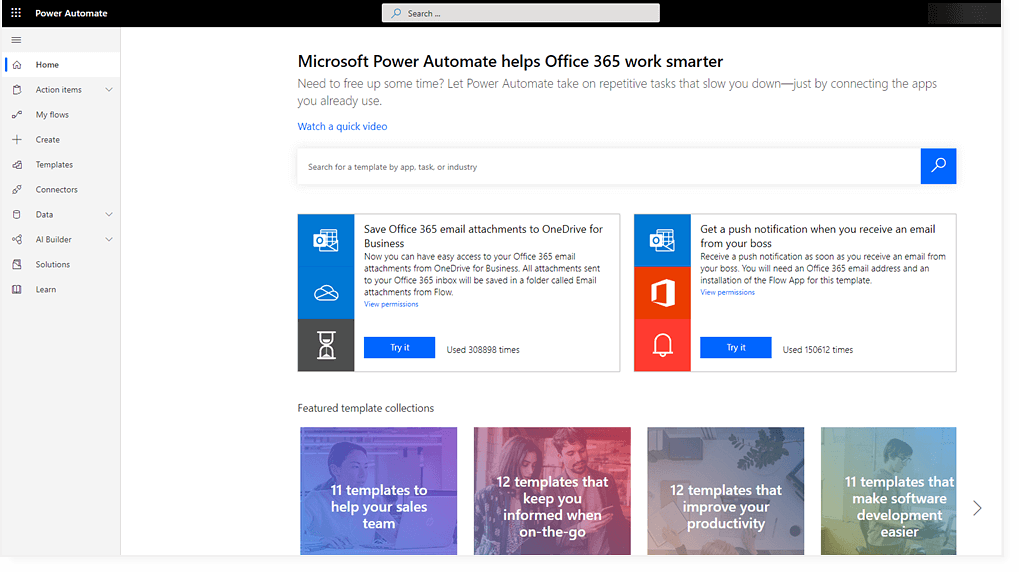
A no-code solution with numerous pre-planned templates, Microsoft Power Automate connects to over 270 apps, including SharePoint. The application can be used with SharePoint On-Premises with the on-premises data gateway.
The out-of-the-box templates cover a range of document management scenarios including:
- Save email attachments to a SharePoint document library.
- Receive an email when an item is added to a SharePoint list.
- Requesting approval for new files added to a SharePoint library.
Power Automate also offers more than template-based workflows. Robotic Process Automation (RPA) was added to Power Automate during Ignite 2019.
Known as UI Flows, this capability allows users to create workflows by simply recording their keystrokes when completing a task. The RPA system transforms this information into an automated workflow.
UI flows are currently available as a preview.
RPA allows end-users to create the workflows they need when needed and is becoming increasingly popular in financial institutions.
In their report on automation in financial services, McKinsey reports two interesting use-cases of RPA:
- The Australia and New Zealand Baking Group reduced costs by 0ver 30% by deploying RPA at scale.
- Barclays used RPA to reduce its bad-debt provisions by $225 million per annum.
Having covered workflows for managing project documents, let’s move onto project reporting.
3. Project Status Reporting with SharePoint Designer
If you need to create custom or more complex workflows to support project management processes, try SharePoint Designer, a no-code web-based tool.
SharePoint Designer 2010 and SharePoint Designer 2013 are available as free downloads from Microsoft.
Like the out-of-the-box workflows, access to and usage of SharePoint Designer depends on permissions. Users need to be a member of one of the below groups at the site collection level.
- Site collection administrators
- Designers
- Owners.
In the below video, you’ll learn how to use SharePoint Designer 2010 to build a custom workflow to:
- Email relevant individuals when a new project status report is posted in a project site.
- Update the project statement with comments from the project status report.
For BrightWork customers, your Customer Success Architect can create custom workflows using SharePoint Designer as part of your deployment.
4. Project Request Management with Nintex
Project request management is key to a healthy project portfolio. With limited resources, tight deadlines, and regulatory requirements, investing in the wrong project at the wrong time is costly.
When assessing a new project request, it’s important to consider:
- The impact of the proposed project on current and upcoming projects.
- The business case, including strategic alignment, of the proposed project.
- Similarities to other current and upcoming projects.
BrightWork ships with a Project Request Manager Template, based on a simple process to track project requests all the way from Draft to Approval and Project Site Creation.
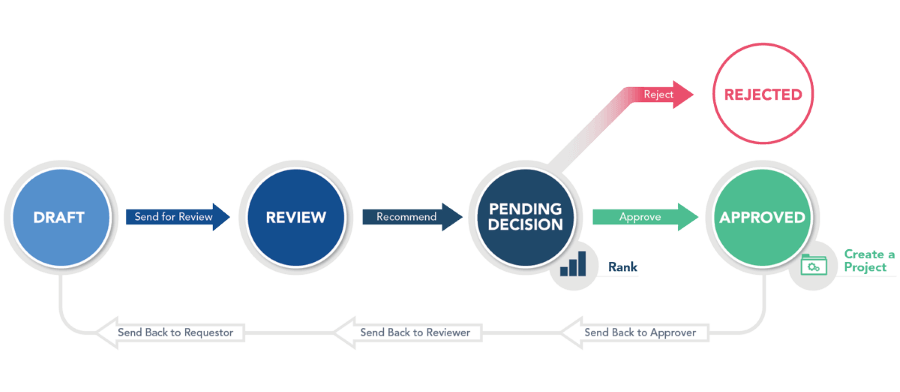
BrightWork Project Request Manager Process
Combining the template with Nintex LazyApproval accelerates project request management even further.
Nintex is a no-code, point-and-click solution used to automate project management processes such as status reporting and risk management.
Using Nintex LazyApproval, stakeholders can approve new project requests via email by simply replying with the word “Approve”. This also creates a new project site automatically.
Next Steps
Before turning to automation software, map a high-value process on paper with your team.
Consider the entire process, including outputs, key activities, and task owners.
Once the process is documented, create a flow-chart or visual diagram. This is your workflow.
Use this information to identify improvements such as:
- Automating tasks using software.
- Removing unnecessary steps.
- Tasks that can be completed simultaneously.
You’re now ready to build a workflow with SharePoint! Our free, on-demand webinar, Using SharePoint Workflows for Project Team Collaboration, will help you get started quickly.
*This article is a high-level review of SharePoint workflows. The details may or may not apply to your local SharePoint and governance strategy.
If you have any questions about your SharePoint project site or workflows, please consult your SharePoint administrator.


