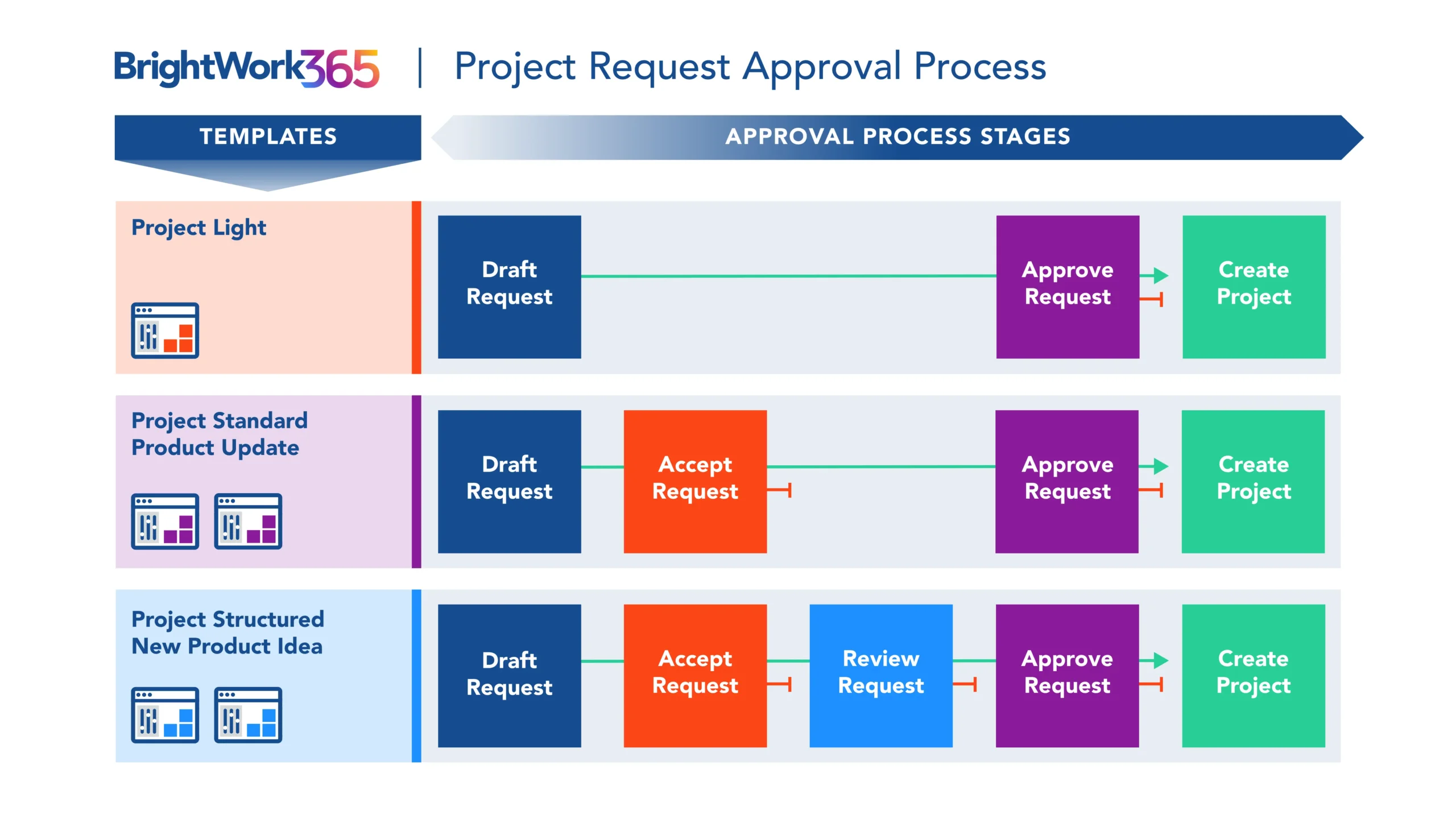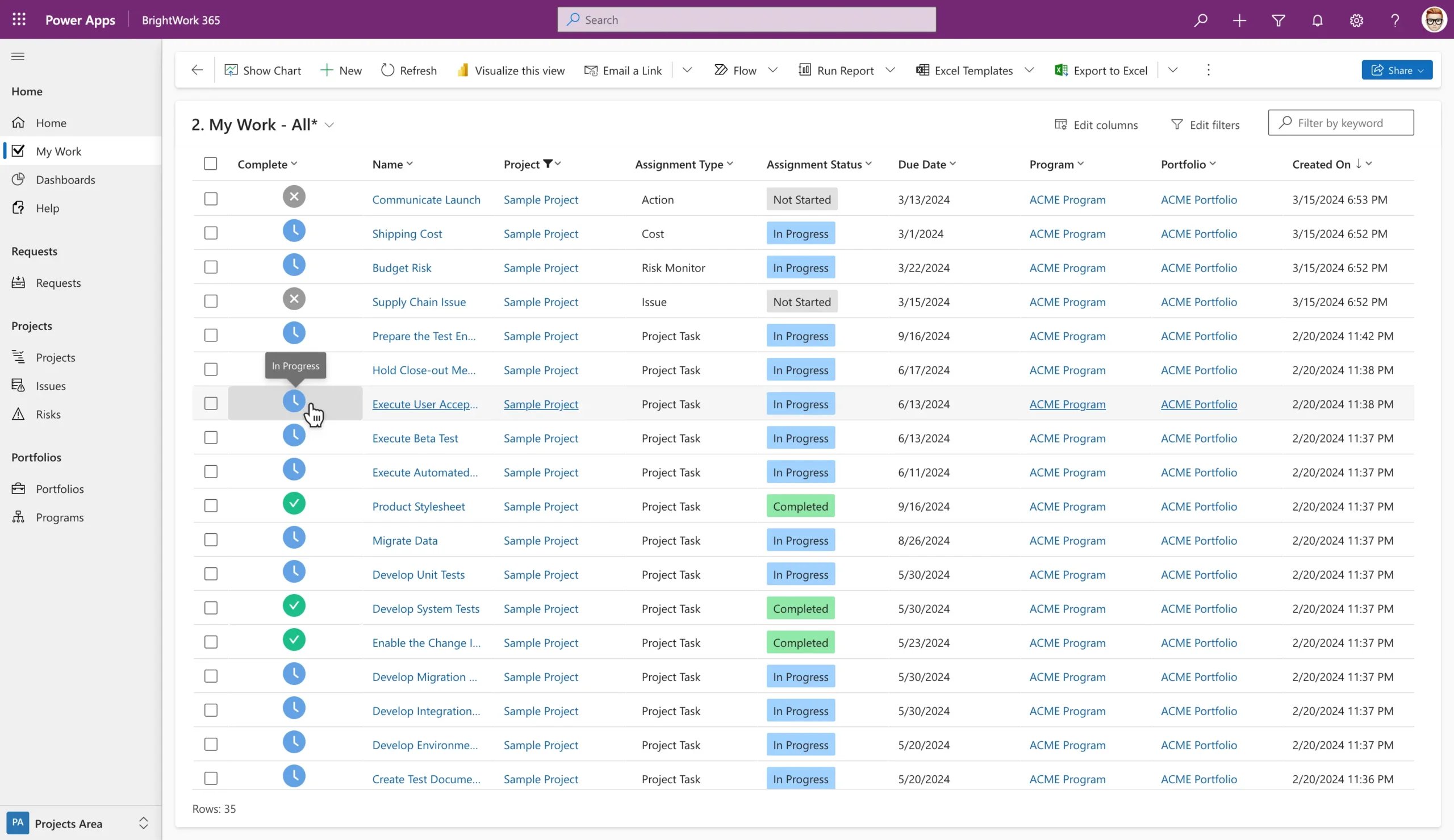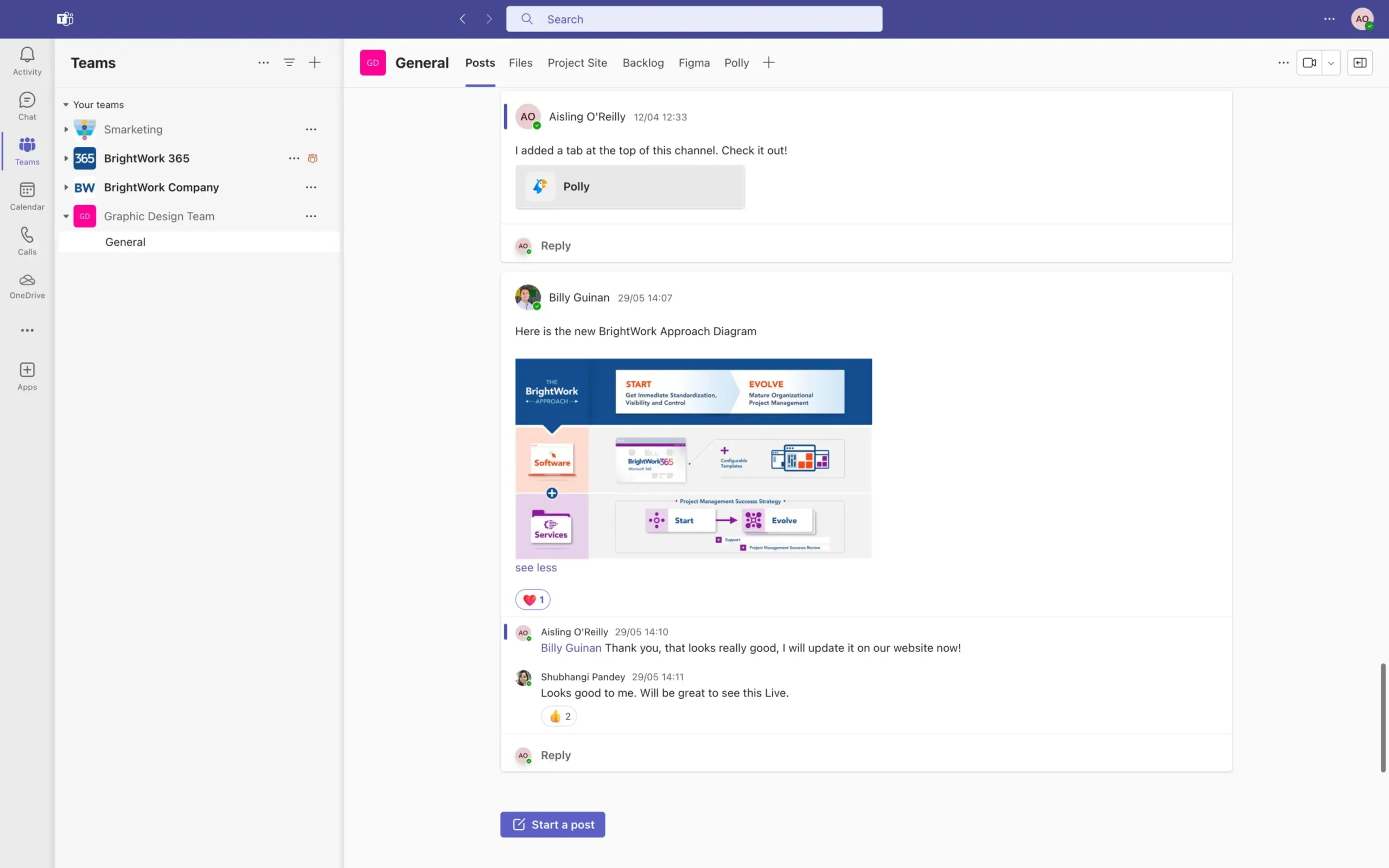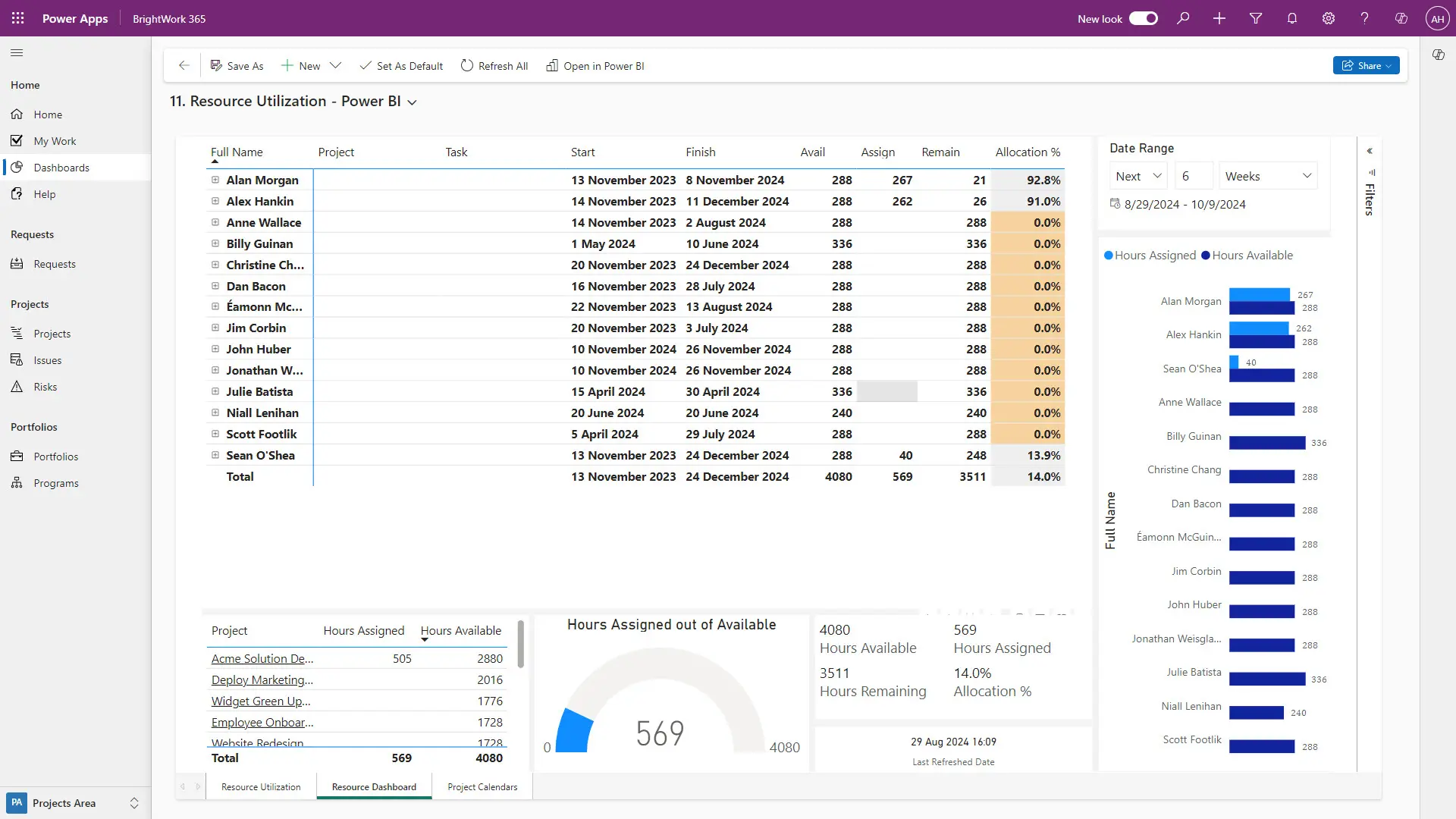Spreadsheets have long been the default project management tool for many organizations. They’re accessible, easy to use, and familiar across teams. However, as organizations scale and manage increasingly complex initiatives, spreadsheets begin to reveal significant limitations. Manual updates, siloed communication, and lack of visibility create delays, errors, and missed opportunities.
To stay agile, collaborative, and efficient, organizations are replacing spreadsheets with modern solutions like BrightWork 365—a powerful project and portfolio management platform built on Microsoft 365.
Standardize your project management processes with Microsoft 365
Watch a demo of BrightWork 365 project and portfolio management templates for Microsoft 365, Power Platform, and Teams.

Why Are Organizations Replacing Spreadsheets with BrightWork 365?
Spreadsheets are not built to handle the complexity and collaboration demands of modern project management. As teams grow and projects scale, spreadsheets become more of a burden than a solution.
Here are some common limitations:
- Version Control Issues: Multiple versions shared via email cause confusion and duplication.
- Manual Data Entry: Increases the likelihood of errors and inconsistencies.
- Poor Collaboration: Real-time teamwork is nearly impossible in static files.
- Limited Reporting: Gathering insights and tracking performance is time-consuming and unreliable.
Simply put, Excel is not a project management tool.
Main Benefits of Switching to BrightWork 365 for Project Management
BrightWork 365 addresses these challenges with a structured, automated, and collaborative approach to project delivery. Let’s look at how it compares to spreadsheets across key areas.
- Project Tracking: Real-time dashboards replace static cell updates.
- Collaboration: Teams work in a shared workspace with seamless communication.
- Efficiency: Workflow automation eliminates repetitive tasks.
For teams struggling with visibility, control, and delivery timelines, BrightWork 365 dramatically improves collaboration in project management and overall productivity.
Better Project Planning and Tracking
BrightWork 365 offers built-in templates, structured workflows, and visual tools like Gantt charts and Kanban boards that simplify planning and tracking.
Unlike spreadsheets, which require manual formatting and disconnected status updates, BrightWork 365 provides:
- Pre-configured project templates to standardize planning
- Real-time visualizations of project status and timelines
- One-click updates to progress, risks, and deliverables
These tools help project managers build a strong project management plan and keep it up to date effortlessly.
Improved Team Collaboration and Communication
Project success relies on effective teamwork. BrightWork 365 integrates with Microsoft Teams, SharePoint, and Outlook to streamline communication and document sharing.
Key collaboration features include:
- Real-time task and status updates
- Centralized document management
- In-context conversations using Teams integration
With these tools, Microsoft Teams collaboration becomes an integral part of every project.
Enhanced Portfolio and Resource Management
Managing multiple projects across teams requires centralized visibility. BrightWork 365 enables better project portfolio oversight with:
- Portfolio dashboards to track project health and KPIs
- Resource planning to balance workloads
- Risk and issue tracking across programs
Organizations gain a clear view of project priorities and resource utilization with project portfolio features built right into the platform.
Built-In Automation and AI-Powered Insights
BrightWork 365 integrates with Microsoft Power Automate to support workflow automation and reduce time spent on repetitive tasks. Copilot/AI features can be found in Power Platform admin center. These features are built into Power Platform by Microsoft, and not added by BrightWork 365. Your organization can choose to enable or disable these features as necessary.
Capabilities include:
- Automated task assignments and approvals
- Alerts for at-risk projects or delayed milestones
- AI-driven recommendations based on historical data
With Power Automate workflow capabilities, teams improve operational efficiency and make informed decisions faster.
Together, BrightWork 365 and Microsoft Teams act as a complete collaboration hub with:
- Real-time chat and messaging.
- Video conferencing and meetings for up to 300 people.
- Video recording and sharing.
- Microsoft 365 Voice for cloud calling.
- Integration with third-party apps and connectors.
- Extensive search capabilities.
- Whiteboards for brainstorming sessions.
- Bots for surveys and feedback.
- Public or private channels for sensitive projects or data.
How BrightWork 365 Integrates with the Microsoft Ecosystem
BrightWork 365 works seamlessly with Microsoft 365 tools, eliminating the need for multiple disconnected apps.
Through BrightWork 365 integration, organizations benefit from:
- Automated workflows via Power Automate
- In-depth visual reporting through Power BI
- Secure document sharing with SharePoint
- Easy communication with Microsoft Teams
These integrations make it easy to embed project management into everyday work.
How Organizations Use BrightWork 365 Instead of Spreadsheets
Organizations across industries are successfully using BrightWork 365 to replace spreadsheets and streamline project delivery.
IT and Software Development Teams
Agile teams use BrightWork 365 for:
- Managing backlogs and user stories
- Sprint planning and retrospectives
- Real-time collaboration across developers, testers, and product owners
BrightWork 365 supports agile workflows and improves cross-team coordination.
PMOs and Enterprise Project Management
Large organizations with centralized project offices benefit from features like:
- Governance workflows and reporting
- Project intake and approval processes
- Portfolio prioritization
With strong portfolio governance controls, PMOs ensure consistency and alignment across all projects.
Remote and Hybrid Teams
BrightWork 365 is built for the modern, distributed workforce. Key benefits for remote and hybrid teams include:
- Cloud-based access to all project data
- Microsoft Teams integration for communication
- Real-time status updates and secure document sharing
These capabilities support effective collaboration in remote teams, regardless of location.
Steps to Transition from Spreadsheets to BrightWork 365
Moving to BrightWork 365 is a straightforward process that begins with identifying current challenges and ends with optimized project workflows.
Step 1 – Assess Current Project Management Challenges
Identify areas where spreadsheets are causing inefficiencies such as:
- Missed deadlines
- Disconnected communication
- Lack of visibility into project progress
Understanding these issues will help define your project management goals.
Step 2 – Set Up BrightWork 365 for Your Organization
Collaborate with BrightWork Customer Success Partners to:
- Import existing project data
- Customize templates and workflows
- Integrate with your Microsoft 365 environment
This step ensures a smooth and tailored implementation.
Step 3 – Train Teams and Optimize Workflows
Empower users with the right BrightWork training to ensure adoption. Best practices include:
- Role-based training sessions
- Building champions within each department
- Regular check-ins to refine workflows and processes
Training is key to driving success and long-term ROI.
Get Started with BrightWork 365 Today
Spreadsheets may have served their purpose, but they are no match for the demands of modern project management. BrightWork 365 offers everything spreadsheets can’t—automation, collaboration, scalability, and control.
With features that support project planning, portfolio management, workflow automation, and remote project management, BrightWork 365 is the clear choice for growing organizations.
Manage Projects with Microsoft 365, Power Platform, and Teams
Collaborate seamlessly from anywhere, with BrightWork 365 and Microsoft Teams.