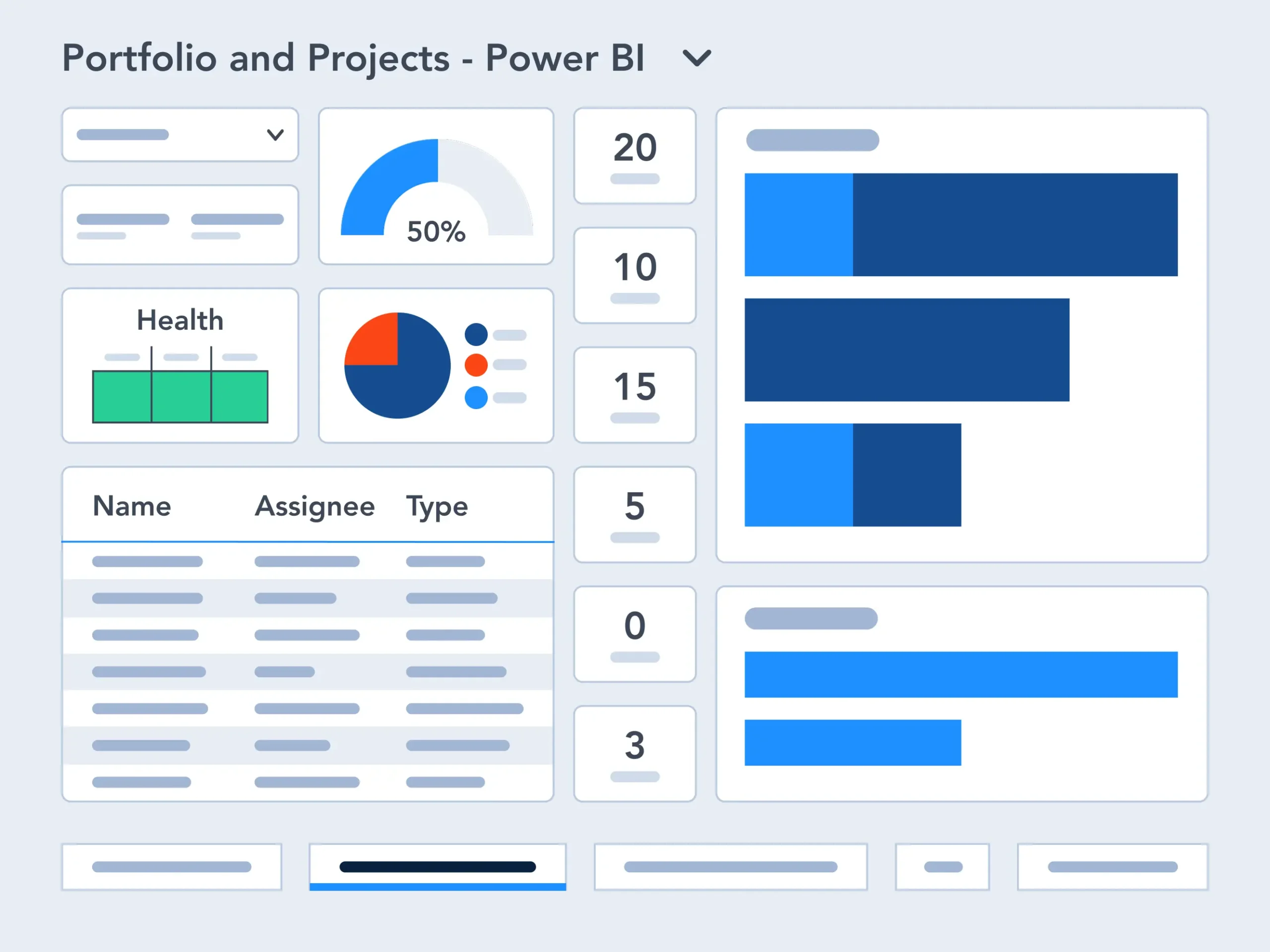Everyone involved in a project needs to see slightly different information based on their specific roles and responsibilities.
A PMO (Project Management Office), for example, has different reporting needs than a project team member. For this reason, a successful Project Portfolio Management (PPM) solution, such as Power Platform, depends on tailored reporting.
Role-Based Project Management Reports
Team members prefer to focus on their tasks on a particular project, while senior executives will hone in on the high-level status of many projects.
Make role-based project reports useful to everyone involved by getting rid of clutter and providing them with the right types of project reports, with relevant data, at the right time.
For the rest of this post, we will look at three main roles in a project team and the key role-based project reports each audience is likely looking for.
3 Project and Portfolio Reports on Power Platform
Effective reporting is essential at every level of project and portfolio management. Different roles require tailored insights to make informed decisions and keep work on track.
The following three types of reports on Power Platform address the specific needs of senior executives, project managers, and team members.
1. Senior Executives
Senior leaders must monitor multiple projects without switching among emails, spreadsheets, and meetings. They need a consolidated view that aligns every initiative with business objectives. Without a centralized dashboard, executives receive inconsistent updates too late to act.
High-Level Portfolio Dashboards
With BrightWork 365, senior executives get more visibility with real-time high-level portfolio dashboards across any combination of projects or portfolios.
Executives see a consolidated status snapshot, can drill into details, or switch to a roadmap view to visualize timelines and dependencies. These views offer a high-level perspective of the entire project pipeline to visualize timelines and dependencies.
Power BI for Portfolio Status Reporting
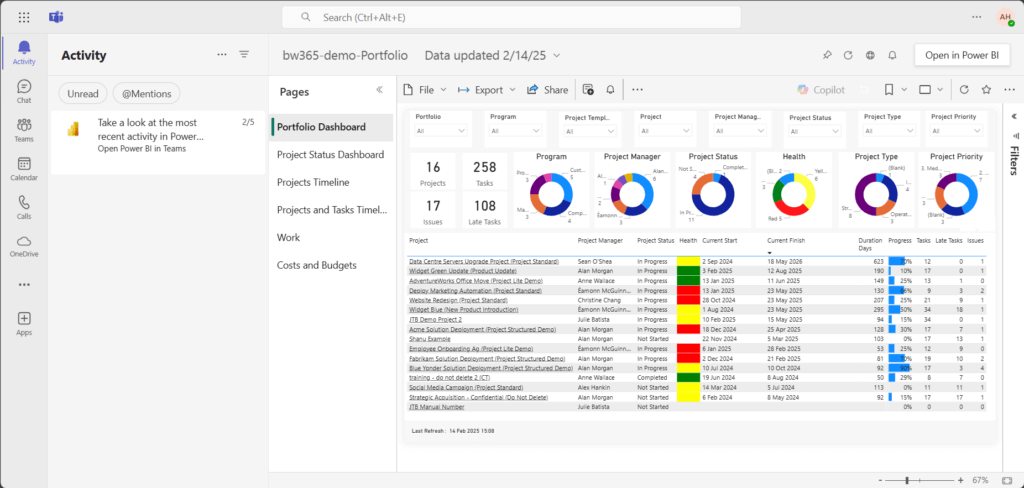
BrightWork 365 extends portfolio reporting on Power Platform even further with Power BI dashboards.
The BrightWork 365 Power BI dashboard is a pre-built report with dashboards for project and portfolio managers. It serves as a portfolio status report template for consistent updates.
The pack connects to the three BrightWork project data sources – Project Cache, Work Cache, and Project Status Report Cache – and other data sources as needed.
The BrightWork Power BI pack includes:
- Portfolio dashboards with a roll-up summary of all project sites. The dashboard offers four filtering options: “Project Status,” “By Project Manager,” “By Project type,” “By Department,” and “By Priority.
- Portfolio timeline, a Gantt view of all project sites. Drill down by year, quarter, month, week, and day.
- Project and Task Timeline, a Gantt view of projects and tasks. Filter the data by project name, project type, project manager, and task owner.
- Work Reports allow project managers to check the status of tasks, risks, issues, and goals.
- The Status Report Dashboard includes weekly Status updates, overall status summary, highlights, lowlights, and next steps. Project management teams rely on this dashboard, which can be customized to serve as an executive project status report template.
- The Issue Report helps project managers to get further information on issues, including the task owner.
Resource Utilization and Capacity Planning
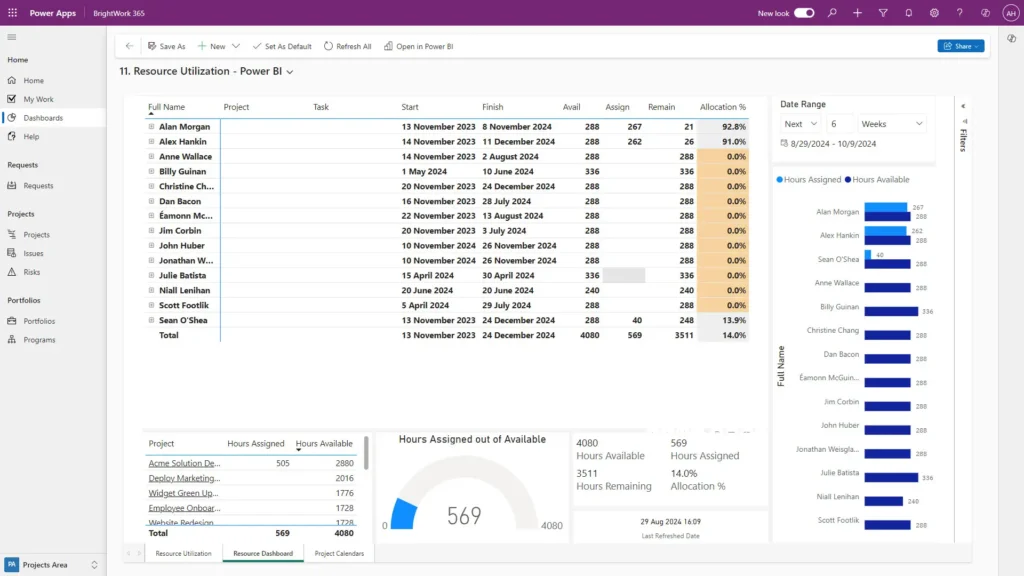
In addition to project status, executives are concerned with how resources are used. Reports that visualize resource allocation and assist with capacity planning support strategic decision-making.
These insights help identify potential resource constraints before they impact the portfolio and can even include a resource histogram to show workload distribution over time.
2. Project Managers
The responsibility of a project manager is to deliver the project successfully. A key part of this is reporting project progress to stakeholders.
Project managers need a clear set of project management reports to track the status of a project and re-plan easily.
Tracking KPIs Across the Project Life Cycle
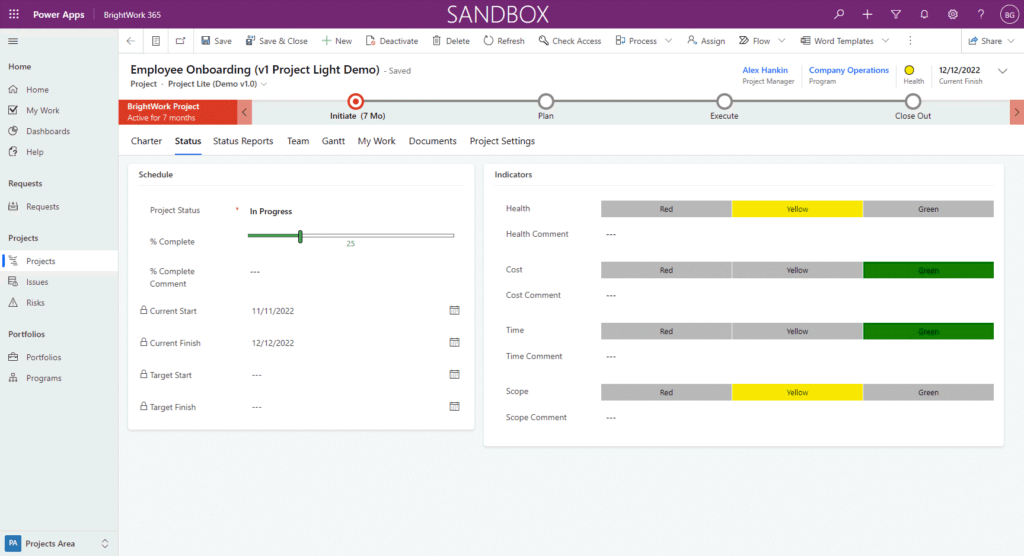
When it comes to tracking progress, project managers need a set of dashboards showing items like overdue work, issues, and risks.
These dashboards track key performance indicators (KPIs), such as progress against milestones, the status of key deliverables, and any plan-actual variance. A good project tracking report helps manage the project throughout its entire life cycle.
These project dashboards should be easily editable, so the project manager can re-plan to keep the project running smoothly. This is especially important for managing scope creep and tracking formal change requests against the original project charter.
Efficient Project Report Management
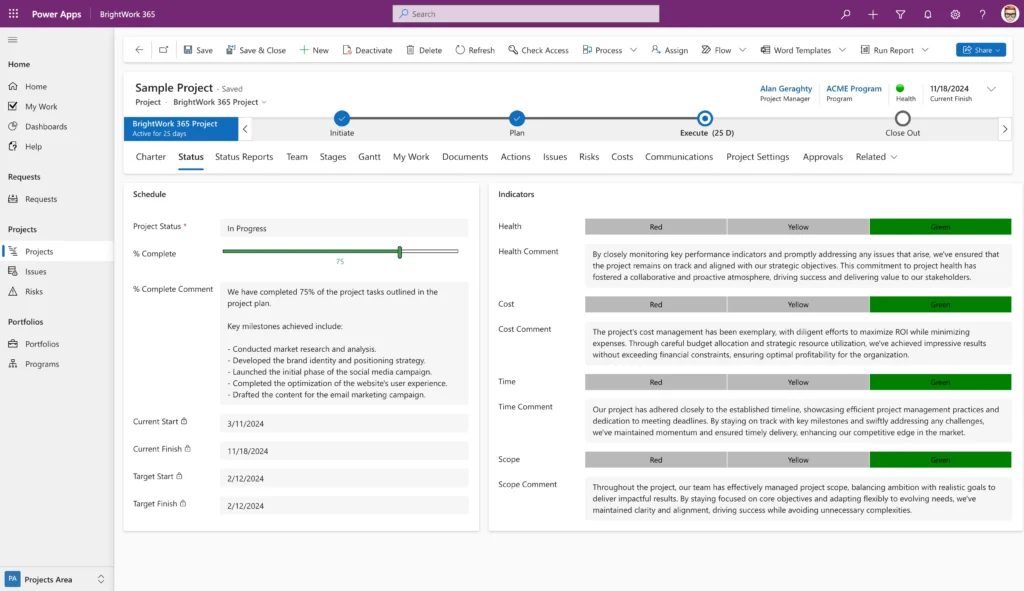
Project managers also need to save time when creating reports. An efficient project reporting process is necessary.
A project manager should be able to create a status report within 3 to 5 minutes, or they just won’t bother. This type of project report is essential for timely communication.
With BrightWork, updates from the project status report automatically roll up to the project homepage and portfolio dashboards for increased visibility.
3. Team Members
Team members sometimes struggle to understand what the point of the project is and what is expected of them. Often, they have no easy way to keep track of their assigned work and when it is due. This is especially challenging for individuals who are juggling multiple projects and day-to-day tasks.
For team members, reports should support their three primary responsibilities on a project:
- View all tasks assigned to them across projects
- See upcoming deadlines and track overdue work
- Update task progress and flag risks or issues immediately
Simplifying Tasks with ‘My Work’ Reports
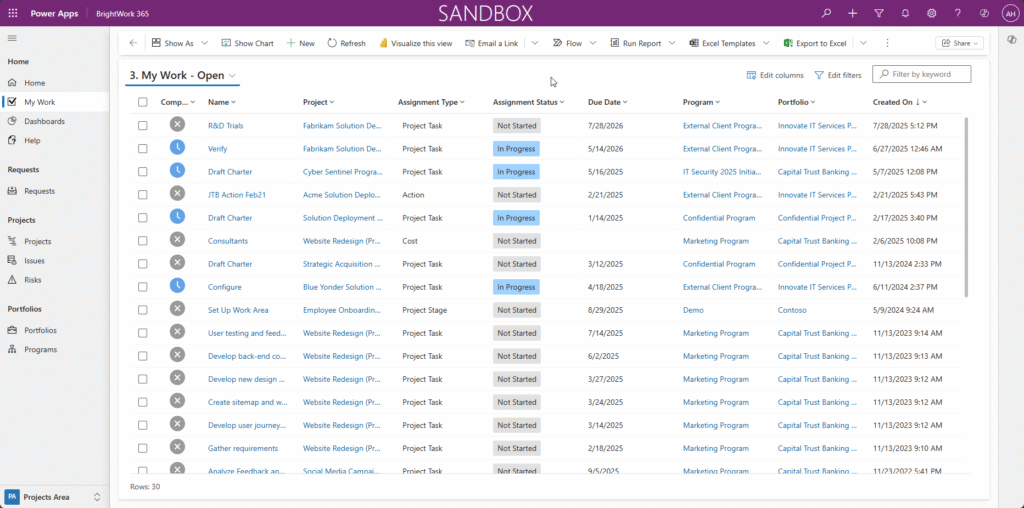
A “My Work” dashboard delivers a focused, actionable task list with filters for Open Work, Due Soon, and Overdue Work. Simple update forms ensure prompt, consistent status reporting.
It’s also important that team members can easily update the progress on a project, and more importantly, flag a risk or issue as soon as it arises. This is a simple but direct way of reporting project status from the ground up, which can inform formal change requests if needed.
Make Project Data Work for Every Audience
Having accurate and up-to-date project management reports supports informed decisions at every level. If you want stakeholders to read reports and act on the information, consider tailoring different types of project management reports for different audiences.
See BrightWork 365 in Action
To see how BrightWork 365 can improve project management reporting, watch our free video demo.
In just 20 minutes, you’ll see key BrightWork 365 features in action, like:
- Project Request Management
- Real-time portfolio dashboards
- Flexible project and portfolio templates
- Automated reporting
- Collaborative team sites.