One of the most common challenges faced by senior executives is a lack of visibility into ongoing and proposed projects.
When this happens, projects are in trouble beyond rescue before anyone notices; approved projects may not align strategically with organizational objectives, and good resources can be way under- or over-allocated.
It doesn’t have to be that way!
Here are three portfolio reporting scenarios that will give your senior executives visibility into the project pipeline, project statuses, and resource allocation in Microsoft 365. These scenarios serve as practical examples for portfolio reporting to meet various organizational needs.
From project selection to real-time updates and resource visibility, these three portfolio reporting examples provide senior executives with the insight they need to drive alignment, allocate resources wisely, and optimize delivery across their portfolio.
1. Project request management for selecting the right projects
The idea of managing project requests seems like it should be simple. Is the project going to provide value? Yes? Approved! This first question directly impacts the realization of future benefits.
But it’s not that easy.
Problems with Informal Project Approval Processes
In many organizations, the process for deciding which projects get approved or dropped is informal and inconsistent. Just because someone has an idea for a project does not mean it is the right project for your organization!

Standardized Project Selection Using Portfolio Management Reporting Templates
Having the ability to capture and log project requests is the critical first step. How can you rank and prioritize new projects if you don’t even know what they are?
Senior executives need to be able to easily rank, assess, and report on proposed projects. This will enable a consistent and objective project selection process that ensures approved projects are aligned with organizational goals.
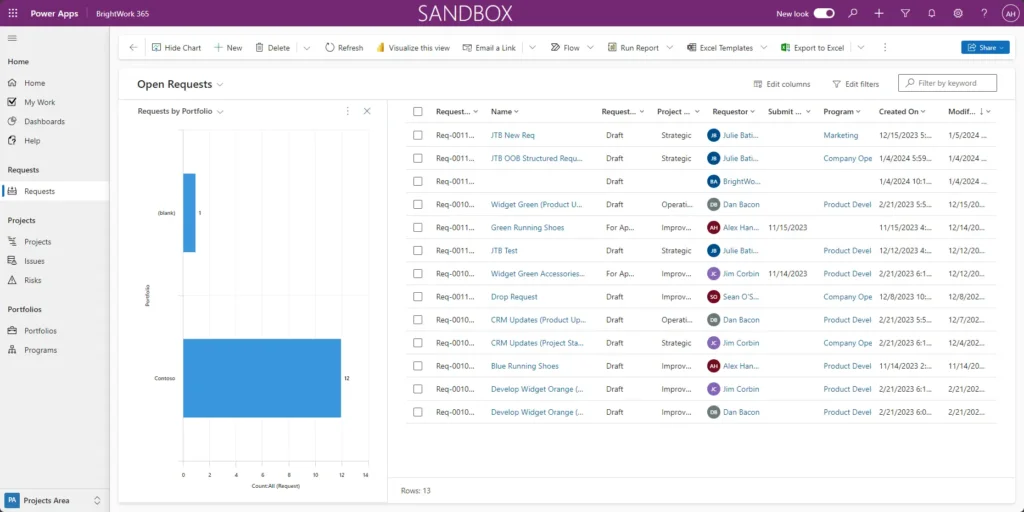
Streamline Approval with the Project Request Manager Template
This process is built right into the Project Request Manager template in BrightWork and translates well to other portfolio management reporting templates.
In this template, all team members can log a request for a new project. Those requests are then queued up and sent to the appropriate approver (typically a senior executive) for sign-off.
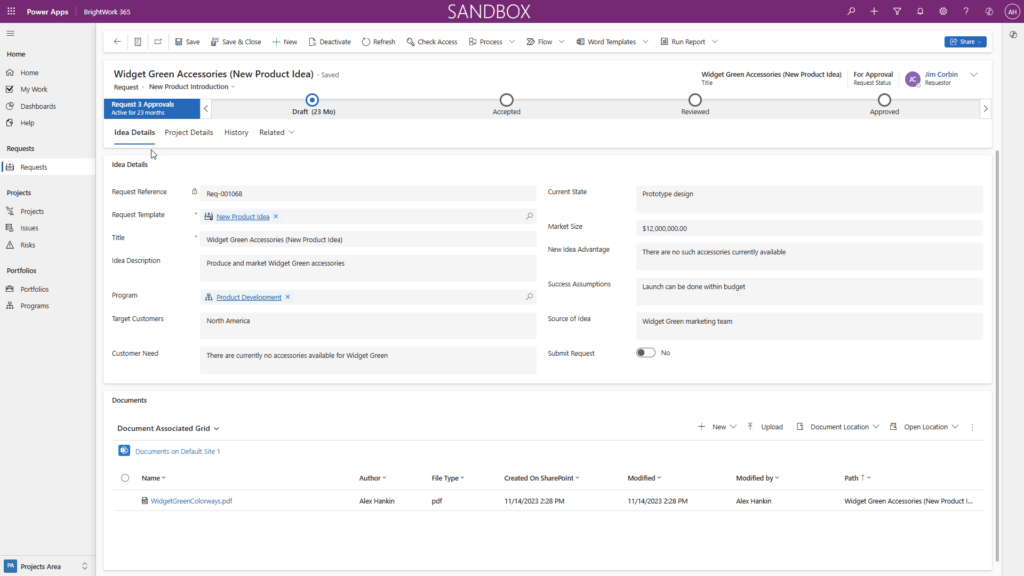
Enabling ROI-Driven Approvals with Resource Forecasting
Reviewers can jump into the list of requests, rank using drag and drop, and approve the projects that will deliver the highest return on investment, establishing strong scope management from the beginning.
The ability to report across all project requests in one system ensures that all approved projects align with the organization’s strategic deliverables.
Identify Resource Needs with Early Forecasting
The Project Request Manager Template also includes a Resource Allocation List to help project managers estimate resources during planning.
The requester can easily add resources and anticipated hours to a new request.
Reviewers can compare the request hours against other requests and current projects to more fully gauge resource availability.
As highlighted below, overallocated resources are easy to spot.
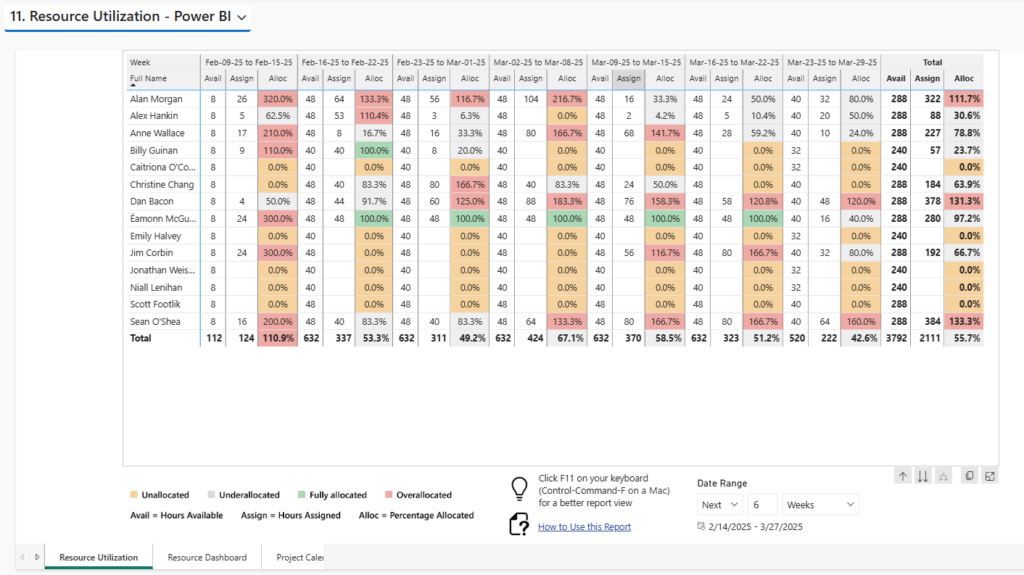
2. Real-time portfolio dashboards for visibility across all projects
Project updates that senior executives receive (typically through project management status reports) can vary in quality, timeliness, and accuracy. When they lack visibility into project health, issues and problems are often not identified until it’s too late.
No one likes bad news, especially bad news that is late!
Roll Up Portfolio with Updates in Power BI
BrightWork provides a series of portfolio dashboards in Power BI, featuring metrics and clear project health indicators, such as traffic light indicators, to deliver instant visibility across all projects within an organization.
The beauty of using BrightWork 365 and a hierarchical project structure in the Power Platform is that the portfolio dashboards deliver a complete portfolio with current updates by rolling up information from all the projects below.

How the Status Roll-Up Powers a Sample Project Portfolio Management Report
Project managers create a status report at the project level and that update percolates up to the portfolio dashboard used by senior executives.
They no longer have to go chasing updates. It’s all there on the portfolio dashboard in real-time, functioning as a live portfolio report. The dashboards can be built with visually striking charts, KPIs, and scorecards that quickly paint a clear picture of the project.
With BrightWork, the reports can even be emailed on request or on a schedule. For example, senior executives may like to receive an email every Friday morning with an update on that week’s progress.
Of course, they can check the Project Office site at any time for an update and see the information in real-time as well.
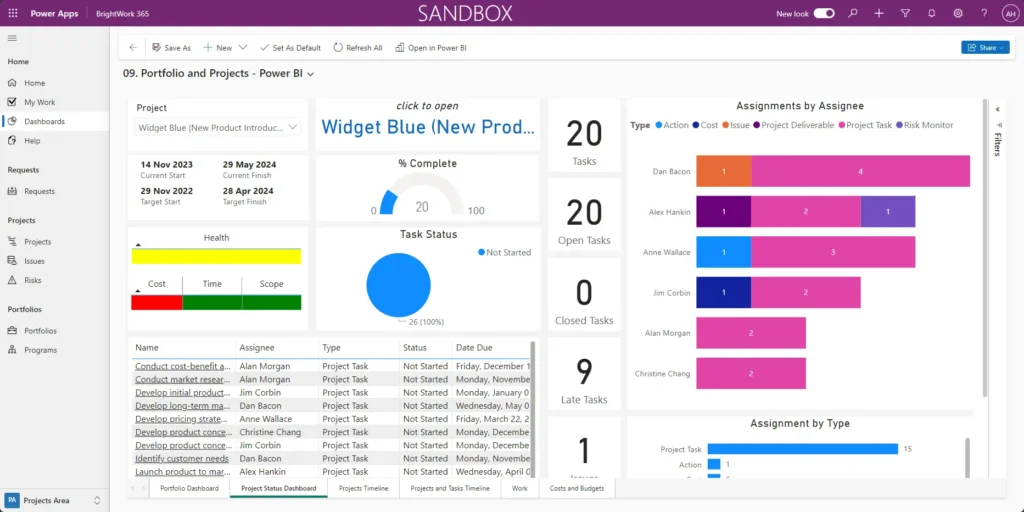
Detailed Portfolio Reporting Enables Early Intervention
This kind of real-time visibility allows senior executives to easily identify projects in trouble and drill down into detail-specific projects that require attention. All the better to help out on a project before it’s too late!
Extend Reporting with Power BI for Enhanced Insights
BrightWork extends portfolio reporting on Power Platform even further with Power BI dashboards.
The BrightWork 365 Power BI reports is a pre-built report with six dashboards for project and portfolio managers.
The BrightWork Power BI pack includes:
- Portfolio dashboards with a roll-up summary of all project sites. The dashboard offers four filtering options: “Project Status,” “By Project Manager,” “By Project type,” “By Department,” and “By Priority.
- Portfolio timeline, a Gantt view of all project sites. Drill down by year, quarter, month, week, and day.
- Project and Task Timeline, a Gantt view of projects and tasks. Filter the data by project name, project type, project manager, and task owner.
- Work Reports allow project managers to check the status of tasks, risks (often based on initial risk evaluations), issues, and goals.
- The Status Report Dashboard includes weekly Status updates, overall status summary, highlights, lowlights, and next steps, important for ongoing budget tracking.
- The Issue Report helps project managers to get further information on issues, including the task owner.
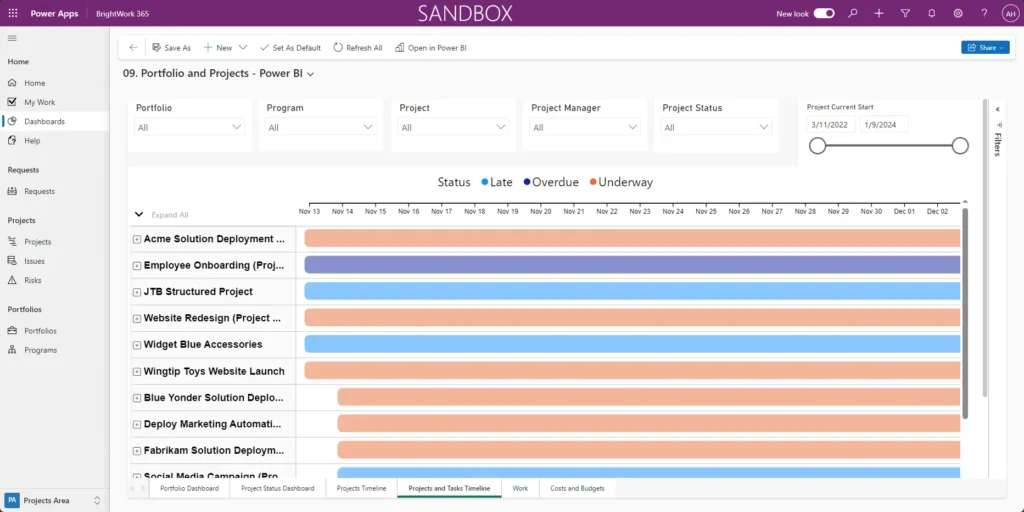
3. High visibility resource management for optimal resource allocation
I think it would be rare for a person to be working on only one project.
It is more likely that project team members are assigned lots of different projects and initiatives at the same time… and they have to do their day job!
Improve Resource Planning with Portfolio Management Reports
Team members with special expertise or scarce skills will always be in high demand. Without the appropriate visibility into how resources are allocated across projects, it is difficult to ensure that the right resources are working on the right projects at the right time.
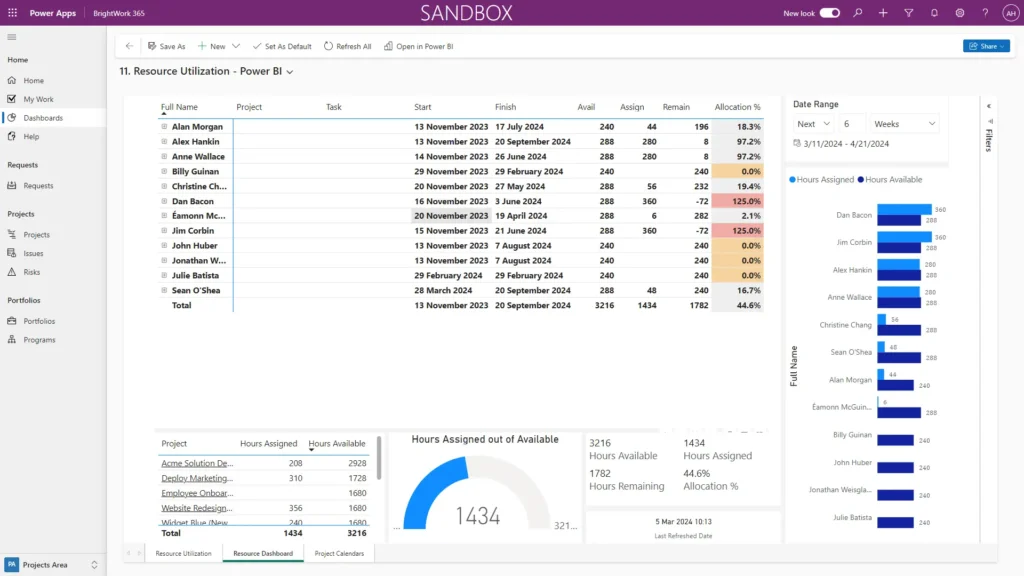
Use Power BI to Visualize Resource Constraints
BrightWork ships with a simple resource report in Power BI that shows a breakdown of each team member’s workload. Visual indicators will light up when a particular resource, team, or department has more work assigned than they can deliver.
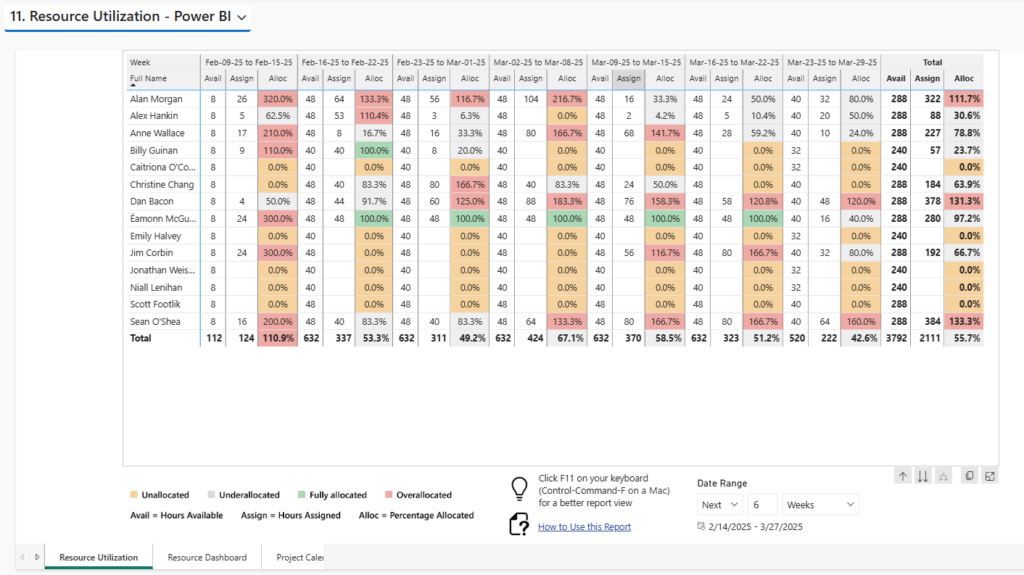
Prevent Bottlenecks with Proactive Executive Support
Even a simple resource report like this one allows executives to see exactly how much work each team member is assigned. When they see that a particular team member has too much on their plate, they can help divert additional resources to avoid bottlenecks and keep all projects on track.
Drive Strategic Decisions with Smarter Portfolio Reporting
With these three reporting capabilities enabled, senior executives no longer need to spend time seeking and compiling the information.
Instead, they can focus on making more informed decisions, ultimately leading to better business outcomes and better stakeholder updates. These capabilities create a structure, similar to a dynamic management reporting template, for providing ongoing insights.
We’re Here to Help
Brightwork 365 helps you build a portfolio with updates, complete with detailed portfolio reporting and strategic visibility across your teams and projects.
Watch our demo to learn how Brightwork 365 simplifies portfolio management reporting for smarter, faster decisions.
