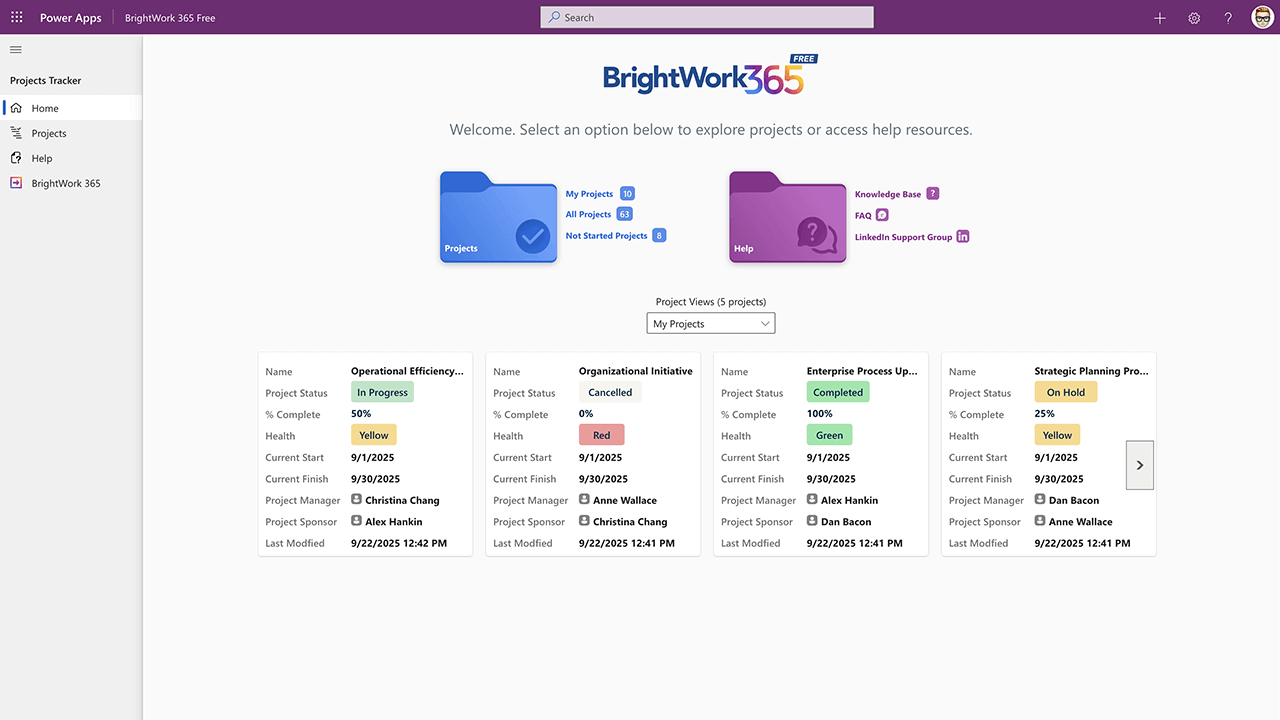Microsoft 365 and Power Platform are a great fit for the project and portfolio management needs of many organizations.
Leveraging Microsoft 365 and Power Platform for project management centralizes all information in one place for better collaboration, visibility, and reporting, making it a viable project management software.
When combined with features such as its configurability, document management, workflows, and permissions, it can be transformed into a robust project management solution.
6 Microsoft 365 Capabilities for Project Management
Microsoft 365 and Power Platform are both powerful collaboration platforms well-suited for project management. Here are six key capabilities that demonstrate their fit for managing projects and portfolios.
1. Create a low-code or no-code project site in seconds
You don’t need to be a web designer or coder to create a collaborative workspace for your project team.
Simply create a new project management apps in Power Apps using visual drag-and-drop interfaces and pre-built templates with minimal or no coding.
With Power Platform design tools or other development solutions, businesses can create custom workflows, forms, and applications that align with their project management processes.
2. Create New Site Templates
You can save a customized project apps as a new template. Using Power Platform capabilities like these enables standardization across your projects.
You can save and reuse the template as much as needed and share the site very easily with colleagues.
3. Use free and paid project management templates
When I say “templates“, I’m not just referring to entire project app sites, but also more granular, individual aspects such as the forms that make up your apps. One such example is the ‘Issues List’.
A solution like BrightWork 365 makes site creation even easier and quicker with pre-configured templates. BrightWork 365 Form Configuration is an easy way to update an existing template and roll out these changes to multiple sites at once.
4. Advanced Project Document Management (DMS)
You can integrate a SharePoint Online document library into your project apps.
A SharePoint document library is more than just a simple file storage. It functions as a complete document management system (DMS) for your projects.
This deceptively simple feature not only improves team collaboration; it also centralizes key information in one place, eliminating silos and duplicate documents.
You can even start with a pre-built SharePoint document management system template to accelerate setup. With a document library, you can:
- Add, edit, delete, and download project documents.
- Manage access to files, folders, or a library.
- Track the activity on a file, including the last modification, which creates a complete audit trail.
- Set up alerts to track changes to a document.
- Define content types for specific documents, like a “Risk Log” or “Project Charter,” each with its own unique properties.
- Use metadata tagging to make documents easily searchable and organized.
- Create a custom view of a document library.
- Share files or folders with others.
- Use version control to restore overwritten data and track the history of a document.
- Co-edit files in real-time.
Metadata, filters, views, and search ensure your team and stakeholders can find the right information with just a few clicks.
5. Automate Tasks with Workflows
No Power Platform functionality list would be complete without the mention of workflows with Power Automate.
BrightWork 365’s workflow automation built on Power Automate empowers project managers to automate task assignments, approvals, and status updates without custom coding.
Power Automate provides out-of-the-box connectors and templates that enable users to quickly create automated flows between apps and services..
6. Ensuring Project Security and Compliance
Microsoft 365 provides robust security features through Entra ID, including granular permission settings and access controls essential for maintaining compliance with internal governance and external regulations.
Project managers can define user roles and permissions to ensure that project information is shared with the right people while maintaining data confidentiality and integrity.
Key features include applying retention policies to project artifacts, using data loss prevention (DLP) to avoid improper sharing of sensitive data, and implementing granular access control on specific document libraries or even individual items.
Elements of a Simple Project Management Process
The Project Management Institute (PMI) defines project management as ‘the application of knowledge, skills, tools, and techniques to project activities to meet the project requirements.’
Projects are typically managed in phases. As teams work through each phase, they’ll use processes and reporting to keep work on track.
Project Management Processes
Processes define ways of working, such as task management and risk management. Processes depend on the size and complexity of the project, the experience of the team, and particular project methodologies.
For example, some industries, such as construction and engineering, require detailed processes for safety management on Microsoft 365.
At BrightWork, we use the spectrum below as a starting point with our customers. As the project moves into execution, you can add or remove processes as needed.
Project Management Reporting
In project management, we need lots of reporting to know where we are and where we are not! Project reports should be easy to create and share, and update in real-time. Effective project reports are essential for tracking progress and guiding decisions.
Different people on the team will need to see different information to contribute successfully:
- Stakeholders need reports to track progress and deal with risks across projects and portfolios in a timely manner.
- The team relies on reports to find and do work, raise issues, and stay up-to-date with the project.
- Project managers use reports to track tasks, risks, budget, and timelines on a daily, weekly, and monthly basis.
It’s also important to facilitate cross-project and portfolio reporting, and visual elements such as Gantt charts.
Project Document Management
Project documentation should be clear, up-to-date, and easily accessible at any time.
Project documents help to:
- Create a single, accurate record of project work.
- Simplify reporting with all information in one place.
- Prevent misunderstandings with clear descriptions of individual roles and responsibilities.
- Improve project team collaboration.
Managing project documents requires capabilities such as real-time co-editing, secure sharing, and version control.
Project Collaboration
Bringing project participants together is essential for connection to processes and reports. With the rise of remote and hybrid teams, teams need an easy way to communicate, collaborate, and share information.
Project Management Evolution
As teams become more confident with projects, they’ll likely want to take on bigger or multiple projects. Processes will change as maturity levels grow.
5 Steps to Manage Your Project Management Process in Power Platform
SharePoint is a collection of tools designed to help organizations build intranets, manage documents, and collaborate in a secure environment. When it comes to project management, useful SharePoint features and functionality include:
- Sites for individual projects
- Document management and sharing
- Lists for tasks, risks, and goals
- Reports and dashboards
- Workflows
- Collaborative features like wikis and forums
- Knowledge management software SharePoint capabilities
- Security settings such as encryption and permissions.
The structure of a SharePoint site – lists, web parts, sites, and site collections – lends itself to project management. Let’s see how the process outlined above maps to a SharePoint site.
1. Manage Processes with Forms in your application
Power Apps forms organize information with control and flexibility. Common forms track tasks, documents, and issues.
The Tabs, Sections, and Columns, helps you deliver the right amount of project management rigor required for your team.
You can configure the tabs (forms) used in your app using the project management spectrum mentioned earlier.
2. Create Reports with Power Apps
A Power Apps charts can report on lists of information (like Work Reports or Project lists) and are particularly useful for reporting dashboards.
The chars provides a view into a list, for example, for project tasks on the project homepage links to the underlying task list.
3. Document Library
Set up document libraries to centralize project files and support collaboration.
4. Collaborate in a Team Site
A project management Power Apps brings the Forms, Columns, libraries, and Tabs together in one central location. From here, your team can find documents, track work, and collaborate – regardless of location or time zone.
5. Manage Portfolios with Site Collections
Using Power Apps, you can also create portfolios and programs, which is a collection aggregates multiple project sites into a project portfolio. This structure creates a comprehensive document management system for project portfolio management.
Designing Modern Site Architecture
A well-planned site architecture is important for success. For example, hub sites can connect multiple project sites to create a unified portfolio dashboard, while communication sites are ideal for broadcasting important updates to stakeholders.
Consistent naming conventions across all sites and libraries help the portfolio remain organized and easy to navigate.
Using SharePoint Online and Microsoft 365 for Project Management
It’s worth noting that SharePoint has evolved, with newer versions available beyond SharePoint 2019 and SharePoint 2016, including SharePoint Online in Microsoft 365.
In addition to SharePoint Online, Microsoft 365 includes additional features, apps, and improvements that can all be leveraged for their project management capabilities.
Cloud vs. On-Premise Project Delivery Considerations
If your organization is moving away from on-premise SharePoint but would still like to manage your projects within the Microsoft ecosystem, then Microsoft 365 is a good place to start.
The considerations for cloud versus on-premises IT project delivery often come down to factors such as security requirements, existing infrastructure, and scalability needs.
Microsoft 365 Tools for Project Management
You can use:
- Power Apps for project sites
- Power BI for portfolio reporting
- Power Automate to manage workflows
- SharePoint Online for document management
- Microsoft Teams for collaboration
- Azure Active Directory for security and permissions.
Get Started with BrightWork 365 Today
BrightWork 365 is a project and portfolio management solution built on Microsoft 365 and the Power Platform. It is designed to enhance and extend the project management capabilities of Microsoft 365, providing additional features and templates for managing projects, tasks, resources, and portfolios.
It offers preconfigured project management templates that align with popular project management methodologies and provides a user-friendly interface, customizable dashboards, and reporting capabilities to help teams effectively plan, track, and collaborate on projects within the Microsoft 365 environment.
Manage projects with Microsoft 365 and SharePoint Online
Watch a demo of BrightWork 365 project and portfolio management templates for Microsoft 365, Power Platform, and Teams.