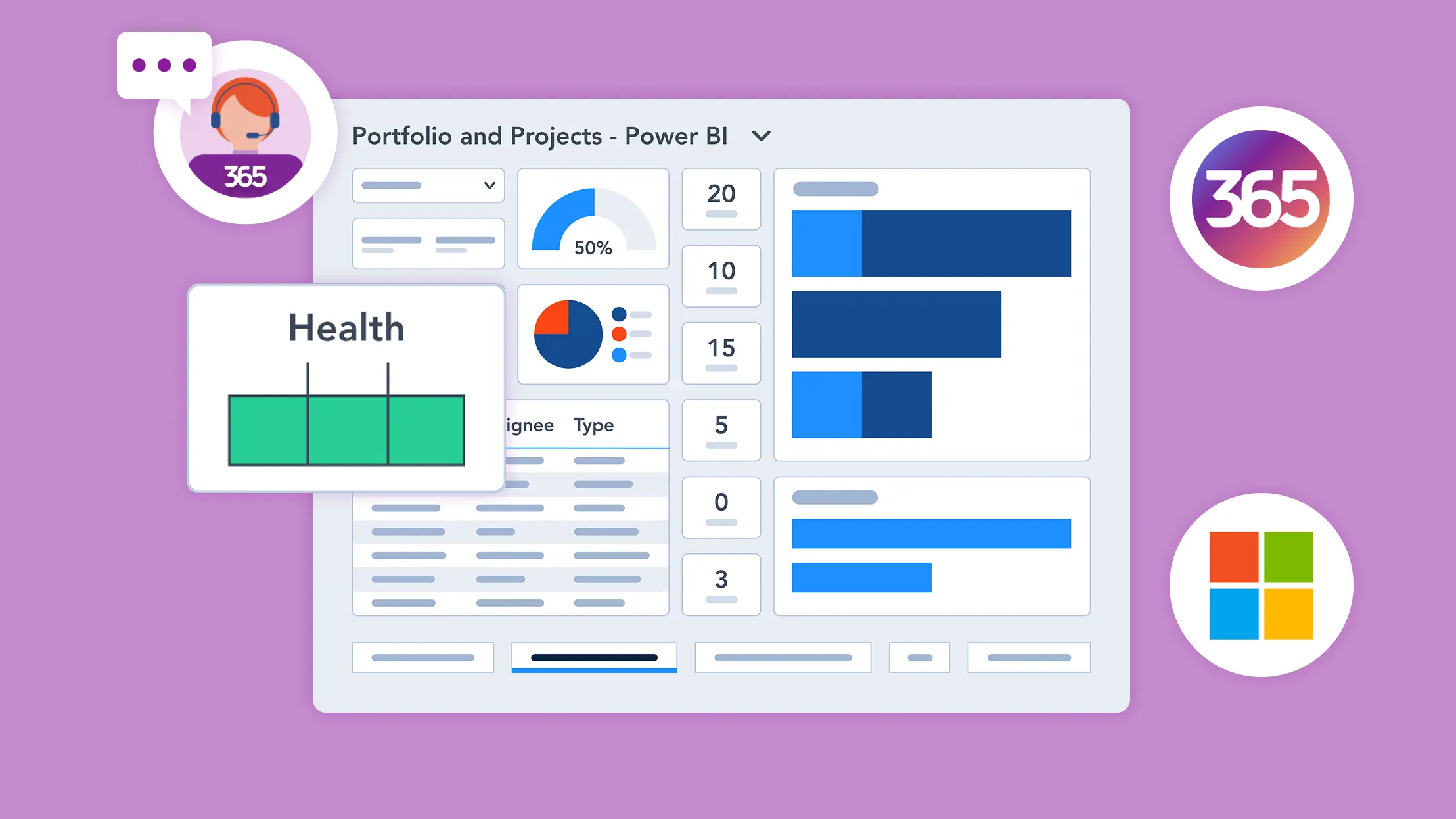With PMOs driving business goals, organizations need efficient, scalable project management solutions. Traditional tools often require coding expertise, slowing teams down. No-code and low-code project management in Microsoft 365 changes the game—enabling teams to streamline workflows, enhance collaboration, and automate tasks without IT support. Using Power Automate, Power Apps, and Microsoft Lists, teams can customize workflows and manage projects effortlessly.
Let’s explore why no-code and low-code solutions are becoming the preferred choice for modern project management.
Manage Projects with Microsoft 365, Power Platform, and Teams
Collaborate seamlessly from anywhere, with BrightWork 365 and Microsoft Teams
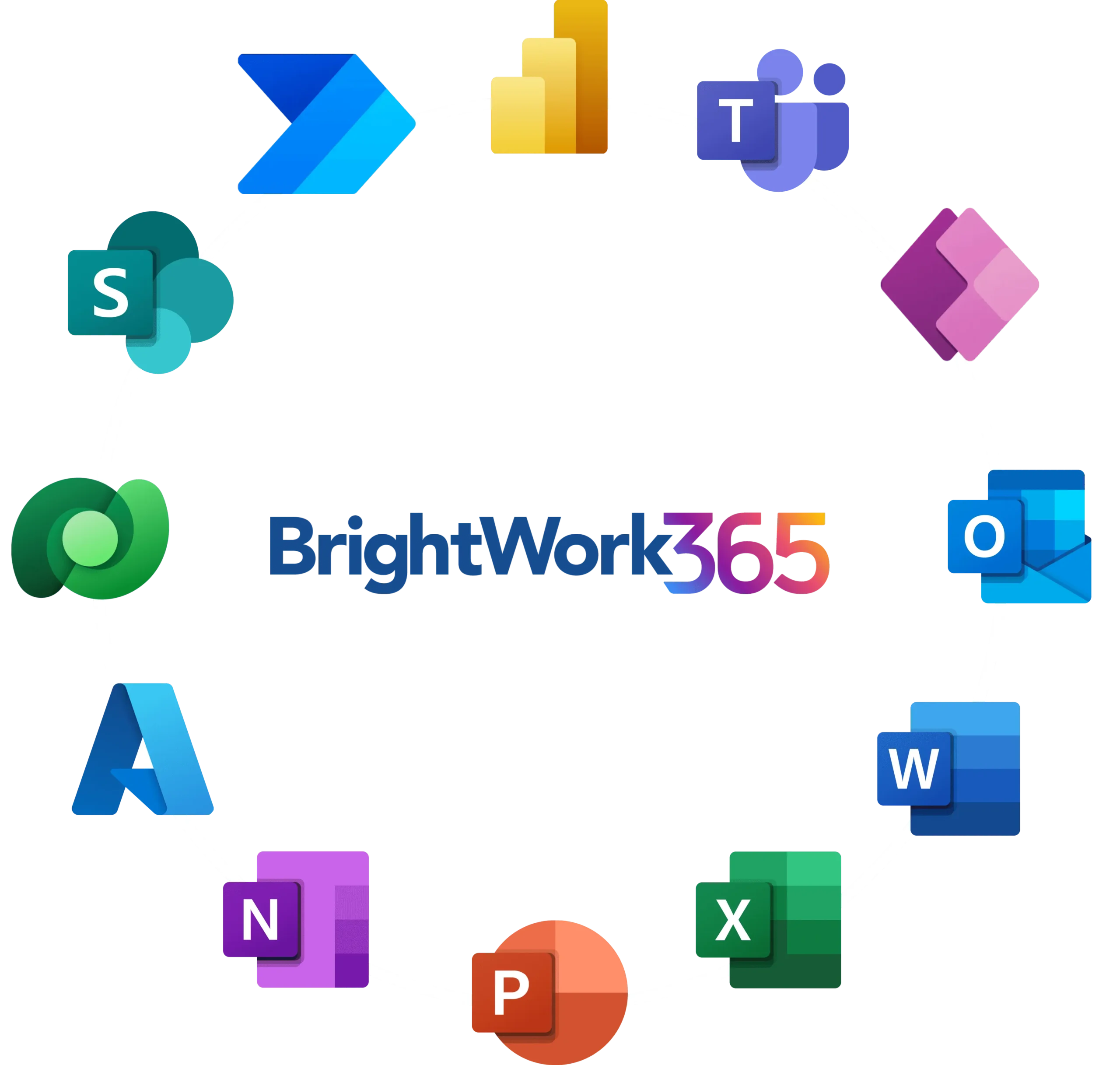
Why Choose No-Code and Low-Code for Project Management?
Traditional project management tools often require extensive IT support, custom development, and ongoing maintenance. This not only slows down implementation but also limits flexibility when teams need to adapt quickly. No-code and low-code solutions in Microsoft 365 eliminate these barriers, making project management more accessible, efficient, and scalable.
1. Reduce IT Dependency
With no-code and low-code tools, business users can create and modify workflows, dashboards, and project tracking systems without relying on IT teams. Microsoft 365’s Power Platform, including Power Automate, Power Apps, and Power BI, allows teams to build customized solutions that fit their unique needs—without writing a single line of code.
2. Speed Up Deployment
Instead of waiting weeks or months for IT-led development, teams can implement project management solutions within hours or days. Using pre-built templates and drag-and-drop functionality, users can set up workflows, automate approvals, and integrate data across Microsoft 365 apps like SharePoint, Teams, and Planner.
3. Empower Teams for Efficiency
No-code and low-code platforms put the power of customization directly into the hands of project managers and team members. Whether automating repetitive tasks, setting up real-time notifications, or visualizing project progress, these tools ensure that teams stay productive and focused on their goals instead of getting bogged down by administrative work.
Here are a few ways PMOs and teams can streamline project management with low to no-code solutions:
Simplify Project Tracking
Keeping track of tasks, deadlines, and project milestones can be challenging—especially when using spreadsheets or disconnected tools. Microsoft 365’s no-code and low-code capabilities offer visual, drag-and-drop solutions that make project tracking effortless. With tools like Microsoft Lists, Planner, and Power BI, teams can visually manage tasks, update project status in real time without switching between multiple apps, and generate instant reports with easy-to-use dashboards. These solutions empower teams to track progress without technical expertise, ensuring that everyone stays aligned and informed.
Enhance Collaboration
Collaboration is at the heart of successful project management, and Microsoft 365 offers a connected ecosystem for seamless teamwork. Microsoft Teams, SharePoint, and Power Platform work together to centralize communication, documentation, and project updates. With these integrated tools, teams can break down silos, reduce miscommunication, and stay aligned on project goals.
Automate Workflows
Repetitive administrative tasks can slow down productivity and introduce inconsistencies in project execution. Power Automate, a key component of Microsoft 365’s low-code ecosystem, allows teams to automate workflows and eliminate manual processes. By leveraging automation, teams can focus on high-value work while ensuring projects run smoothly and efficiently.
What are the Most Common Challenges in No-Code Project Management?
While no-code and low-code development in project management offer significant benefits, implementing these solutions for project planning in Microsoft 365 can come with challenges. Here are some common obstacles and ways to overcome them effectively.
Ensuring Scalability and Security
As organizations grow, task management apps and business automations tools must scale without compromising security or performance. Best practices for managing scalability and security in Microsoft 365 include:
- Defining governance policies to control who can create, modify, and access project data.
- Using role-based access controls (RBAC) to limit permissions based on user roles.
- Regularly auditing workflows to ensure workflow automation remains efficient and relevant.
By implementing these digital transformation strategies, teams can scale their no-code solutions while protecting sensitive project information.
Avoiding Common Workflow Automation Mistakes
Automation can streamline project management processes such as project tracking, but if not properly implemented, it can lead to inefficiencies such as redundant workflows, misconfigured triggers, or automation loops. To avoid these pitfalls:
- Map out automation processes before implementation to identify potential issues.
- Test workflows in a controlled environment before deploying them organization-wide.
- Continuously monitor and refine automation to adapt to changing project needs.
A structured approach to automation ensures that processes run smoothly and support productivity, rather than causing confusion.
Encouraging Adoption Across Teams
Even with the best no-code tools in place, adoption can be a hurdle if employees are not properly trained or resistant to change. To encourage widespread use:
- Offer hands-on training with real project scenarios to demonstrate value.
- Create internal champions who can guide and support colleagues in using no-code solutions.
- Showcase success stories to highlight tangible benefits, such as time savings and improved collaboration.
For more insights on overcoming project management challenges, organizations can explore how Microsoft 365 tools like SharePoint enhance project management effectiveness.
Essential No-Code & Low-Code Tools in Microsoft 365 for Project Management
Microsoft 365 provides a robust set of no-code and low-code tools that enable teams to manage projects efficiently, automate workflows, and enhance collaboration—without technical expertise. Here are some of the essential applications that make project management more accessible.
Microsoft Lists for Task and Project Tracking
Microsoft Lists is a simple yet powerful tool for tracking tasks, deadlines, and project details. With Lists, teams can:
- Organize tasks and milestones in a structured, shareable format.
- Use pre-built templates to quickly set up project tracking lists.
- Customize views with filters, conditional formatting, and automated reminders.
By integrating with Microsoft Teams and SharePoint, Lists ensures that project updates remain visible and accessible to all stakeholders.
Power Apps for Custom Project Management Solutions
For teams with unique project management needs, Power Apps enables the creation of customized, user-friendly applications—without writing a single line of code. With Power Apps benefits for project management, teams can:
- Build tailored project tracking apps to fit their workflows.
- Integrate with other Microsoft 365 tools for seamless data sharing.
- Enable mobile-friendly project management for on-the-go updates.
Power Apps provides flexibility for teams that require specialized solutions beyond traditional task tracking.
Power Automate for Business Process Automation
One of the most valuable tools in the Microsoft 365 ecosystem, Power Automate allows teams to eliminate repetitive tasks by setting up workflow automation. With Power Automate, teams can:
- Automate approvals for project changes and resource requests.
- Send automatic notifications when tasks are completed or overdue.
- Connect with third-party apps to streamline cross-platform collaboration.
By automating routine project management processes, Power Automate ensures that teams stay focused on high-priority work.
Power BI Reporting Dashboards for Applying Business Intelligence
Power BI transforms raw project data into actionable insights with interactive dashboards. With Power BI reporting, project teams can:
- Visualize key project metrics like progress, budget, and resource allocation.
- Create customized reports with real-time data for informed decision-making.
Drill down into project performance trends using intuitive charts and filters.
By integrating with Microsoft 365 tools, Power BI dashboards ensure that stakeholders have instant access to critical business intelligence, improving project oversight and strategic planning.
How BrightWork 365 Enhances No-Code Project Management in Microsoft 365?
To further simplify and optimize no-code project management in Microsoft 365, organizations can leverage BrightWork 365—a project and portfolio management solution designed specifically for Microsoft’s ecosystem.
Customizable Project Templates for Any Team
BrightWork 365 provides pre-configured project templates, enabling teams to:
- Standardize project management across departments.
- Quickly set up new projects with predefined workflows and best practices.
- Adapt templates to fit unique business needs without requiring technical expertise.
These templates help organizations maintain consistency while offering the flexibility to tailor solutions as needed.
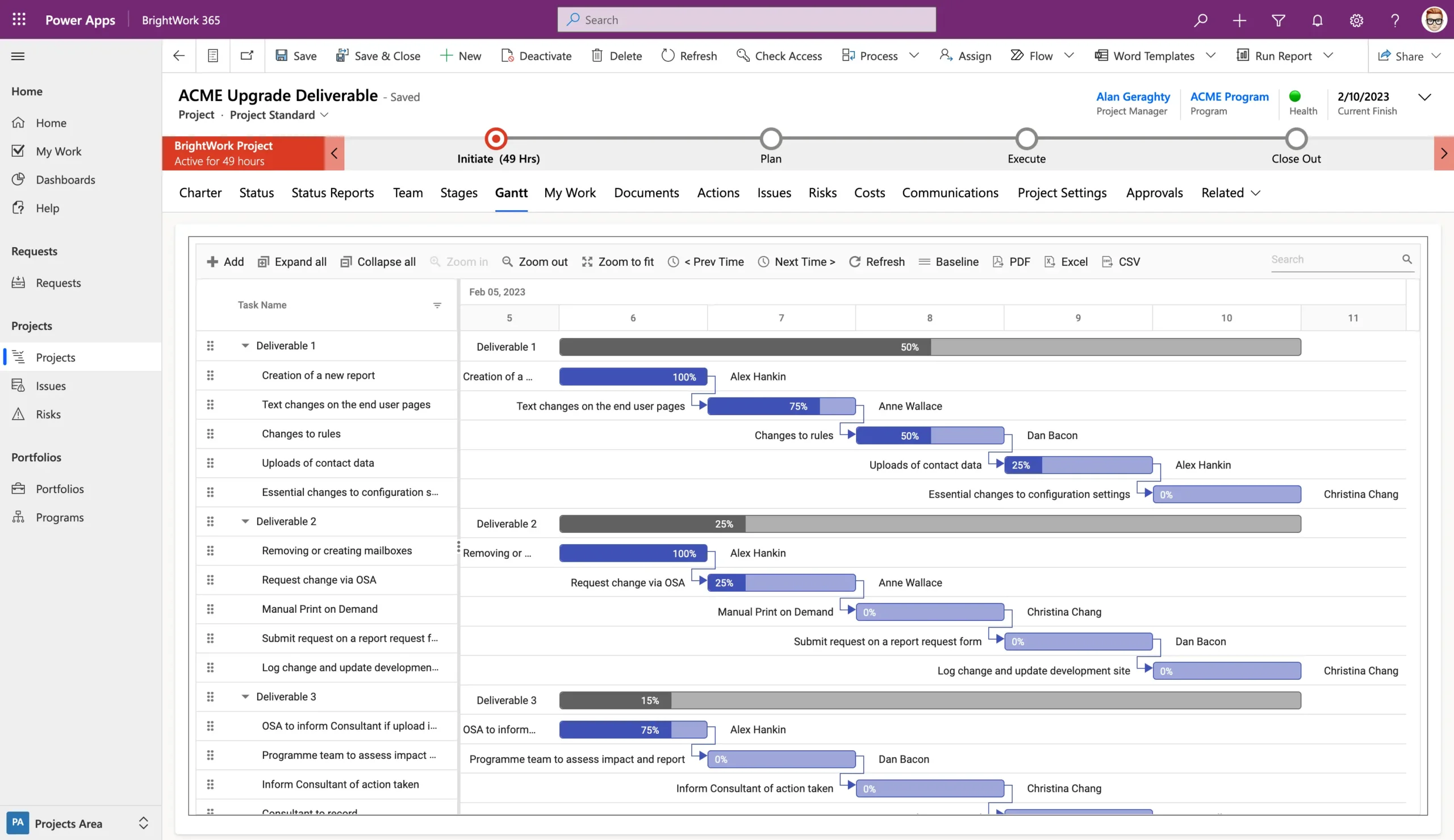
Workflow Automation with Power Platform
BrightWork 365 integrates with Power Automate and Power Apps to streamline workflows and reduce manual effort. With these automation features, teams can:
- Automate approvals and task assignments based on project progress.
- Trigger notifications and alerts to keep stakeholders informed.
- Seamlessly integrate with existing Microsoft 365 applications for smooth data flow.
By leveraging the Power Platform, BrightWork 365 enhances efficiency while keeping project management intuitive and user-friendly.
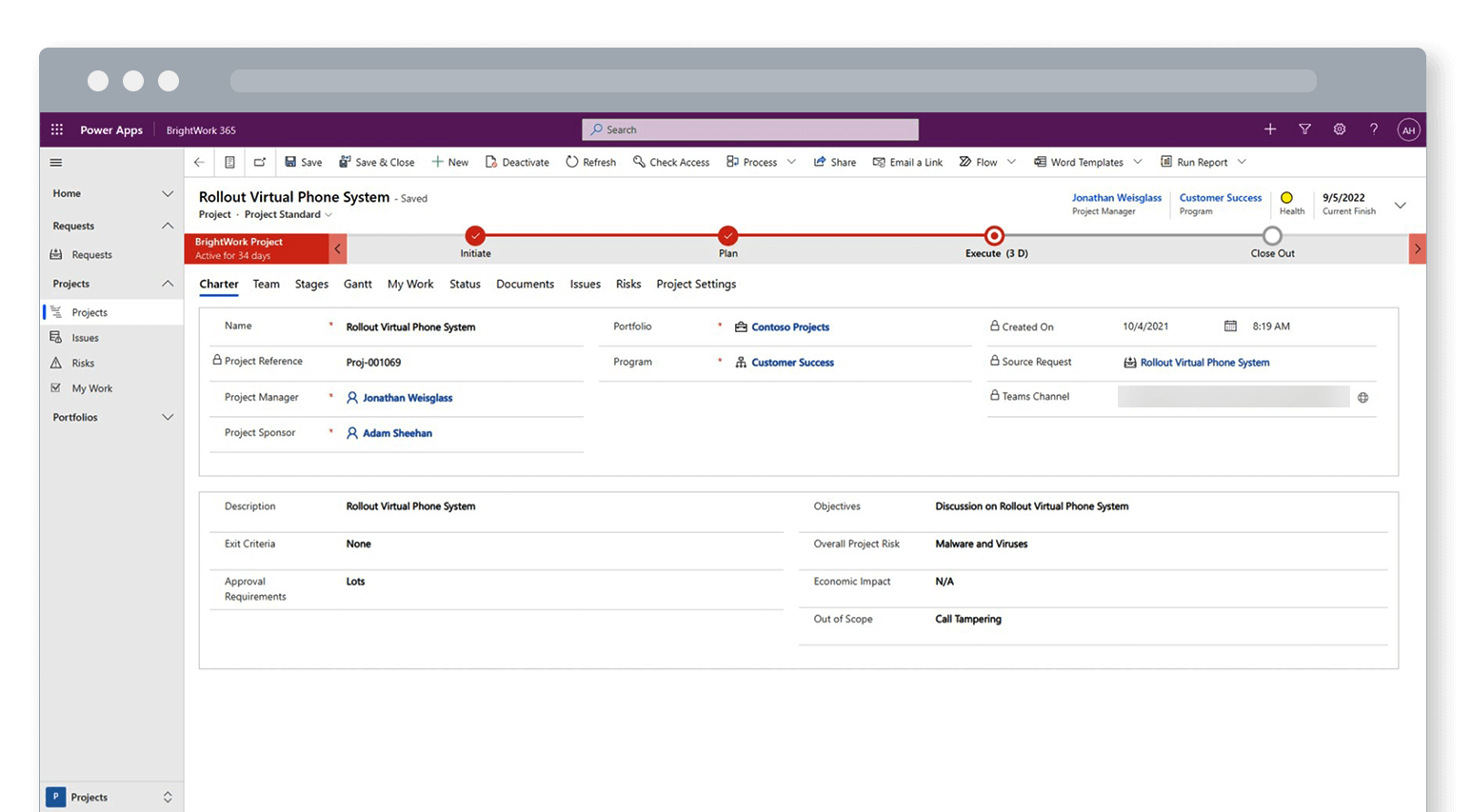
Real-Time Reporting with Power BI Dashboards
Data-driven decision-making is crucial for successful project management. BrightWork 365 integrates with Power BI, offering:
- Real-time project tracking with interactive dashboards.
- Customizable visual reports to analyze progress, resource allocation, and risks.
- Centralized reporting to provide leadership teams with the insights they need to make informed decisions.
For more details on the benefits of using a project management solution like BrightWork 365, organizations can explore how it enhances Microsoft 365’s no-code capabilities.
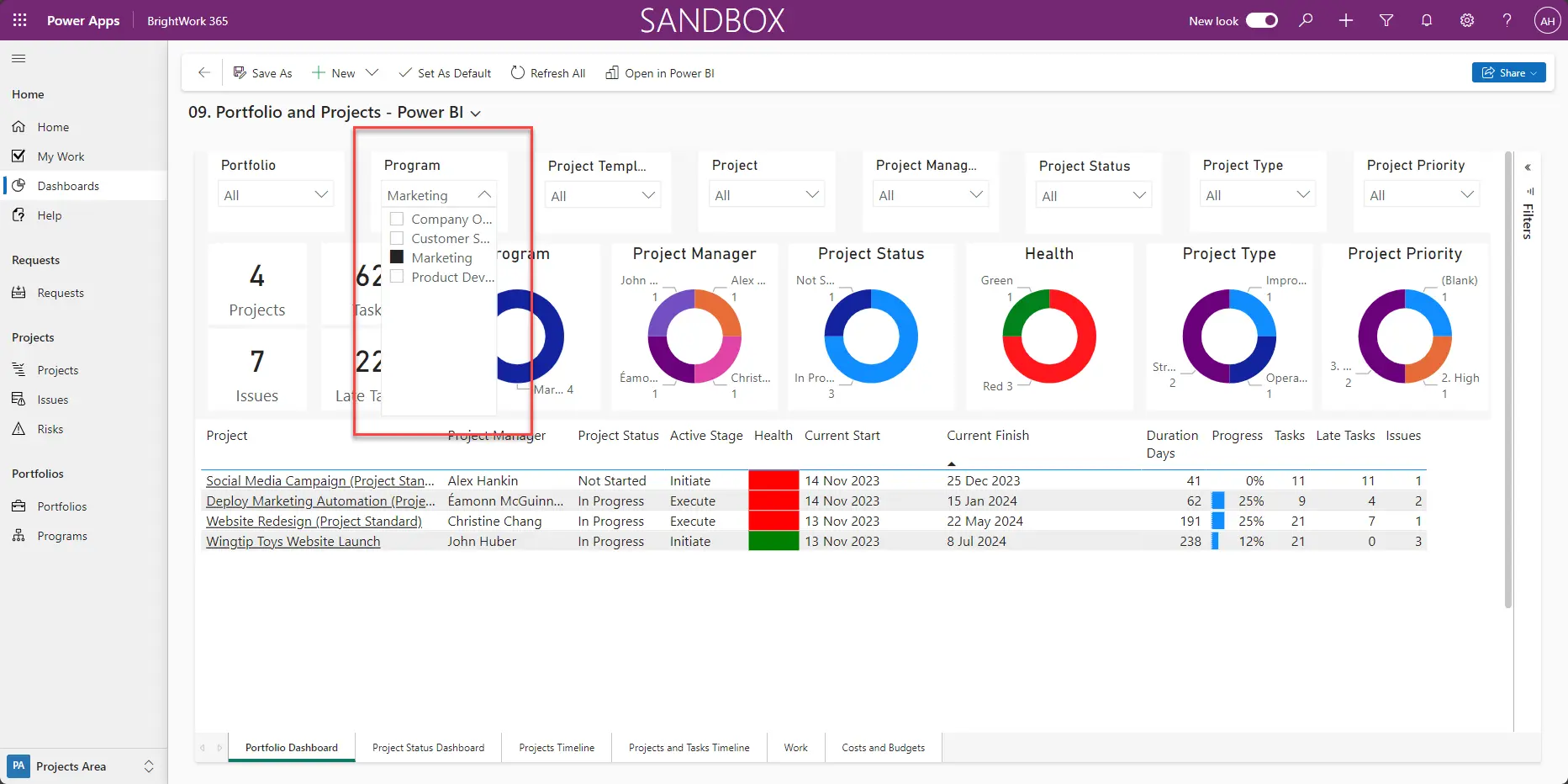
Building No-Code & Low-Code Workflows in Microsoft 365
Leveraging Microsoft 365’s no-code and low-code tools enables teams to automate and optimize project management effortlessly. Below are key workflows that organizations can implement for better efficiency and decision-making.
Setting Up Automated Task Assignments
Manually assigning tasks can slow down project execution. With Power Automate, teams can:
- Automatically assign tasks based on predefined rules (e.g., when a new project is created).
- Send reminders and alerts to ensure deadlines are met.
- Trigger actions based on task completion, such as notifying stakeholders.
This automation eliminates manual follow-ups, keeping projects on track with minimal effort.
Integrating Project and Portfolio Dashboards
Data visualization is key to effective project management, and Power BI allows teams to turn raw project data into insightful, interactive dashboards. By integrating Power BI with Microsoft 365 tools, teams can:
- Monitor real-time project performance with interactive charts.
- Track KPIs such as budget, timeline, and resource allocation.
- Generate reports to share with leadership and stakeholders.
This ensures that decision-makers have instant access to critical project insights.
Managing Requests and Approvals
Project approvals often require multiple steps, which can cause delays. With Power Automate, teams can:
- Set up approval workflows for project budgets, changes, or task assignments.
- Route requests automatically to the right stakeholders for approval.
- Track approval history for better transparency and compliance.
By implementing these project management integrations, teams can optimize workflows, reduce manual processes, and enhance efficiency across projects.
Get Started with BrightWork 365 for No-Code Project Management
Microsoft 365 offers a powerful no-code and low-code ecosystem for project management, but maximizing its potential requires the right approach. BrightWork 365 enhances Microsoft 365’s capabilities by providing a structured, easy-to-use project and portfolio management solution that simplifies tracking, collaboration, and automation.
By adopting BrightWork 365, organizations can streamline project management, improve efficiency, and reduce reliance on IT support—all within their existing Microsoft 365 environment.
See BrightWork 365 in Action!
Watch our demo to discover how BrightWork 365 simplifies project setup, automates workflows, and provides real-time visibility into project progress.