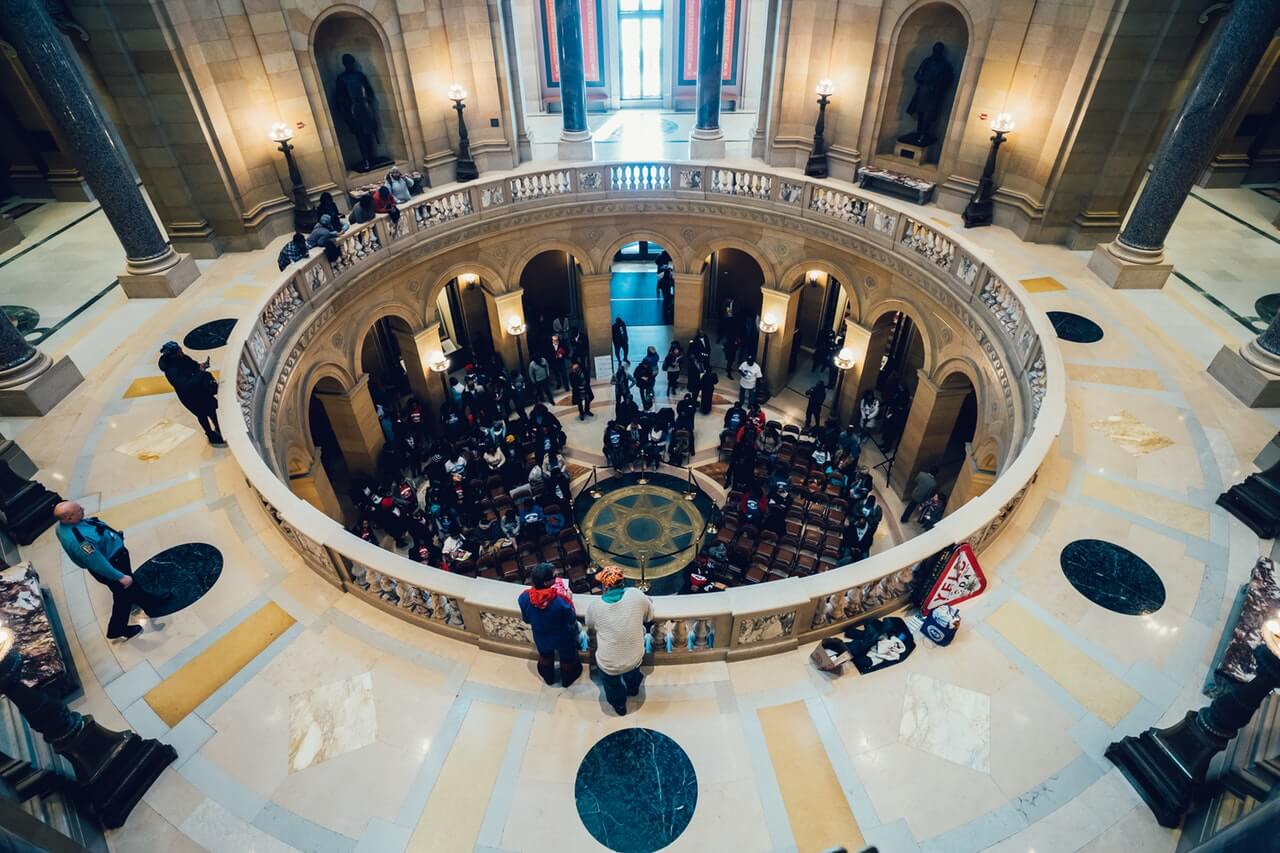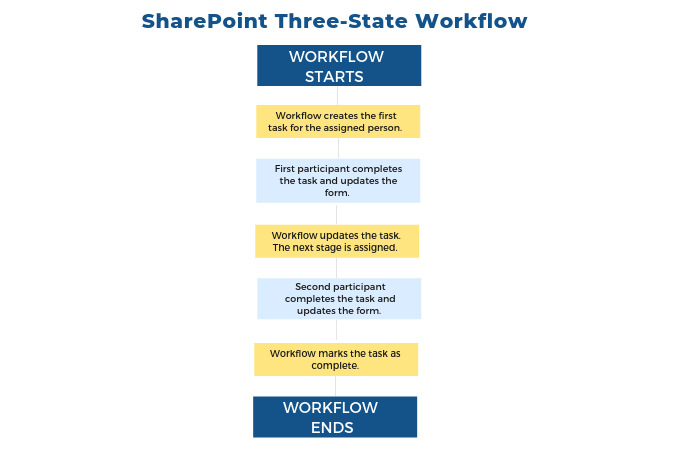Government agencies are tasked with delivering a wide range of services to citizens as efficiently and securely as possible.
It’s no easy feat, especially with limited resources, legacy processes, and strict security requirements.
Start managing projects on SharePoint with a free template
A move towards digital government – using technology to provide services – is putting pressure on agencies to modernize their ways of working.
Introducing workflows to automate day-to-day work and project tasks is a practical starting point, especially for organizations using SharePoint.
Keep reading to learn more about the benefits of automation for government agencies and how to get started with SharePoint workflows.*
Digital Government
Digital government refers to “service delivery within government — as well as between government and the public — using information and communication technologies.”
The overarching aims of digital government are to:
- Deliver efficient services by taking a ‘citizen-centric’ approach.
- Increase public engagement with government.
- Transform policies and procedures with modern technology and management practices.
- Streamline cross-agency and department cooperation.
- Reduce operating costs.
- Implement feedback quickly.
- Drive innovation with an increased focus on strategic work.
The benefits of digital government can be considered from two vantage points – citizens and employees.
Citizens
Instead of filling out multiple forms with different departments, citizens expect a streamlined experience, accessible at any time.
Examples include:
- Booking healthcare appointments online.
- Using an online portal for various applications, such as permits and tax submissions.
- Providing feedback on key decisions and policies on social media.
This requires agencies to map, understand, and improve the end-to-end experience of public services.
Agencies can leverage software to personalize and scale services, increasing engagement and building trust with the public.
Employees
Traditionally, many public services are delivered in-person, within certain working hours, and with a heavy reliance on paper forms.
In fact, research has found 58% of public-facing processes and 46% of back-office processes rely on paper.
As a result, government workers are often buried under mountains of paperwork with little time for deep-focus, valuable work.
In a survey of 300 local government officials by the Governing Exchange, 53% of respondents reported they were unable to complete their work within the 40-hour workweek.
Meetings, paperwork, email, and data collection were identified as the primary obstacles to productivity.
Without the right technology, employees have to deal with:
- Repetitive, error-prone tasks.
- Outdated, siloed legacy systems.
- Poor collaboration with other agencies and departments.
- Overly complex workflows.
- Security risks.
- Manual data collection and analysis.
Financial resources also cause problems. In 2018, IDC reported that 79% of annual civilian agency spending was allocated to maintaining legacy IT systems with just 21% devoted to new systems.
Agencies have to do more with less and find ways to deliver new, innovative systems.
They also need a viable route to digital transformation or risk another failed project.
The trick is to start small and deliver real benefits for citizens and employees alike. When ready, implement the change on a larger scale.
Using workflows to automate repetitive tasks and document management is a simple yet effective starting point.
Government Workflow Examples
A workflow is a set of steps for completing a task efficiently and repeatedly with the same results. Where possible, workflows are automated for increased efficiency with fewer errors.
Automating document management and project tasks offer significant benefits to government agencies. A survey conducted by Smartsheet found that:
- 59% of respondents reported they could save six or more hours a week if repetitive tasks were automated.
- 69% indicated they could eliminate human error with automation.
- 72% noted that the time saved through automation would allow them to perform higher-value work.
Automation paves the way towards digital government, creating time for citizen-centric and mission-critical services.
Let’s take a closer look at document and task management workflows for government agencies. We’ll also cover how to improve the security of workflows. Later, you’ll learn how to get started with SharePoint workflows.
Document Management
As mentioned above, government processes are paper-based, a cause of frustration for the public and employees alike!
Using workflows, government employees can:
- Digitize paper-based information at the source.
- Accept and use information in any format, for example, photos and speech-to-text files.
- Route the file(s) to the relevant person.
- Prompt the recipient to take action with reminders.
- Build compliance into each step of the process for increased accountability.
- Standardize files across teams and departments.
- Quickly collect feedback and electronic signatures on key documents.
- Accelerate Freedom of Information requests.
Less reliance on paper-trails with increased security and transparency? It’s a win-win.
Task Management
With automated reminders, easy handover to colleagues, and an audit trail, workflows simplify task management.
Below is an example of an automated workflow for a late project task. The task owner receives an email:
- When the task is assigned.
- 24 hours before the task is due.
- A reminder if the task is late.
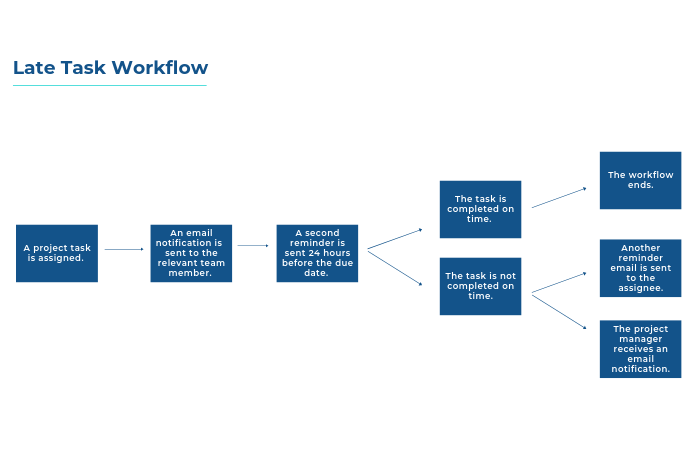
The project manager also receives an email notification if the task is late. The workflow increases visibility without any additional administration work.
Workflow Security
Security and data protection is a key concern for the public and government officials alike. Automating document and task management allows government agencies to build robust security elements into every step of the process.
These precautions include:
- Creating a run-history of workflows for auditing purposes.
- Using routing rules and authentication to ensure only authorized individuals are assigned tasks or can access documents.
- Adding password protection to sensitive files.
- Scheduling regular backups of important files.
- Using alerts if the file is changed, or printed.
- Building compliance into the workflow, preventing users from finishing a task until a certain action is complete.
Let’s recap what we’ve covered so far.
- Digital government is a move towards using technology to provide public services, improve efficiencies, and reduce costs.
- Government agencies often struggle with digital transformation projects for several reasons, including funding, resourcing, and legacy processes.
- Security and data management is a key concern for agencies and citizens.
- Automating document and task management is an effective step towards digital government, offering several benefits to citizens and employees.
So far, so good!
If you’re ready to introduce workflows for documents and tasks, you’ll need to think about software.
The tool should create a digital workspace for your team with document libraries, project management, workflows, and task and work management.
The aim is to create a single source of information, communication, and accountability.
As a collaborative and configurable platform, SharePoint fits the bill!
In addition, the software should be FedRAMP approved. BrightWork, a project and portfolio management solution for SharePoint, can be deployed in a secure on-premise or FedRAMP- SaaS compliant cloud environment.
Keep reading for more details on SharePoint workflows. We’ll take a look at five out-of-the-box workflows, SharePoint Designer, and Nintex workflows.
Using SharePoint Designer and Nintex for Workflows
SharePoint Designer
SharePoint Designer is a no-code tool used to build and customize SharePoint sites and applications, including workflows.
SharePoint Designer 2010 and SharePoint Designer 2013 are available for free from Microsoft.
Once installed, connect SharePoint Designer with a site in your SharePoint environment and get started!
It’s worth noting that Microsoft is no longer making this application, with support for SharePoint Designer ending in 2026.
However, you can continue to use the 2010 version with SharePoint 2010, and the 2013 version with SharePoint 2019/2016/2013/2010/Online.
For BrightWork customers, your Customer Success Architect can create custom workflows using SharePoint Designer as part of your deployment.
BrightWork also includes Workflow Sync, which allows users to apply updates to multiple SharePoint 2010 and Nintex List workflows in a single interface.
In this training video, you’ll learn how to use SharePoint Designer 2010 to build a custom workflow to:
- Email relevant individuals when a new project status report is posted in a project site.
- Update the project statement with comments from the project status report.
Nintex
Nintex is a no-code, point-and-click solution used to automate project management processes such as status reporting and risk management.
Nintex integrates with BrightWork, making it easy to add workflows to project sites and templates.
Nintex workflows are often used for automated status reporting, automated exception reporting, and project request management.
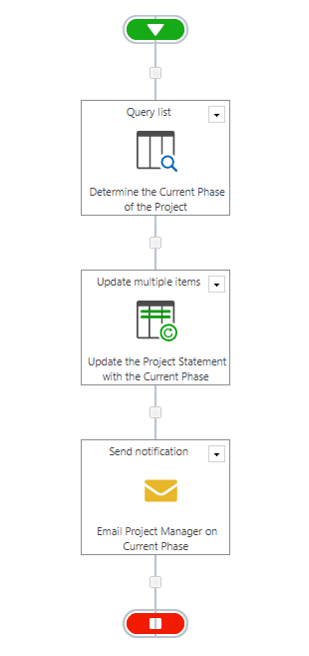
Project status workflow in Nintex
Next Steps
As you can imagine, automation and workflows can quickly get complicated! It’s best to start small with a clearly-document process before turning to software.
- Pick a task or document that is critical to your team but is time-consuming to manage.
- Map the current process with end-users, including outputs, key activities, and task owners.
- Once the process is documented, create a flow-chart or visual diagram. This is your workflow.
- Use this information to identify improvements such as:
-
- Automating tasks using software.
- Removing unnecessary steps.
- Tasks that can be completed simultaneously.
You’re now ready to build a workflow with software! Our on-demand webinar, Using SharePoint Workflows for Project Team Collaboration, is a great starting point.
*This article is a high-level review of SharePoint workflows. The details may or may not apply to your local SharePoint and governance strategy.
If you have any questions about your SharePoint project site or workflows, please consult your SharePoint administrator.