I’m the BrightWork Marketing Team Lead. And like any team in every organization, we have work to track and projects to deliver. We have marketing campaigns to run, content to publish, web pages to maintain, and events to deliver.
Each initiative follows distinct project phases from planning to launch, with a detailed project schedule. We also track risks and communicate clearly with stakeholders using our SharePoint site.
Just like any other project team, we need a system for marketing work management that is simple, efficient, and agile. At BrightWork, we use our own project and portfolio management software to manage our marketing projects, of course!
Why We Choose SharePoint
I’ve been in marketing for a good few years now, and I can say that SharePoint is actually one of the best marketing project management tools out there. Using SharePoint as our marketing project management software, we’re able to:
- Manage all marketing campaigns and work in one place.
- Identify blockers and issues preventing our team from doing our best work.
- Reduce the admin burden on the team so we can focus on what we do best – generating demand for BrightWork.
In the rest of this blog, I’ll walk through the BrightWork Marketing Team’s SharePoint site and explain how it is configured to match our processes and increase our efficiency.
Configuring SharePoint to Match Our Marketing Strategy
The beauty of using SharePoint is that we have configured the site to support the way we manage marketing initiatives.
SharePoint is so easy to use that the Marketing Team designed this site for themselves, without any technical assistance from our product team.
Let’s take a look at the highlights of our BrightWork site for managing marketing projects.
Selecting a SharePoint Template for Marketing
Those of you familiar with SharePoint know about SharePoint Team Sites. These are websites for each project, where you can plan the project schedule, track work and issues, and organize project deliverables.
BrightWork builds on this concept by delivering SharePoint project management templates that are essentially Team Sites pre-configured to manage a project with varying levels of project and portfolio management processes embedded.
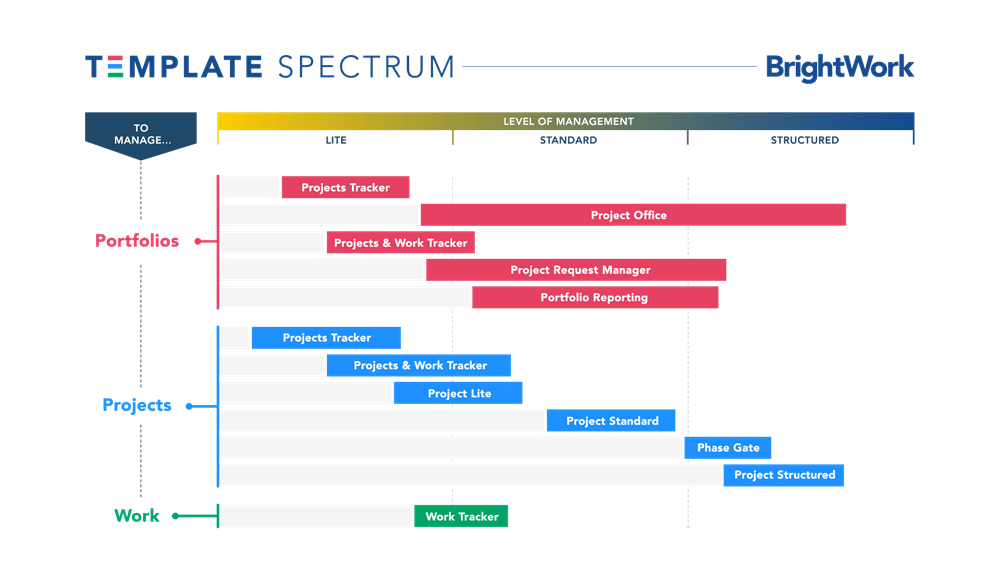
Customizing the Project Standard Template
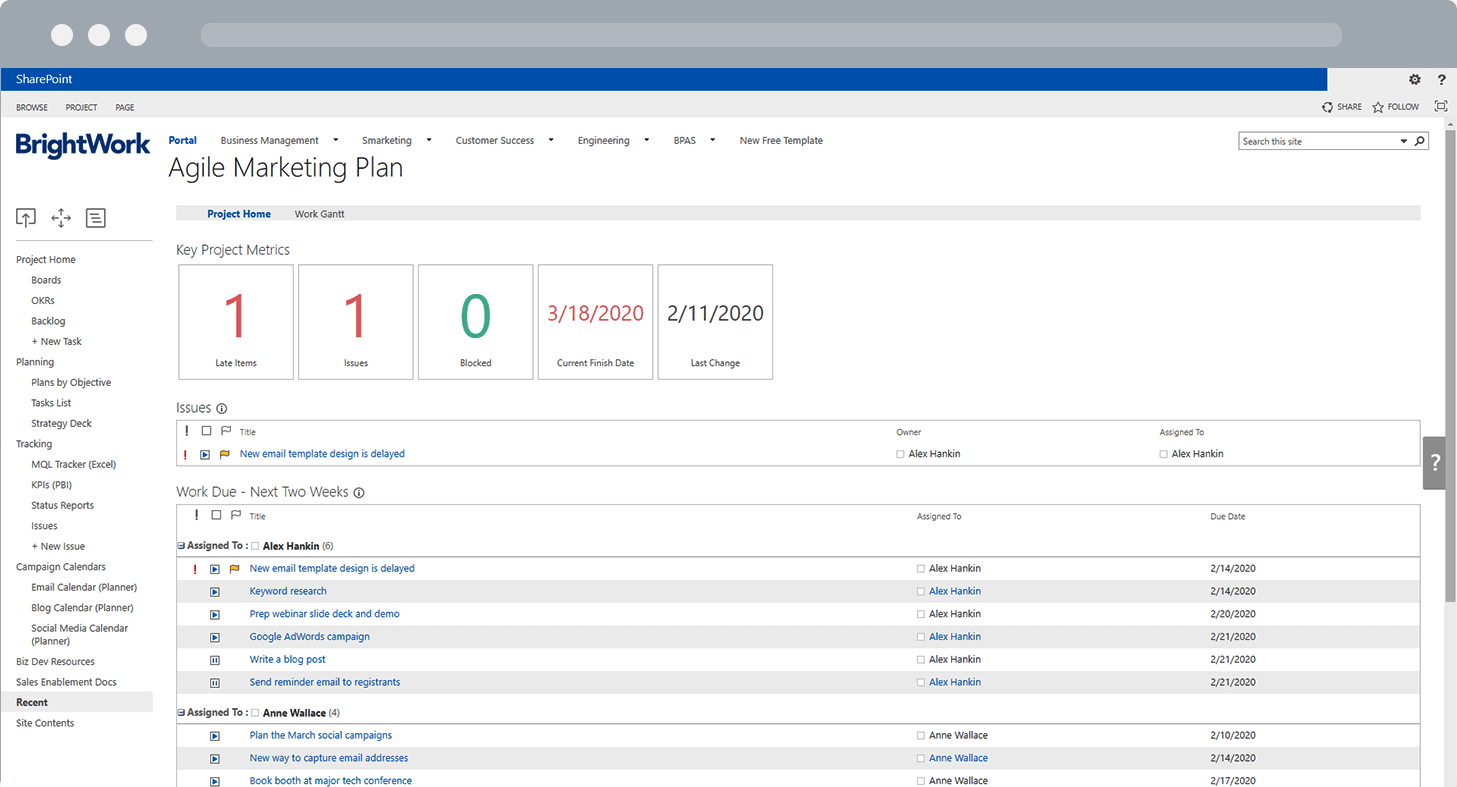
My team chose the BrightWork Project Standard marketing project management template as the basis for our site.
The Project Standard has more processes than we need, but we wanted the ability to use the in-browser task scheduler if needed (which is not available in Project Lite).
So we started with Project Standard and stripped out the lists and web parts not relevant to us. We also kept some features for future SharePoint innovation management.
Our Marketing Project Dashboard
One of the key pages in any BrightWork site is the Project Homepage. The Project Homepage is a dashboard summary report showing all work currently in progress.
We have configured ours to show the information that keeps our marketing work moving forward.
Key Metric Tiles and Visual Status Indicators
The first thing we see on our site is the Key Metric Tiles. These metrics use visual indicators, like Red-Amber-Green (RAG) status, to show us the project’s overall health. They quickly highlight delays or problems affecting our marketing work, such as late tasks, blocked items, or cost concerns.
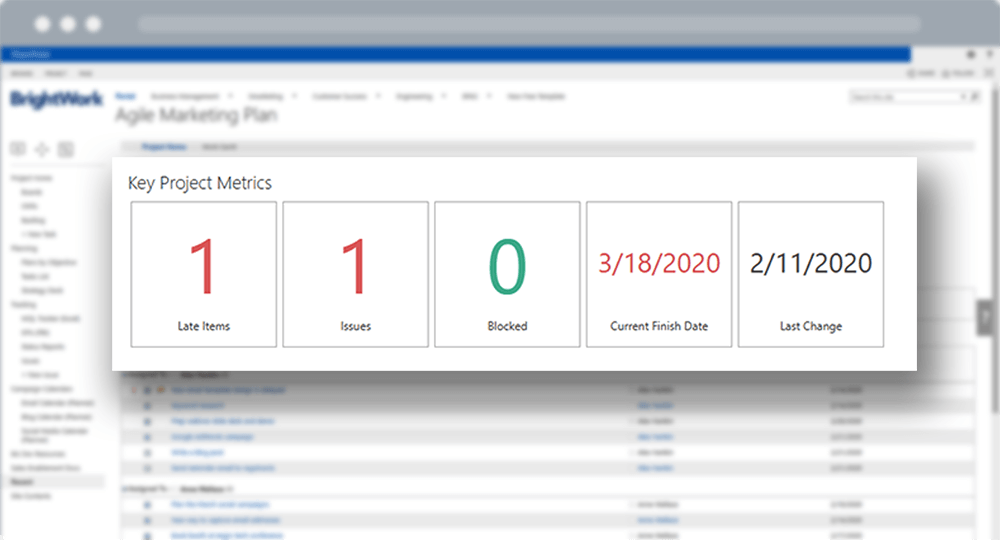
Open Issues Report
Next, there is a web part displaying current Open Issues. The Issues report often becomes a focal point for meetings and conversations, where we discuss the actions to fix problems.
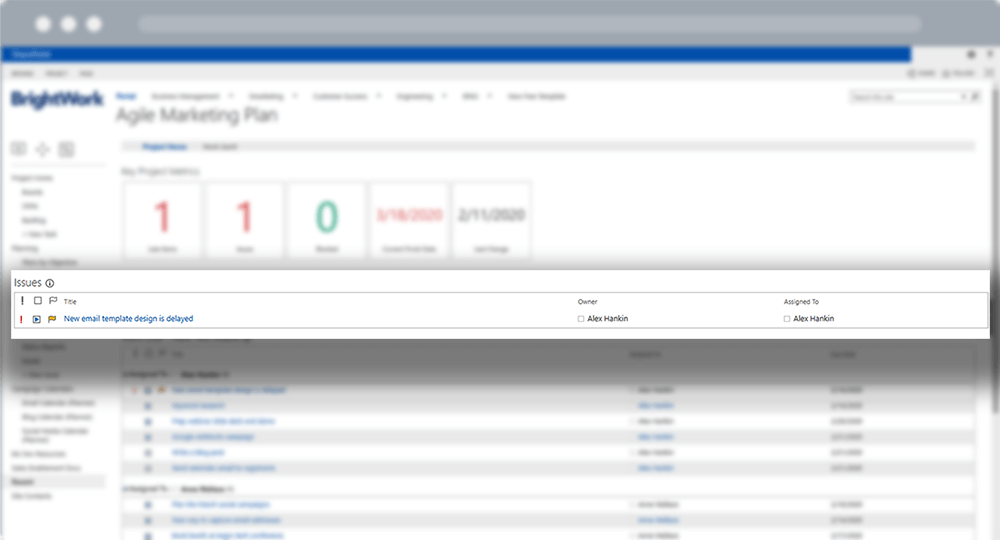
Work Due Soon List
Next on the dashboard is the Work Due Soon list, grouped by the team member responsible.
The report shows work due in the next two weeks or tasks with start dates within one week.
These filters give the team a snapshot of upcoming deadlines and tasks that should be in progress.
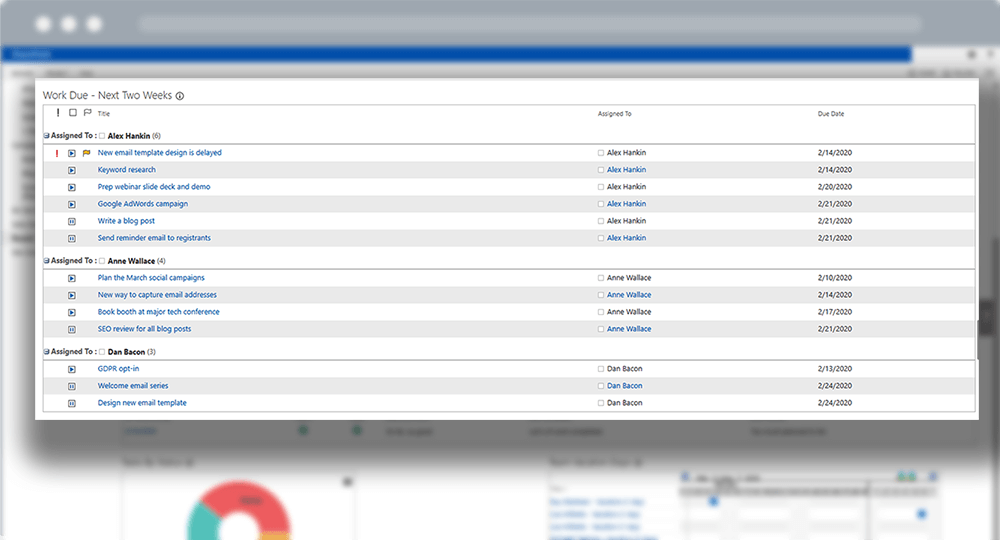
Weekly Project Status Report
The latest Project Status Report is entered into the site on a weekly basis.
Any marketing stakeholder can visit the site to check the status report and understand the current state, recent activities, and upcoming project sprint plans.
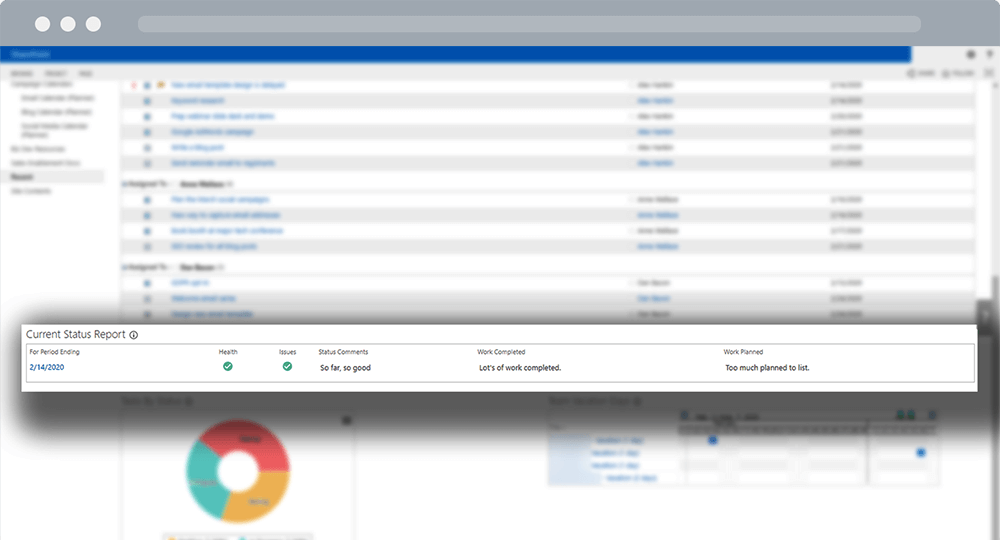
Additional Dashboard Reports
Rounding out the dashboard are a few other reports. The Tasks by Status chart gives a quick glance at the overall progress of the work logged in the site, so we can answer questions like:
- Is our backlog continually growing without any actual work being done?
- Are there a lot of blocked items?
- Are there too many in-progress tasks, with throughput being an issue?
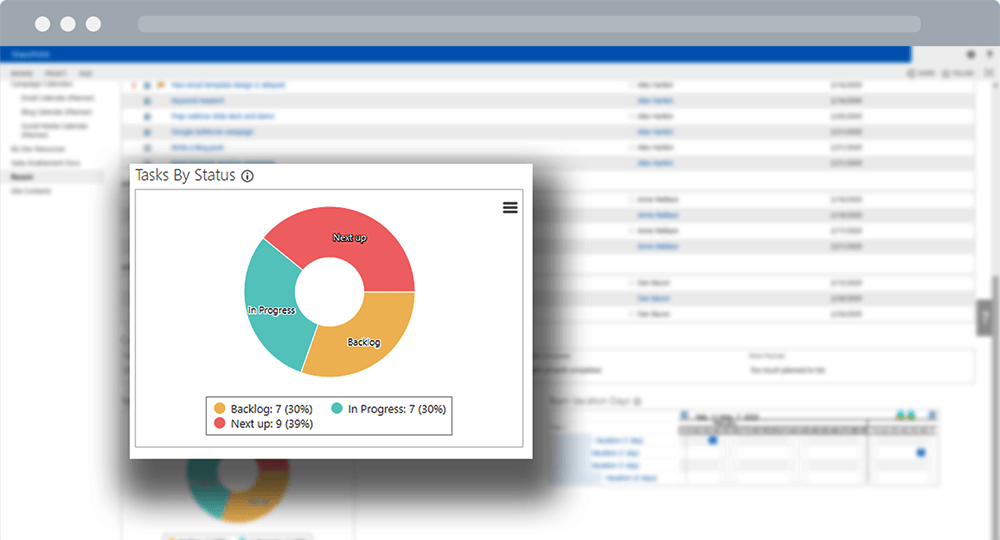
The chart serves as a quick visual cue to help identify any issues and increase the speed of execution.
There is also a simple Gantt chart of any upcoming team vacation days. This pulls data from the central BrightWork vacation portal, so we know when team members will be out of the office and can plan accordingly.
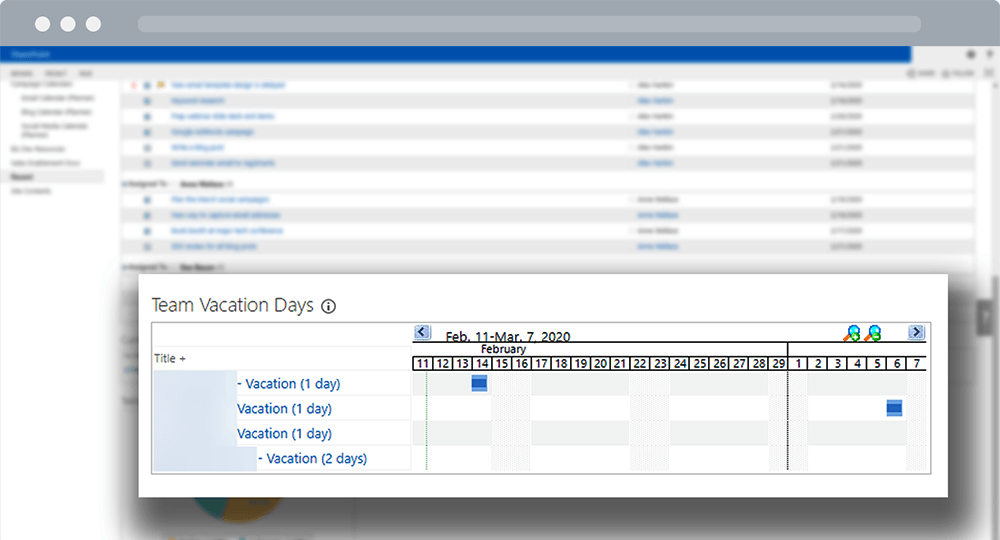
Organizing the Quick Launch Menu
Another key aspect of a SharePoint Team Site is the Quick Launch. It is a menu on the left-hand side of the site that has links to the various plans, reports, and libraries for the project.
BrightWork templates organize the Quick Launch according to the project management methodology. As you move up from Project Lite to Project Standard or Structured, the Quick Launch expands with additional project management dashboards.
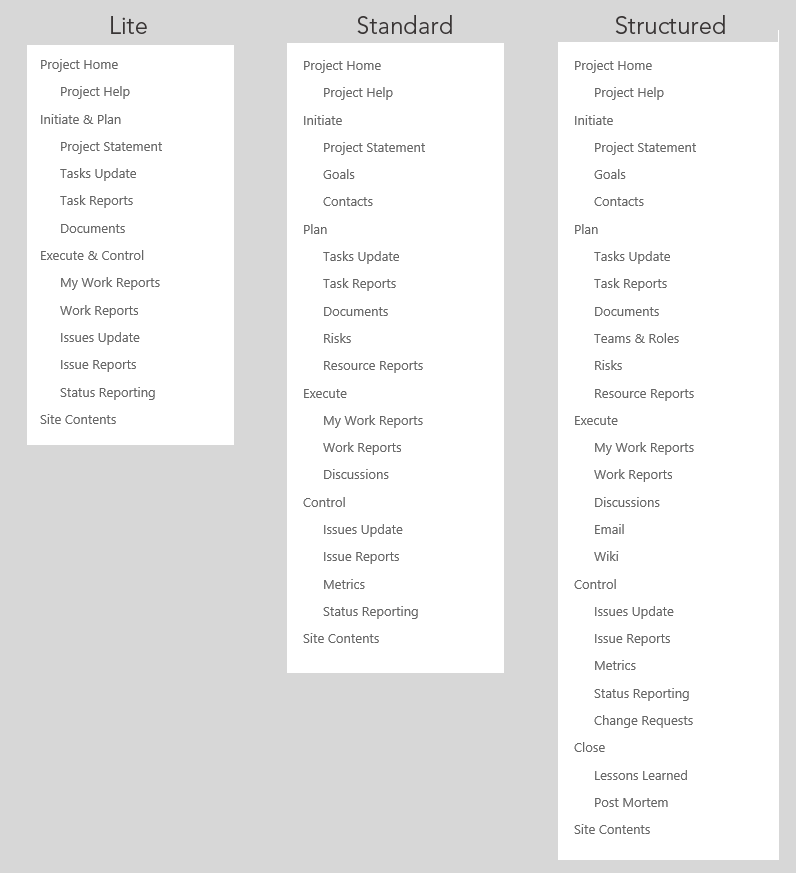
We have modified our Quick Launch to support an agile SharePoint marketing process, organizing it into four key sections:
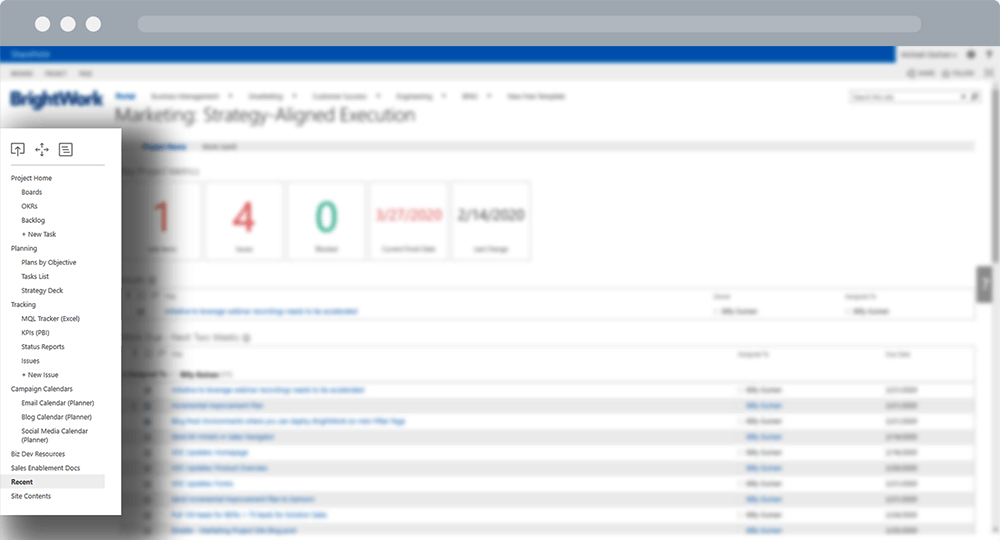
1. Project Home
The top of the Quick Launch has all the most important links for team members and stakeholders. This includes:
- The Marketing Project Dashboard
- Backlog access
- Our OKR management system*
*The entire BrightWork marketing strategy and plan is organized by OKRs (or Objectives and Key Results).
Our marketing plan and initiatives are all aligned to one of these objectives, so the BrightWork Marketing Site is optimized to support that process.
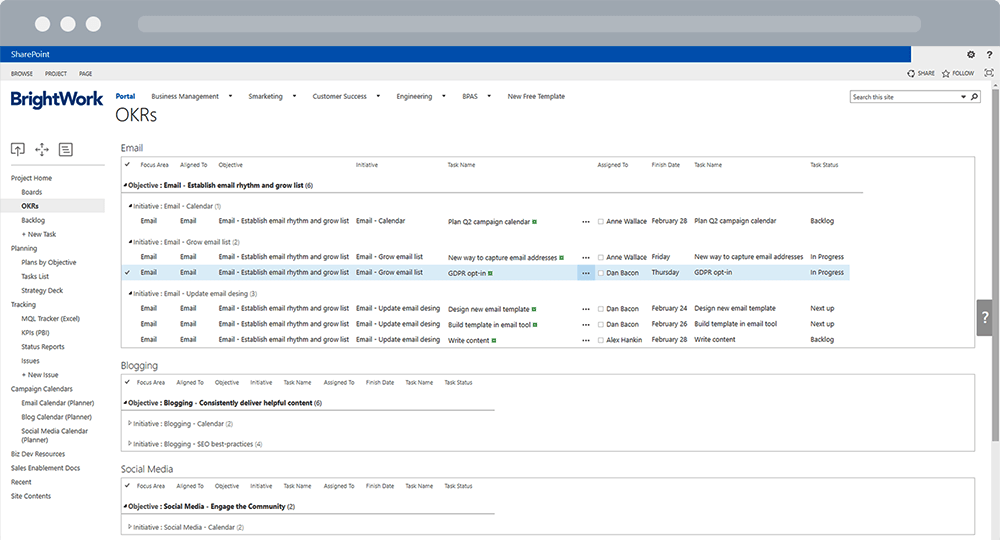
We’ve also added a “+ New Task” link to open a new task form from anywhere in the site. It’s a very handy way to log action items from meetings or whenever an idea strikes. This makes it a simple and practical tool for idea management in SharePoint.
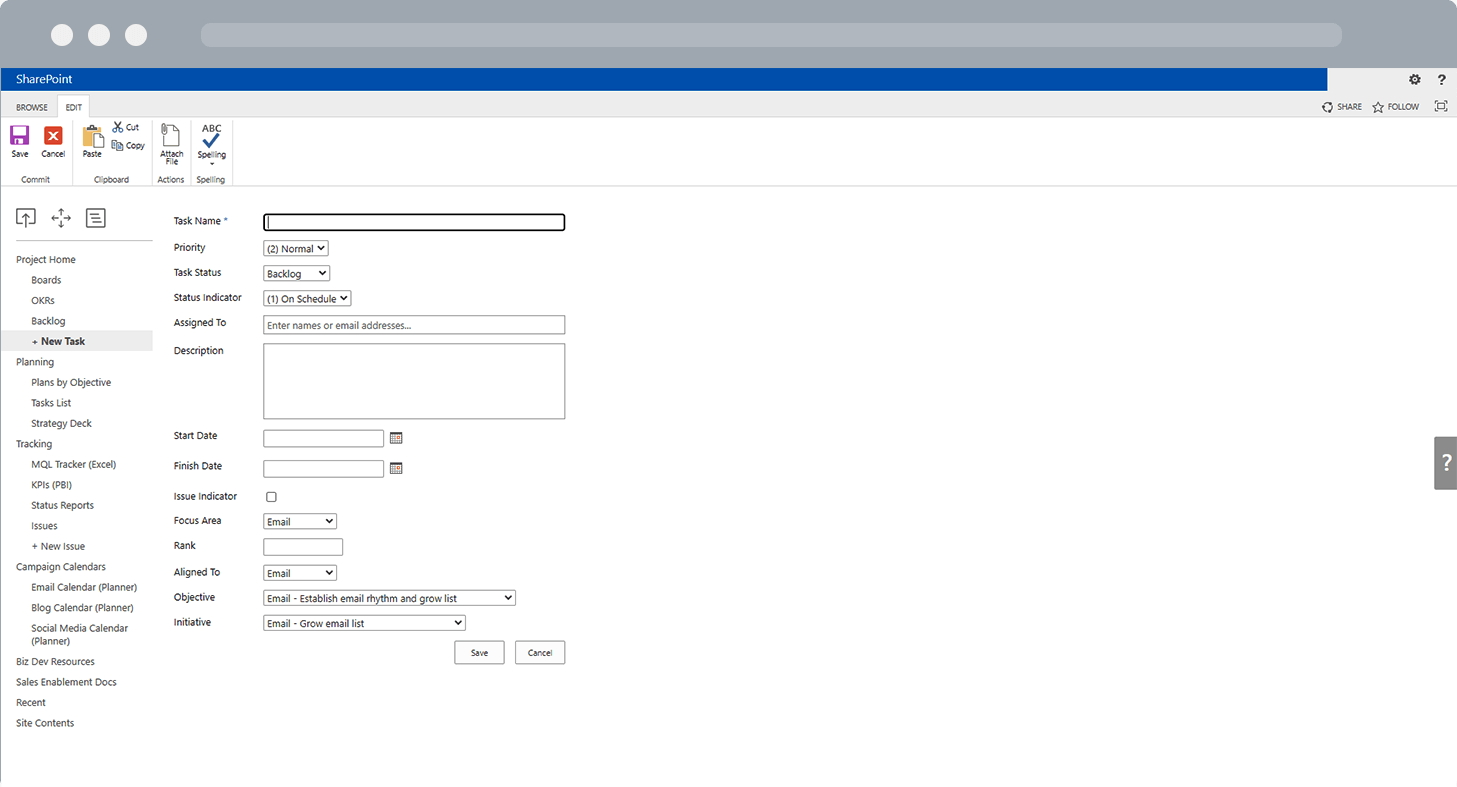
Most importantly, there’s a link to our Marketing Kanban Boards, giving the whole team transparency and visibility into work. Kanban Boards are a fantastic way to visualize workloads and anticipate when bottlenecks might occur.
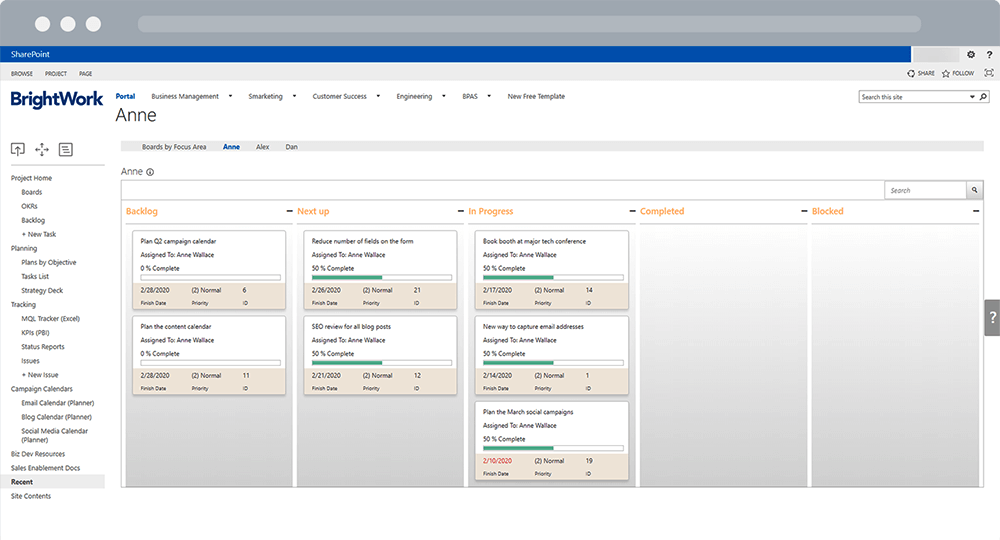
2. Planning
Planning is what you would expect. This section contains links to:
- Main Tasks List
- Plans for each marketing objective to focus on specific initiatives
- The Marketing Strategy Deck for quick reference
3. Tracking
Tracking includes links to our KPI dashboards in Excel and Power BI dashboards, as well as some key reporting views in SharePoint.
For instance, we log a Project Status Report every Friday with a summary of the week. The most recent status report also appears on the project homepage dashboard.
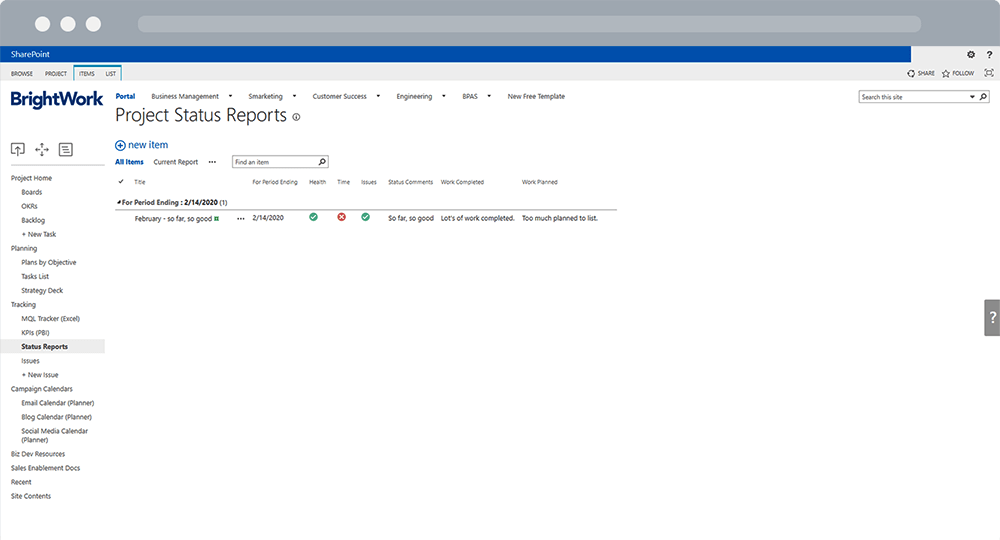
We also have an Issues list where anyone on the team can flag a task or raise an issue, allowing us to develop a solution and get our work back on track.
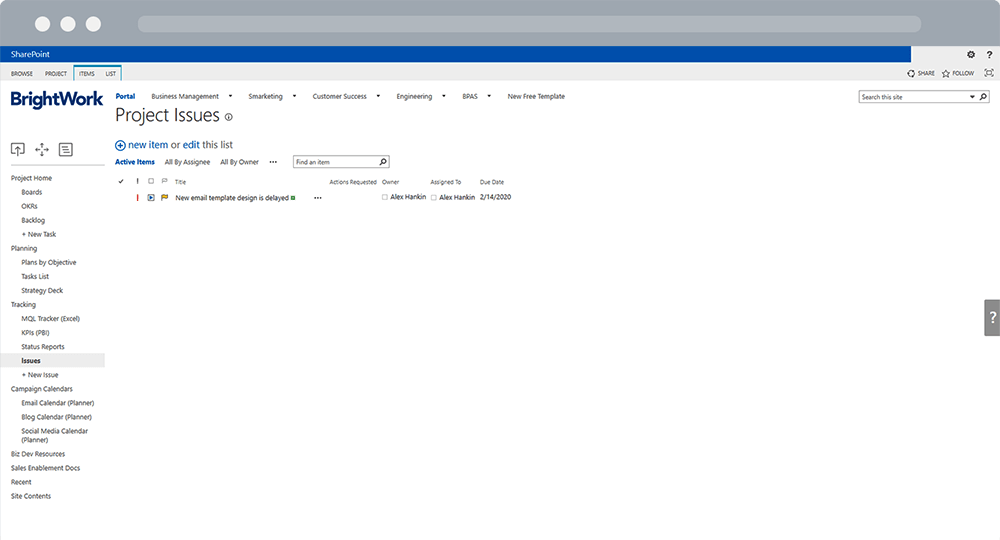
4. Campaign Calendars
No marketing program would be complete without campaigns, and we’re no different!
We maintain our marketing and editorial calendars to ensure a consistent flow of messaging and content that is helpful to our audience.
So in this section, we have easy access links to the:
- Email schedule
- Blog calendar
- Social media calendar
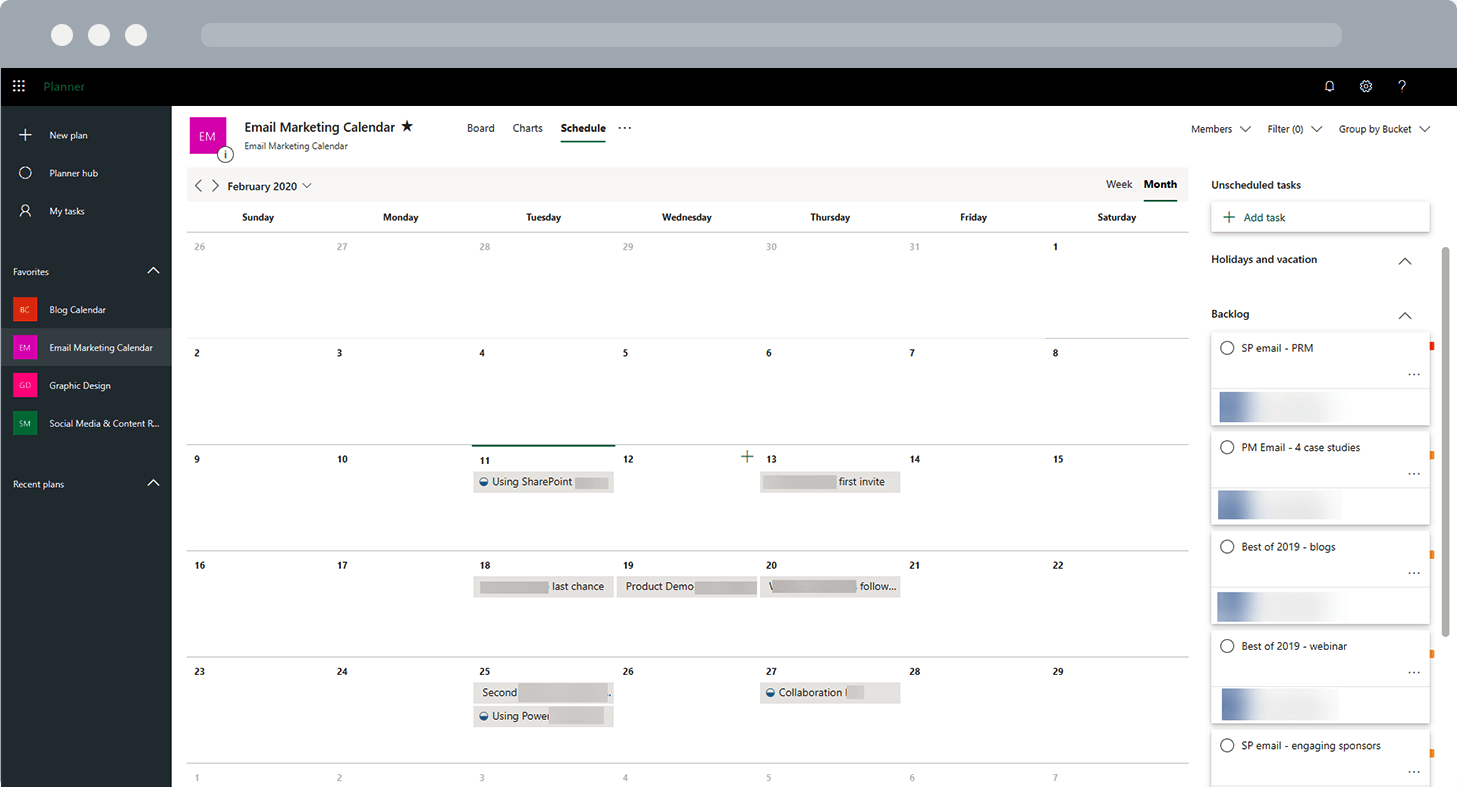
All three of these are actually linked to Microsoft Planners that we use to manage our content calendars.
Using Kanban Boards to Visualize Marketing Work
The primary reasons to use Kanban in project management are to move through work quickly, address risks, tasks, and issues visually and effectively.
BrightWork enhances this concept by bringing task management and agile project management to a new level in SharePoint.
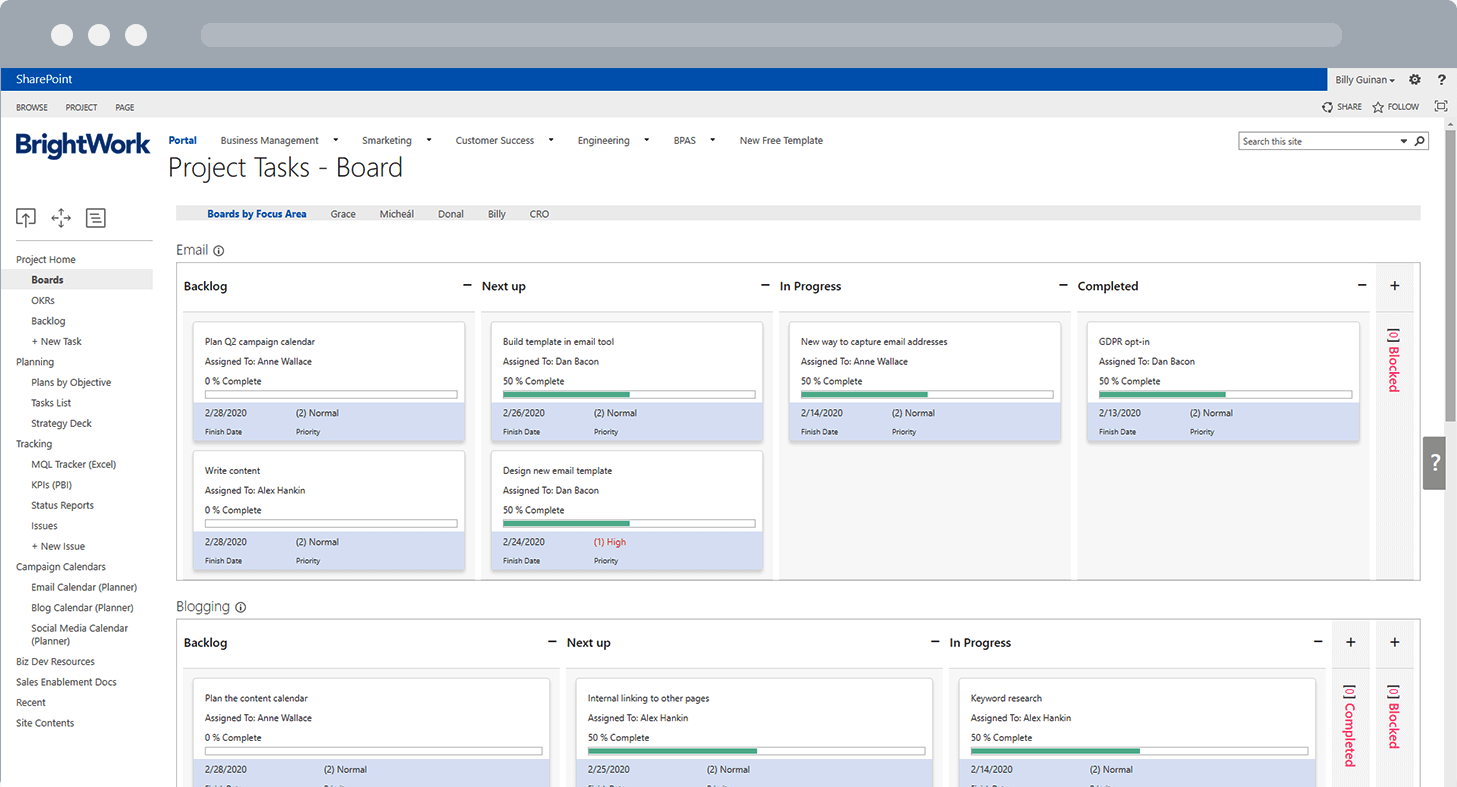
On the Marketing Team, we use boards extensively, aligned with key marketing objectives and initiatives, as well as individual boards for each team member.
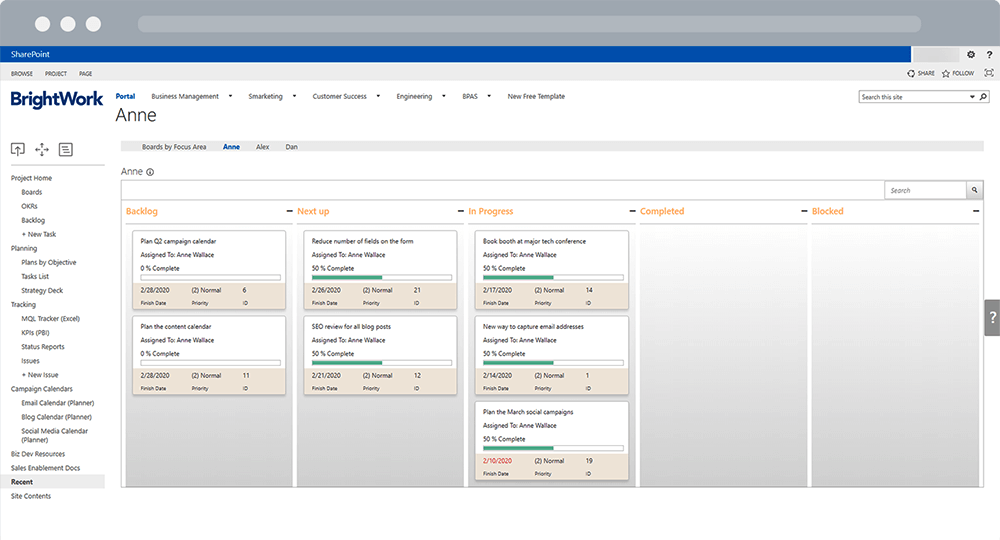
All of these Boards are drawn from various views of our one main Tasks List in the SharePoint site. Because all marketing work is tracked on one site and one list, updates on any board automatically refresh all site reports.
Automating Processes with the Power Platform
Our marketing SharePoint site is also deeply integrated with the wider Microsoft ecosystem. We use the Power Platform to streamline our operations. For example, we use Power Automate workflows for content approvals or task notifications, which saves significant time.
For larger, more complex campaigns, we can sync a detailed plan from Microsoft Project directly into our SharePoint task lists, combining high-level planning with daily execution.
Building our own SharePoint marketing solutions has transformed how we operate. We did not need to hire a SharePoint marketing agency or procure external SharePoint marketing services because we had the flexibility to build what we needed ourselves.
The result is a centralized collaboration hub that provides complete visibility into our project portfolio. This approach enhances our team’s efficiency and improves document management, ensuring everything is secure and easily accessible. This also provides senior leadership with the insight they need to make informed strategic decisions.
Simplify Marketing Project Management with BrightWork
Marketing project management demands a system that is agile, transparent, and tailored to your team’s unique processes.
SharePoint, combined with BrightWork, provides a flexible platform for centralizing work, tracking progress, and streamlining communication. This setup eliminates administrative bottlenecks and empowers marketing teams to focus on delivering impactful campaigns.
Our customizable templates, integrated dashboards, and Power Platform automation simplify project tracking, issue resolution, and collaboration. Contact us to learn how we can help your team achieve greater efficiency and success.
