Our customer success team gains a lot of insight from working closely with our customers. The first lesson we learned in 2022 is that the pandemic has accelerated the shift towards remote and hybrid work and it’s here to stay. This shift has made it evident that organizations adapt their project management to the new way of working. They need a holistic approach for successful project management.
Apart from these recent learnings, we already know that project management deployment cannot be a one-size-fits-all approach. Different projects and different teams require different amounts of project management and it’s important to assess the specific needs of each project and team before determining the right approach. Some of your teams might want to jump-start with many projects in one go, while your other teams might want to start small with in-depth training.
This is where BrightWork customization comes in with a sufficient amount of project management adoption for your project portfolio management (PPM) needs.
This article covers:
- Start-Evolve – BrightWork Project Portfolio Management Approach
- How does BrightWork apply Start-Evolve Approach to Project Management
- Project Management goals with Start-Evolve
Start-Evolve – BrightWork Project Portfolio Management Approach
Start-Evolve – the BrightWork approach to successful project management is based on two key practices, Start and Evolve.
Start means that organizations swiftly adopt a sufficient amount of project management to achieve immediate standardization of project management processes. Immediate standardization and visibility enable senior leadership to exercise control over the entire portfolio of projects. This helps you to establish a strong foundation of project management success sooner.
Evolve helps you take your project management processes to the next level. It allows you to gradually and continuously add and mature your project management workflows, processes, and practices at a pace your project teams need and can absorb. Evolve helps you achieve more predictable, timely, and successful outcomes for your entire portfolio of projects.
How does BrightWork apply Start-Evolve Approach to Project Management
The Brightwork Start-Evolve Approach is a core element in our:
- BrightWork 365 product design methodology
- Deployment process
- Bespoke professional services
Start-Evolve has inspired our product design methodology, with best-practice templates incorporated into our deployment process in addition to professional services tailored to suit your Project Portfolio Management needs in alignment with your organization’s strategic goals.
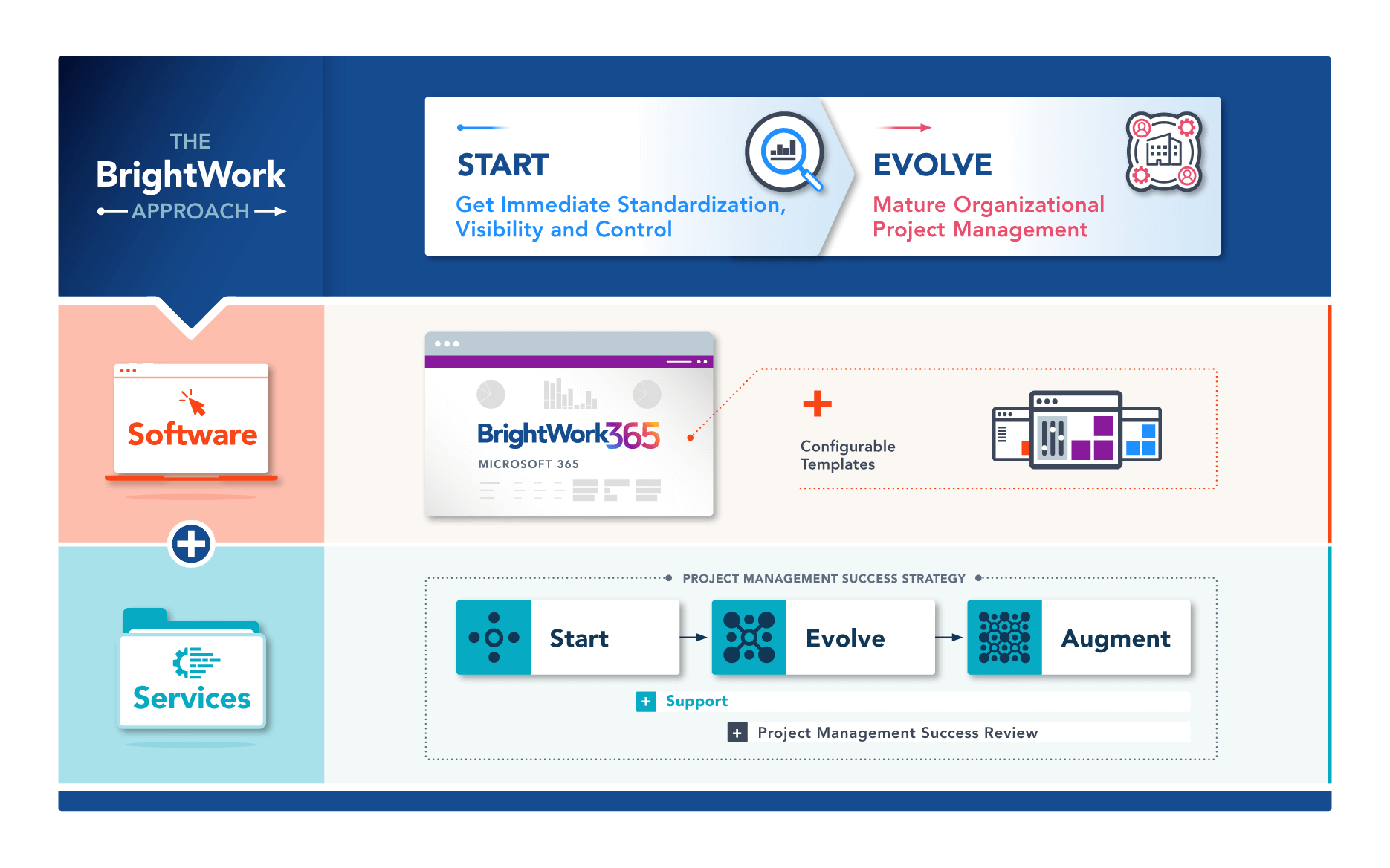
Project Management goals with Start-Evolve
Manage Project Requests with an automated process
In your BrightWork 365 Project Portfolio Management software overview, you have ‘Requests’. These request templates help you ensure that the right projects get started at the right time and with the right team. Your new project requests go through a 4-stage process of Draft, Review, Approve, and Create Project. Each process gives your team a ‘request form’ to fill in the project details. These forms can be customized based on the type of project. All valid requests to start a new project go through the Draft, Review, and Approve phases, and then eventually a project gets created if that’s the right and the desired outcome. BrightWork 365 has created this automated project request management process using Microsoft Power Automate.
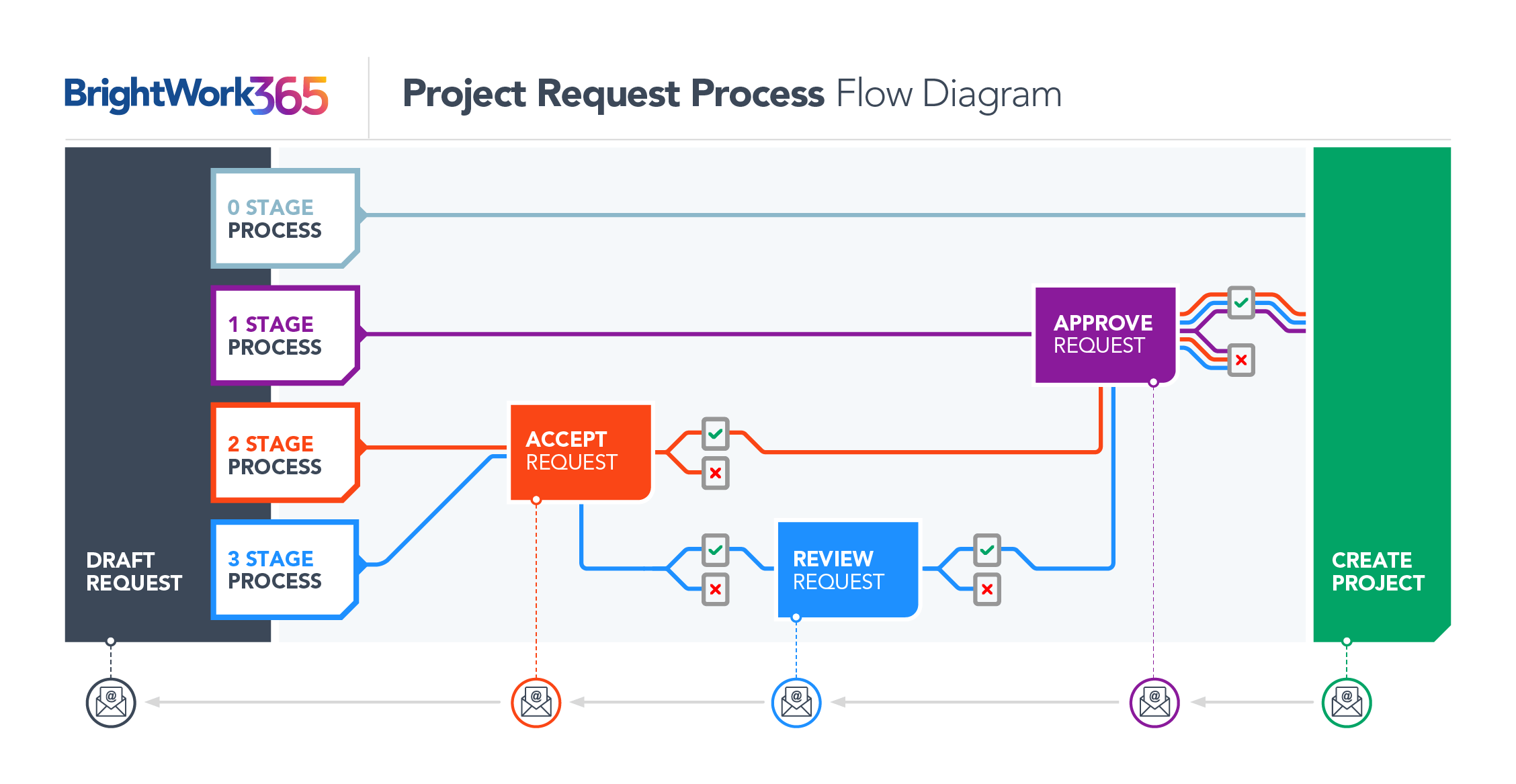
Having a project request process flow allows you to have a thorough check before you choose to start a project. When you know what resources you need to start a project, and whether it is the right time to start it, you avoid challenging and failed projects. An automated project request management (PRM) flow with configurable templates gives you the right start needed for successful projects. You can evolve this process as and when your project goals change or your project management practices become more mature.
Get visibility and control of Project Portfolios with dashboards
Once you have selected the right projects to start, you move into the ‘Project’ area of your BrightWork 365 PPM tool. These projects categorize into different programs, which further roll up into portfolios. Can you keep an eye on the progress of different projects and programs across portfolios? Yes, you can. You can get an overview of the performance of your entire project portfolio with a few simple clicks. Dashboards enabled with Power BI and Microsoft Power Apps give you interactive visual aids to view and monitor the status of your entire project portfolio.
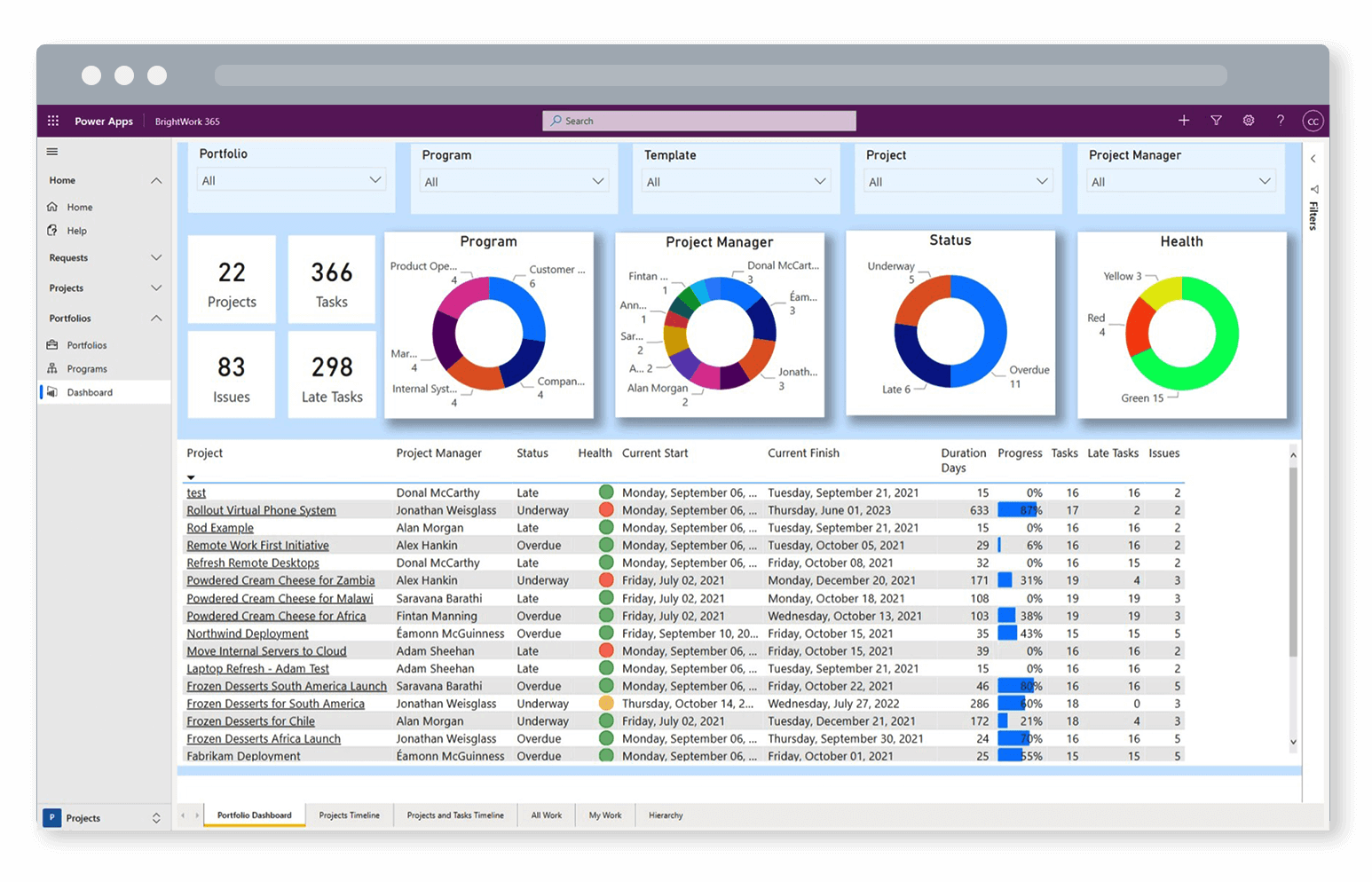
Items on a project like tasks, issues, risks, and budget are linked to a project, which can roll up to a program, and then into a portfolio giving you visibility all across. These dashboards give the senior managers visibility so that they can decide how to exert control and any changes to the projects. These dashboards can be evolved with time if your project management needs to change or scale.
Manage Projects and tasks with templates
Your business processes might require you to focus on a few large projects at a time or start several projects in a go. BrightWork 365 comes with three starter project templates to help you get started managing projects quickly. You can choose from the Project Standard, Product Update, and New Product Introduction.
You can find the following project tabs in your project view:
- Charter – a high-level metadata about the project, including the project title and stakeholder information
- Status and Status Reports – Set current project metrics and KPIs in Status and create and share reports in the Status Reports tab.
- Team – Automatically populates with the names of work item assignees, and the earliest start dates and latest finish dates across all the work assigned to them.
- Stages – Your project stages are automatically updated after being created in the Gantt tab (a Gantt task can be set to be a Stage-type task in Task Details).
- Gantt – Visually depicts dependency relationships between the tasks as well as task status with a bar graph.
- My Work – A list of all work of any type that is assigned to the logged-in user.
- Documents – To Create new Microsoft Office documents and upload existing documents and store these files in your organization’s SharePoint document library that is associated with BrightWork 365.
- Actions – Log project actions, decisions, and changes within larger tasks.
- Issues – Issues can be added to the project’s associated program or portfolio by clicking on the issue and choosing the relevant escalation location.
- Risks – Enter Risk information for those items identified as potential future issues, with probability, impact, status, and other relevant Risk details.
- Costs – Capture and track project budgets and actual costs at the project and individual item levels.
- Communication – Initiate and save project-related Emails and Appointments directly in the BrightWork 365 app and save these items as well as Phone Call details and Notes, within associated projects.
- Project Settings – Access project settings to update any project info. Only users with the BrightWork Project Manager, BrightWork PMO Manager, or BrightWork Program Manager security role can access the Project Settings tab.
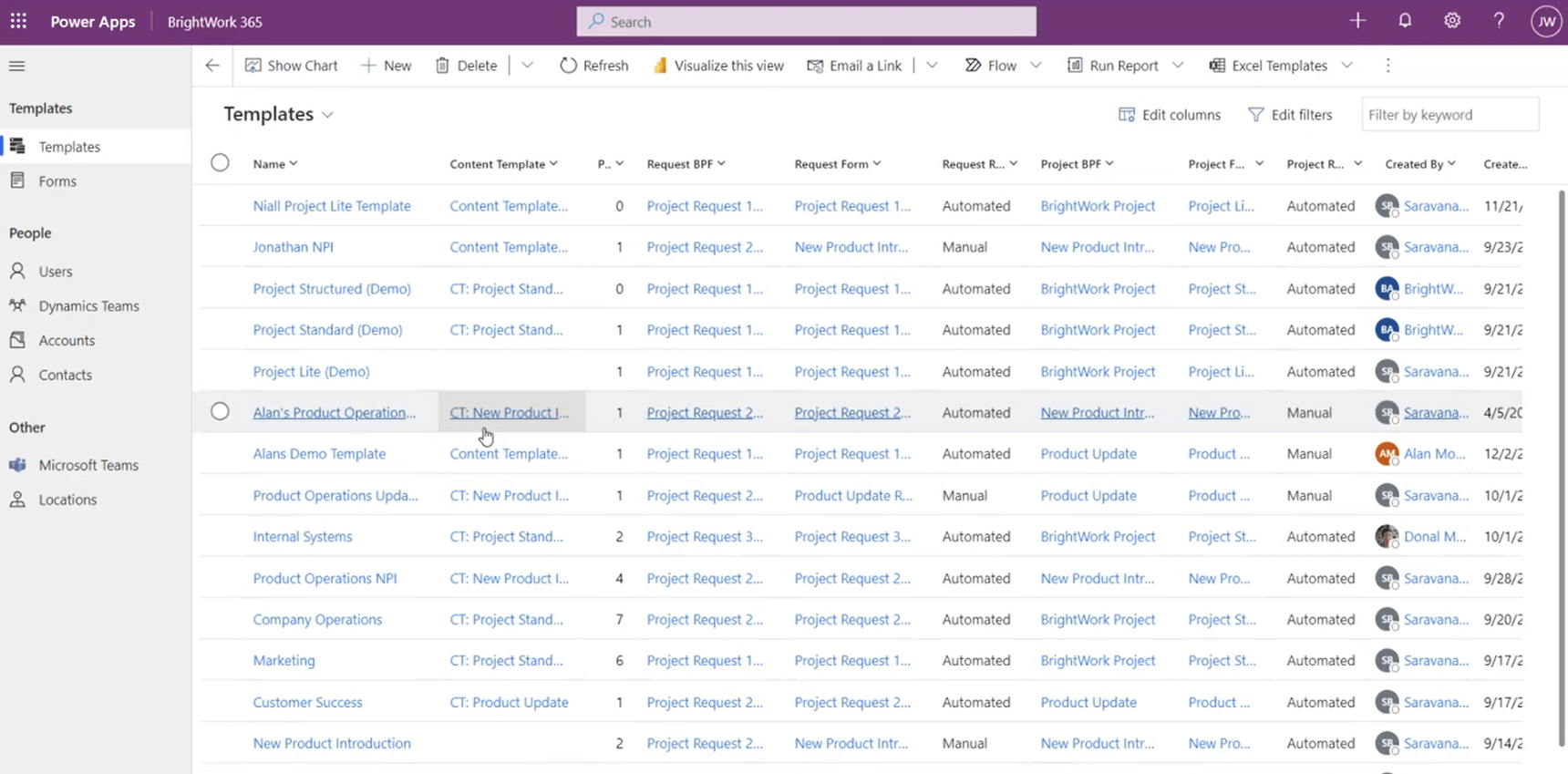
All these project items are driven by project management templates integrated with the Microsoft environment and its apps or features. These templates are built into your BrightWork 365 software but are also highly customizable if your project portfolios need so. Start quickly with the built-in best practice templates in your project site, or customize them as your projects, programs, and processes evolve.
In summary, applying the Start-Evolve approach using BrightWork 365 business process flows, dashboards, and templates allows you to fully leverage your Microsoft 365 platform. Achieve project management success sooner with the right Start and gradual and necessary Evolve.
