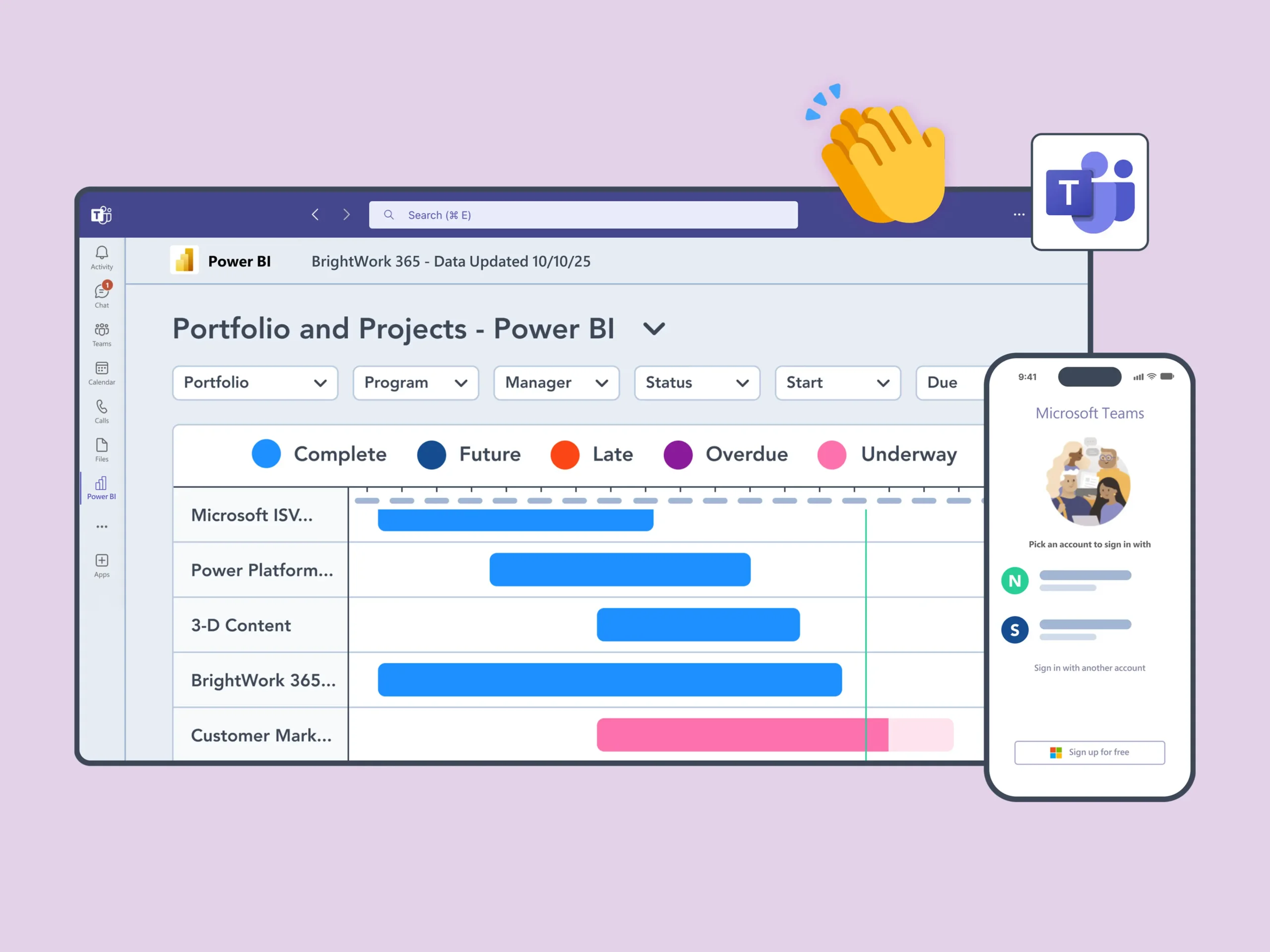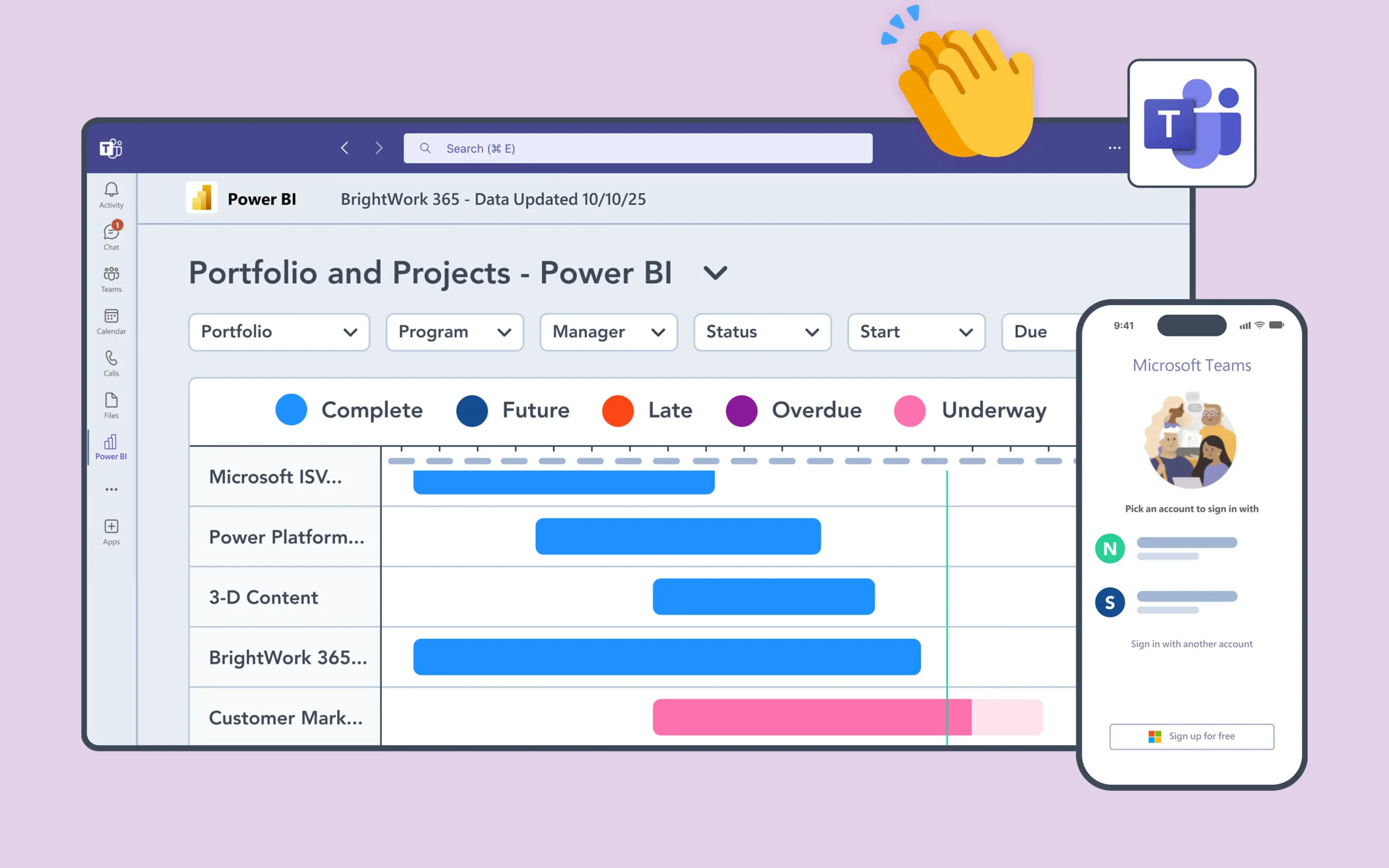Managing project execution is precisely where plans transform into meaningful action. It’s a critical phase following the initiation stage – marked by the development of the project charter.
Proper execution requires clear leadership, defined processes, and consistent communication to prevent common pitfalls like missed milestones or scope creep.
This article provides insights into managing project execution, addressing common execution risks, and utilizing Power Platform as a central project management hub.
You’ll learn how to use Power Platform to centralize tasks, issues, and risk management, while utilizing dashboards and reporting to keep stakeholders informed and engaged.
What is a Template for Power Platform?
A project management template in Power Platform is a dedicated team site that acts as a central location for all project activities, information, and collaboration.
The site uses foundational components in Power Apps and Microsoft 365 to track items, such as tasks, issues, and risks. It also uses web parts to display reports, dashboards, and important metrics.
Managing the Execution Phase of Your Project
Project execution is the longest phase in the project lifecycle and determines whether your project is a success or a failure.
It can be divided into three main areas: people, processes, and communication.
1. People
The project team is responsible for completing their tasks and producing the agreed deliverables.
Lead the team by guiding, removing obstacles, and making key decisions without micromanaging daily tasks.
2. Processes
A process is a set of steps performed by an individual or a group of individuals to achieve a goal. It can refer to both project-specific and business processes.
- Project processes will depend on the project itself. Processes can include guidelines for communication, gathering requirements, managing change requests, and reporting an issue.
- Business processes range from vacation requests to ordering office supplies and onboarding new employees.
Both project and business processes influence how information and resources flow into and through your project.
Your team needs to follow processes carefully to ensure work is consistent and meets quality standards.
3. Communication
The project communication plan developed during planning, should be clear and consistent to increase visibility and accountability for the team.
Team
To ensure the team is aligned before work starts, use a kick-off meeting to review objectives, individual roles, and any critical milestones or task dependencies.
Once work starts, use the channels in your plan to share updates, for example, daily catch-ups and Microsoft Teams.
Store all project documents in one place for easy access and collaboration. A SharePoint document library is an ideal way to store, manage, and control files. A library has several useful features for project teams, including:
- Co-editing documents in real-time.
- Version control.
- Sharing files using links.
- Setting permissions and access control to protect sensitive information.
- Adding workflows for review processes.
Automated reminders from Power Automate keep the team on track without micromanagement! Schedule weekly team meetings to review completed and upcoming tasks.
Stakeholder
Reporting to stakeholders is vital during project execution. Use project plan metrics to create reports and dashboards. If you are using project management software, share these reports via email on an automated schedule.
A weekly status update meeting is a helpful way to get stakeholder feedback and input. Be honest during these meetings. Stakeholders hate bad news, especially if it’s too late to do something!
As stakeholders are generally busy, you can schedule these meetings in advance during the project planning phase.
Avoid excessive email, but confirm major decisions, feedback, or change requests with stakeholders via email for a reference trail.
Common Risks and Challenges in Project Execution
The execution phase is resource-intensive and prone to issues often caused by an ‘execution gap’ – a mismatch between project vision and realities like timelines and resources.
Spending as much time as possible on your plan won’t prevent risks completely, but it may help to mitigate major problems.
Risks and challenges will depend on the project and the team. Below are common execution risks to watch out for:
- Over or under-allocation of key resources.
- Unclear goals.
- Too many task dependencies.
- Team’s failure to use processes and templates consistently.
- Late or unclear stakeholder feedback.
- Poor quality deliverables.
- Unavailable or disengaged stakeholders.
- Missed milestones.
- Frequent changes causing scope creep.
- Unmanaged content sprawl and poor data access governance, leading to confusion and security vulnerabilities.
Tracking project performance and holding regular, honest meetings with the team and stakeholders helps identify and address challenges.
As you can see, project execution relies on clear communication, easy access to project information, and visibility. You also need a quick way to report on progress. In the next section, we’ll look at key role-based reports in SharePoint.
Project Execution with Microsoft 365
The examples below use a pre-configured project site template, but you can also customize your forms from the ground up.
This approach allows you to configure the menu for navigation and create custom views of lists to filter information for different groups.
Project Stakeholder: Project Status Reports
A weekly status report is a simple way to track progress and keep stakeholders informed about the project.
The Project Status Report includes RAG indicators and commentary about the status of the project.
BrightWork 365 enables real-time dashboards that roll up reports from individual project sites, providing visibility with less effort.
Project Manager: Work Reports
Work reports are used by project managers to track all work on the project. These reports visualize the task list in different ways. A Gantt chart helps track the project schedule and dependencies.
Together, they create a complete task list dashboard to review overdue, due soon, open, closed, and unassigned work.
Project Manager: Resource Reports
Resource reports show task assignments, duration, and allocation status. This will help you to re-assign project work as needed.
Ask your team to track project tasks, non-project work, and upcoming vacations in one place for accurate resource availability.
Project Manager: Risk Reports
An effective way to report on project risks is to:
- Record all risks in a risk register, stored in the project document library.
- Include the Open Risks in a weekly report to the team and stakeholders.
- Add a summary of project risks and assumptions, as well as issues, to the homepage of your project site for increased visibility.
- Schedule a daily risk report to your inbox to easily track new risks and the status of open risks.
Again, project risks at the project level will also appear in portfolio reports with BrightWork 365.
Team Member: My Work Reports
Team members are often working on multiple projects at once, with conflicting deadlines and challenges. The ‘My Work’ report shows team members all the work assigned to them on single or multiple projects.
With this report, team members can easily:
- Find their work
- Do their work
- Update the progress of their work.
Filters for Open Work, Work Due Soon, and Overdue Work help team members simplify project task management.
To update a task, a team member simply needs to action their work item in the system. This also updates related data like project timelines. BrightWork 365’s portfolio reporting means changes automatically roll up to all dashboards.
How to Close Your Project Successfully
After all project deliverables are complete and approved, you can formally close the project.
This final phase includes archiving project documentation, releasing project resources, and conducting a post-mortem to capture lessons learned.
Documenting successes and areas for improvement helps optimize future project execution.
The Path to Effective Project Execution
Managing project execution demands clear leadership, well-defined processes, and open communication.
Microsoft 365 and Power Platform organizes project information, enhances collaboration, and provides role-based reporting. This helps teams stay aligned, monitor progress, and manage risks before they affect project success.
Improve your project outcomes with BrightWork’s expert solutions built for Microsoft 365. Book a demo today.