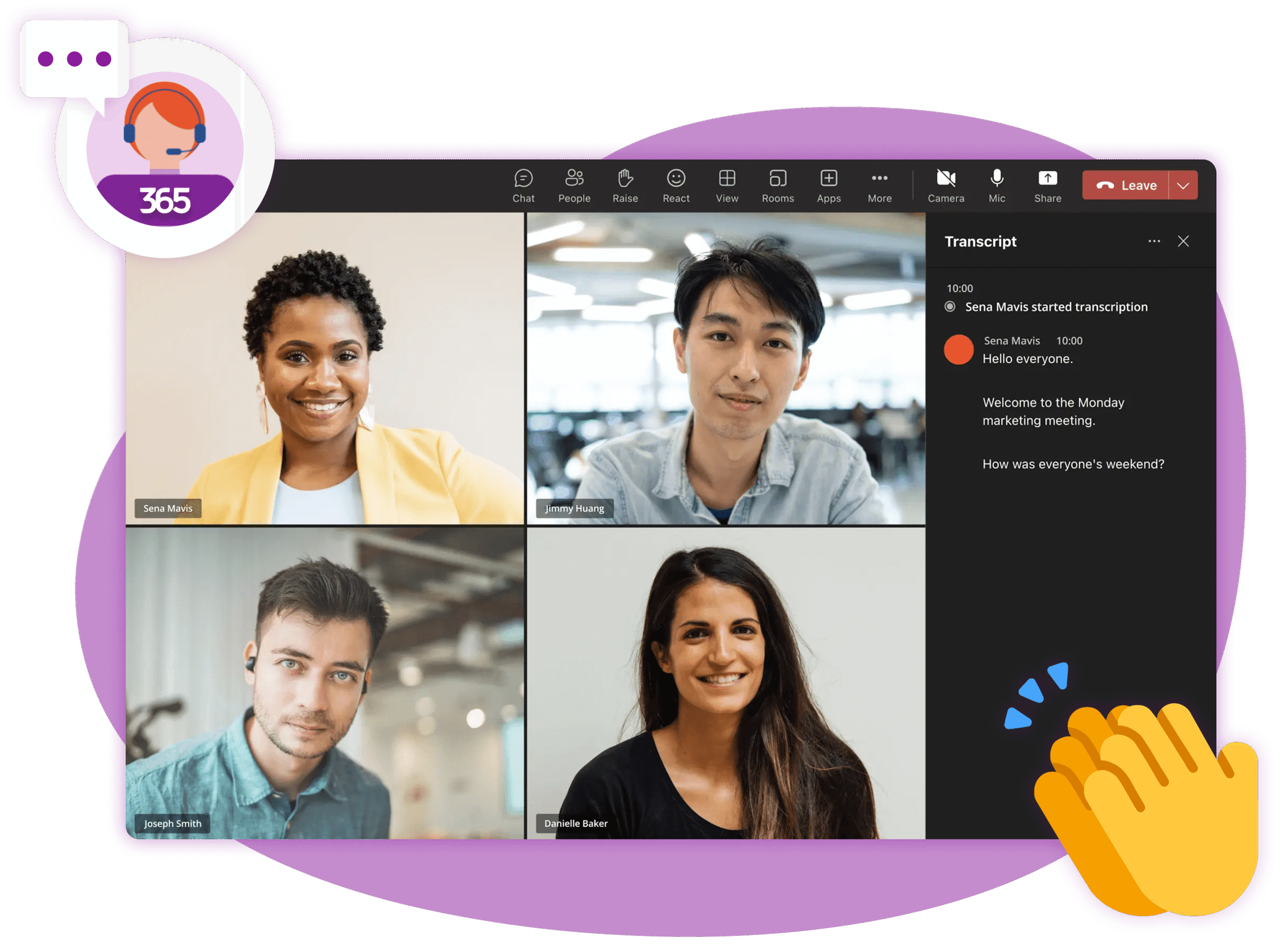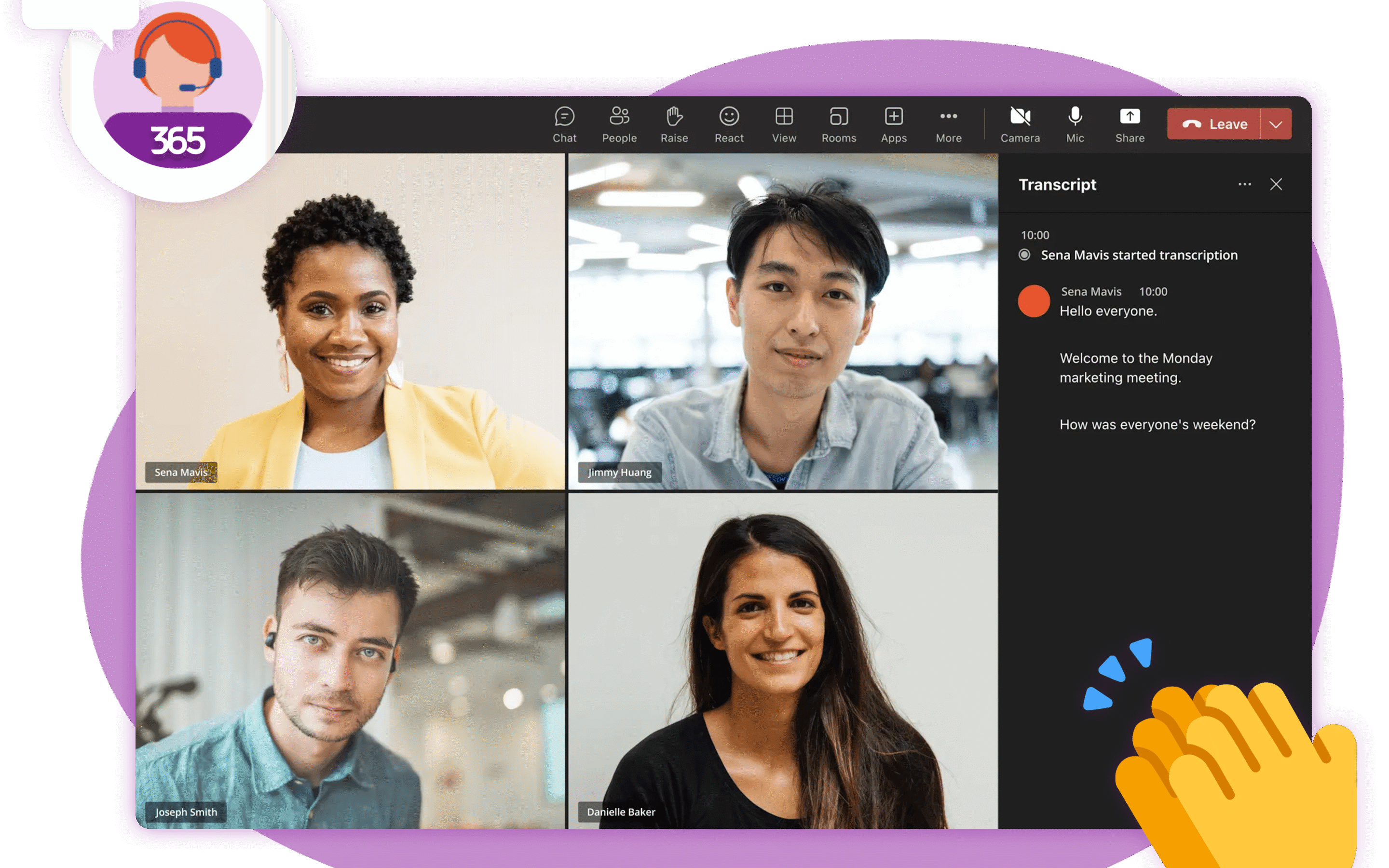In order for a project to be successful, project stakeholders need to know what is happening at all times.
From team members knowing their work and responsibilities to senior management requiring updates on overall project status, communicating project information clearly is important every step of the way.
Communication Challenges in Projects
Without open, accurate, and consistent project communication, it’s almost guaranteed your project will fail… or at least run into some major problems along the way.
These days, there are so many collaboration tools designed to facilitate proper project communication. But naturally enough, our favorite here at BrightWork is Microsoft 365, a powerful platform for business productivity platform.
Using Microsoft 365 and BrightWork 365 for Effective Project Reporting – 6 Ways
If you’re overseeing multiple initiatives, our Project Portfolio Management solution gives you enterprise-level governance and reporting alongside Microsoft 365.
Here are six ways you can use Microsoft 365 and BrightWork 365 to communicate project information the right way, at the right time, and to the right audience.
1. Notify team members of responsibilities
Planning is the first step in any project. Once you map out the steps needed to reach your destination, you must inform team members about their roles and responsibilities.
Some ways to communicate these responsibilities to the team include:
- Hold a project kick-off meeting to review the plan, key milestones, and roles.
- Use a collaborative project site for task management. Assign work to team members with integrated tools like SharePoint Lists. For more structured planning, consider Planner integration to visualize workflows and deadlines.
- Create “My Work” reports to help team members find, do, and update their project tasks in Power Platform
- Use scheduled emails to share automated reminders for upcoming or late work – more on this below.
2. Centralize project reports
Your project team is busy and likely working on multiple projects. Likewise, stakeholders are often involved with numerous projects and portfolios.
Team members and stakeholders need a single, centralized location to stay informed about the project’s progress. If everyone is using different work tools and places to store documents, easy project communication is impossible.
Impact of Poor Communication on Project Transparency
According to a survey by Planview, poor communication and the lack of an effective online project management tool are among the top collaborative challenges facing teams. The survey also found that 34% said it takes too long to report project status.
This situation can only lead to poor communication and a lack of transparency around project tasks. A collaborative site in SharePoint solves these communication challenges by bringing all project information, tasks, and reports into one single location.
Power BI reporting in Microsoft 365 options include tasks, issues, risks, and work. You can customize the project homepage with metrics tiles and other reports to highlight key information about your project.
Visual Reporting
Timeline views like the Gantt help to present complex information for ‘at-a-glance’ updates.
The point here is that all project team members and stakeholders know where to go to understand the big picture and find their piece of the puzzle.
Beyond Storage: Building Smart Document Libraries
Centralization means more than having a single storage location. It is about ensuring information integrity and findability.
Using SharePoint document libraries well is an important step. Features like version control prevent miscommunication by making sure everyone works from the latest file. Applying metadata and consistent naming conventions makes documents searchable and easy to identify.
This structured approach also enables real-time co-authoring, which allows multiple team members to work on a single document without creating conflicting copies.
3. Deliver program visibility
Busy stakeholders often want high-level reports about project portfolios, with the option to drill down into problematic projects.
A simple way to deliver this requirement and streamline communication is to add traffic light indicators, R-A-G status, and one-liners about the project using portfolio management templates.
Your stakeholders can see enough information about a project without digging into the nitty-gritty details all the time. For dynamic, real-time insights, connect your SharePoint data to create interactive Power BI dashboards that offer a visual and drill-down-capable view of project health.
4. Use workflow automation for timely updates
An easy way to keep your team up-to-date is to create tailored reports for specific audiences, which are automatically emailed out at pre-set intervals.
Modern process automation can do more than deliver simple reports. With tools like Power Automate workflows, you can automate approvals on important documents. You can also send custom notifications when a task status changes.
This automation ensures stakeholders get relevant information when they need it, without manual effort. For example:
- Team members can share the ‘My Work’ report every Monday morning to help the team plan their tasks for the week.
- If you have a regular meeting with a project sponsor, you can share a recent status report in advance.
- Schedule daily key reports about tasks and issues directly to your inbox, so you can monitor the project without constant check-ins.
5. Connect Microsoft Teams for enhanced collaboration
With collaborative tools like Microsoft Teams for project management, project teams are more connected than ever.
In addition to creating teams and channels, your team can use:
- Real-time chat and messaging
- Video meetings and live events
- Document storage
- Real-time co-editing
- Integration with third-party apps and connectors
- Search
- Public or private channels.
A benefit of using Microsoft Teams is the ability to add links to external sites, such as a SharePoint project site, as a tab in a team.*
*Note: There is no direct integration between BrightWork 365 and Microsoft Teams.
6. Ensure the Right Audience with Granular Permissions
Good communication also means getting information to the right people while protecting sensitive data.
Microsoft 365’s permissions system lets you implement strict access controls to ensure only authorized individuals can view or edit specific content. This is essential for securing confidential documents.
You can simplify this process by creating user groups for different roles, like the core team, stakeholders, or executives. This method ensures that communications are targeted, which reduces noise and keeps everyone focused on relevant information.
Drive Better Outcomes with Structured Project Communication
Project communication depends on clear responsibilities, real-time visibility, and secure access to key information.
Microsoft 365 and Power Platform provide a solid foundation for collaboration, but without structure, teams often struggle with siloed updates, inconsistent reporting, and misaligned expectations.
BrightWork 365 builds on Power Platformwith pre-configured templates, role-based dashboards, and automated reports that make it easy to communicate clearly at every level.
If you’re ready to simplify communication, reduce manual updates, and improve project outcomes, we’re here to help.