In their 2020 Manufacturing Outlook Report, Deloitte notes manufacturers are streamlining operations, strengthening their core capabilities, and become increasingly focused on key markets to stay competitive.
Get projects under control with your free SharePoint Project Management Template
Manufacturing organizations can use automation to work at the speed, scale, and convenience required to deliver these objectives in a lean way.
Keep reading to learn more about using no-code SharePoint workflows to improve manufacturing projects with automated feedback collection, project status reporting, and exception reporting.*
5 Principles of Lean Manufacturing
Responding to customer expectations and competitors while reducing costs requires manufacturers to improve operational efficiencies with the right processes and tools.
Lean manufacturing focuses on removing waste from a product or service. Waste refers to any activity or resource that does not create value for the customer, for example, using too much material during production.
Typically, lean manufacturing is characterized by five principles.
1. Continuous Improvement
Continuous improvement, also known as ‘Kaizen’ focuses on constant, necessary change to reach the desired end-state.
Removing bottlenecks is key to continuous improvement and effective automation. Bottlenecks occur when demand exceeds production capacity.
People and systems contribute to bottlenecks, which are typically either short-term or long-term.
The underlying cause of a bottleneck must be identified and resolved before introducing automated workflows. Otherwise, you’ll just replicate the problem!
Continuous improvement should be part of your organizational culture.
2. Respect for People
Continuing from the above point, people are essential to lean manufacturing. Individuals need to feel engaged in their work and comfortable when sharing ideas for improvements.
3. Levelized Production
Also known as ‘Heijunka’, levelized production aims to keep workloads the same every day.
Manufacturers need to strike a balance between having enough inventory to fulfill customer demands without producing excess product.
Using data to understand historical patterns and forecast future demand is key.
4. Just In Time Production (JIT)
Inventory is a major source of potential waste in lean manufacturing.
Just In Time Production (JIT) looks to build what is needed, when it is needed, and in the required quantity.
This principle is associated with Kanbans, a pull system, which is concerned with the production of parts only as needed.
Organizations are increasingly leveraging technology such as AI and 3D printing to reduce the time from product creation to shipping.
5. Quality Built-In
Connected to JIT production is the concept of Quality Built-In, or Jidoka. The goal is to complete work right the first time by focusing on quality in every step of production.
The five principles of lean manufacturing apply to every part of an organization, from back-office processes to the production line and your supply chain.
Lean requires a cultural change, supported by the right digital toolbox and skillset.
However, outdated IT systems, over-reliance on spreadsheets to manage projects, and poor visibility hamper efforts to implement lean.
Implementing automated workflows is a quick way to save time, reduce errors, and ensure consistency in every process.
In the next sections, we’ll take a look at common manufacturing workflows and how to get started with SharePoint workflows.
Manufacturing Workflow Examples
A workflow refers to step-by-step instructions for completing a process, for example, submitting a vacation request using an internal portal.
Workflows are based on tasks, which can be automated using software.
Common examples of manufacturing workflows include:
- Gathering approvals for a new product.
- Inventory management.
- Project task management.
- Standardizing product quality control and governance.
- New vendor selection.
- Improving safety reporting.
If your teams spend too much time manually collecting approvals, tracking costs, and managing documents, automation will create more time to work on high-value tasks.
Using SharePoint for project management and workflow automation can reduce the barriers to lean manufacturing even further.
With SharePoint, you can:
- Standardize processes with templates and project sites.
- Use one location to store documents, tasks, and other project information.
- Create a collaborative workspace, accessible in real-time from any location or time zone.
- Co-edit documents in real-time.
- Collect data for continuous improvement.
- Leverage permissions and version control to maintain the integrity of data.
- Increase visibility into every stage of a project.
It’s worth noting that SharePoint can be used as a quality management system for ISO 9001:2015 accreditation.
Below, we’ll take a look at three types of SharePoint workflows for manufacturing projects.
Based on the principle of continuous improvement, we’ll start with an out-of-the-box workflow for collecting feedback. We’ll move onto more complex, custom workflows for reporting with SharePoint Designer and Nintex.
These workflows are no-code solutions, easily deployed across numerous SharePoint project sites.
3 Ways to Use SharePoint Workflows
1. Collect Feedback for Reducing Waste
As mentioned above, continuous improvement is a key principle of lean manufacturing. If you are planning a quality improvement project, you’ll need to get ideas from various teams.
The out-of-the-box workflow, Collect Feedback, is a useful way to gather input without too much admin work.
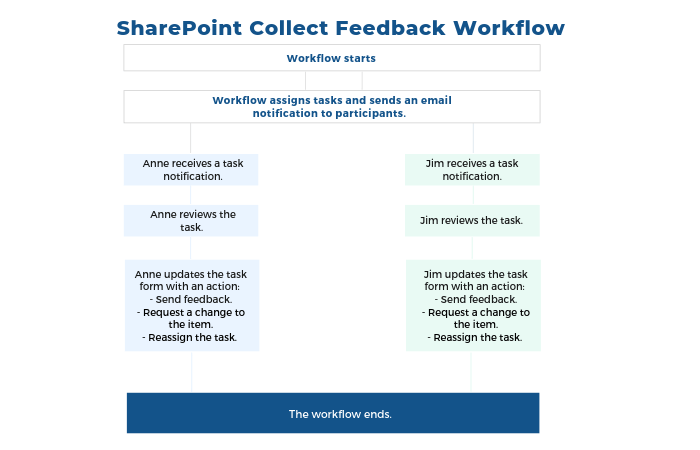
Feedback can be gathered in:
- Single or multiple stages.
- Parallel (at the same time) or serially (in order, one at a time). With this option, you can end the workflow after the first rejection.
When using this workflow, you’ll need to decide how the feedback is collected:
- Leave comments on the task form only.
- Insert track changes and add comments to the item itself.
If individuals can edit the document directly, you will need to set how this process will work. There are two options:
- Collaborative environment, allowing multiple individuals to work on the document at the same time.
- Sole-access environment, requiring each individual to check out the document for review.
You can add multiple instances of the workflow to a site.
By default, this workflow must be activated by the site administrator at the site collection level.
SharePoint also ships with pre-built workflows for collecting approvals and signatures on documents and task management.
2. Create a Custom Report with SharePoint Designer
SharePoint Designer is a free, no-code program used to build and customize SharePoint sites and applications, including workflows.
You can download SharePoint Designer 2010 and SharePoint Designer 2013 for free from Microsoft.
Once installed, connect SharePoint Designer with a site in your SharePoint environment.
Microsoft is no longer making this application, with support for SharePoint Designer ending in 2026. However, you can continue to use the 2010 version with SharePoint 2010, and the 2013 version with SharePoint 2019/2016/2013/2010/Online.
In this short video, you’ll learn how to use SharePoint Designer 2010 to build a custom workflow to:
- Email relevant individuals when a new project status report is posted in a project site.
- Update the project statement with comments from the project status report.
3. Automate Exception Reporting with Nintex
Nintex is a no-code business process automation platform.
Nintex integrates with BrightWork, a project and portfolio management solution for SharePoint.
Nintex workflows can be added to BrightWork project site templates, helping to improve project standards throughout your organization.
Nintex workflows can be used for automated status reporting, automated exception reporting, and project request management.
In the below video, you’ll see how to use Nintex for automated exception reporting. This is a useful way to track schedule slippage and let stakeholders know there is a problem with the project.
Next Steps
At BrightWork, we use the principle of ‘Start-Evolve’ on our projects and with customers. The same approach will help you to get up and running quickly with workflows.
Start by focusing on your immediate needs
Pick a task or document that is critical to your team but is time-consuming to manage.
Map the current process with end-users, including outputs, key activities, and task owners.
Once the process is documented, create a flow-chart or visual diagram. This is your workflow.
Use this information to identify improvements such as:
- Automating tasks using software.
- Removing unnecessary steps.
- Tasks that can be completed simultaneously.
- Potential bottlenecks.
When you’re ready to start building workflow with SharePoint, try our on-demand webinar, Using SharePoint Workflows for Project Team Collaboration.
Evolve with lessons learned and data
As workflows become more embedded into your projects and process, optimize existing workflows with feedback from end-users and performance history.
At any point, you can review the history and performance of the workflow using the Workflow Status Page. Check key information such as:
- Name of the person who started with workflow.
- Start date and time.
- Date and time of the last run.
- Name and link to the document or item used in the workflow.
- Current status.
- List of tasks assigned to the workflow participants.
- List of all events in the history of the workflow, for example, task creation.
The history of a workflow is maintained for 60 days after the workflow is complete.
*This article is a high-level review of SharePoint workflows. The details may or may not apply to your local SharePoint and governance strategy.
If you have any questions about your SharePoint project site or workflows, please consult your SharePoint administrator.

