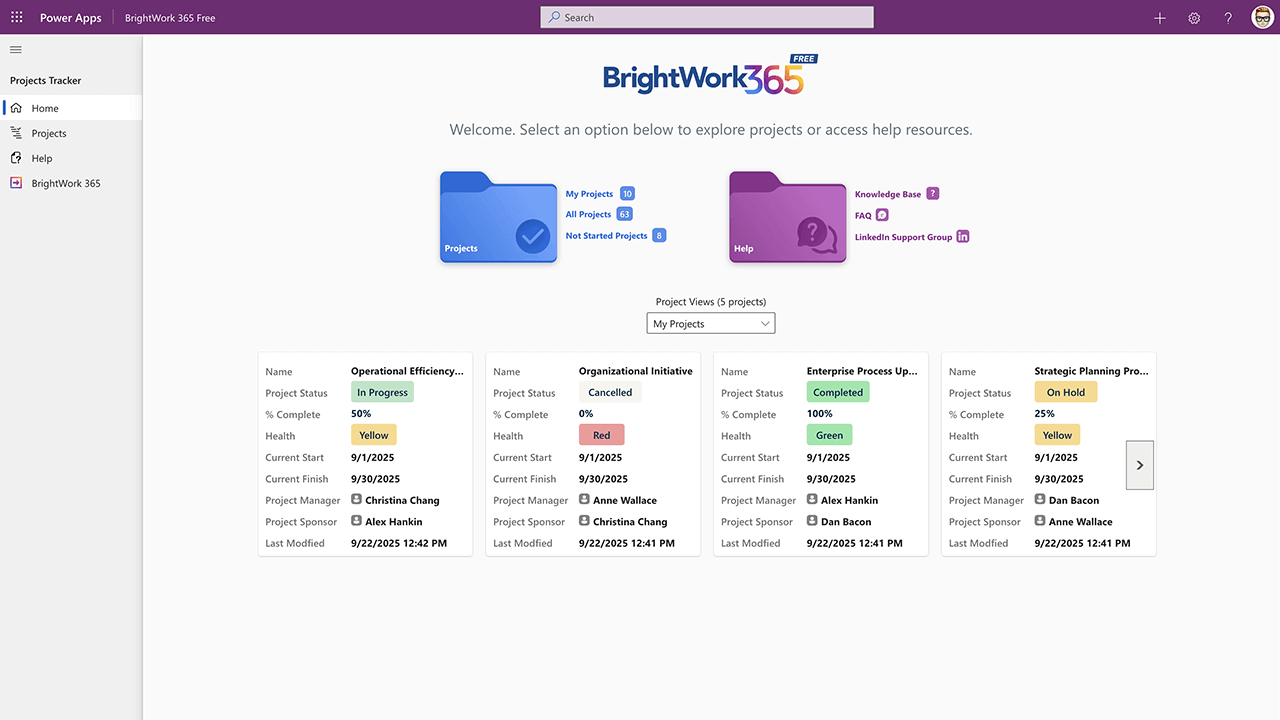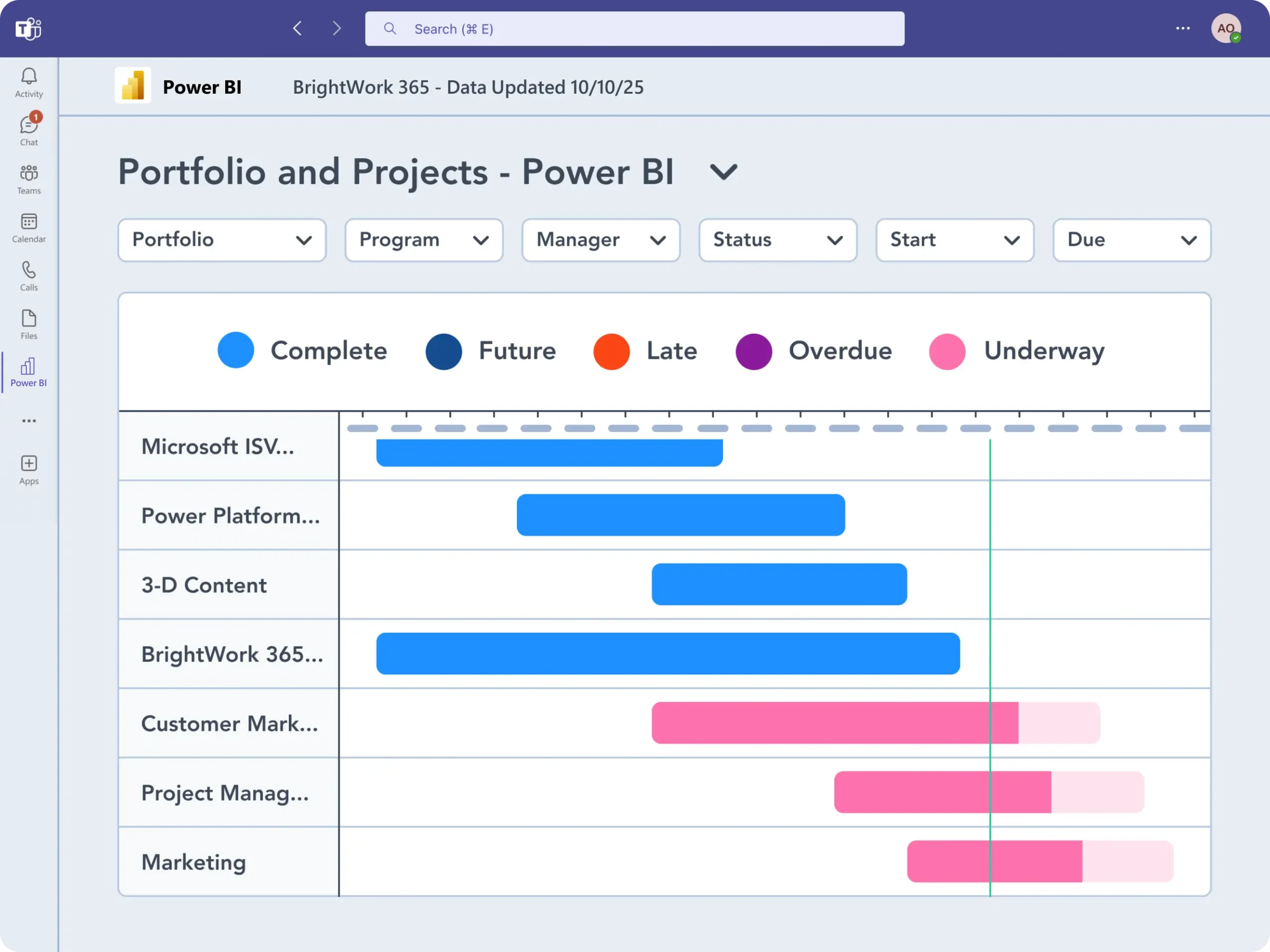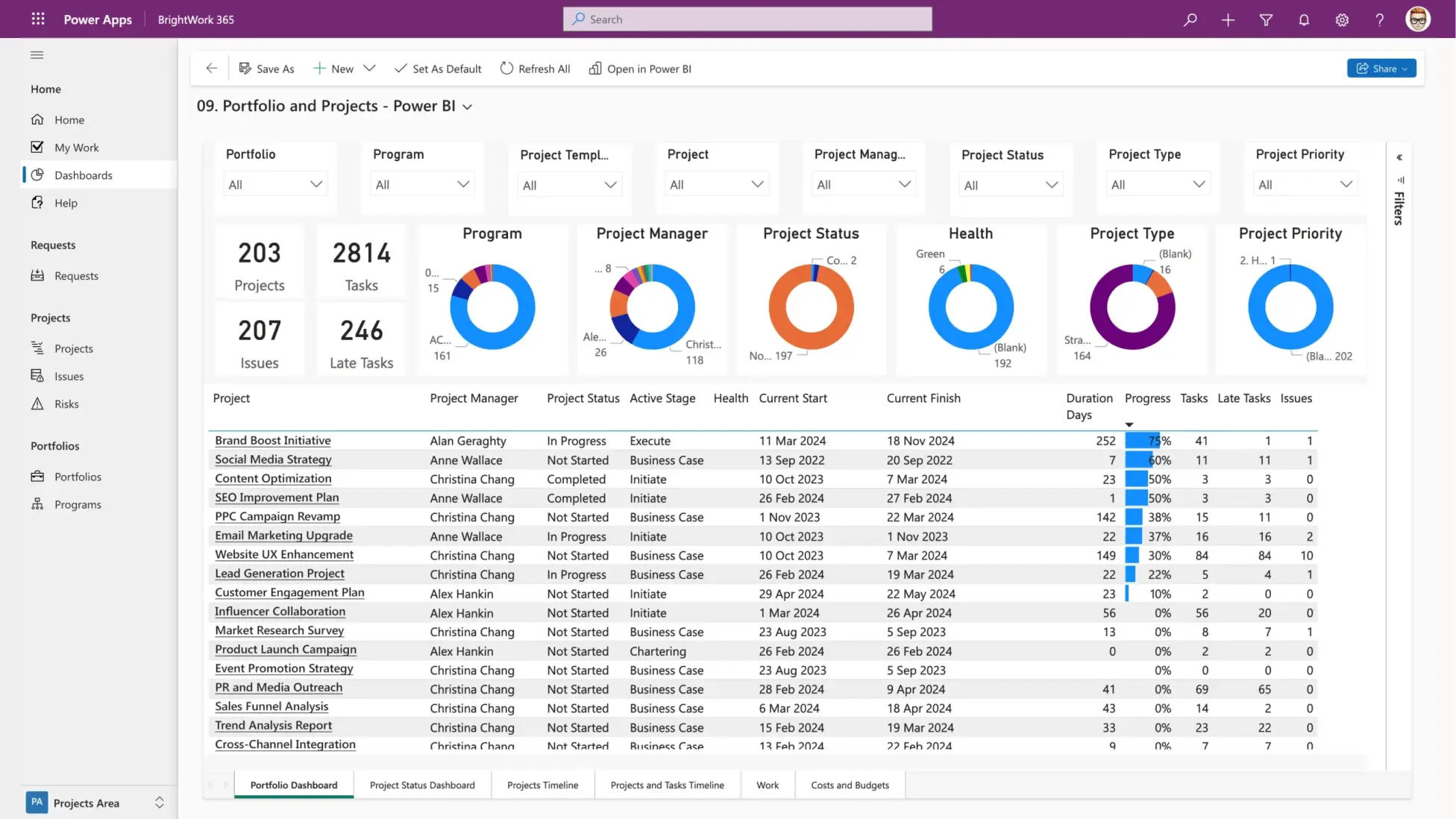Successful project delivery starts with clear decisions, consistent reporting, and documented processes. Weak planning, poor communication, and inconsistent governance are common causes of delays and cost overruns. Between gathering data,…
|
December 12, 2025 |
6 min read