In the previous article, we covered how to set up a project site with BrightWork 365, a solution designed to scale from a single project to full project portfolio management.
Good task management provides the PMO with centralized project tracking and improves stakeholder engagement. With configurable project templates, your teams can begin work quickly on Microsoft 365 and the Microsoft Power Platform.
In this article, you’ll learn how to manage tasks using Gantt Chart, Work Reports, and Status Reports.
Don’t forget – BrightWork 365 integrates directly with Microsoft Teams. You can manage tasks using the BrightWork 365 app or from the relevant channel in Microsoft Teams.
Task Management Made Easy with BrightWork 365
Task management lies at the heart of successful projects. BrightWork 365 equips you with tools to track progress, update details, and structure your work seamlessly. Below are the key steps to help you manage your project tasks within BrightWork 365.
Update an existing task
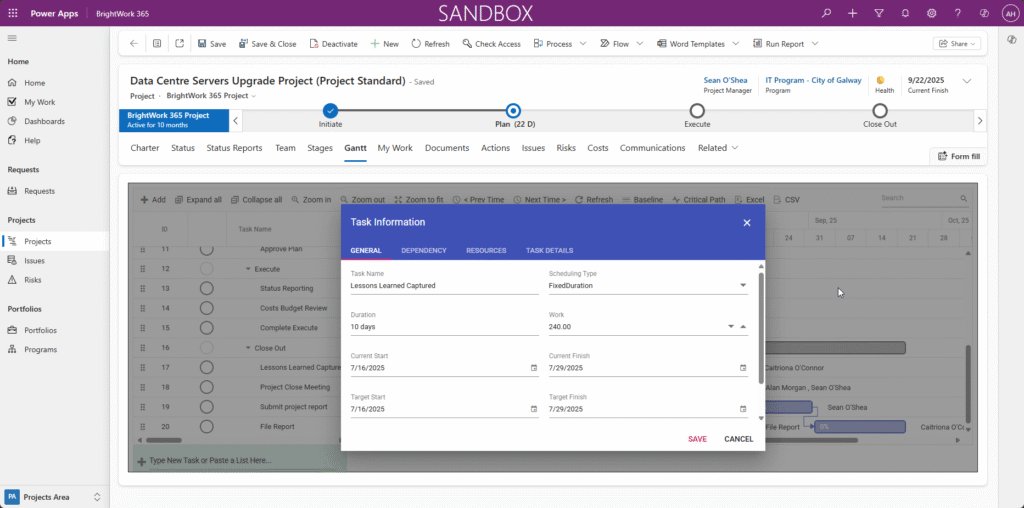
To edit a task, phase, or deliverable, select the item and click ‘edit’ in the Gantt ribbon, or double-click the taskbar.
Both options open the dialogue box. Here, you can edit the item as needed, for example, updating the percentage complete on a project task.
Add a new task
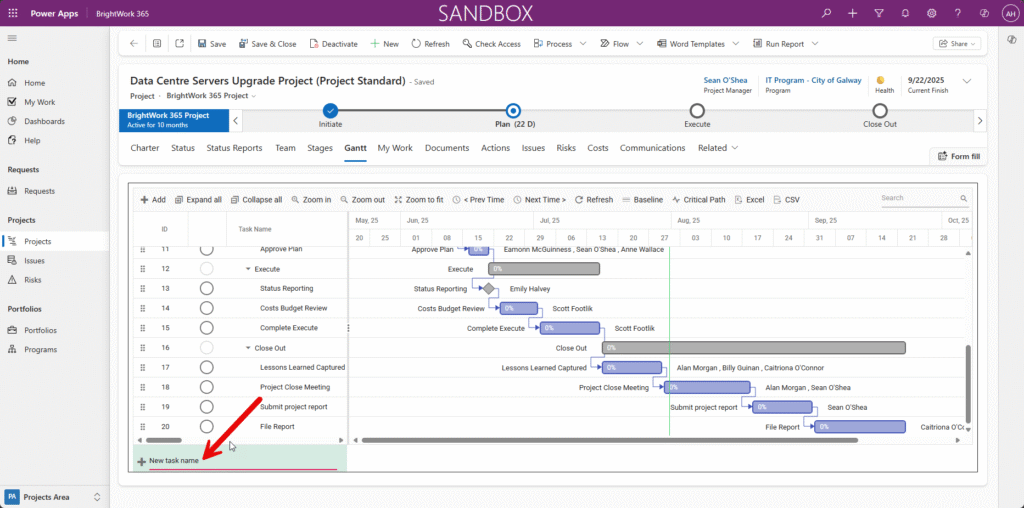
Use ‘Add’ in the Gantt ribbon to add a new task, phase, or deliverable to the timeline.
Add more details to the task, like the owner, finish dates, and dependencies, using the ‘new task’ dialogue box.
Assigned tasks are added to the relevant team member’s work report. For more on roles and structures, see our Quick Guide to Project Teams: Types and Benefits.
Structure Your Project Plan
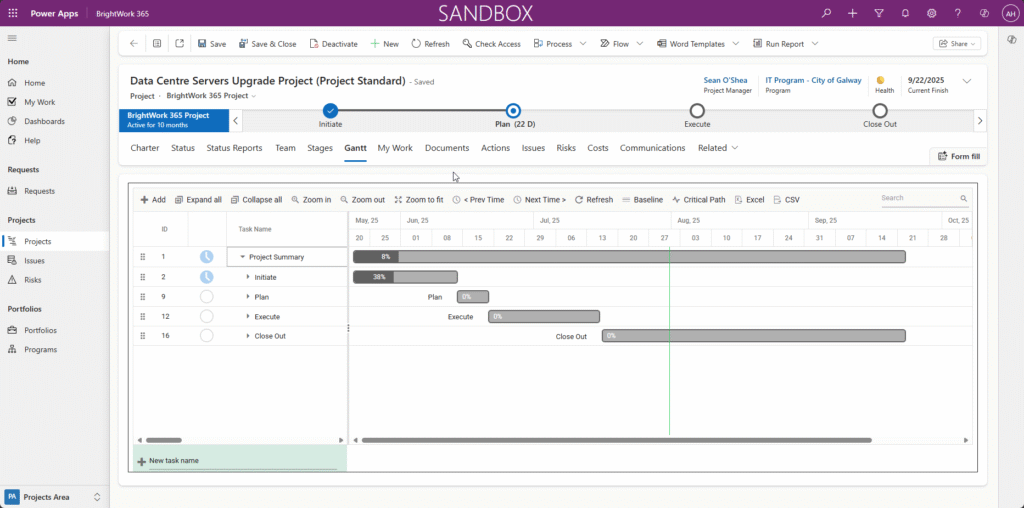
Project planning means breaking down large deliverables into smaller, manageable pieces. In BrightWork 365, you can create subtasks under main tasks to add more detail to your schedule.
To build a logical sequence of work, you can set task dependencies between items. This ensures that when one task is delayed, linked tasks are automatically rescheduled, enabling automated scheduling and keeping your project timeline accurate.
My Work Report
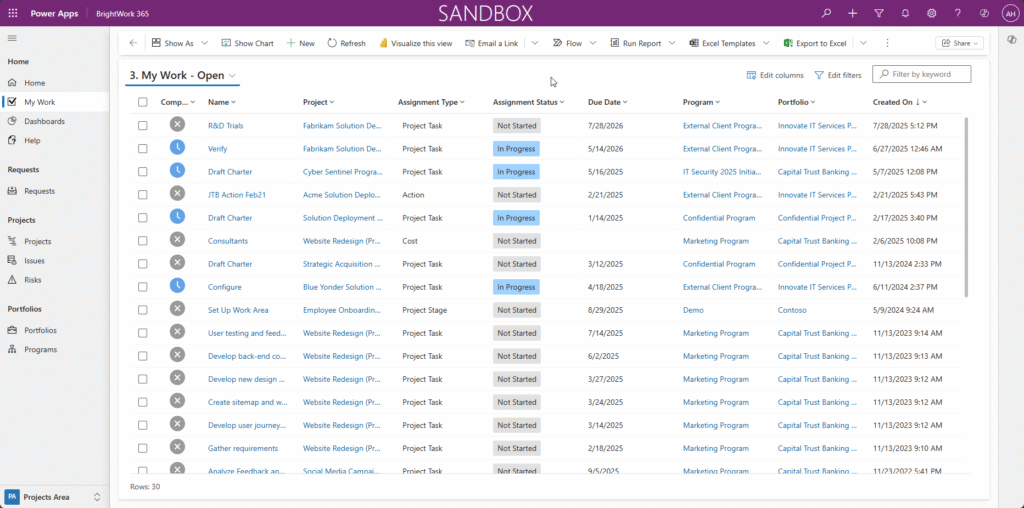
The ‘My Work’ report shows users all work assigned to them, including stages, tasks, and deliverables. This single view supports risk and issue management by showing team members all their assigned work.
The report helps the team find, perform, and update their tasks quickly, improving resource management and project governance. Users can also log a risk or issue for a particular task in the ‘Related’ tab.
Create and Share a Status Report

A Project Status Report creates a snapshot of the project at a particular time. It measures the current status of the project against expected performance.
To log your report:
- Click the ‘Status tab’ and update the indicators for % Complete, Health, Cost, Time, and Scope. Add extra comments to each indicator as needed.
- Next, click ‘+New Status Report’ to access the quick create form. Update the form and save. The latest indicators are pulled into the report.
- You can also email the latest report to the project sponsor using the form.
The latest status report will be added to the project site as a locked record. The report is also available in the Documents tab.
BrightWork 365 – Your Solution for Efficient Task Management
BrightWork 365 is a flexible, complete project and portfolio management solution for Microsoft 365 and the Power Platform.
BrightWork brings the best of the Microsoft 365 ecosystem together in a single collaboration hub for project teams. This includes features like custom forms and processes built with Power Apps, giving more visibility and insights to senior executives.
Successful project execution depends on clear task oversight and collaboration. BrightWork 365 delivers these through its comprehensive Microsoft 365 integration and task management features. Connect with us to schedule a demo.
