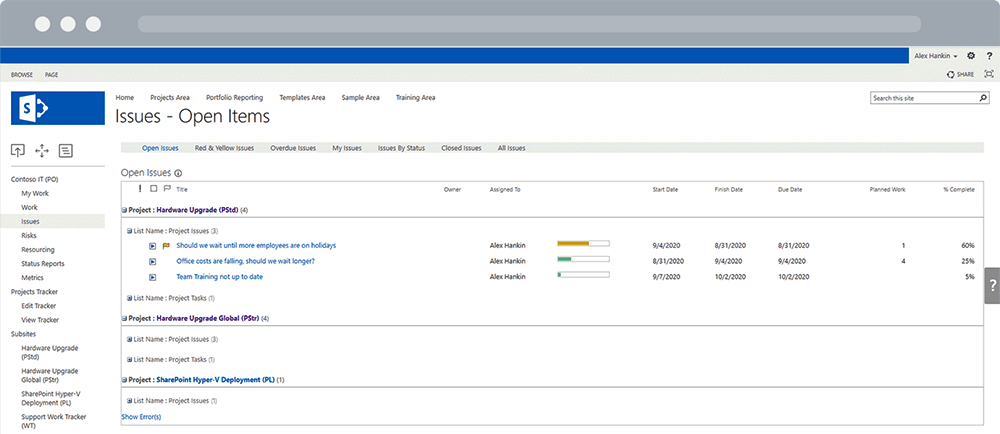SharePoint can be configured quite easily to provide a collaborative site to track and manage all project-related work. Tracking work and responsibilities, knowing who is doing what, and seeing how work is progressing is simple with your project site in SharePoint.
Watch: BrightWork Project Resource Management on SharePoint
Collaborative project sites in SharePoint are a great way to track the work on a single project. But, I’m sure you have more than one project underway at any given time!
With BrightWork, you can transform your SharePoint environment into a portfolio management tool, rolling up crucial data across all your projects into a set of unified dashboard reports.
Here are a few ways you can use BrightWork and SharePoint to track work and resources in your project portfolio easily and efficiently.
How to Track Resources in SharePoint with Configurable Reports
1. View Resource Allocation for new requests
Start by tracking resources assigned to new project requests.
The Resource Allocation list functionality in BrightWork allows project managers to plan resources at an earlier stage in the planning process when specific tasks and timelines are not yet confirmed.
This provides insight into the pipeline and helps senior management to free up resources for important projects.
2. Track work at a glance
When work is underway, it’s easy to get a snapshot of your projects. See what’s on track, what isn’t on track, and any issues that may be popping up with high-level dashboards.
Here we see a roll-up dashboard report showing Open Issues and Risks under each project in the portfolio. Track what work is in flight and spot any red flags early in one place, with the option to drill-down into each project for more details.
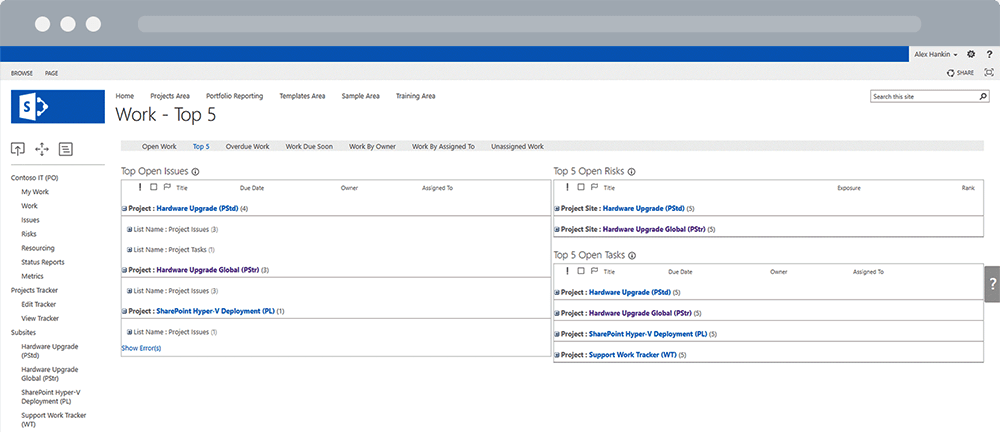
Prefer to use Power BI reports for tracking project performance? The BrightWork Power BI Pack includes options to track work and issues by ‘project manager’ or ‘assigned to’ across site collections in BrightWork.
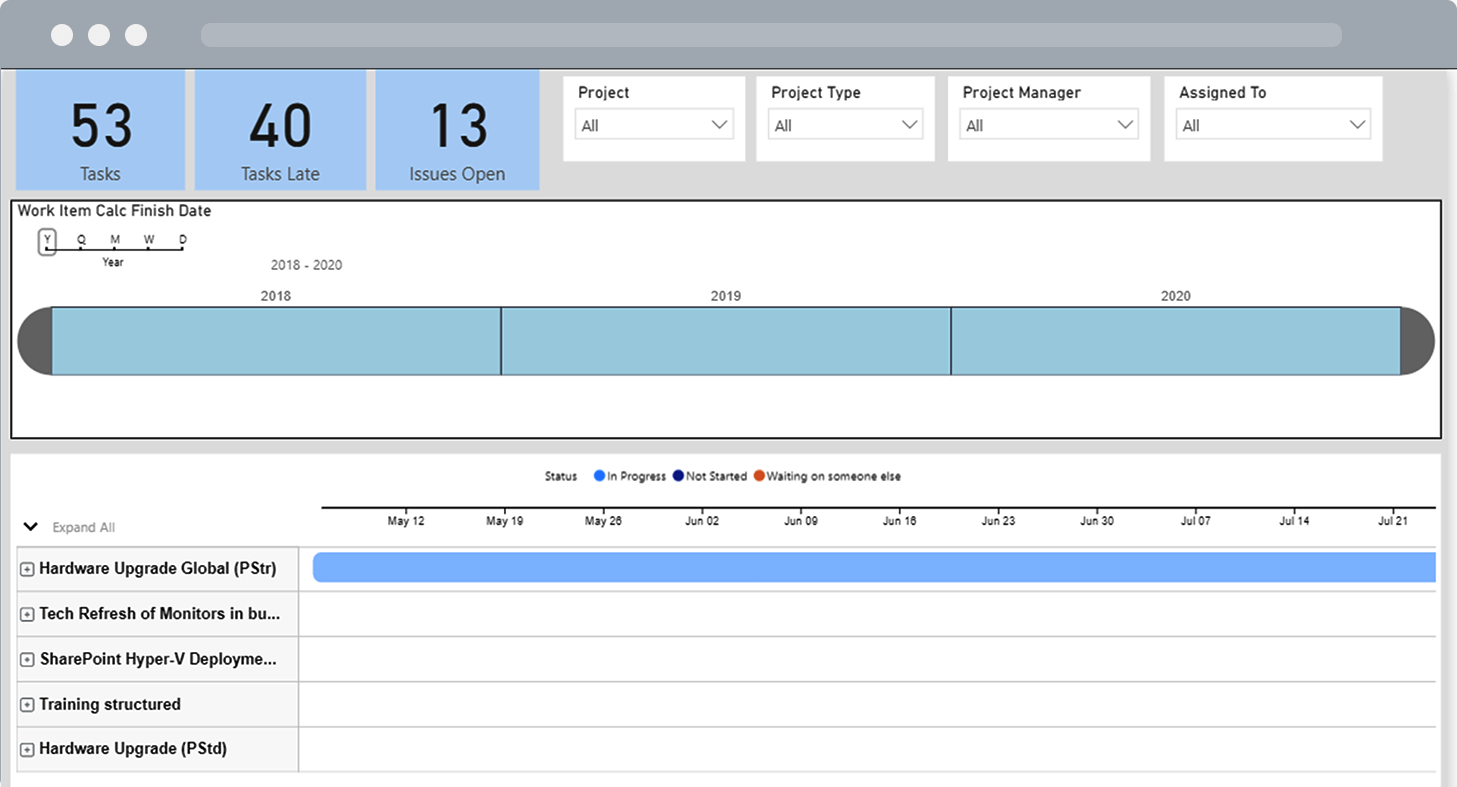
3. Track who owns each work item
It’s easy to check who owns a particular work item. Below, we can see Open Project Issues by project and who is assigned to work them.
4. Visualize if anyone has too much on their plate
In order to complete the project successfully, you’ll need to ensure work is distributed evenly across the project team and that the right person is working on the right piece of work.
You’ll need a higher-level resource report that gives you an easy way to see if somebody is over-allocated.
BrightWork has simple resource tracking reports to help you visualize the distribution of work.
In the screenshot below, Alex Hankin is over-allocated in different weeks (highlighted in yellow).
This type of report makes it easy to see, at a glance, how your resources are being assigned and easily re-assign work to team members who have more capacity.
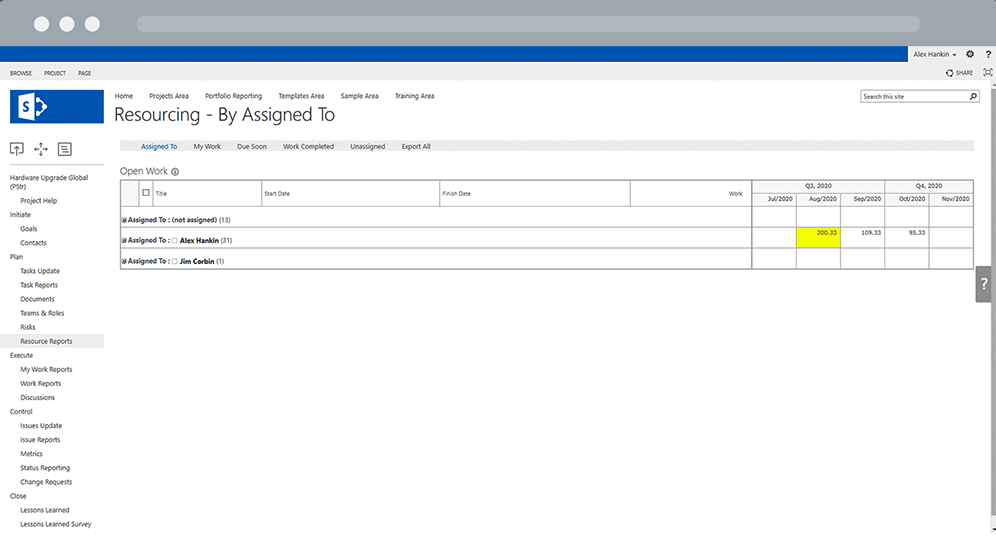
5. Help team members manage their tasks
There are also different ways to notify your resources that they have work assigned to them in BrightWork.
There is a variety of ways to help team members find, do, and update their tasks. You can set up email notifications for resources when they are assigned work, when work is due, and when work is late.
They also have access to My Work reports using BrightWork. These lists focused on the person who is logged in to BrightWork, so it provides a very fast way for resources to see their Open, Upcoming, or Overdue Work.
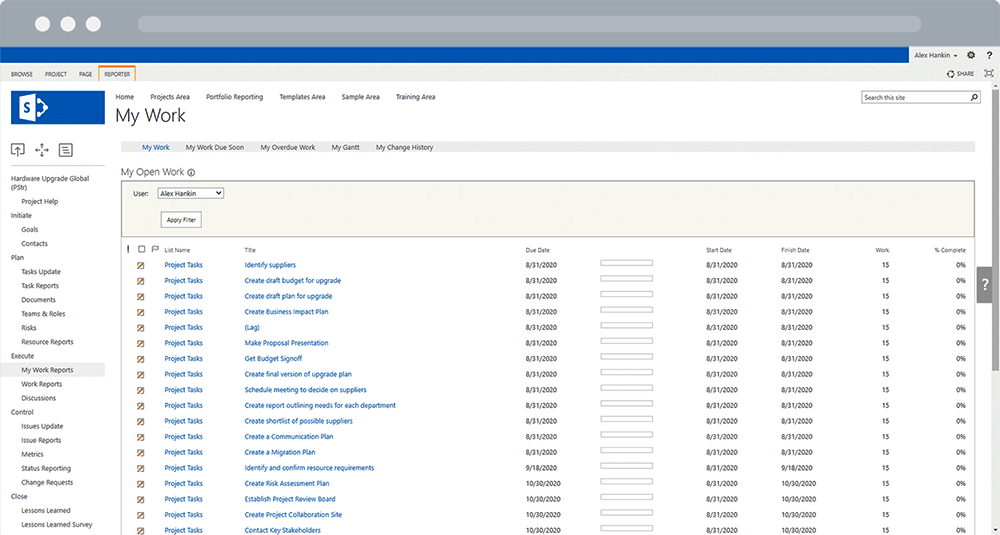
In this video, you’ll see key BrightWork capabilities for portfolio reporting in action.
This post was originally published in October 2014 and has been updated for freshness, accuracy, and comprehensiveness.