SharePoint On-Premises is a highly collaborative platform that can be leveraged to provide a centralized project and portfolio management solution in any organization.
Watch a free demo of BrightWork PPM Templates for SharePoint On-Premises
At BrightWork, we recommend you build your project processes and functionality into the environment as a series of templates, so that project teams can get started quickly and easily.
There are three key elements to achieving project and portfolio management success with SharePoint:
- Clearly defined project and portfolio management process. With a clear understanding of your project processes, the configuration of SharePoint for project management becomes much easier.
- Well defined reporting requirements. Just as with the process, you will find setting up views in SharePoint simple to accomplish when you have a clear picture of what you need to track.
- An easy to follow user interface. Avoid putting barriers in front of the team with hard-to-use systems or inefficient tools (e.g. email and spreadsheets).
BrightWork wraps up these three elements together into work, project, and portfolio management templates that transform your SharePoint sites into practical project management sites.
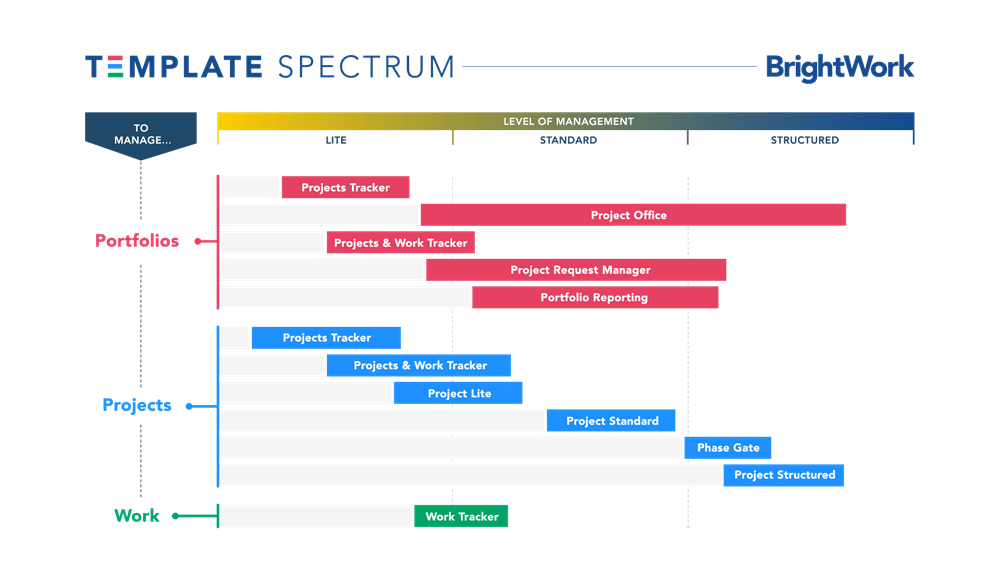
Let’s take a closer look at using BrightWork Templates for SharePoint On-Premises for project planning and reporting.
3 Ways to Get Your Projects Under Control Using SharePoint Templates
1. Project planning is a breeze
Using SharePoint project management templates ensures all PMs across your organization, regardless of skill or type of project, are able to initiate and plan a project in the same consistent way.
Project Setup Guidance
BrightWork project management templates are pre-configured to guide project setup step-by-step.
Using the Promoted Links webpart in SharePoint, the templates easily guide users to the key lists and libraries to add information about the project.
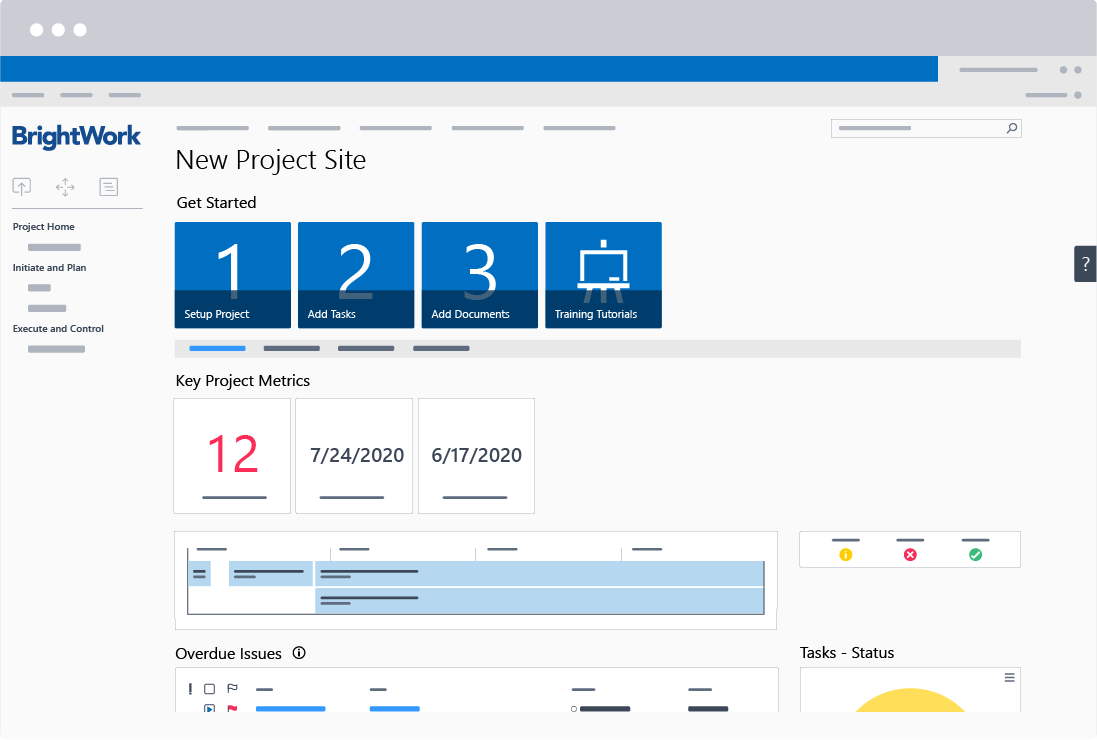
The links essentially act as a breadcrumb trail for Project Managers to use when filling out the project site.
This could include a Project Statement list for summary information, important dates for the project, and the project document library.
The beauty of using SharePoint is the Promoted Links can be updated to include the artifacts that are most important to the way you manage projects in your organization (such as risks, status reports, and more).
The Quick Launch is also mapped to the project management process (e.g. Initiate, Plan, Track, Manage, Close).
Plan the project schedule in the Tasks List in SharePoint
One of the links will take you to the Project Task List where you can build out the project schedule. Here you can define your tasks, set the schedule for each task, and assign responsibility for the completion of each task.
The schedule can be built out as a to-do list or created as a Work Breakdown Structure with tasks, sub-tasks, and milestones.
All of this can be done in an Excel-like interface, making it a very simple transition for those new to SharePoint.
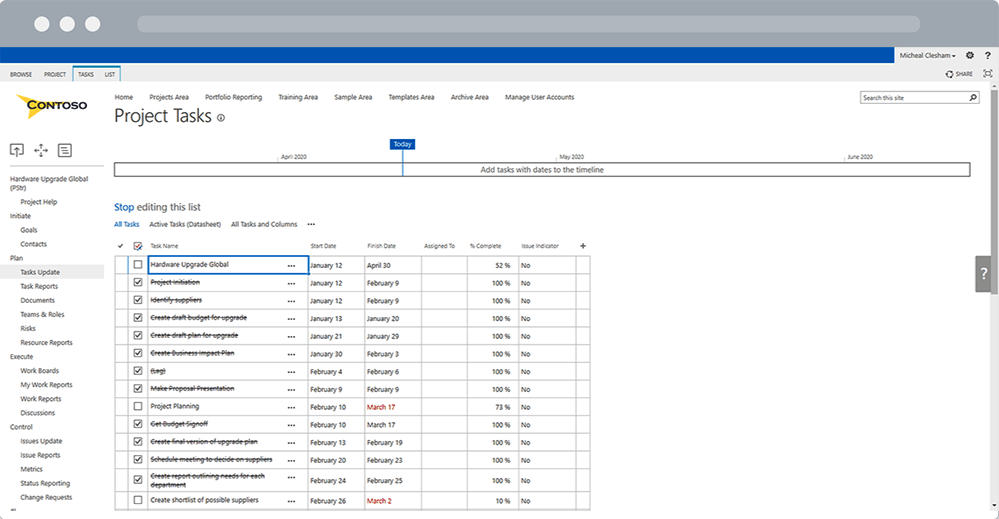
If you need to calculate the project schedule, the SharePoint Tasks List has out-of-the-box sync with Microsoft Project.
In addition, BrightWork also has an easy-to-use, in-browser task scheduler capability for simple calculations on the project schedule.
2. Work tracking is simple and always visible
Easily manage work with Boards
Boards are an easy, modern, and visual way for users to track and manage their work.
In BrightWork, all the project management templates have an optional Kanban Board to track and manage tasks in a simple drag-and-drop card interface.
Users can update the status of the task by dragging and dropping the card from one status column to the next, updating the status of the Task, % complete, and even assigned to when necessary.
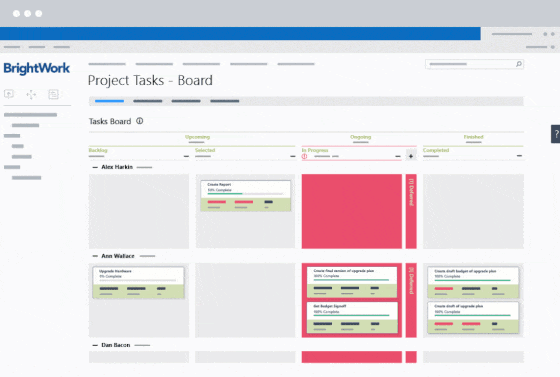
Track the project schedule with the project Gantt
You can track the overall schedule using the Project Schedule report view.
The popular report displays the Gantt schedule with the Timeline across the top.
This view gives users an easy way – right in the template – to see the overall schedule of the project and how things are progressing.
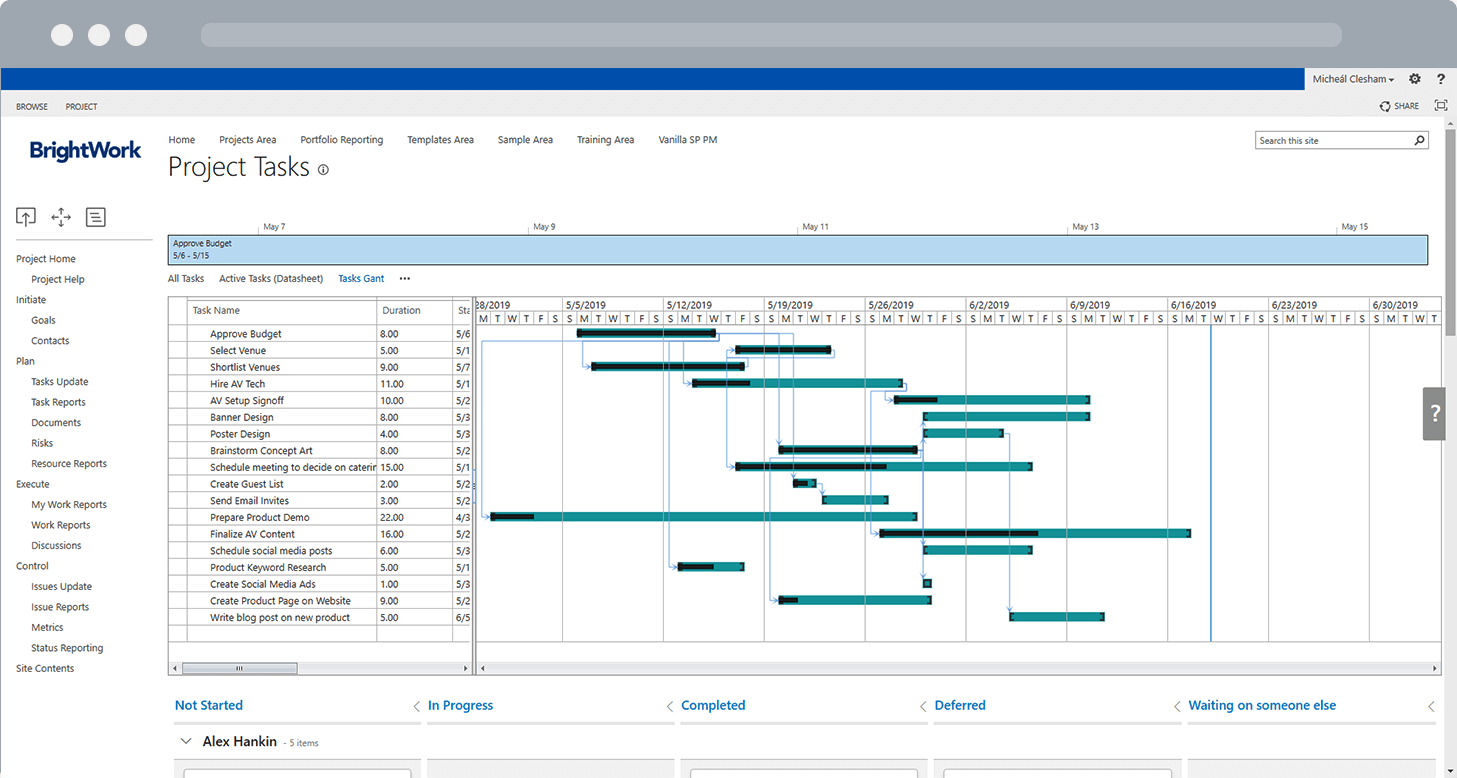
3. Reports are automated and in real-time
Providing the right reports at the right time connects everyone to the ‘big picture’, increasing team member engagement and collaboration.
Team members can use the ‘My Work’ reports to track their own tasks, whilst the project homepage can be configured to provide ‘at-a-glance’ updates on the project.
Configure the project site homepage for a quick project snapshot
The home page of the collaborative project site provides a simple easy-to-follow summary of the project status.
Some of the key items we recommend include:
- Key Project Metrics – which give an indication of the project schedule
- A task summary and timeline – showing upcoming work and the project schedule
- Overdue Items that require attention
- A Task Status chart where you can easily see progress status.
All the reports on a dashboard will offer the ability to drill down if anything requires more detail.
Team members manage tasks with “My Work” reports
Another way for team members to see their assigned tasks is with ‘My Work’ reports.
This report will show all their assigned items from all lists in the Project Site, including Tasks, Issues, and Risks.
(A bonus in the BrightWork solution is that at the Portfolio level of the hierarchy, the ‘My Work’ Reports will show them all of their assigned work across all the projects in the portfolio – in one easy-to-use report).
Other work reports, such as Work Due Soon, Overdue Work, or Unassigned Work provide a quick glimpse into what’s been completed, what work is upcoming, and perhaps most importantly any work that is late!
Editor’s note: This post was originally published in August 2018 and has been updated for freshness, accuracy, and comprehensiveness.

