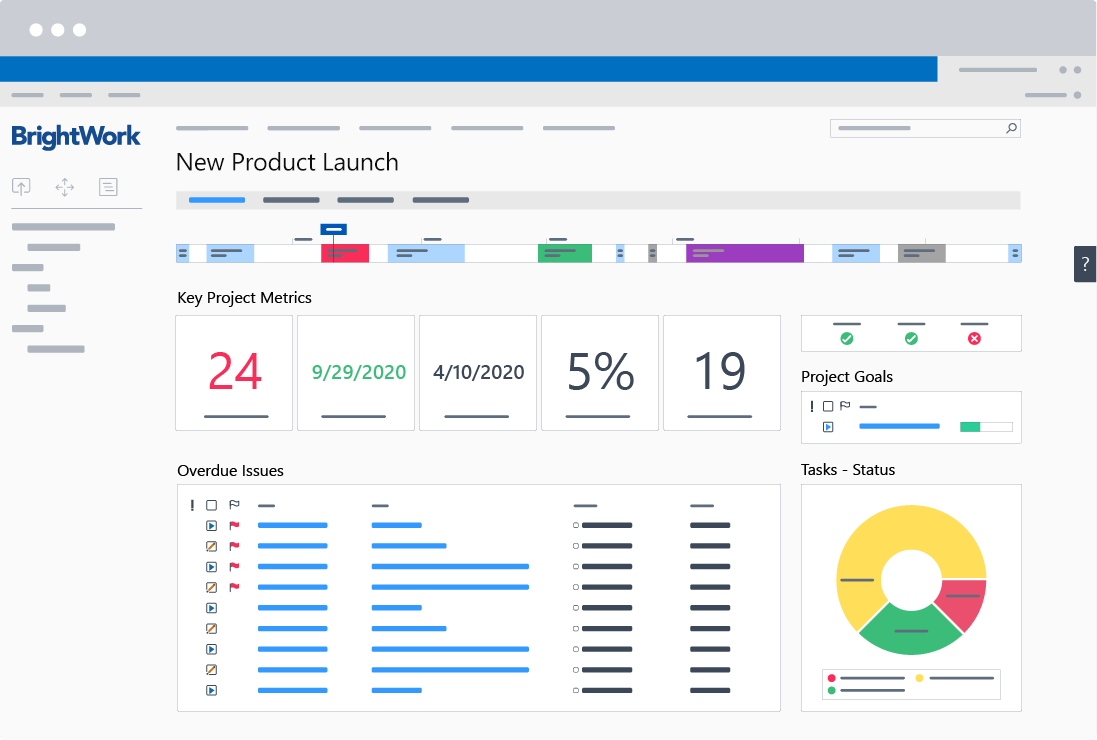Using SharePoint On-Premises for project management can help develop a culture of collaboration within your project team, regardless of their location.
Manage work and communication with your remote team using a free SharePoint template
A SharePoint site provides a centralized location for managing project work, so team members know what their role and responsibilities are on the project.
This article will cover 5 ways to leverage SharePoint to connect your team, so they can work together to move work forward:
- Using SharePoint sites to create a project “big picture”.
- Managing responsibilities with ‘My Work’ reports.
- Using Kanban Boards for Task Management
- Leveraging robust document management capabilities.
- Adding the SharePoint project site to Microsoft Teams.
5 Ways to Improve Team Collaboration with SharePoint On-Premises
1. Using SharePoint sites to create a project “big picture”
A common problem for project team members is they sometimes feel disconnected from the project and their peers.
Poor collaboration combined with lots of competing responsibilities often makes team members feel they are wasting their time working too hard for poor results.
Managing your projects in a SharePoint site keeps everything in one place on the project homepage for ‘at-a-glance’ visibility.
This keeps the team and stakeholders informed and engaged with accurate data all the time.
The project homepage of a SharePoint project site could include:
- Status
- Health of project
- % completed
- Issue List
- Task by Status Chart
- Metric Tiles
- Schedules and Timeline
2. Managing responsibilities with ‘My Work’ reports
It is highly unlikely that your project team members will only be working on a single project at a time.
They will have lots of competing tasks and deadlines from lots of projects and their own day-to-day responsibilities. Sometimes it can be tough to manage all of that.
By providing team members with “My Work” dashboards, for example, they can easily find and update their work assignments in the collaborative project management environment, where they are also connected to their extended teams.
“My Work” reports in BrightWork list all the work assigned to the logged-in user.
Using “My Work” reports in SharePoint makes it easy to find, do, and update tasks in one place.
Other work reports include Overdue Work, Work Due Soon, and Unassigned Work.
3. Using Kanban Boards for Task Management
BrightWork templates include an optional Kanban-style Board, making it easy to track and manage tasks in a simple drag-and-drop card interface.
Users can update the status of the task by dragging and dropping the card from one status column to the next, updating the status of the Task, % complete, and even assigned to when necessary.
Boards on BrightWork also include Swimlanes, mapping work to a particular team member or department. Swimlanes provide ‘at-a-glance’ visibility into tasks while the drag-and-drop functionality allows for quick re-planning from the board view.
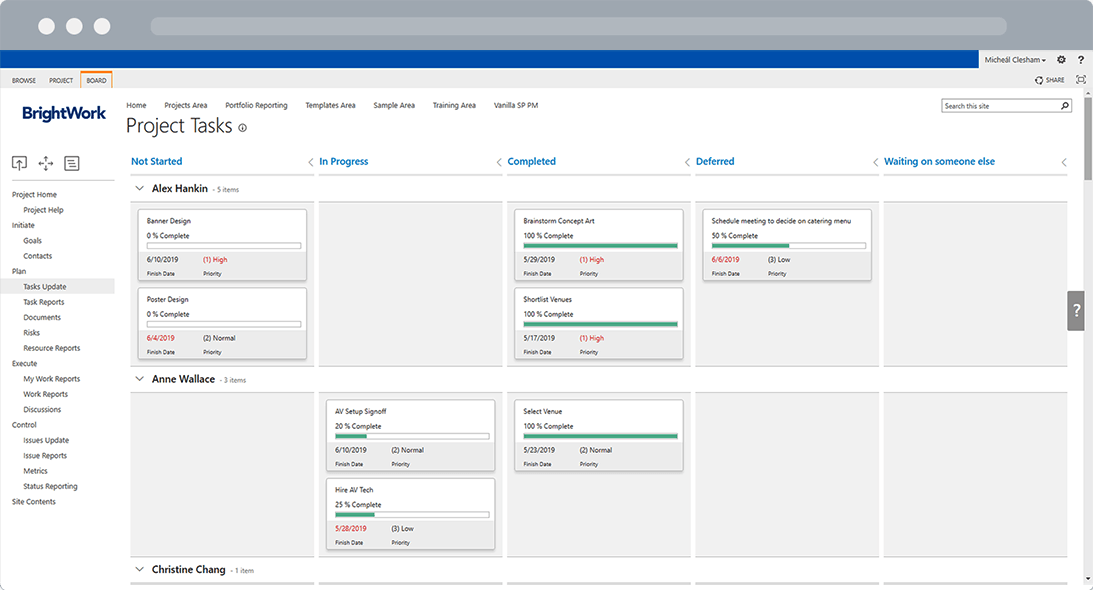
4. Leveraging robust document management capabilities
If SharePoint is known for anything, it’s document management!
With its version control, co-authoring, and check-in / check-out features, it is incredibly easy to track the history of changes to a document.
Perhaps most importantly, the document library provides a central location to store and house all any documentation related to the projects.
This ensures the latest version of any document can always be found in the file library in the SharePoint site.
In BrightWork, we include a document library in every template for an easy way to track project deliverables.
5. Adding the SharePoint project site to Microsoft Teams
Many project teams are moving to tools like Microsoft Teams for chat, conversations, and collaboration.
Microsoft Teams lets you have different groups with sub-channels to organize conversations and discussions around particular topics or projects.
Within a channel in Teams, you can add tabs with various apps and tools, such as a group OneNote, PowerBI, file libraries, and more.
One of the additional tabs you can add to Teams is a SharePoint site.
By adding your project site into Teams, you get all the collaborative capabilities of working in Teams, like chat and conversations, but with visibility into your project management site.
Please note that there is no direct integration between the BrightWork and Microsoft Teams. The example in this blog is simply showing a possible way to incorporate your SharePoint project management site into Microsoft Teams for better collaboration – using out of the box capabilities of Microsoft Teams.
Start managing your projects on SharePoint
If you want to try some of these tips, our free SharePoint project management template is a fast starting point!
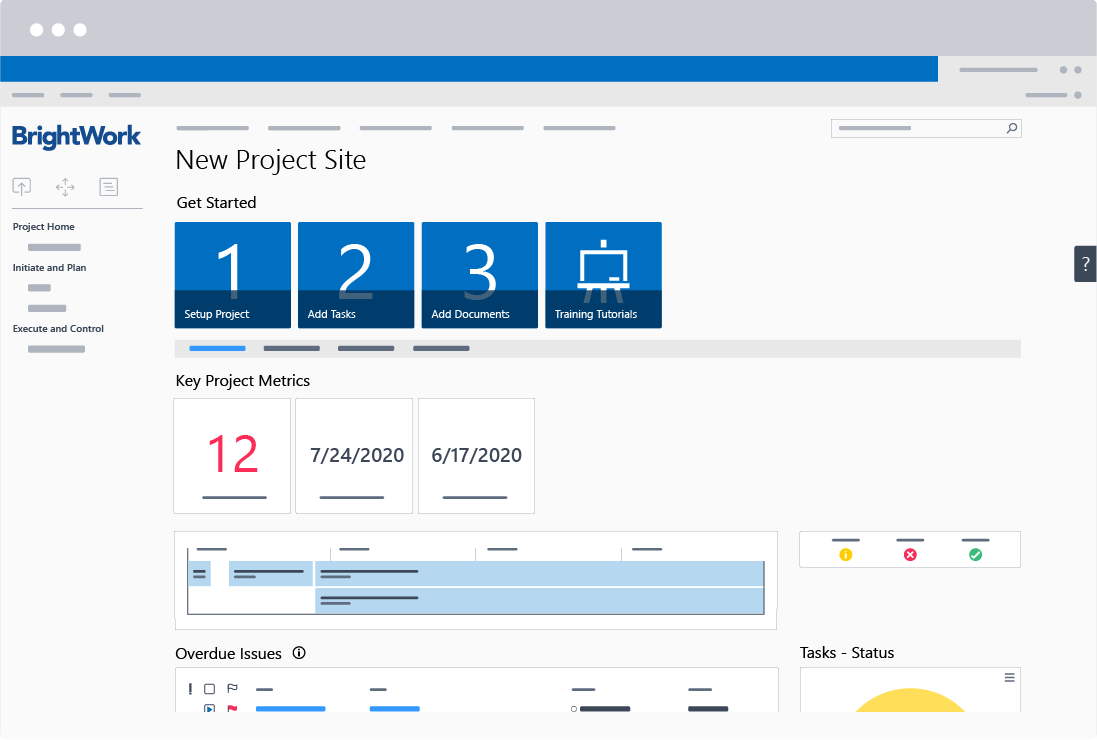
Key features of the free template include:
- Project Homepage with metric tiles, RAG status icons, and ‘tasks by status’ chart
- Tasks List
- Project timeline and Gantt charts
- Issues List
- My Work and Work Reports
- Project Status Reports
- Document repository.
The Free SharePoint Project Management Template from BrightWork runs on SharePoint On-Premises and is built for individual projects.
You can create as many sites as you wish with the template; however, the template does not support cross-project reporting.
If you need to manage across portfolios, take a closer look at the full BrightWork PPM Solution for SharePoint On-Premises here.
Editor’s Note: This post was originally published in May 2015 and has been updated for freshness, accuracy, and comprehensiveness.