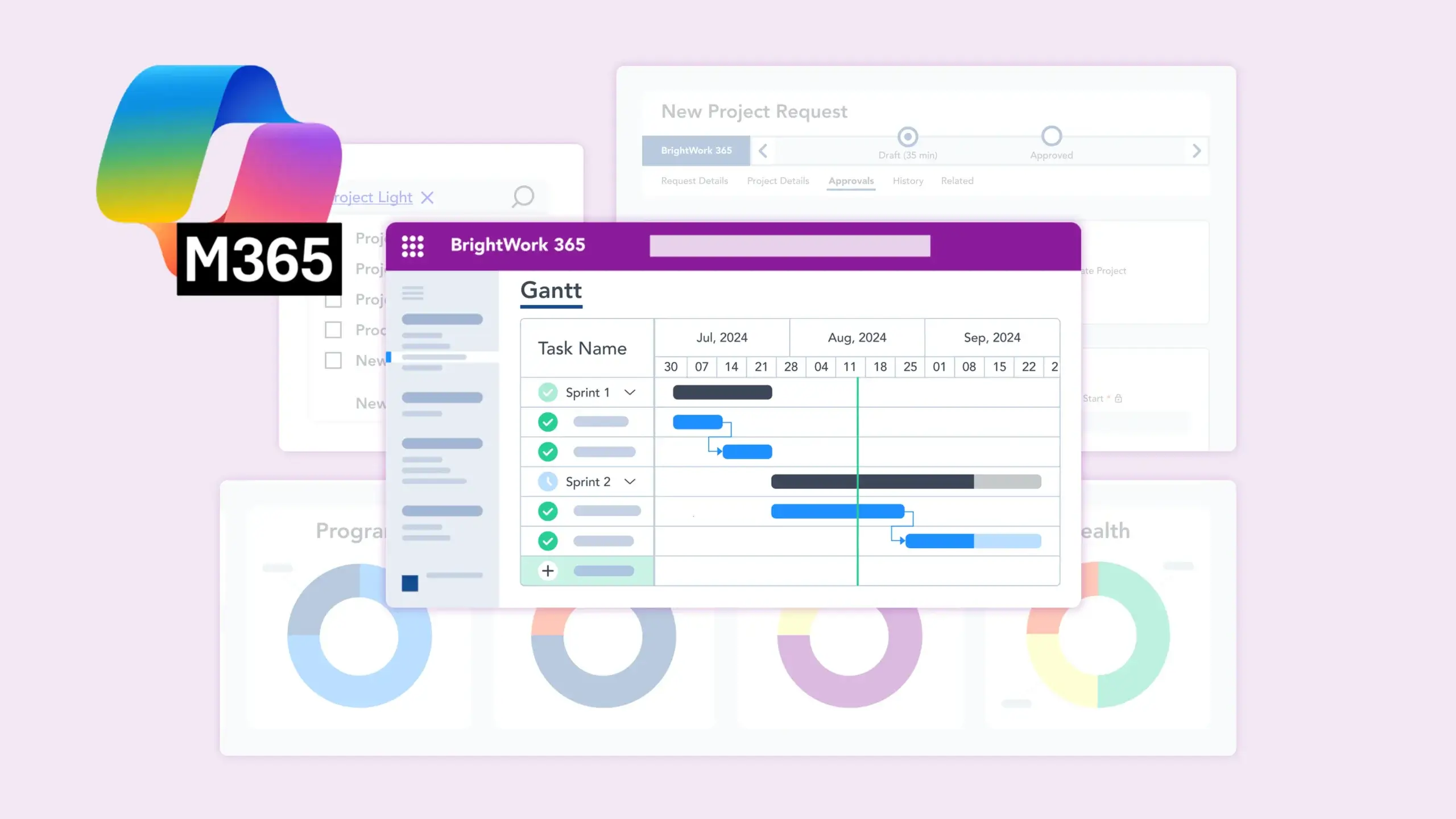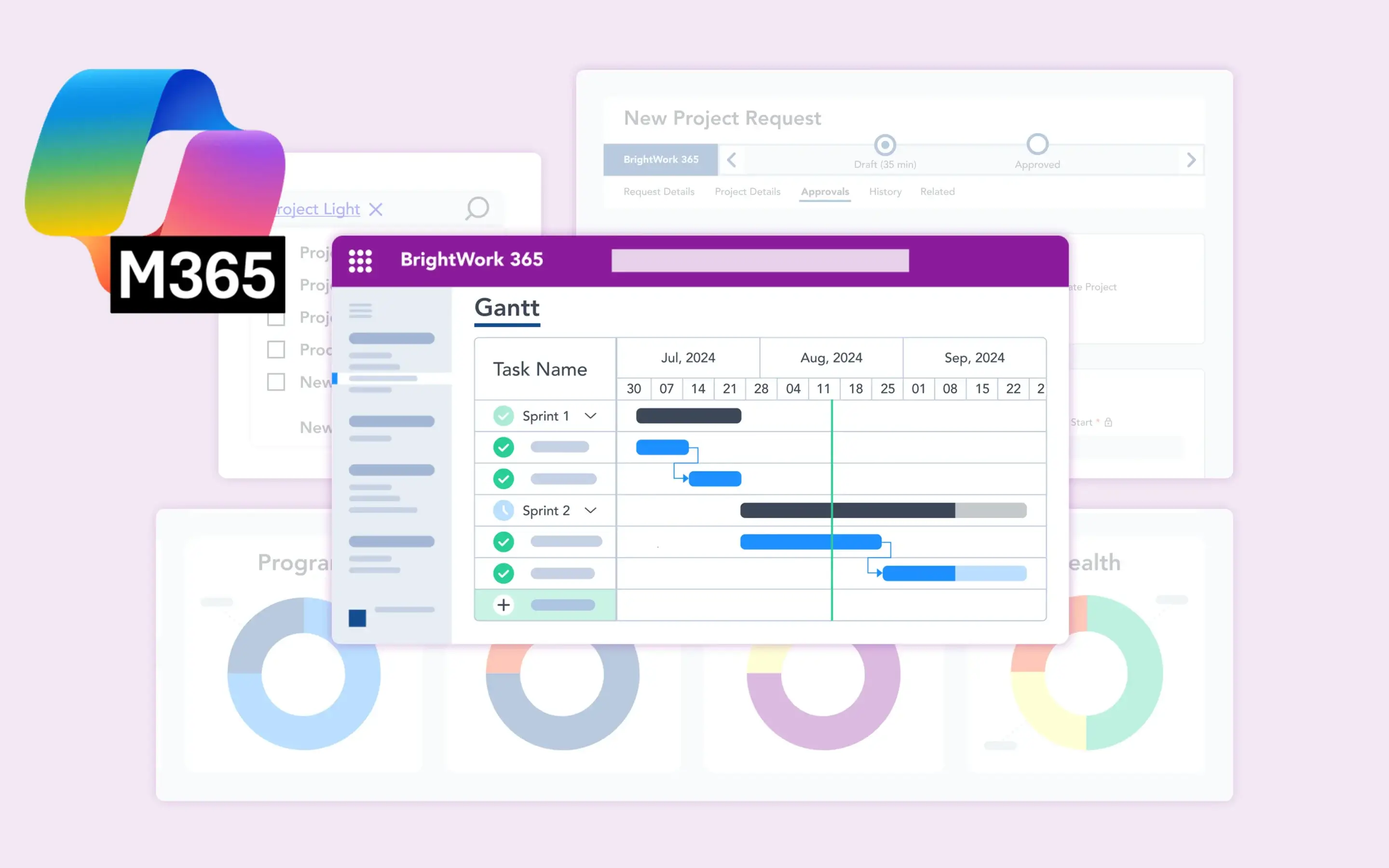Remote teams need a few tools to deliver projects successfully: task tracking, document management, and one place to communicate.
With these elements in place, it’s easier for remote teams to stay aligned, be productive, and collaborate.
In this article, we’ll look at practical ways to use Microsoft 365 for remote project teams, including the following:
- Task management with To Do, Planner, Lists, and Tasks for Teams
- Collaboration tools, including Teams, Sway, Stream, and Microsoft Loop
- Apps to support productivity and well-being while working remotely
- Review of BrightWork 365, a project and portfolio management solution
1. Personal and Team Task Management
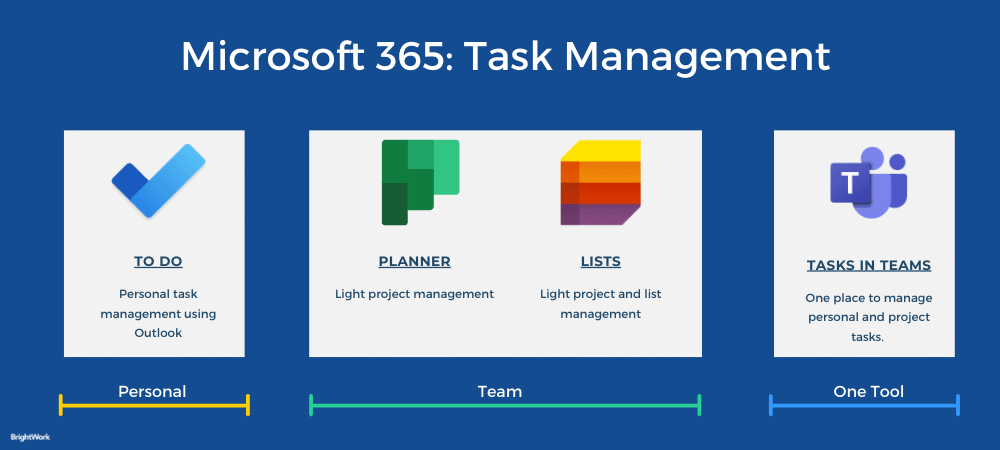
It’s fair to say that there are many ways to manage tasks in Microsoft 365. The challenge is picking the right option for the job!
Microsoft is working towards a unified vision for tasks in Microsoft 365, based on three principles:
- Coherence – Task management will have a consistent experience across the Microsoft 365 ecosystem.
- Intelligence – Users can leverage intelligent services like the Microsoft 365 Graph or MyAnalytics to manage and prioritize work.
- Integration – Tasks are connected to one of two task-management apps: To Do or Planner. Tasks for Teams allows users to access both apps in one place.
Before we take a look at Microsoft 365 applications for task management, it’s worth noting:
- The applications are cloud-based and work across various devices. This ensures remote team members can stay on track at all times with access to up-to-date information.
- You can easily combine these applications with Power Automate workflows to save more time.
Personal: To Do
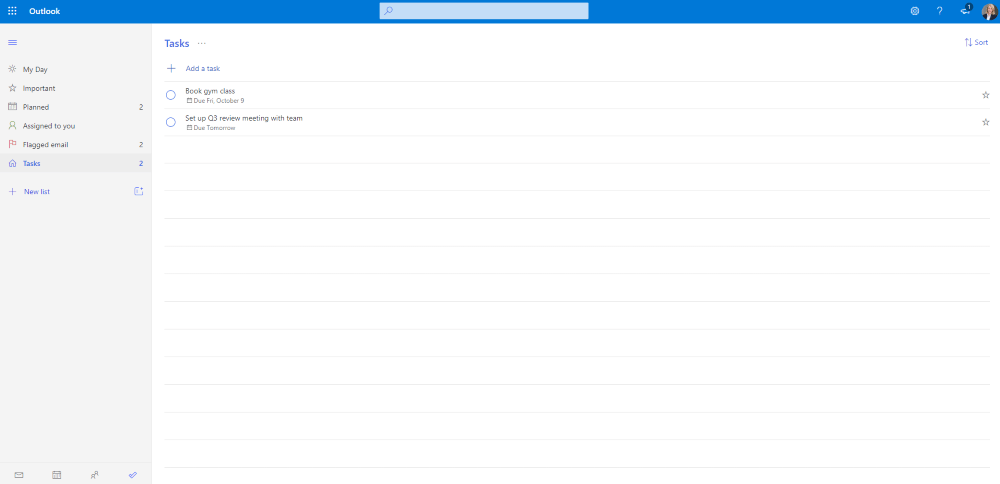
To Do manages individual tasks, both personal and professional. It replaces Wunderlist and syncs across iPhone, Android, Windows 10, and the web. Features include:
- Lists and groups for task organization.
- Prioritize tasks with the ‘My Day’ view.
- Check tasks assigned in To Do or Planner.
- Convert flagged emails into tasks.
Note: To Do replaces Outlook tasks for Microsoft 365 users. Task management for the desktop version of Outlook remains as is.
Team: Planner
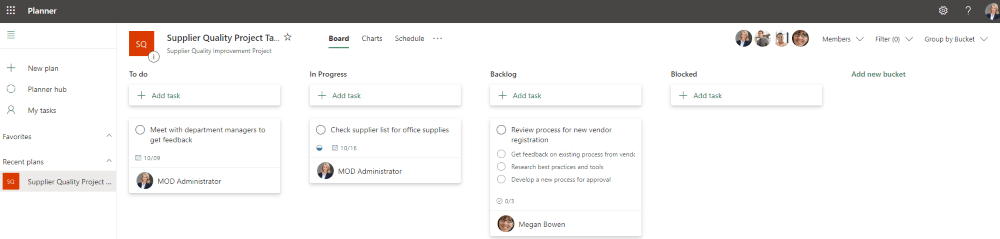
Microsoft Planner is a visual task management application built on Office 365 groups. Using Planner, teams can plan and manage tasks as Kanban Boards with information on:
- The task owner.
- The task description.
- Start and the due date.
- Status (Not started, In progress, Complete).
- Priority (low, medium, urgent).
- Label (useful for filtering).
- A checklist, a means to decompose a task into smaller steps.
- Add attachments.
Managing Tasks and Views in Planner
Boards group tasks by bucket, such as project phase, workstream, or status. Once tasks are created, users can manage work in a few different ways:
- View tasks as boards or as a calendar (schedule).
- Drag and drop a task into different buckets as work progresses.
- Use the ‘filter’ option to view tasks by due date or label.
- Change the ‘group by’ view from ‘bucket’ to assigned to, progress, due date, or labels.
- Work in Microsoft Teams by adding Planner as a tab to the relevant channel.
Planner helps teams track work progress independently. Each plan serves as a roadmap for a project, helping your team quickly understand progress and how their tasks fit into the overall picture. With this information to hand, remote team members can work independently and stay on track.
Planner is very intuitive and requires little end-user training. The application is ideal for light projects. However, the application lacks key functionality such as subtasks, project dependencies, and cross-project reporting.
Team: Microsoft Lists
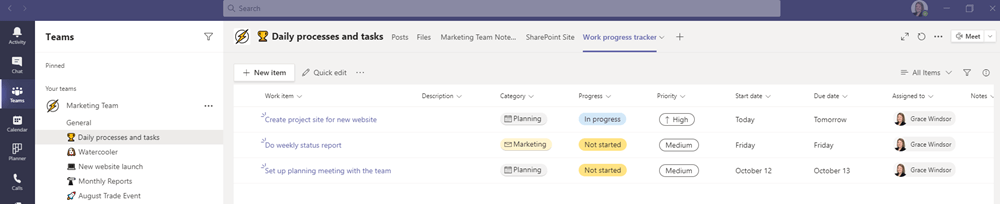
Microsoft Lists is a stand-alone application and extends SharePoint lists. The application can be used in Microsoft 365, SharePoint Online, and as a tab in Teams. With Lists, you can:
- Start lists from scratch, import Excel tables, or use templates like ‘Work Progress Tracker’.
- Choose views: Grid, List, Gallery, Calendar.
- Customize lists with conditional formatting, rules, columns, and views.
Team: Power Platform
You can improve task management by using the Power Platform. Power Automate lets you create automated workflows connecting different apps, such as sending a Teams notification when a Planner task is marked complete.
Power BI for project reporting provides data visualization tools. Teams can build custom reports and dashboards that pull data from Planner, Lists, and other sources for a clear overview of project progress.
One Tool: Tasks for Teams
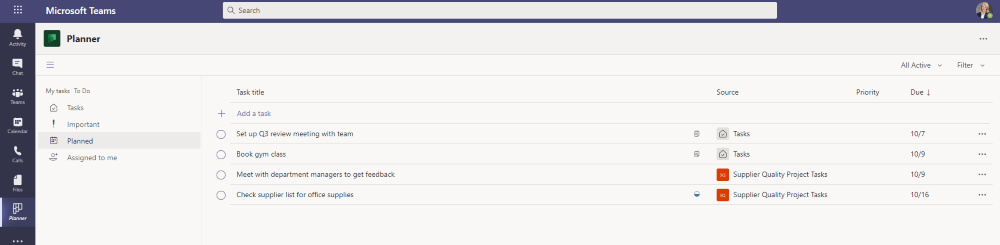
Getting to grips with different task management options has become much easier with the recent rollout of Tasks for Teams.
This feature brings tasks from To Do and Planner together, allowing users to manage their tasks in one place – Microsoft Teams.
Tasks are grouped as My Tasks (To Do, Outlook, and tasks assigned to you in Planner) and Shared plans (Planner plans).
The Lists view allows users to edit and update tasks in bulk, a feature not available in To Do or Planner.
2. Collaboration and Content-Sharing
Good remote collaboration requires a central hub for files and communication. Before exploring specific communication tools, it is important to set up a system for file management.
Tools like SharePoint and OneDrive help with this. SharePoint often works as the company intranet, giving project teams centralized document libraries. OneDrive offers personal cloud storage that connects with the entire system.
Microsoft Teams
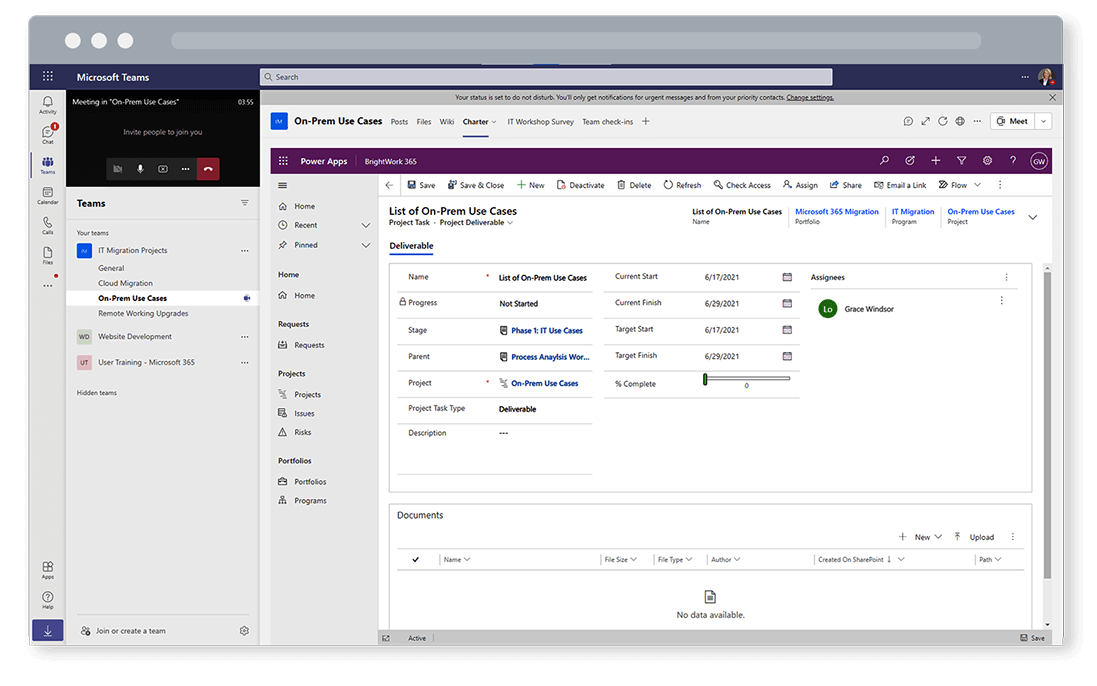
From real-time chat to video meetings and document management through SharePoint Online, Microsoft Teams is built for remote project management. It consists of:
- Individual teams, a collection of people, conversations, and files, for example, a project.
- Channels within a team. These are typically focused on a particular topic within a project.
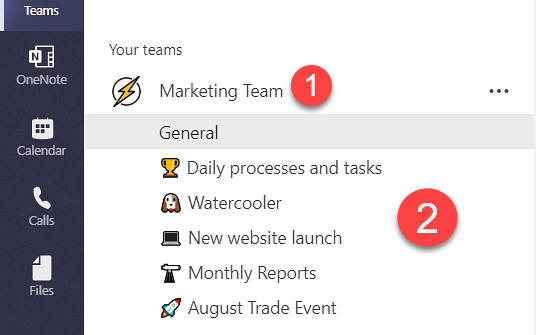
A Central Collaboration Hub
Think of Microsoft Teams as a hub for collaboration, tasks, and documents with features such as:
- Real-time chat and messaging
- Video conferencing and meetings for up to 300 people
- Live events for up to 20,000 people
- Document storage
- Real-time co-editing
- Search
- Whiteboards
- Public or private channels
- Robust security and privacy capabilities.
Teams suits daily stand-ups, planning, feedback, and onboarding. It also supports asynchronous communication, allowing members to read and reply at their convenience.
Removing the need to reply instantly reduces disruptions and creates an opportunity for everyone to get involved.
Remote Communication with Teams
Here are three easy ways to use Teams for asynchronous communication:
- Keep important communication open and accessible with group Chats. Use one-to-one chats for individual or sensitive discussions.
- Replace weekly status meetings with a weekly update in Chat. Ask team members to post a short update about completed and updated work, and any blockers they need help with.
- Organize communication by topic or project area using Channels. This helps everyone find information quickly.
As you’ll see below, combining Teams with Sway and Stream creates more opportunities to keep your team informed and engaged.
Sway
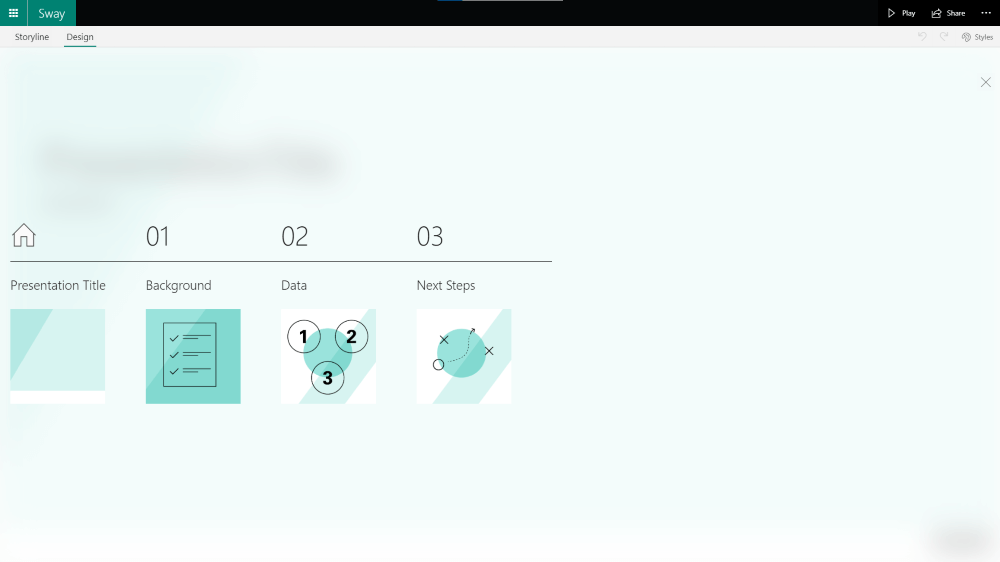
Microsoft Sway is a free content creation tool for building and sharing newsletters, presentations, reports, and more!
It’s one of the leading free PowerPoint alternatives with interactive content. Features include:
- Templates and drag-and-drop editing.
- Import content from OneDrive, OneNote, and YouTube.
- Mobile-optimized and accessible layouts: Vertical, Horizontal, Slideshow.
- Add forms for polls and feedback.
While Sway does not integrate directly with Teams, you can add a link to Sway as a tab in the relevant team.
Stream
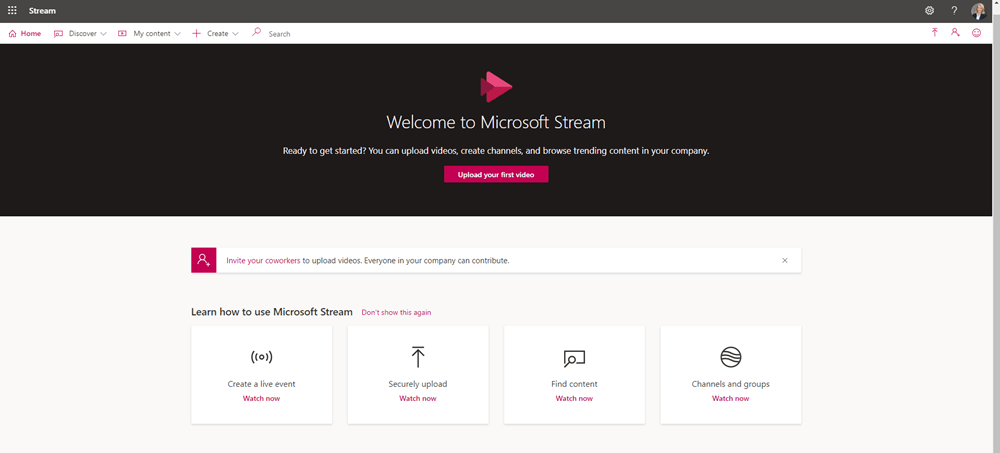
Microsoft Stream is a video platform for creating and sharing videos and is used to record video meetings in Teams.
It is the default video platform for Microsoft 365, unifying navigation, permissions, and governance, storing files on OneDrive and SharePoint. Stream allows users to:
- Create a company-wide channel and channels for individual teams.
- Customize a channel with company branding.
- Hold live events.
- Upload and share recordings.
- Store and share Teams recordings.
- Add the Stream App to Teams.
Stream videos will be treated as any other file in Office, helping users to discover, share, and manage videos easily. Access is based on Microsoft Entra ID (formerly Azure Active Directory), keeping your content secure.
Stream supports onboarding, updates, feedback, and knowledge sharing across time zones. Other features include transcription, facial detection, noise suppression, chaptering, analytics, and embedded forms.
Dynamic Co-Creation with Microsoft Loop and Visuals
For real-time brainstorming and co-creation, Microsoft Loop provides flexible collaborative workspaces. The platform’s main feature is its interactive components, like tables, task lists, and notes.
You can create these components in one app, for example, a Teams chat, and paste them into another while they stay synchronized. To support this work, remote teams often need to create visual assets.
Clipchamp offers accessible video editing, and Microsoft Designer helps generate professional graphics, which are both important for clear communication.
3. Productivity, Wellbeing, and Employee Experience
So far, we’ve looked at task management for individuals and teams and how to stay connected with remote team members using engaging content.
With these apps in use, collaboration and communication will be easier, clearer, and centralized in one place. Your team will have access to everything they need to complete tasks and support one another.
Now, it’s time to look at another important area for remote management: well-being. Constant change, working from home, worrying news cycles – these take a toll.
The Microsoft Viva suite is an employee experience platform that supports connection, purpose, growth, and wellbeing directly within the flow of work.
MyAnalytics and Viva Insights
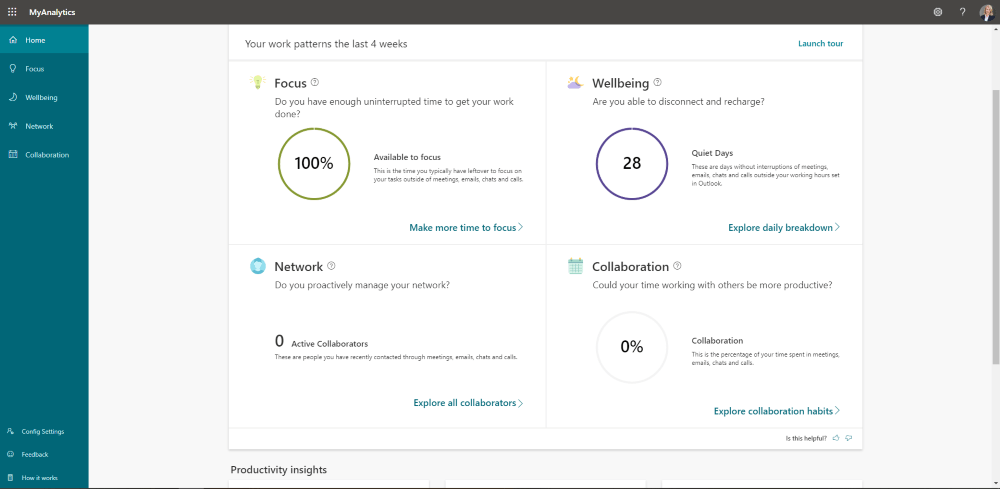
MyAnalytics, now a part of Viva Insights, uses AI to track work patterns like emails and meetings. It helps users:
- Find and eliminate distractions.
- Attend the right meetings.
- Automatically set aside ‘focus time’.
- Log off during personal time.
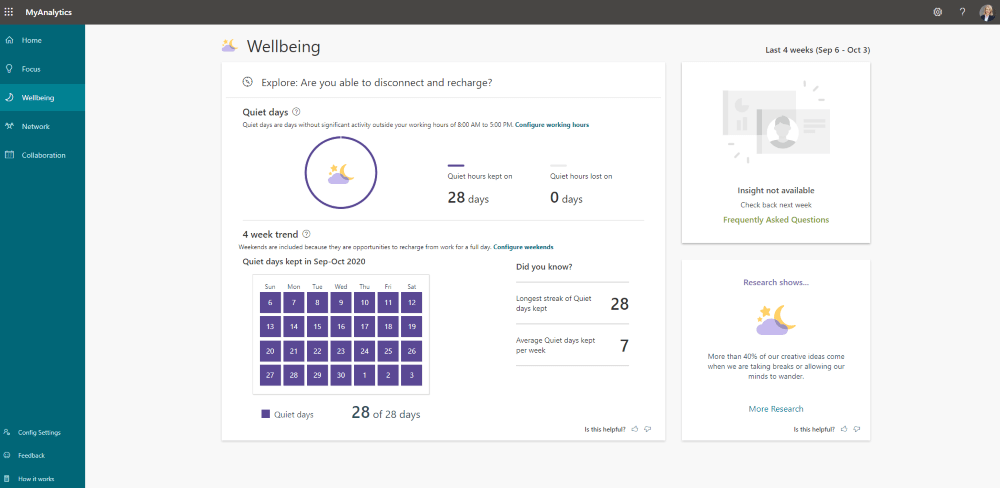
The MyAnalytics dashboard is divided into four sections, each packed with practical tips relevant to that area:
- Focus shows how much uninterrupted time you have each week.
- Wellbeing tracks ‘Quiet Days, days without any major activity outside your working hours.
- Network surfaces information about your network.
- Collaboration shows how much time you spend in meetings, emails, chats, and calls.
Personal and Team Wellbeing
Viva Insights helps you improve your weekly calendar by reducing the number of meetings you attend or setting aside time blocks to tackle emails.
These personalized suggestions remain private and are not shared with managers or team members.
You can also work with your team to ensure they have enough time within working hours to complete their tasks and are respectful of each other’s free time.
Access your Viva dashboard through a browser, the Microsoft 365 app launcher, or within Outlook by connecting the two apps.
Expanding Employee Engagement
The Viva suite includes other modules to improve employee engagement. Viva Learning gathers training content from different sources into Teams, which makes upskilling more accessible for remote staff.
Microsoft Forms offers a simple method for gathering team feedback, conducting polls, or running quick surveys to monitor team morale and identify project challenges.
Depending on your Microsoft 365 subscription, additional features for Outlook (web) include setting an email delivery time and task reminders. You’ll find more details in this Sway experience from Microsoft .
4. Supercharge Your Team with AI and Copilot
A major development in Microsoft 365 is its integration of AI. Microsoft Copilot is an AI assistant embedded across apps like Teams, Outlook, and Word. For remote project teams, this means significant productivity improvements.
For instance, Copilot can create meeting summaries from a Teams call you missed or help with content creation by drafting project updates and emails.
It also enables an intelligent search that finds files and information by understanding context across your Microsoft 365 environment.
Managing Projects with BrightWork 365 for Microsoft 365
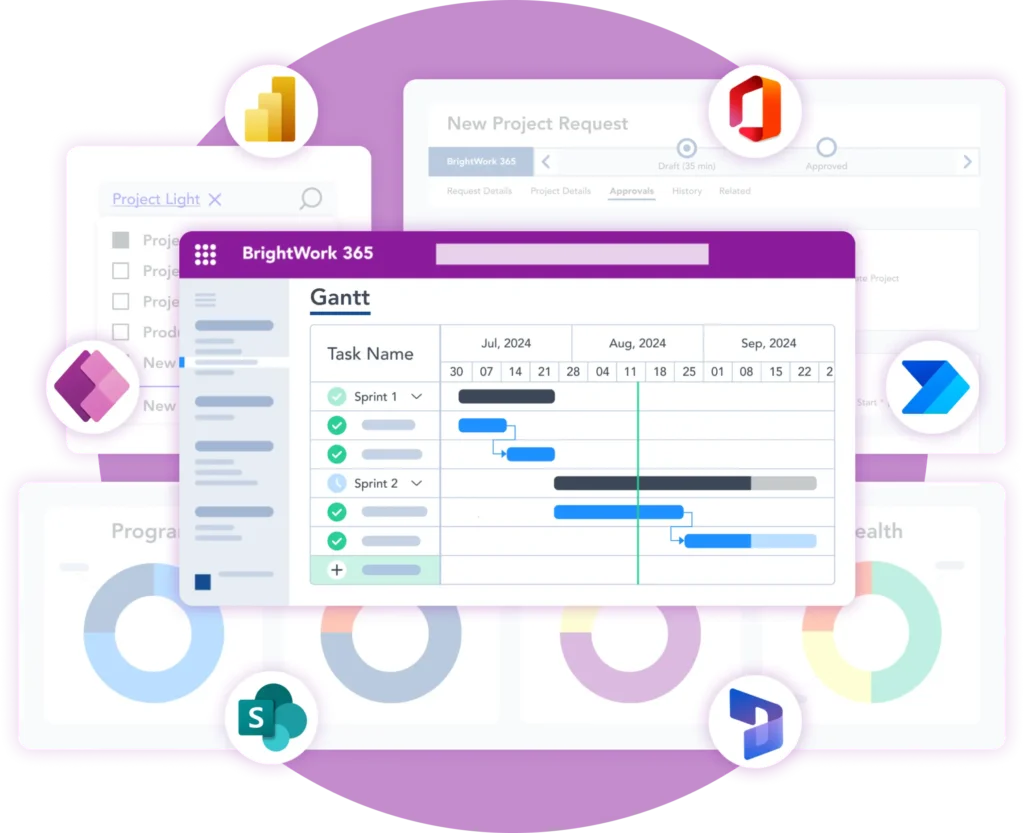
BrightWork 365 is a project and portfolio management solution, deployed on the Microsoft Power Platform in your Microsoft 365 cloud environment.
It brings Teams, Power BI, and Power Automate into a single collaborative hub, allowing teams to work more flexibly. With project templates, status reports, and portfolio dashboards, senior executives have complete visibility across projects, programs, and portfolios.
As BrightWork 365 is configurable, organizations can combine their processes and ways of working with the Microsoft 365 apps commonly used by their teams. To book your free custom demo of BrightWork 365, please contact our team .