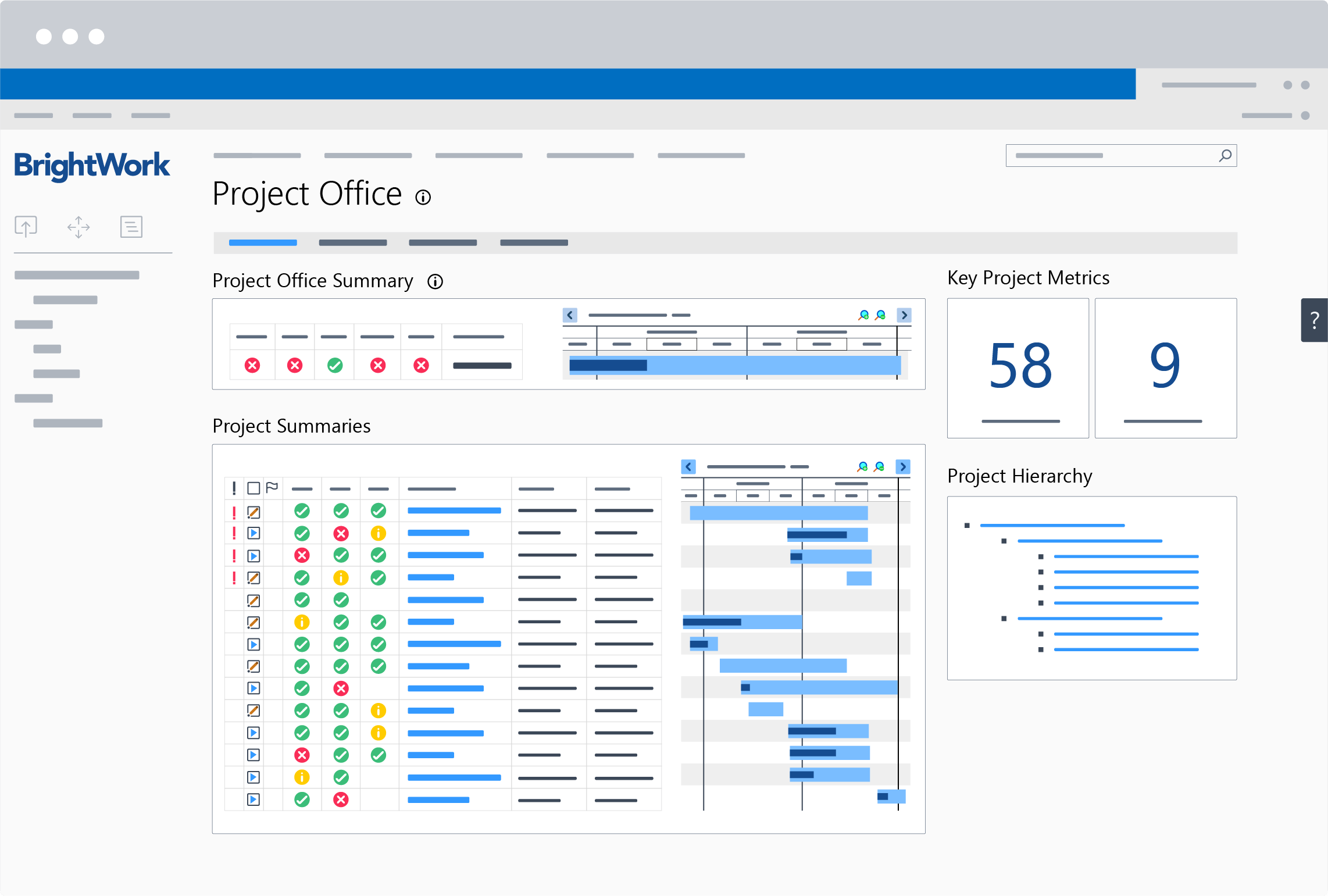If you are building project management into SharePoint On-Premises, you want to make sure that you maximize your return on investment. There are certain protocols that you should observe.
Free video demo: BrightWork PPM Software for SharePoint On-Premises [Watch now]
Many of these are written in the extensibility guidelines provided by Microsoft (e.g. never write straight to the database, rather use the SharePoint APIs, or you will be in upgrade hell!). Most of these rules and protocols you get with experience. There is really no substitute for experience.
You absolutely need to be a 1st class SharePoint citizen or you will run into trouble during operation and during upgrades. You might be able to write something simple and quick but ask yourself these questions before you proceed.*
*In Part 2 of this series, I’ll address the questions above with examples/screenshots of BrightWork. In the interim, in [brackets] below, I have provided the short answer BrightWork gives to each point.
- Is it usable? – does it for example act and look like SharePoint itself, so that your customers find it easy to use? [Yes]
- Is it easily maintainable? – as customers will ask for changes very quickly – especially as they evolve their project management capabilities [Yes]
- Is it architected as per the SharePoint extensibility guidelines? Yes or No?! [Yes]
- Does it use standard lists and libraries to store information? [Yes]
- Does it use web parts to report data? [Yes]
- Does it use the quick launch on a site to assist navigation? [Yes]
- Does it use normal SharePoint security – with no funny business going on? [Yes]
- Can I move and copy sites using the normal SharePoint provided capabilities? [Yes]
- Does it behave? [Yes] Will it perform well on the server [Yes] or have accidental memory leaks [No] and has it the potential to degrade other SharePoint applications? [No]
- Is it easily configurable? [Yes] Can it be configured by non-IT people? [Yes]
- Is it low cost and low complexity to upgrade? [Yes] When a new version of SharePoint comes out – is there an upgrade path [Yes] or a nightmare?! (we have seen small applications delay a larger upgrade – it is never pretty when the CIO is yelling!)
Installing BrightWork on SharePoint
In a related question, we often get questions from SharePoint System Admins on the BrightWork install wondering what the relationship between BrightWork and SharePoint is.
The answer to this question is also interesting for folks considering building on SharePoint, as the place we have got to is very safe for SharePoint system admins.
This is a pretty long post but it should answer most of the typical “systems” questions we get asked. If I have missed some key questions you would like to ask, just pop us an email on info@brightwork.com
BrightWork customers can also avail of two technical services from our Customer Success Team, designed to advance your solution: BrightWork Solution Upgrade and SharePoint Platform Upgrade.
BrightWork is a very simple, standard, and non-obtrusive install on SharePoint On-Premises (server version of SharePoint 2019, 2016, or 2013).
The total install time takes between 30 minutes and 1 hour. The install has only to be done once.
We have a very detailed install guide that contains:
- Pre-checks
- Install steps
- Post-install tests.
For system admin folks, here is a reasonably technical summary of the install routine:
- Ensure that the Pre-Requisites are met. In particular that you have at least the March 2013 SharePoint 2013 CU installed.
- Download the installation pack (Including the guide). Unzip and run the BrightWork .MSI file. This should be performed on your Application Server/Central Administration Server. This MSI creates the BrightWork folder within Program Files. This contains the BrightWork Solution.
- Run the provided PowerShell commands on the server. The first command will create path to the BrightWork Solution and the second will deploy the BrightWork Solution to the SharePoint Farm.
- Once you have received a “Solution Deployed” message you will then need to update the other Web Front End’s (WFE) in the server farm (this applies to a multi-server environment). This is done though four PowerShell commands, an update of the application content, start and stop of SharePoint Timers and then an IIS-reset**.
- Upload your activation key (provided by support@brightwork.com) through the relevant page in Central Administration
- Perform the suggested Post Install Tests.
For those who would like to see the actual install guide, they can do so here.
(**IIS Reset – The Main Solution Deployment contains an IIS Reset. After updating each WFE an IIS reset is required. So say you had a three server farm…Your looking at 3 IIS resets. SharePoint becomes unavailable during a reset. It’s not a protracted outage like you might get with a psconfig but there is still a brief out.)
Here are some related questions we get asked:
- Are there any changes required to the web.config pre-installation?
- No
- Do we need to use/need to update SQL Server Reporting Services (SSRS)?
- We do not require an SQL server reporting services update or need any support by it. Our reporting is done inside of SharePoint which makes it simpler. Our reporting can feed SQL as needed.
- How long does the installation of BrightWork take?
- A new installation can take between 30 and 45 minutes on average.
- Will a rollback of the product be a difficult procedure?
- No, a rollback is a seamless and simple process that is fully documented. We do recommend that initial development, testing, and customization should take place on a test development server.
- Have you come across any instances where office web apps interfere with BrightWork?
- No, this has never been a reported issue.
- Do we access to a Free Trial?
- Yes, you can access a Free Trial of BrightWork for up to 5 users for 30 days.
- Am I eligible for BrightWork upgrades when we become an existing customer?
- Yes, as upgrades become available, you are eligible to upgrade. Both system based upgrades (incl. for new versions of SharePoint) and new template upgrades.
- Is BrightWork limited to the number of projects with which it can function with?
- There are no real limitations to the product. SharePoint scales very well. Click here to find out about SharePoint Limits & Boundaries. Design does predict the usability of the product.
- Can BrightWork support multiple web apps?
- Yes, we support multiple web apps and can report across them.
- Do we use the SharePoint out-of-the-box feature for archiving?
- Yes, SharePoint’s publishing feature is supported for archiving projects etc.
- Do service accounts count as users in the license?
- No, service accounts do not count as users.
- How does the product track users?
- There is an annual audit. You will be contacted with a set of procedures to report your user number and this will complete your license requirements.
- Can you swap and change licenses?
- Yes, you can once you are within the requirements of your license agreement.
Editor’s Note: This post was originally published in April 2012 and has been updated for freshness, accuracy, and comprehensiveness.