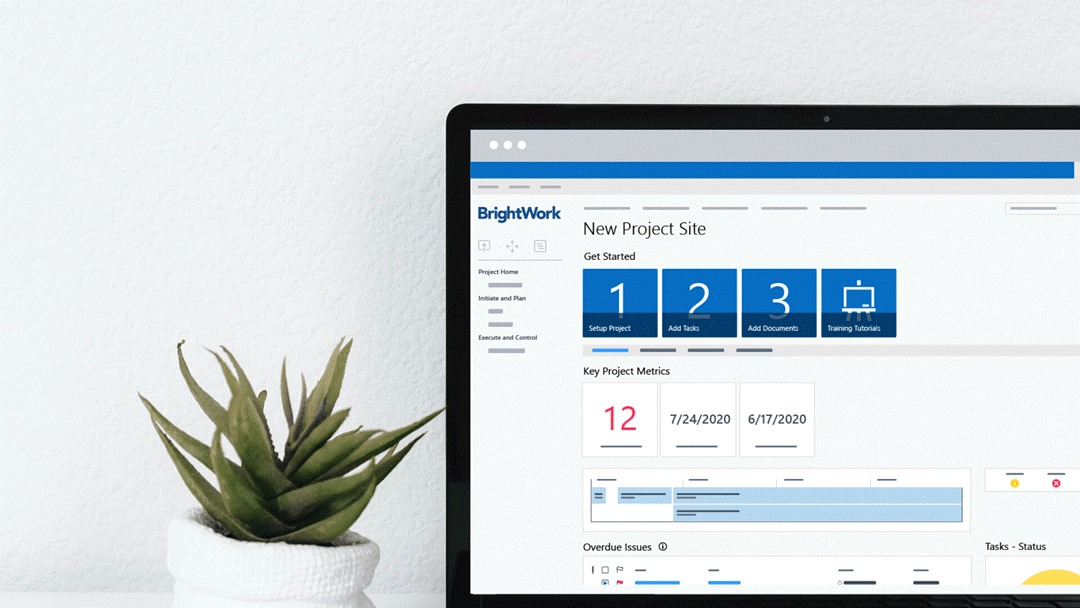From inaccurate data and poor collaboration to a lack of project visibility, Excel simply isn’t the right tool for project management.
Get started using SharePoint for project management for free today. No more spreadsheets and email!
Switching to a collaborative toolset, such as SharePoint On-Premises, for project management is the first step towards repeatable and scalable project success.
Unfortunately, when faced with no other option, people will find a way to make a tool work for them! It’s likely your project team has their own Excel workarounds and hacks that they won’t relinquish easily.
Moving from Excel to SharePoint for project management requires a change management plan.
Using examples from BrightWork for SharePoint On-Premises, let’s take a look at seven strategies to move your team from Excel to SharePoint for project management.
7 Ways to Move Your Project Team from Excel to SharePoint
1. Make a Clear Case for Change
Before moving your projects to SharePoint, bring the team together for a meeting to explain the change. Doing so will personalize the switch for your team, and hopefully, generate excitement about the positive, future state you are working towards.
Start by using examples from previous projects to highlight the limitations of Excel, for example, a missed deadline due to incorrect data in a file. Ask the team to reflect on how these limitations affected them – perhaps some individuals had to work overtime to meet this deadline?
Next, introduce the benefits of SharePoint for project management such as:
- A central project site
- Easy document management
- Configured project templates
- Simple reports
- An engaging interface.
This short video is a useful overview of SharePoint On-Premises!
Finally, link these benefits to current challenges facing the team, such as increased visibility into upcoming tasks, more engagement with remote team members, and better risk management.
During this session, make sure the team shares their concerns about moving from Excel to SharePoint so you can address these worries during the change-over.
End with a brief outline of the project timelines, including proposed end-user training sessions.
2. The Benefits of One Place
Relying on Excel for project management often leads to multiple versions of the same document stored in different places. In this system, information quickly becomes unreliable, leading to time-wasting and ineffective decision-making.
Ensure your team understands how you will bring project information together in a collaborative SharePoint project site in SharePoint.
Highlight easy access to:
- Key project documents such as the Project charter and the project plan.
- The project schedule with tasks.
- Personalized Work reports.
- Risk reports.
- Metric Tiles to track project health.
- The project timeline.
- A wiki with project management advice and tips.
With all information in one environment, your team can quickly find, do, and update their work, confident they are working with the right data. It’s more likely tasks will be finished on time and risks will be identified earlier.
3. Use Excel in SharePoint
One of the benefits of using a SharePoint Project Management Template is the interface has a similar appearance to Excel.
In the below image of a BrightWork project task list, it’s easy to see the Excel-like appearance in use.
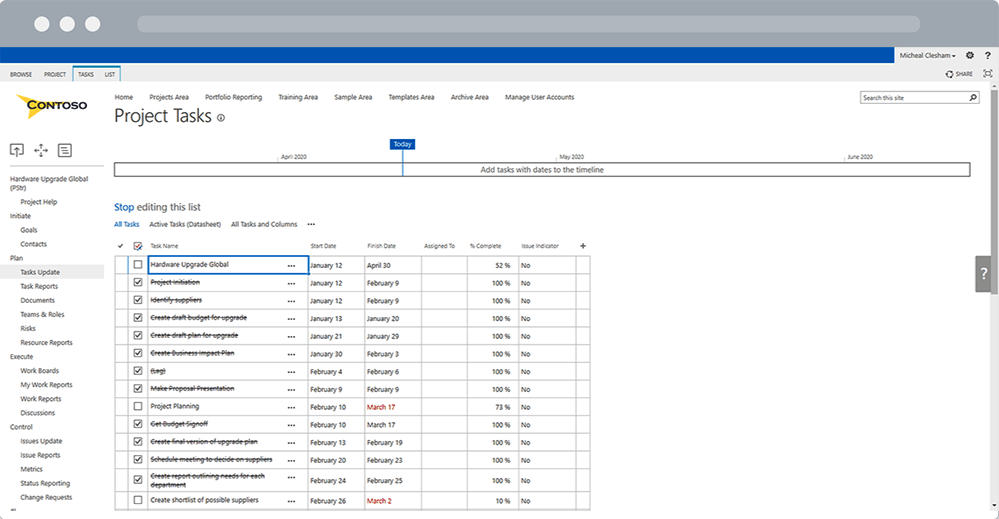
In this case, your team can update their tasks by moving through each column – name, start date, end date, task status, assigned to – and row by row. The names of each column are configurable, so you can easily reflect local terminology and project management processes.
It’s also possible to update tasks, for example, end dates and assigned to, in bulk using the drop and drop interface.
4. Build Repeatable Success with Templates
With out-of-the-box SharePoint, you can get started with collaborative project management using team sites.
BrightWork ships with a range of best-practice project management templates that can be tailored and configured to match your local practice.
The templates are based on a spectrum, ranging from light projects to highly structured processes.
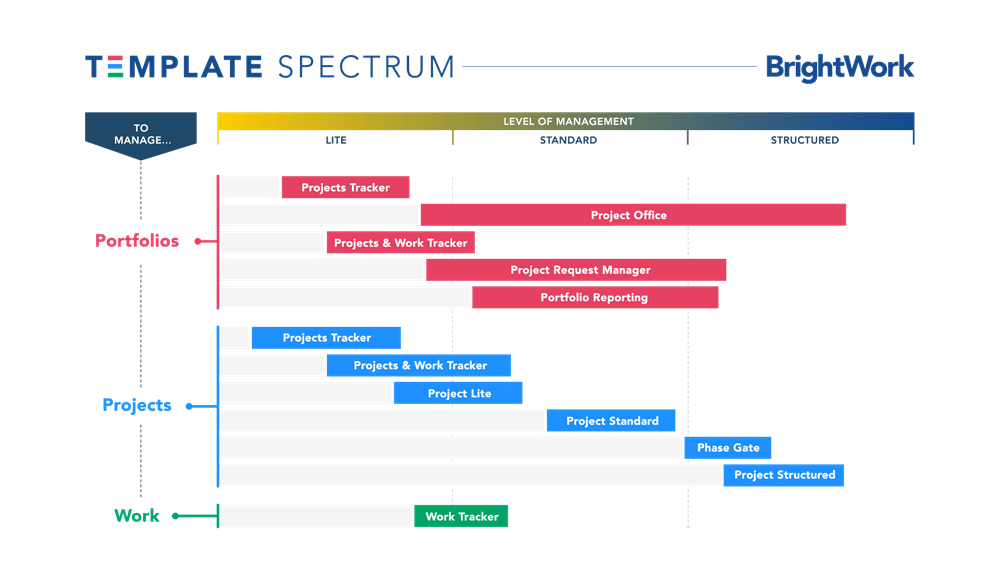
This allows your teams to launch new projects quickly and consistently with minimum fuss.
Using a standardized template will also enable new team members or individuals with little project management experience to contribute to the project effectively and quickly.
5. Offer Role-Based Training
The SharePoint project management template is quite intuitive and does not require any technical or SharePoint expertise.
However, it’s still a good idea to develop training resources for the various role types who will be using the template – team member, project manager, and stakeholder.
Informed and trained users will be more willing to adopt the new methodology you are trying to implement.
BrightWork customers can access an extensive online library of training guides and videos, attend monthly live training webinars with our experts, and avail of additional professional services.
6. Seek Feedback for Continuous Improvement
As an experienced project manager knows, it’s not enough to deliver a solution and end the project! Including opportunities for feedback and improvement in your timelines is vitally important for realizing the business benefits of SharePoint for project management.
Moreover, implementing feedback from the team gives each individual a voice and input into the new ways of working. This will quickly shift the focus from Excel to SharePoint.
There are a number of ways to gather feedback from the team – a meeting, survey, or online discussion forum. Here are some questions to consider using:
- What is going well?
- What is not going so well?
- What areas of project management are now easier using SharePoint?
- What areas of project management are more difficult?
- What are the top three areas for improvement?
It’s tempting to change everything at once. However, it’s important to avoid overwhelming the team with even more change. Using the feedback, prioritize actions and plan the improvements in a phased approach.
7. Lead by Example
An easy way to show the team you are committed to replacing Excel with SharePoint is to use it!
Plan your next project using the BrightWork 30-day free trial.
To get the most from your trial, add five users to your site. Once the project is underway:
- Use the site to discuss the status of the project in team or stakeholder meetings.
- Help your team to find, do, and update their work with features such as Agile Boards, Gantt charts, and Work reports.
- Keep stakeholders in the loop with real-time dashboards.
Editor’s Note: This post was originally published in October 2018 and has been updated for freshness, accuracy, and comprehensiveness