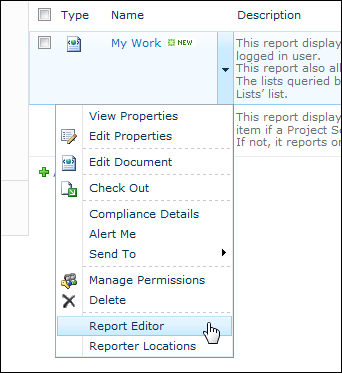
The Report Editor enables you to make code changes to a report in the BrightWork Reporter Library without having to touch any XML code. You can do things like: add columns to reports, add and/or update lists being reported on and edit site filters etc., all without having to edit a single line of XML.
To open the Report Editor, navigate to the BrightWork Reporter Library and click Report Editor on the menu of the report you want to edit. The various sections on the Report Editor page are described below.
|
Note: |
We recommend that you require reports to be checked out before they can be edited. This means that any changes you make to a report will not be visible to other users until the report is checked in. If you are new to the report editor we have created a number of Report Editor Training Scenarios that will assist you in getting up to speed with using it. There are two scenarios that the report editor does not cover: Adding or Editing a Query Source and Adding or Editing a View Descriptor. |
The Columns section defines the columns available for selection from the Reporter Settings page.
|
Note: |
This section is equivalent to the DataTable node in the Report XML. |
The report filters section is where you detail the filtering options to be available in the BrightWork Reporter UI.
|
Note: |
This section is equivalent to the QueryParams node in the Report XML. |
List query templates define the lists and columns that will be reported on.
|
Note: |
This section is equivalent to the ListQueryTemplates node in the Report XML. |
Site Filters enable you to define criteria for excluding or including sites from or in the report.
|
Note: |
This section is equivalent to the WebFilters node in the Report XML. |
Data from the Project Metrics list can also be included in Project Statement reports (e.g. the Template Projects - Projects Summary report).