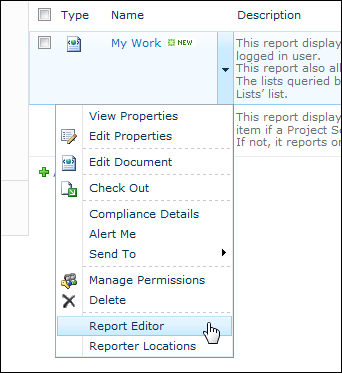|
Note: |
The purpose of the column mappings page is to map columns in the report to columns in the List Query Template. To be able to map a column in a List Query Template you must first add the column to the report. If you have specified a context, you will be able to select a column from the List menu on the left. If a column in the list and in the Columns section have the same internal name they will be automatically mapped (you will still have to select the column to include it in the report). |