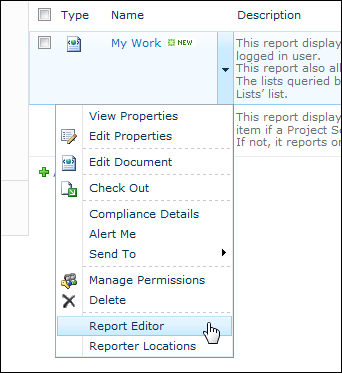- List Type
Enter the List Type number(s) - see BrightWork and SharePoint List Types. -
Note:
This is the option you will most likely need to use.
You can only have one instance of each list type per report.
If you have specified a context, the List Type number will be displayed.
- List Name
Enter the list name, for example, to report on all lists called Tasks enter Tasks. - Default List
This option allows you to report off all lists using the same query irrespective of the list name or type (lists already / subsequently specified with List Type or List Name will not be queried by this method). -
Note:
This option can be useful if you want to query all the lists in the scope when you know that they all share common columns that you can query against; however it does return all lists, including Tabs, List of Lists etc.
- Default Library
This option allows you to report off all libraries using the same query irrespective of the library name or type (libraries already / subsequently specified with List Type or List Name will not be queried by this method). This option can be useful if you want to query all the libraries in the scope when you know that they all share common columns that you can query against. -
Note:
This option can be useful if you want to query all the libraries in the scope when you know that they all share common columns that you can query against; however it does return all libraries, including BrightWork pages.
See Working with Query CAML.
This option allows you to limit the number of items returned in the report for this list query template.
- All Items
This is the default setting. It means that items in folders and subfolders are returned by the report but not folders. - All Item and Folders
This means all items and all folders are returned by the report. - Top Level Items Only
This means that only top level items are returned by the report. Folders and items in folders are not returned by the report. - Top Level Items and Folders
This means that only top level items and top level folders are returned by the report. Items in folders and subfolders are not returned by the report.
This will bring you to the Column Mapping page.
|
Note: |
The purpose of the column mappings page is to map columns in the report to columns in the List Query Template. To be able to map a column in a List Query Template you must first add the column to the report. If you have specified a context, you will be able to select a column from the List menu on the left. If a column in the list and in the Columns section have the same internal name they will be automatically mapped. |