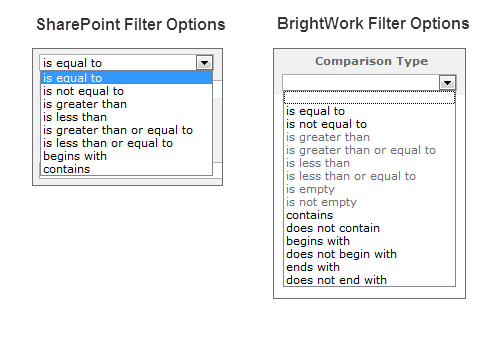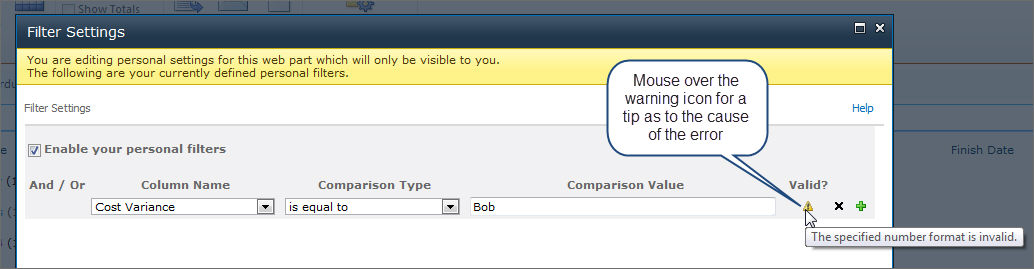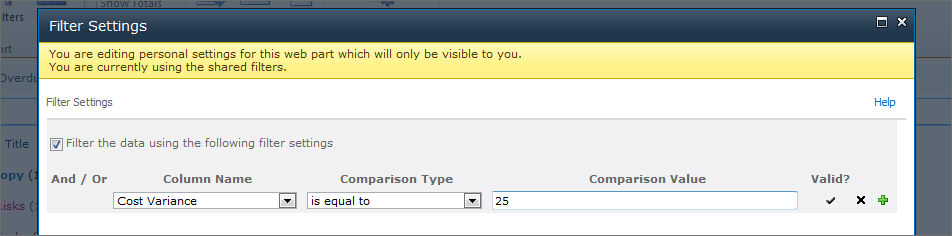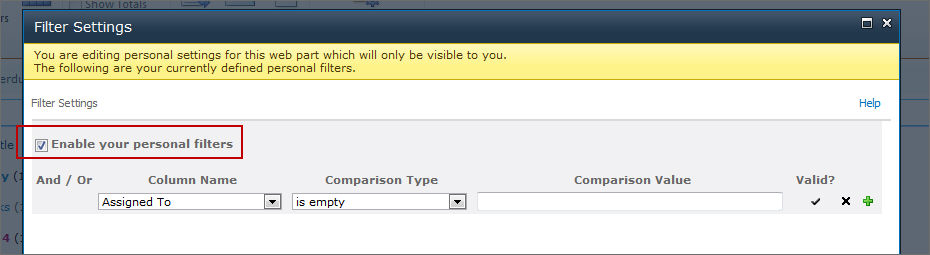About the Report Filter Editor
The Reporter Tools filter editor (available for both personal and shared reports) enables you to create cross-list and cross-site report filters as easily as creating a filter in a list view.
The BrightWork Report filter works very similarly to a SharePoint list view filter, with certain advantages.
Create a Filter
To create a filter, click the appropriate filter button and select your filtering options. See below for some important information.
Special Comparison Values
The following special comparison values are supported:
- [Me]
- [Today] [Today-7] etc.
Filtering on Metric Status Indicators
To facilitate filtering on Metric Status Indicators (e.g. show only projects with an 'In Danger' Health status), a number of columns have been added to the All Project Summaries report.
Filtering on Date and Time
The filter editor only allows filtering on Dates. Date and Time filtering is not supported. To filter on Date and Time columns like Created or Modified, you must use the following combination:
- is greater than or equal to Created or Modified Date
And
- is less than Created or Modified Date plus one day
Also, date comparison values must use the SharePoint defaults of between the years 1900 and 8900.
Filtering on Numbers
- Number comparison values can have a maximum of 20 digits before and 10 digits after the decimal place.
Filter Examples
See below for some filter examples.
|
To display:
|
Filter by the:
|
For example:
|
|
Recently changed items
|
Modified column
|
To view only items that have changed in the past week, apply the filter Modified is greater than [Today]-7
|
|
New items
|
Created column
|
To create a report of only those items that were added in the past week, apply the filter Created is greater than [Today]-7
|
|
My items
|
Created By column
|
To create a report of only those items that you added, apply the filter Created By is equal to [Me]
|
|
Items due today
|
Due Date column
|
To create a report of only those items with a due date of today, apply the filter Due Date is equal to [Today]
|
|
Archive files in a document library
|
Date Modified
|
To create a report of documents not changed since the year 2010, apply the filter Date Modified is less than 2010-12-31
|
 Send feedback on this help.
Send feedback on this help.