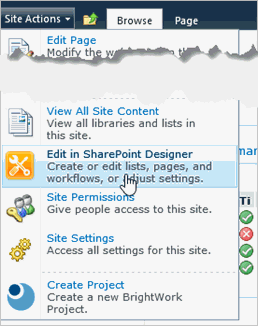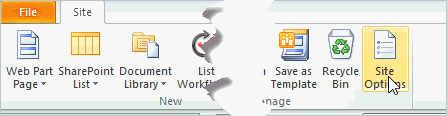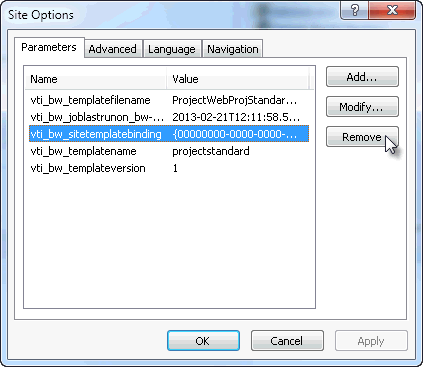|
Before proceeding with this task, ensure that SharePoint Designer 2010 is installed on your machine. It is available as a free download from Microsoft.
To carry out this task, you need to be a member of one of the following groups at the site collection level: Site Collection Administrators; Designers; or Owners.
Click here for more information from Microsoft about using SharePoint Designer 2010.
Rebinding a site to a different template type (e.g. Project Lite; Project Standard etc.) than the one that was originally used to create the site is not supported.
|