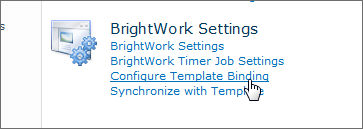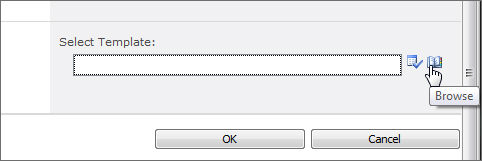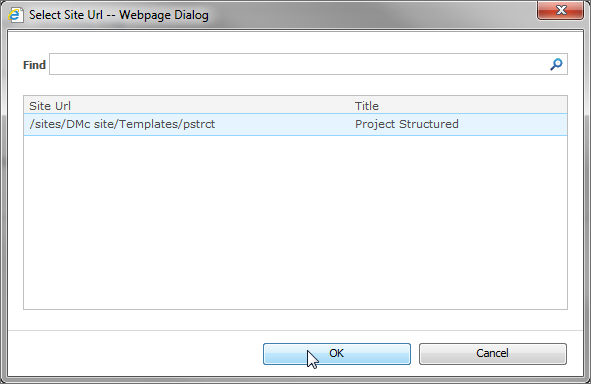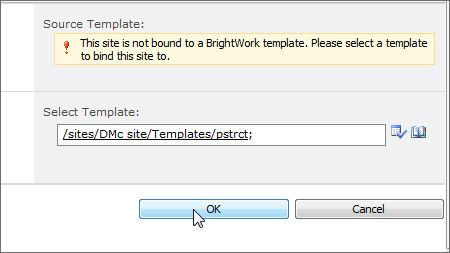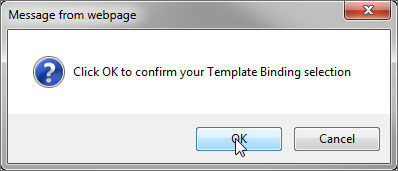|
Note: |
Only templates of the type (e.g. Project Lite; Project Standard etc.) that were used to create the site should be displayed. If the site and template are from a previous version of BrightWork, it may be possible to bind the site to a different type of template; however, this is not supported or recommended. |