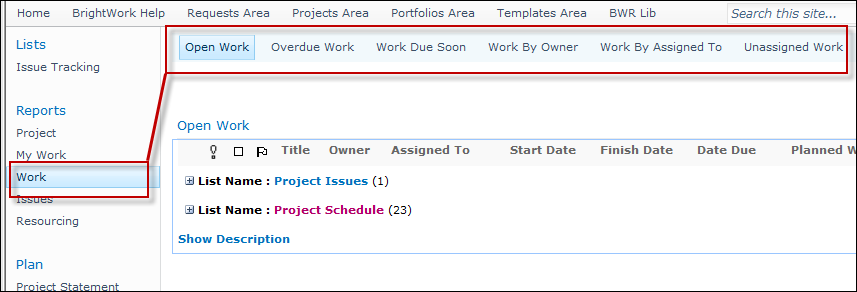
The Tabs web part enables you to quickly and easily add in-page dynamic tabbed navigation to groups of web part pages based on data entered into the Report - Tabs list.
This enables you to have extra navigation without having to clutter up the Quick Launch. This can be very useful if you have multiple web part pages with a common grouping (called a Page Group in the Tabs list), for example Work reports. As with the Top Link bar, the currently selected tab is bolded to aid navigation.
|
Note: |
The titles, grouping, order and URLs of the individual tabs are specified in the Report - Tabs list. The appearance of the Tabs is based on the currently selected Site Theme. If you select a new Site Theme, the appearance of the tabs will automatically update. For more information on SharePoint Site themes, please consult the SharePoint documentation. |
All web parts share some basic modification functionality - click here to learn more about this.
The configuration options specific to the Tabs from List web part are described below.
Click Site Actions | Edit Page.
Click 6on the web part toolbar and select Modify Shared Web Part to open the web part tool pane.
Select the Tabs List that you want to use.
|
Note: |
The Tabs from Lists web part updates dynamically, i.e. changes made in the Tabs list will show up in the relevant Tabs from Lists web part once the page is refreshed. |
Select the Page Group that you want to use.
Click OK.